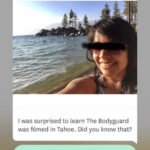Making your photo white background is essential for product photography, e-commerce, and creating visually appealing images. At dfphoto.net, we provide expert tips and techniques to master this skill, enhancing your photography and visual storytelling. Elevate your images with bright backgrounds, studio lighting, and flawless edits!
1. Understanding the Importance of a White Background
Why is a white background so crucial in photography? A white backdrop provides a clean, distraction-free canvas that highlights the subject. This technique is invaluable for product photography, portraits, and commercial use. Here’s a breakdown of why it matters:
- Focus on the Subject: A white background removes distractions, ensuring the viewer’s attention remains solely on the subject.
- Professional Look: Clean, white backgrounds lend a professional touch to your photos, making them ideal for e-commerce, marketing, and portfolio displays.
- Versatility: Images with white backgrounds are incredibly versatile, easy to integrate into various design projects, and suitable for different online platforms.
1.1. What are the Key Benefits of Using a White Background?
Using a white background offers numerous advantages, making it a staple in professional photography. These benefits include:
- Enhanced Clarity: White backgrounds emphasize details, colors, and textures, enhancing the overall clarity of the subject.
- Easy Editing: White backgrounds simplify post-processing, allowing for quick adjustments to brightness, contrast, and color balance.
- Consistency: Maintaining a consistent white background across multiple images creates a cohesive and professional brand image.
1.2. How Does a White Background Impact E-commerce Photography?
In e-commerce, a white background is almost mandatory. It not only meets the requirements of most online marketplaces but also significantly impacts sales. Key impacts include:
- Higher Conversion Rates: Products displayed against a white background appear more appealing and trustworthy, increasing the likelihood of a purchase.
- Reduced Visual Noise: A clean backdrop ensures the product is the focal point, reducing distractions that might deter potential buyers.
- Compliance with Guidelines: Major e-commerce platforms like Amazon and eBay often require product images to have a pure white background.
2. Essential Equipment for Achieving a White Background
What equipment do you need to achieve a perfect white background? Having the right tools can significantly simplify the process and improve the quality of your images. Here’s a list of essential equipment:
- Camera: A DSLR or mirrorless camera with manual settings for precise control.
- Lens: A versatile lens, such as a 50mm or a zoom lens, to suit various subjects and distances.
- White Background: Options include seamless paper, white fabric, or a white wall.
- Lighting: Studio lights, speedlights, or natural light, along with modifiers like softboxes and umbrellas.
- Tripod: A sturdy tripod to keep your camera stable for sharp, consistent images.
- Reflectors: White or silver reflectors to bounce light and fill in shadows.
2.1. What are the Best Camera Settings for White Background Photography?
Mastering your camera settings is crucial for achieving a seamless white background. Here’s a guide to optimal settings:
- Aperture: Use a narrow aperture (e.g., f/8 to f/11) for greater depth of field, ensuring sharpness across the subject.
- ISO: Keep the ISO as low as possible (e.g., ISO 100) to minimize noise and maintain image quality.
- Shutter Speed: Adjust the shutter speed to achieve proper exposure, balancing light and avoiding overexposure.
- White Balance: Set the white balance to “custom” or use a gray card to ensure accurate color representation.
- Exposure Compensation: Use positive exposure compensation (+1 to +2 stops) to brighten the background.
2.2. Lighting Options: Natural vs. Artificial
The choice between natural and artificial lighting depends on your resources, environment, and desired effect. Here’s a comparison to help you decide:
| Feature | Natural Light | Artificial Light |
|---|---|---|
| Pros | Cost-effective, soft and diffused, natural-looking | Consistent, controllable, available at any time |
| Cons | Variable, dependent on weather and time, can be too harsh | Requires equipment, can be complex, may look unnatural |
| Best For | Casual shoots, soft portraits, well-lit environments | Product photography, controlled environments, professional results |
| Considerations | Time of day, weather conditions, window placement, diffusion | Type of lights, modifiers, power source, setup complexity |
2.3. How to Choose the Right White Backdrop Material?
Selecting the right material for your white backdrop is crucial for achieving the desired look. Here’s a comparison of popular options:
| Material | Pros | Cons |
|---|---|---|
| Seamless Paper | Smooth, affordable, disposable, easy to set up | Can tear easily, reflects light, requires a stand |
| Fabric (Muslin) | Durable, washable, versatile, foldable | Can wrinkle, requires ironing, may require a frame |
| Vinyl | Durable, easy to clean, non-reflective | Can be expensive, heavy, may require specialized storage |
| White Wall | Permanent, cost-effective, simple | Limited by location, may require painting, can cast shadows |
3. Setting Up Your Shooting Space
How do you set up your shooting space for white background photography? Proper setup is essential for achieving consistent and professional results. Follow these steps to create an ideal shooting environment:
- Choose Your Location: Select a space with ample room to set up your background and lighting. A dedicated studio space is ideal, but a spare room can also work.
- Set Up the Background: Position your white backdrop material. Ensure it’s smooth and free of wrinkles or creases. Secure it to a backdrop stand or wall.
- Position Your Lights: Place your main light source at a 45-degree angle to your subject. Use a second light to illuminate the background separately, ensuring it’s evenly lit.
- Use Reflectors: Place reflectors opposite the main light to bounce light back onto your subject, filling in shadows and creating a balanced look.
- Camera Placement: Position your camera on a tripod to maintain stability. Frame your shot, ensuring the subject is centered and well-composed.
3.1. How Far Should the Subject Be From the Background?
The distance between your subject and the background significantly affects the outcome. Generally, keep the subject at least 3-4 feet away from the background to:
- Avoid Shadows: Creating separation minimizes shadows cast on the background, ensuring a cleaner white.
- Control Light: Distance allows for independent lighting of the subject and background, providing greater control over exposure.
- Create Depth: A slight separation adds depth to your images, making the subject stand out more effectively.
3.2. Achieving Even Lighting on the White Background
Even lighting is crucial for a seamless white background. Here’s how to achieve it:
- Use Two Lights: Dedicate one light source to illuminate the background. Position it to ensure the entire surface is evenly lit.
- Softboxes or Umbrellas: Use light modifiers like softboxes or umbrellas to diffuse the light, creating a softer and more uniform illumination.
- Light Meter: Use a light meter to measure the light intensity across the background, adjusting the lights until you achieve consistent readings.
- Test Shots: Take test shots and review the results on your camera or computer to identify and correct any unevenly lit areas.
3.3. Minimizing Shadows and Reflections
Shadows and reflections can detract from the clean look of a white background. Here’s how to minimize them:
- Distance: Increase the distance between your subject and the background to reduce the intensity of shadows.
- Fill Lights: Use fill lights or reflectors to bounce light back onto the subject, filling in shadows and creating a more balanced look.
- Matte Surfaces: Opt for matte backdrop materials to minimize reflections. If using glossy materials, adjust the angle of your lights to avoid direct reflections.
- Polarizing Filter: Use a polarizing filter on your lens to reduce reflections from the subject and background.
 Close-up of photography equipment setup with various tools
Close-up of photography equipment setup with various tools
4. Mastering Camera Settings for a White Background
What are the best camera settings for achieving a perfect white background? Fine-tuning your camera settings is crucial for capturing high-quality images. Here’s a detailed guide:
- Manual Mode: Switch to manual mode (M) to have full control over aperture, ISO, and shutter speed.
- Aperture: Set the aperture to f/8 or f/11 for sufficient depth of field, ensuring your subject is sharp.
- ISO: Keep the ISO as low as possible (ISO 100) to minimize noise. Increase only if necessary to maintain proper exposure.
- Shutter Speed: Adjust the shutter speed to achieve the desired exposure. Use a tripod to allow for slower shutter speeds without camera shake.
- White Balance: Use a custom white balance setting or a gray card to ensure accurate color representation.
- Exposure Compensation: Increase exposure compensation to +1 or +2 stops to brighten the background.
- Metering Mode: Use spot metering to measure the light on the subject, ensuring it’s properly exposed.
4.1. Understanding Aperture, ISO, and Shutter Speed
How do aperture, ISO, and shutter speed affect your white background photos? Understanding these three elements is essential for mastering exposure:
- Aperture:
- Definition: The aperture controls the size of the lens opening, affecting the amount of light entering the camera and the depth of field.
- Impact: A wider aperture (lower f-number) lets in more light and creates a shallow depth of field, blurring the background. A narrower aperture (higher f-number) lets in less light and increases the depth of field, keeping more of the image in focus.
- White Background: Use a narrower aperture (f/8 to f/11) to ensure the subject and background are sharp.
- ISO:
- Definition: ISO measures the sensitivity of your camera’s sensor to light.
- Impact: Lower ISO values (e.g., ISO 100) produce cleaner images with less noise. Higher ISO values (e.g., ISO 3200) are used in low-light conditions but can introduce noise.
- White Background: Keep the ISO as low as possible (ISO 100) to maintain image quality.
- Shutter Speed:
- Definition: Shutter speed is the length of time the camera’s shutter remains open, exposing the sensor to light.
- Impact: Faster shutter speeds freeze motion, while slower shutter speeds allow more light to enter but can result in motion blur if the camera or subject moves.
- White Background: Adjust the shutter speed to achieve proper exposure. Use a tripod to compensate for slower shutter speeds.
4.2. Using Exposure Compensation for Brighter Whites
How does exposure compensation help achieve brighter whites? Exposure compensation is a valuable tool for fine-tuning the brightness of your images:
- Definition: Exposure compensation allows you to override the camera’s automatic metering and manually adjust the overall brightness of the image.
- How to Use: Increase the exposure compensation by +1 or +2 stops to brighten the image. This forces the camera to let in more light, resulting in a whiter background and a brighter subject.
- When to Use: Use exposure compensation when your camera is underexposing the image, resulting in a gray or dull background.
4.3. Setting the Right White Balance
Why is white balance important for accurate colors? White balance ensures that colors in your photos appear accurate, regardless of the lighting conditions:
- Definition: White balance adjusts the color temperature of your image to neutralize any color casts caused by the light source.
- Settings:
- Auto White Balance (AWB): The camera automatically adjusts the white balance based on the scene.
- Presets: Choose a preset white balance setting (e.g., Daylight, Cloudy, Tungsten) that matches the lighting conditions.
- Custom White Balance: Use a gray card or a white object to set a custom white balance for the most accurate color representation.
- Why it Matters: Incorrect white balance can result in images with a blue or yellow tint. Setting the correct white balance ensures that whites appear white and colors are true to life.
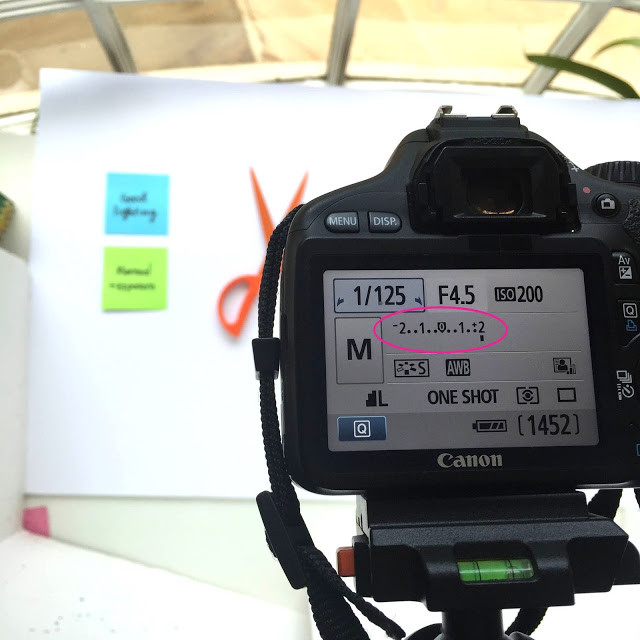 Image showcasing different exposure levels for photography
Image showcasing different exposure levels for photography
5. Post-Processing Techniques for Perfecting the White Background
What post-processing techniques can help perfect your white background? Even with careful setup and camera settings, post-processing is often necessary to achieve a flawless white background. Here’s a guide to essential techniques:
- Adjust Exposure and Contrast: Use editing software like Adobe Photoshop or Lightroom to adjust the exposure and contrast of your image. Increase the exposure to brighten the background and increase the contrast to make the subject stand out.
- Use Levels and Curves: Use levels and curves adjustments to fine-tune the tonal range of your image. Adjust the white point to ensure the background is pure white.
- Dodge and Burn: Use the dodge and burn tools to selectively lighten or darken areas of the image. Dodge the background to brighten any remaining shadows or unevenly lit areas.
- Color Correction: Correct any color casts using the white balance adjustments. Ensure that whites appear neutral and colors are accurate.
- Remove Imperfections: Use the spot healing brush or clone stamp tool to remove any blemishes, dust spots, or other imperfections from the background.
5.1. How to Use Adobe Photoshop for White Background Editing
Adobe Photoshop offers powerful tools for editing white backgrounds. Here’s a step-by-step guide:
- Open Your Image: Open your image in Adobe Photoshop.
- Adjust Levels: Go to Image > Adjustments > Levels. Drag the white input slider to the left to brighten the background.
- Use Curves: Go to Image > Adjustments > Curves. Click on the white point sampler and click on the background to set the white point.
- Dodge Tool: Select the dodge tool from the toolbar. Set the range to “Highlights” and the exposure to around 10%. Lighten any remaining shadows or unevenly lit areas on the background.
- Spot Healing Brush: Select the spot healing brush tool from the toolbar. Remove any blemishes, dust spots, or other imperfections from the background.
- Save Your Image: Save your edited image in a high-resolution format.
5.2. Using Lightroom for White Background Adjustments
Lightroom is another excellent tool for editing white backgrounds. Here’s how to use it effectively:
- Import Your Image: Import your image into Lightroom.
- Basic Adjustments: In the Basic panel, increase the exposure and contrast to brighten the background and make the subject stand out.
- Highlights and Whites: Adjust the Highlights and Whites sliders to fine-tune the brightness of the background.
- Adjustment Brush: Use the adjustment brush to selectively lighten areas of the background. Set the exposure to a positive value and paint over any remaining shadows or unevenly lit areas.
- Spot Removal Tool: Use the spot removal tool to remove any blemishes, dust spots, or other imperfections from the background.
- Export Your Image: Export your edited image with the desired settings.
5.3. Removing Blemishes and Imperfections
How do you remove blemishes and imperfections from your white background? Even with careful setup, blemishes and imperfections can appear on your white background. Here’s how to remove them:
- Spot Healing Brush (Photoshop): Select the spot healing brush tool. Click on the blemishes or imperfections to automatically remove them.
- Clone Stamp Tool (Photoshop): Select the clone stamp tool. Sample a clean area of the background and paint over the blemishes or imperfections.
- Spot Removal Tool (Lightroom): Select the spot removal tool. Click on the blemishes or imperfections to automatically remove them.
- Content-Aware Fill (Photoshop): Select the area around the blemish or imperfection. Go to Edit > Fill and select “Content-Aware” from the Contents dropdown menu. Click OK to fill the selected area with surrounding pixels.
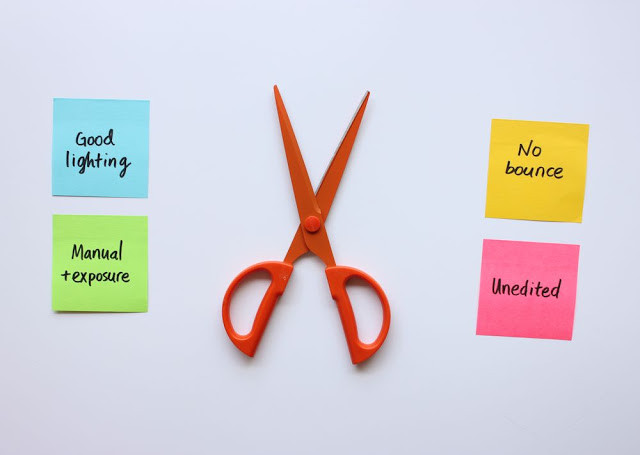 Image showing increased exposure for photography
Image showing increased exposure for photography
6. Advanced Techniques for White Background Photography
What are some advanced techniques to elevate your white background photography? Once you’ve mastered the basics, explore these advanced techniques for even better results:
- High-Key Photography: Create bright, airy images with a predominantly white tonal range.
- Using Gels: Add colored gels to your lights to create unique and artistic effects.
- Advanced Masking: Use advanced masking techniques to isolate the subject and make precise adjustments to the background.
- Frequency Separation: Use frequency separation to smooth the background while retaining detail in the subject.
6.1. High-Key Photography Explained
How does high-key photography create a bright, airy look? High-key photography is a style characterized by bright tones, minimal shadows, and a predominantly white background:
- Definition: High-key photography aims to create images that are bright, optimistic, and visually appealing.
- Techniques:
- Overexposure: Intentionally overexpose the image to create a bright, white background.
- Soft Lighting: Use soft, diffused lighting to minimize shadows.
- Light Colors: Use light-colored subjects and backgrounds to enhance the overall brightness.
- Applications: High-key photography is often used in fashion, beauty, and portrait photography to create a clean and modern look.
6.2. Adding Creative Effects with Gels
How can colored gels enhance your white background photos? Colored gels can be used to add creative and artistic effects to your images:
- Definition: Gels are colored filters that are placed over your lights to change the color of the light.
- How to Use:
- Choose Your Gels: Select gels in the desired colors.
- Attach the Gels: Attach the gels to your lights using gel holders or clips.
- Experiment: Experiment with different colors and combinations to create unique effects.
- Applications: Colored gels can be used to create mood, add visual interest, and enhance the overall aesthetic of your images.
6.3. Advanced Masking Techniques in Photoshop
How can advanced masking techniques help refine your images? Advanced masking techniques in Photoshop allow you to isolate the subject and make precise adjustments to the background:
- Layer Masks: Use layer masks to selectively reveal or hide portions of a layer.
- Clipping Masks: Use clipping masks to apply adjustments or effects to a specific area of the image.
- Selection Tools: Use selection tools like the pen tool or the quick selection tool to create precise selections.
- Refine Edge: Use the Refine Edge feature to improve the accuracy of your selections, especially around hair or other complex edges.
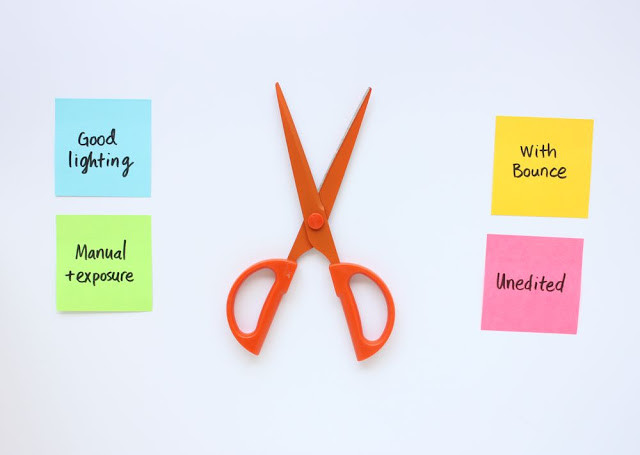 Photo setup using white bounce for enhanced lighting
Photo setup using white bounce for enhanced lighting
7. Real-World Applications and Examples
How can you apply white background techniques in various scenarios? White background photography is versatile and applicable in numerous fields. Here are some examples:
- Product Photography: Showcase products for e-commerce with a clean, distraction-free background.
- Portrait Photography: Create professional headshots with a timeless, classic look.
- Food Photography: Highlight the colors and textures of food items for menus and marketing materials.
- Fashion Photography: Create clean and modern images for catalogs and online stores.
- Stock Photography: Produce high-quality stock photos that meet the requirements of stock photography websites.
7.1. White Background for E-commerce Product Shots
Why is a white background essential for e-commerce? A white background is crucial for e-commerce product shots for several reasons:
- Compliance: Most e-commerce platforms require product images to have a pure white background.
- Professionalism: A white background creates a clean and professional look that enhances the perceived value of the product.
- Focus: A white background ensures that the focus remains on the product, minimizing distractions for potential buyers.
- Consistency: Maintaining a consistent white background across all product images creates a cohesive and professional brand image.
7.2. Using White Backgrounds in Portrait Photography
How does a white background enhance portrait photography? White backgrounds are often used in portrait photography to create clean, modern, and timeless images:
- Focus on the Subject: A white background ensures that the focus remains on the subject, highlighting their features and expressions.
- Versatility: White background portraits are versatile and can be used in a variety of applications, from professional headshots to personal portraits.
- Easy Editing: White backgrounds simplify post-processing, allowing for quick adjustments to exposure, contrast, and color balance.
- Timeless Look: White background portraits have a timeless, classic look that never goes out of style.
7.3. Food Photography with White Backgrounds
How can a white background make your food photos stand out? A white background can be used in food photography to highlight the colors, textures, and details of food items:
- Clean Look: A white background creates a clean and modern look that enhances the visual appeal of the food.
- Emphasis on Colors: A white background allows the colors of the food to pop, making them appear more vibrant and appetizing.
- Highlight Textures: A white background emphasizes the textures and details of the food, making it look more delicious.
- Versatility: White background food photos are versatile and can be used in a variety of applications, from menus to social media posts.
8. Common Mistakes to Avoid
What common mistakes should you avoid in white background photography? Avoiding these common pitfalls can save you time and improve the quality of your images:
- Uneven Lighting: Ensure that the background is evenly lit to avoid shadows or hot spots.
- Incorrect White Balance: Set the correct white balance to ensure accurate color representation.
- Overexposure: Avoid overexposing the image, which can result in a loss of detail in the highlights.
- Underexposure: Avoid underexposing the image, which can result in a gray or dull background.
- Dirty Background: Keep the background clean and free of blemishes or imperfections.
- Wrong Camera Settings: Use the correct camera settings for optimal results.
8.1. Dealing with Shadows on the Background
How do you eliminate unwanted shadows on your white background? Shadows can detract from the clean look of a white background. Here’s how to deal with them:
- Distance: Increase the distance between your subject and the background to reduce the intensity of shadows.
- Fill Lights: Use fill lights or reflectors to bounce light back onto the subject, filling in shadows and creating a more balanced look.
- Diffusion: Use diffusion panels or softboxes to soften the light and minimize shadows.
- Post-Processing: Use the dodge tool in Photoshop or the adjustment brush in Lightroom to lighten any remaining shadows.
8.2. Correcting Color Casts in Your Images
How do you correct color casts to ensure accurate colors? Color casts can result in images with a blue or yellow tint. Here’s how to correct them:
- White Balance: Set the correct white balance in your camera or in post-processing.
- Color Correction Tools: Use color correction tools in Photoshop or Lightroom to adjust the color balance of your image.
- Gray Card: Use a gray card to set a custom white balance for the most accurate color representation.
- Selective Color Adjustments: Use selective color adjustments to target specific colors and correct any color casts.
8.3. Avoiding Overexposure and Underexposure
How do you avoid overexposure and underexposure in your photos? Overexposure and underexposure can result in a loss of detail and impact the overall quality of your images:
- Metering Mode: Use the correct metering mode in your camera to measure the light accurately.
- Exposure Compensation: Use exposure compensation to fine-tune the brightness of your image.
- Histogram: Use the histogram to monitor the tonal range of your image and avoid clipping in the highlights or shadows.
- Test Shots: Take test shots and review the results on your camera or computer to identify and correct any exposure issues.
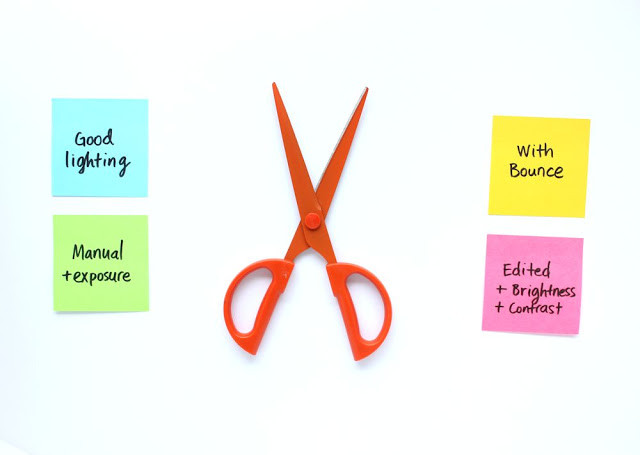 Image after basic edits for brightness and contrast
Image after basic edits for brightness and contrast
9. Resources for Further Learning
Where can you find more resources to enhance your photography skills? To continue your learning journey, here are some valuable resources:
- Online Courses: Platforms like Skillshare, Udemy, and CreativeLive offer courses on photography and photo editing.
- Photography Blogs: Websites like dfphoto.net, PetaPixel, and Digital Photography School provide tutorials, tips, and inspiration.
- Photography Books: Explore books on photography techniques, lighting, and post-processing.
- Photography Communities: Join online forums and communities to connect with other photographers, share your work, and get feedback.
- Workshops and Seminars: Attend photography workshops and seminars to learn from experienced professionals and gain hands-on experience.
9.1. Top Online Courses for Photography
What are some of the best online courses for photography? Here are some highly recommended online courses:
| Course Name | Platform | Description |
|---|---|---|
| Photography Masterclass: A Complete Guide | Udemy | Comprehensive course covering various photography techniques, camera settings, and editing. |
| CreativeLive Photography Courses | CreativeLive | Wide range of courses taught by industry experts on different photography genres. |
| Skillshare Photography Classes | Skillshare | Variety of classes on photography fundamentals, editing, and creative techniques. |
| Fundamentals of Photography | Alison | Free course covering the basics of photography, including exposure, composition, and lighting. |
9.2. Must-Read Photography Blogs and Websites
Which photography blogs and websites should you follow? Here are some essential resources for photographers:
| Blog/Website | Focus | Key Features |
|---|---|---|
| dfphoto.net | Photography tips, tutorials, and inspiration | Expert advice, stunning galleries, and a vibrant community. |
| PetaPixel | Photography news, reviews, and tutorials | Up-to-date information on the latest trends, gear, and techniques. |
| Digital Photography School | Photography tips, tutorials, and community | Practical advice for improving your photography skills. |
| Fstoppers | Photography news, business tips, and gear reviews | Insights into the business side of photography and gear recommendations. |
| SLR Lounge | Photography tutorials, education, and Lightroom presets | In-depth tutorials on photography techniques and editing workflows. |
9.3. Recommended Photography Books
What are some essential books for aspiring photographers? Here are some highly recommended photography books:
| Book Title | Author | Focus |
|---|---|---|
| Understanding Exposure | Bryan Peterson | Explains the fundamentals of exposure and how to use aperture, ISO, and shutter speed. |
| The Moment It Clicks | Joe McNally | Shares insights and anecdotes from a renowned photographer’s career. |
| The Digital Photography Book, Volume 1-5 | Scott Kelby | Practical tips and techniques for improving your digital photography skills. |
| National Geographic Complete Guide to Photography | National Geographic | Comprehensive guide covering various photography genres and techniques. |
10. FAQs: Mastering White Background Photography
10.1. What is the best ISO setting for white background photography?
The best ISO setting for white background photography is typically the lowest your camera offers, usually ISO 100. This minimizes noise and ensures the highest image quality. Only increase the ISO if necessary to achieve proper exposure.
10.2. How do I prevent shadows on my white background?
To prevent shadows on your white background, increase the distance between your subject and the background. Use fill lights or reflectors to bounce light back onto the subject, filling in shadows. Diffuse your main light source with a softbox or umbrella to create softer, less harsh lighting.
10.3. What is the ideal distance between the subject and the white background?
The ideal distance between the subject and the white background is at least 3-4 feet. This separation helps minimize shadows, allows for independent lighting of the subject and background, and adds depth to your images.
10.4. How can I ensure even lighting on my white background?
To ensure even lighting on your white background, use two separate lights: one for the subject and one for the background. Position the background light to evenly illuminate the entire surface. Use light modifiers like softboxes or umbrellas to diffuse the light and create a uniform illumination.
10.5. What are the best camera settings for product photography on a white background?
The best camera settings for product photography on a white background include a narrow aperture (f/8 to f/11) for greater depth of field, a low ISO (ISO 100) to minimize noise, and a shutter speed adjusted to achieve proper exposure. Use a custom white balance to ensure accurate color representation.
10.6. How do I correct a color cast in my white background photos?
To correct a color cast in your white background photos, use the white balance settings in your camera or post-processing software. Set a custom white balance using a gray card for the most accurate color representation. Adjust the color balance in Photoshop or Lightroom to neutralize any color casts.
10.7. What post-processing techniques are most effective for white background editing?
Effective post-processing techniques for white background editing include adjusting exposure and contrast, using levels and curves to fine-tune the tonal range, dodging and burning to selectively lighten or darken areas, and removing blemishes and imperfections with the spot healing brush or clone stamp tool.
10.8. Can I use a smartphone to take white background photos?
Yes, you can use a smartphone to take white background photos. Use good lighting, position your subject against a white surface, and use editing apps to adjust exposure, contrast, and white balance. While the results may not be as professional as with a DSLR or mirrorless camera, smartphones can produce decent white background photos with the right techniques.
10.9. What type of lighting is best for white background photography?
The best type of lighting for white background photography is soft, diffused lighting. This can be achieved with natural light from a window or artificial light from studio strobes with softboxes or umbrellas. Avoid direct, harsh lighting, which can create strong shadows and hot spots.
10.10. How do I remove imperfections from a white background in Photoshop?
To remove imperfections from a white background in Photoshop, use the spot healing brush tool or the clone stamp tool. The spot healing brush automatically removes blemishes by blending the surrounding pixels, while the clone stamp tool allows you to manually sample a clean area of the background and paint over the imperfections.
By mastering these techniques, you’ll be well on your way to capturing stunning images with a perfect white background. Explore dfphoto.net for more in-depth tutorials, inspiring galleries, and a vibrant community to support your photography journey. Visit us at 1600 St Michael’s Dr, Santa Fe, NM 87505, United States, or call +1 (505) 471-6001 to learn more.