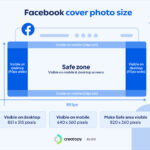Creating personalized stickers from your favorite photos is a fun and easy way to add a unique touch to your messages, notes, and more. This guide will walk you through the simple steps of turning your photos into stickers and animated stickers using your iPhone.
Turning a Photo into a Static Sticker
With just a few taps, you can transform the subject of any photo into a custom sticker.
-
Open the Photos App: Locate and open the Photos app on your iPhone.
-
Select Your Photo: Choose the photo you want to use and tap it to open it in full-screen mode.
-
Isolate the Subject: Touch and hold your finger on the subject of the photo. Once the subject is highlighted, lift your finger.
-
Create the Sticker: Tap the “Add Sticker” option that appears. Your new sticker will be automatically saved to your sticker menu, accessible via the iPhone keyboard and Markup tools.
-
Add Effects (Optional): Customize your sticker further by adding fun visual effects like “Outline,” “Comic,” or “Puffy.” Tap “Add Effect” to explore the available options.
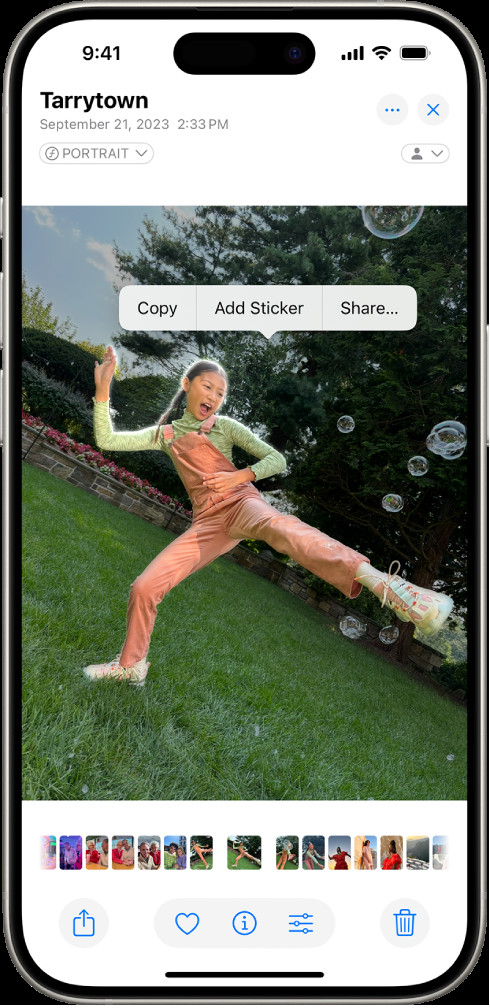 A person's photo is open in the Photos app, with the person selected and the "Add Sticker" option highlighted.
A person's photo is open in the Photos app, with the person selected and the "Add Sticker" option highlighted.
Creating Animated Stickers from Live Photos
Bring your stickers to life using Live Photos! Here’s how to create animated stickers:
-
Open a Live Photo: In the Photos app, select and open a Live Photo.
-
Extract the Moving Subject: Touch and hold the subject of the Live Photo. Slowly slide your finger upward until a duplicate image of the subject appears, then release.
-
Save as Animated Sticker: Tap “Add Sticker.” This animated sticker will now be available in your sticker collection alongside your static stickers.
-
Apply Effects (Optional): Just like static stickers, you can enhance your animated stickers with visual effects through the “Add Effect” option.
Deleting Unwanted Stickers
Need to clean up your sticker collection? Follow these steps to remove stickers:
-
Access Photo Editing: Open the Photos app, select a photo, and tap “Edit.”
-
Open Sticker Menu: Tap the Markup button (the circle with a pen tip inside), then tap the “+” button.
-
Remove the Sticker: Select “Add Sticker” to view your collection. Touch and hold the sticker you wish to delete, and then tap “Remove.”
Sticker Syncing Across Devices
Your custom stickers are automatically synced via iCloud, making them readily available on all your Apple devices – iPhone, iPad, Mac, and Apple Vision Pro – as long as you’re signed in with the same Apple ID.
Conclusion
Creating personalized stickers from your photos is a fantastic way to express yourself creatively and add a touch of personality to your digital communications. Whether you prefer static stickers from regular photos or animated stickers from Live Photos, your iPhone makes it simple and fun. Start creating your own sticker collection today!