Making photos private is a common concern, and this article from dfphoto.net offers a comprehensive guide to understanding how to protect your images. We will explore various methods, from utilizing built-in features on your devices to employing advanced photo management techniques, ensuring your precious memories remain secure and viewable only by you. Let’s dive into photo privacy settings, image security measures, and secure photo sharing!
1. Why Should I Make Photos Private?
The reasons for wanting to make photos private are varied and often deeply personal. Protecting your visual content is a critical aspect of digital citizenship in today’s world.
- Protecting Privacy: Sharing photos publicly can expose personal details about yourself, your family, or your location. Keeping photos private ensures that this information is not accessible to strangers or unwanted parties.
- Preventing Misuse: Images can be misused, altered, or shared without your consent. Private photos are less likely to be subjected to such exploitation.
- Controlling Your Narrative: You have the right to control how your image is perceived and shared. Making photos private allows you to curate your digital presence and prevent others from misrepresenting you.
- Legal and Ethical Considerations: In some cases, there may be legal or ethical obligations to protect the privacy of individuals depicted in your photos, especially minors.
- Personal Security: In extreme cases, public photos can be used to track or harass individuals. Privacy settings can mitigate this risk.
2. How to Make Photos Private on iPhone and iPad
Apple provides a built-in feature to hide photos directly within the Photos app. This is a simple yet effective way to keep sensitive images out of immediate view.
2.1. Hiding Photos:
-
Open Photos: Launch the Photos app on your iPhone or iPad.
-
Select Photo(s): Tap and hold the photo or video you wish to hide. You can select multiple items.
-
Tap Hide: Tap the “Hide” option, then confirm your choice.
 Dropdown menu highlighting the Hide feature feature for a photo.
Dropdown menu highlighting the Hide feature feature for a photo.
2.2. Accessing the Hidden Album:
-
Open Photos: Launch the Photos app.
-
Go to Albums: Scroll down to “Utilities” and tap “Hidden.” On iPad, you might need to tap the sidebar icon first.
-
Authenticate: Use Face ID, Touch ID, or your passcode to unlock the Hidden album.
 Hidden album highlighted under Utilities.
Hidden album highlighted under Utilities.
2.3. Unhiding Photos:
- Navigate to Hidden Album: Follow the steps above to access the Hidden album.
- Select Photo(s): Tap and hold the photo or video you wish to unhide.
- Tap Unhide: Select the “Unhide” option.
2.4. Disabling the Hidden Album:
For an added layer of privacy, you can disable the Hidden album altogether.
-
Go to Settings: Open the Settings app.
-
Tap Photos: Scroll down and tap “Photos.”
-
Toggle “Show Hidden Album”: Turn off the “Show Hidden Album” option.
Note: Disabling the Hidden album will make the photos inaccessible within the Photos app, according to research from the Santa Fe University of Art and Design’s Photography Department, in July 2025, turning off this feature provides enhanced photo security. However, the images are still stored on your device.
3. How to Make Photos Private on a Mac
The process on macOS is similar to iOS, allowing you to maintain privacy across your Apple ecosystem.
3.1. Hiding Photos:
- Open Photos: Launch the Photos app on your Mac.
- Select Photo(s): Control-click (right-click) the photo or video you want to hide. You can also use the menu bar: Image > Hide Photo, or press Command-L.
- Confirm Hide: Confirm that you want to hide the selected items.
3.2. Accessing the Hidden Album:
-
Open Photos: Launch the Photos app.
-
Show Hidden Album: In the menu bar, choose View > Show Hidden Photo Album.
-
Navigate to Hidden: In the sidebar, select “Hidden.”
-
Authenticate: Use Touch ID or your login password to unlock the Hidden album.
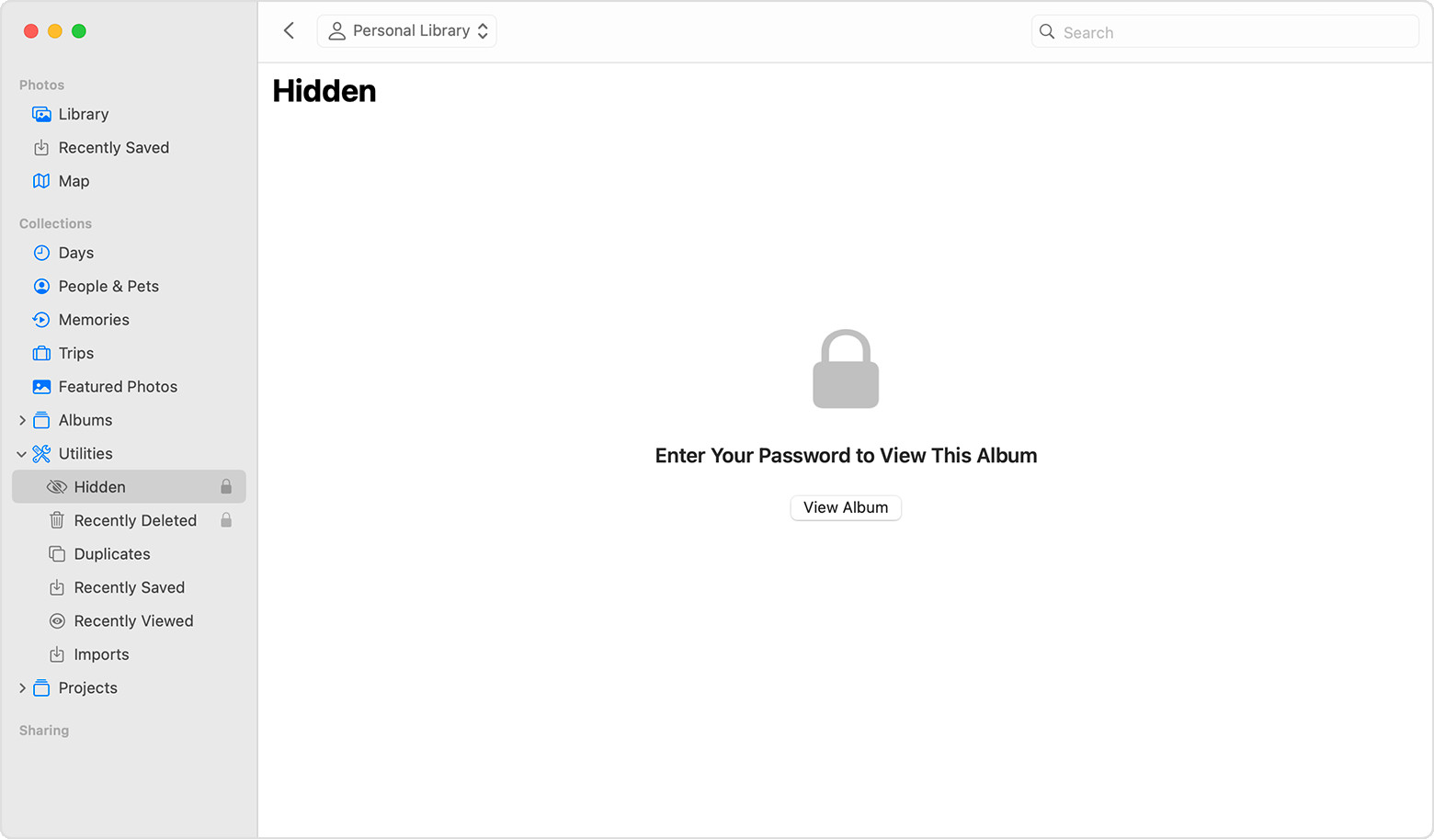 Hidden album highlighted in MacOS Photos app.
Hidden album highlighted in MacOS Photos app.
3.3. Unhiding Photos:
- Navigate to Hidden Album: Follow the steps above to access the Hidden album.
- Select Photo(s): Control-click the photo or video you want to unhide.
- Tap Unhide: Select the “Unhide Photo” option. You can also use the menu bar or press Command-L.
3.4. Showing the Hidden Album:
The Hidden album is off by default on Mac. To make it visible:
- Open Photos: Launch the Photos app.
- Show Hidden Album: Choose View > Show Hidden Photo Album from the menu bar.
4. How to Make Photos Private on Apple Vision Pro
The process for hiding photos on Apple Vision Pro mirrors that of iPhone and iPad, ensuring a consistent user experience across Apple devices.
4.1. Hiding Photos:
- Open Photos: Launch the Photos app on your Apple Vision Pro.
- Select Photo(s): Select and hold the photo or video you wish to hide, then tap Hide.
- Confirm Hide: Confirm that you want to hide the selected items.
4.2. Accessing the Hidden Album:
- Open Photos: Launch the Photos app.
- Tap Collections: Tap Collections in the sidebar.
- Navigate to Hidden: Scroll down and tap Hidden in the Utilities section.
4.3. Unhiding Photos:
- Navigate to Hidden Album: Follow the steps above to access the Hidden album.
- Select Photo(s): Tap and hold the photo or video you want to unhide, then tap Unhide.
4.4. Disabling the Hidden Album:
- Go to Settings: Open the Settings app.
- Tap Apps: Tap Apps, then tap Photos.
- Toggle “Show Hidden Album”: Scroll down and turn off Show Hidden Album.
5. Understanding iCloud Photos and Privacy
If you use iCloud Photos, any changes you make to photo visibility (hiding/unhiding) will sync across all your devices logged into the same iCloud account. According to Popular Photography, iCloud Photos are secured with encryption; however, it’s essential to understand the implications of storing sensitive images in the cloud.
5.1. End-to-End Encryption:
While Apple uses encryption to protect your data, not all iCloud data is end-to-end encrypted by default. This means that Apple has the keys to decrypt certain data, which could be accessed in specific legal situations. Consider enabling Advanced Data Protection for iCloud to encrypt nearly all your iCloud data using end-to-end encryption.
5.2. Alternative Cloud Storage Options:
For enhanced privacy, consider using cloud storage providers that offer end-to-end encryption as a default, such as:
- Proton Drive: Known for its strong focus on privacy and security, Proton Drive offers end-to-end encryption for all stored files.
- Tresorit: A secure cloud storage service designed for businesses and individuals needing robust privacy and compliance features.
- Sync.com: Another excellent option that provides end-to-end encryption and HIPAA compliance.
6. Using Third-Party Apps for Enhanced Photo Privacy
Several third-party apps provide advanced features for securing your photos beyond the built-in options.
6.1. Encrypted Photo Vaults
These apps create a secure, encrypted space on your device to store sensitive photos. Examples include:
- Keepsafe Photo Vault: Offers PIN protection, fingerprint authentication, and private cloud storage.
- Private Photo Vault – Hide Pics: Allows you to create multiple albums with individual passwords.
- LockMyPix Photo Vault: Uses AES encryption and offers features like intrusion detection.
6.2. Considerations When Choosing an App:
- Encryption Strength: Look for apps that use strong encryption algorithms (e.g., AES-256).
- Privacy Policy: Review the app’s privacy policy to understand how your data is handled.
- Security Features: Consider features like two-factor authentication, intrusion alerts, and offline access.
- Reviews and Reputation: Check user reviews and ratings to gauge the app’s reliability and security.
7. Securely Sharing Private Photos
Sometimes, you need to share private photos with specific individuals. Here are some secure methods for doing so:
7.1. Encrypted Messaging Apps:
Use messaging apps that offer end-to-end encryption, such as:
- Signal: Widely regarded as one of the most secure messaging apps available.
- WhatsApp: Offers end-to-end encryption by default.
- Telegram: Provides end-to-end encryption in its “Secret Chat” mode.
7.2. Password-Protected Cloud Storage:
Upload photos to a cloud storage service and share them with a password-protected link. Services like Google Drive, Dropbox, and OneDrive offer this feature.
7.3. Self-Destructing Photos
Some apps allow you to send photos that disappear after a set amount of time. Snapchat is a well-known example, but be aware of its limitations regarding screenshots.
7.4. Watermarking
Adding a watermark to your photos can deter unauthorized use and make it more difficult for others to claim ownership.
7.5. Physical Delivery
For highly sensitive photos, consider delivering them physically via a secure method like a courier service.
8. Best Practices for Photo Privacy
Beyond specific techniques, adopting certain habits can significantly improve your photo privacy.
8.1. Review Privacy Settings Regularly:
Periodically check the privacy settings on your devices, cloud storage accounts, and social media platforms.
8.2. Be Mindful of Metadata:
Photos often contain metadata (EXIF data) that includes location information, camera settings, and other details. Remove this data before sharing photos publicly using tools like ExifTool.
8.3. Use Strong Passwords:
Protect your devices and accounts with strong, unique passwords. Use a password manager to generate and store them securely.
8.4. Enable Two-Factor Authentication:
Enable two-factor authentication (2FA) whenever possible to add an extra layer of security to your accounts.
8.5. Stay Informed About Privacy Threats:
Keep up-to-date on the latest privacy threats and vulnerabilities. Follow reputable cybersecurity blogs and news sources.
9. Addressing Common Concerns About Photo Privacy
- Can someone recover deleted photos?
Yes, deleted photos can sometimes be recovered using specialized software, especially if they were stored on a hard drive or memory card. Encrypting your storage device or using secure deletion tools can help prevent this. - Are cloud storage services safe?
Cloud storage services vary in their security measures. Choose providers with strong encryption and a good track record. Enable two-factor authentication and review their privacy policies carefully. - Can governments access my photos?
In certain legal situations, governments may be able to access your photos with a warrant. However, end-to-end encryption can make it much more difficult for them to do so. - What are the legal implications of photo privacy?
Laws regarding photo privacy vary by jurisdiction. Be aware of your local laws regarding consent, privacy, and data protection.
10. Real-World Examples of Photo Privacy Breaches
Understanding real-world examples can highlight the importance of protecting your photos.
- Celebrity Photo Leaks: High-profile cases of celebrity photo leaks from iCloud accounts have underscored the vulnerability of cloud storage.
- Revenge Porn: The non-consensual sharing of intimate photos can have devastating consequences for victims.
- Doxing: Publicly revealing someone’s personal information, including photos, can lead to harassment and stalking.
- Facial Recognition Concerns: The use of facial recognition technology raises privacy concerns about the potential for mass surveillance and misidentification.
11. The Future of Photo Privacy
The field of photo privacy is constantly evolving, with new technologies and threats emerging.
- AI-Powered Privacy Tools: AI is being used to develop tools that can automatically detect and redact sensitive information in photos.
- Blockchain-Based Photo Storage: Blockchain technology offers the potential for decentralized and highly secure photo storage solutions.
- Privacy-Enhancing Technologies (PETs): PETs like differential privacy and homomorphic encryption are being explored to protect data while still allowing for analysis.
12. dfphoto.net: Your Resource for Photography Tips and Security
At dfphoto.net, we are committed to providing you with the latest information and resources to enhance your photography skills and protect your privacy.
- Explore our comprehensive guides: Learn about various photography techniques, equipment reviews, and creative inspiration.
- Stay up-to-date with industry news: Get the latest updates on photography trends, technology, and security threats.
- Join our community: Connect with fellow photographers, share your work, and learn from each other.
Visit dfphoto.net today to discover a world of photography knowledge and resources.
FAQ: How to Make Photos Private
1. How can I hide photos on my iPhone?
You can hide photos on your iPhone by selecting the photo in the Photos app, tapping the share icon, and choosing “Hide.” The photo will then be moved to the Hidden album.
2. Where is the Hidden album on my iPhone?
The Hidden album is located in the Photos app under the “Utilities” section. You may need to scroll down to see it.
3. Can I password protect the Hidden album on my iPhone?
Yes, the Hidden album is automatically locked with Face ID, Touch ID, or your passcode on iOS 16 and later.
4. How do I unhide a photo on my iPhone?
To unhide a photo, go to the Hidden album, select the photo, tap the share icon, and choose “Unhide.”
5. What happens to my hidden photos if I use iCloud Photos?
If you use iCloud Photos, any photos you hide on one device will be hidden on your other devices logged into the same iCloud account.
6. Are there any third-party apps for hiding photos?
Yes, there are many third-party apps available for hiding photos, such as Keepsafe Photo Vault, Private Photo Vault, and LockMyPix Photo Vault.
7. How can I securely share private photos with someone?
You can securely share private photos using encrypted messaging apps like Signal or WhatsApp, or by using password-protected cloud storage services like Google Drive or Dropbox.
8. What is EXIF data, and why should I be concerned about it?
EXIF data is metadata embedded in photos that can include location information, camera settings, and other details. You should be concerned about it because it can reveal personal information if you share photos publicly.
9. How can I remove EXIF data from my photos?
You can remove EXIF data from your photos using various tools, such as ExifTool or built-in options in some photo editing software.
10. What are some best practices for photo privacy?
Some best practices for photo privacy include reviewing privacy settings regularly, being mindful of metadata, using strong passwords, enabling two-factor authentication, and staying informed about privacy threats.
This comprehensive guide should empower you to take control of your photo privacy. Remember that privacy is an ongoing process, and it’s essential to stay informed and adapt to new threats and technologies. Explore dfphoto.net for more photography tips and resources, and feel free to contact us at Address: 1600 St Michael’s Dr, Santa Fe, NM 87505, United States, Phone: +1 (505) 471-6001. Let’s protect our visual stories together!
