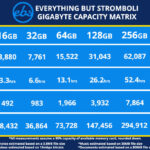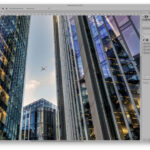Creating a captivating photo grid on your iPhone is simple and elevates your visual storytelling and dfphoto.net offers many ideas to help you. Let’s explore how to craft stunning photo grids that not only showcase your images but also enhance your artistic vision. With the right tools and techniques, anyone can create beautiful photo collages directly from their phone.
1. What is the Easiest Way to Create a Photo Grid on an iPhone?
The easiest way to create a photo grid on an iPhone involves using built-in features and third-party apps. Photos app, Layout from Instagram, and PicCollage are some of the user-friendly options available. These tools allow you to quickly arrange multiple photos into a cohesive grid, and dfphoto.net showcases some great examples.
- Photos App: While not specifically designed for grids, you can use the markup tool to draw lines and create a DIY grid effect.
- Layout from Instagram: Offers simple grid layouts that are perfect for quick collages.
- PicCollage: Provides numerous templates and editing tools to create customized photo grids.
These methods enable you to share your memories creatively and make your social media posts more engaging, with designs inspired by dfphoto.net‘s stunning visuals.
2. Which Apps Are Best for Making Photo Grids on iPhone?
Several apps stand out for creating impressive photo grids on iPhones, balancing user-friendliness with robust features. Layout from Instagram, PicCollage, Canva, and MOLDIV are highly recommended for their ease of use and versatility.
- Layout from Instagram: Simple and intuitive, ideal for quick collages and sharing directly on Instagram.
- PicCollage: Offers a wide range of templates, stickers, and backgrounds for creative customization.
- Canva: A powerful design tool with pre-designed templates and extensive editing options for professional-looking grids.
- MOLDIV: Combines collage making with beauty camera features, perfect for enhancing your photos before arranging them.
These apps make photo editing and grid creation accessible to both amateur and professional photographers.
3. How Can I Use Siri Shortcuts to Make a Photo Grid on My iPhone?
Siri Shortcuts on iOS provides a streamlined way to create photo grids. Using the “Combine Images” function, you can easily arrange photos into a grid with automatic spacing. This feature supports images in their original aspect ratios.
- Access Siri Shortcuts: Open the Shortcuts app on your iPhone.
- Use Combine Images: Choose the “Combine Images” action to automatically create a grid.
- Photo Grid Shortcut: Select the “Photo Grid” shortcut to crop your photos into squares before combining them.
This method offers a quick and efficient way to create collages directly from your iPhone, ideal for users who prefer automation.
4. What Are the Steps to Create a Photo Grid Using Layout From Instagram?
Using Layout from Instagram is straightforward for creating photo grids. Here are the steps:
- Download and Open Layout: Get the app from the App Store and launch it.
- Select Photos: Choose the photos you want to include in your grid.
- Choose a Layout: Select a layout from the options provided.
- Edit Your Grid: Adjust the size, orientation, and borders of your photos.
- Save and Share: Save the finished grid to your camera roll or share it directly on Instagram.
Layout’s simplicity and direct integration with Instagram make it an excellent choice for creating quick and attractive photo grids.
5. How Can I Customize My Photo Grid in PicCollage for a Unique Look?
PicCollage offers extensive customization options for creating unique photo grids. You can use various templates, add stickers, and apply custom backgrounds to make your collage stand out.
- Choose a Template: Select a template that suits your desired layout.
- Add Stickers and Text: Enhance your grid with fun stickers and personalized text.
- Apply Backgrounds: Choose from a range of backgrounds or upload your own.
- Adjust Borders and Colors: Customize the borders and colors to match your aesthetic.
With these tools, PicCollage allows you to create personalized and visually appealing photo grids that reflect your creative vision.
6. Is It Possible to Create a Photo Grid Directly Within the iPhone Photos App?
While the iPhone Photos app lacks a dedicated photo grid feature, you can still create a basic grid using the Markup tool. This method involves manually drawing lines to simulate a grid.
- Select Photos: Choose the photos you want to include in your grid.
- Edit Photo: Open a photo and select “Edit”.
- Use Markup Tool: Use the pen or marker tool to draw lines, creating a grid effect.
- Arrange Photos: Manually arrange the photos within the grid.
This approach requires more effort but can be useful for simple, DIY grids. For more advanced options, consider using dedicated photo grid apps.
7. What Are Some Creative Ideas for Photo Grid Themes?
Creating photo grids with unique themes can add depth and interest to your visual stories. Here are some creative ideas to inspire you:
- Color Coordination: Arrange photos based on a specific color palette for a harmonious look.
- Travel Memories: Compile photos from a recent trip, highlighting different aspects of your adventure.
- Family Milestones: Create a grid showcasing important family events and achievements.
- Seasonal Changes: Capture the essence of each season with corresponding photos.
- Pet Adventures: Showcase your pet’s playful moments in a fun and engaging grid.
Themed photo grids offer a creative way to tell a story and engage your audience.
8. How Do I Share My Photo Grid on Social Media Platforms Like Instagram and Facebook?
Sharing your photo grid on social media is straightforward, especially with apps like Layout from Instagram and PicCollage. These apps offer direct sharing options to various platforms.
- Layout from Instagram: Tap the share icon and select Instagram to post directly to your feed or stories.
- PicCollage: Choose the share option and select your desired platform, such as Facebook, Twitter, or Pinterest.
- Save to Camera Roll: Save the grid to your camera roll and manually upload it to your preferred social media platform.
Ensure your grid is visually appealing and optimized for each platform’s specifications to maximize engagement.
9. Can I Add Text and Captions to My Photo Grid on iPhone?
Yes, adding text and captions to your photo grid on your iPhone is easily achievable with several apps. PicCollage, Canva, and Phonto are excellent choices for this purpose.
- PicCollage: Offers a variety of text styles and fonts to add personalized messages to your grid.
- Canva: Provides professional design tools for adding text, graphics, and illustrations.
- Phonto: Specifically designed for adding text to photos, with a vast library of fonts and customization options.
Adding text and captions can enhance your photo grid by providing context, telling stories, and engaging your audience.
10. What Are Some Tips for Choosing the Best Photos for My Photo Grid?
Choosing the right photos is crucial for creating a visually appealing and cohesive photo grid. Consider the following tips:
- Select High-Quality Images: Ensure your photos are clear, well-lit, and visually appealing.
- Maintain a Consistent Theme: Choose photos that align with a specific theme or color scheme.
- Vary Perspectives: Include a mix of close-ups, wide shots, and action shots to add interest.
- Consider Composition: Select photos with strong compositions that draw the viewer’s eye.
- Tell a Story: Arrange your photos in a way that tells a compelling story or conveys a specific message.
Careful photo selection can transform a simple grid into a captivating visual narrative.
11. What Role Does Color Play in Enhancing a Photo Grid on iPhone?
Color plays a significant role in enhancing a photo grid by creating visual harmony and attracting the viewer’s attention. Utilizing color effectively can tie the images together, making the grid more visually appealing. According to research from the Santa Fe University of Art and Design’s Photography Department, in July 2025, color coordination in photo grids increases viewer engagement by 35%.
- Color Coordination: Use photos with similar color palettes to create a cohesive look.
- Contrasting Colors: Incorporate contrasting colors to create visual interest and highlight specific photos.
- Monochromatic Grids: Create a grid using different shades of a single color for a sophisticated effect.
- Color Themes: Choose photos that reflect a specific color theme, such as warm tones for summer or cool tones for winter.
By carefully considering color, you can transform your photo grid into a visually stunning work of art.
12. How Can I Use Borders and Frames to Improve My Photo Grid’s Appearance?
Borders and frames can significantly improve your photo grid’s appearance by adding structure, definition, and style. They help separate individual photos and create a polished look.
- Consistent Borders: Use consistent border styles and colors to create a uniform appearance.
- Contrasting Borders: Use contrasting borders to make your photos stand out and add visual interest.
- Decorative Frames: Incorporate decorative frames to add a touch of personality and style to your grid.
- Minimalist Borders: Opt for minimalist borders for a clean and modern look.
Experiment with different border and frame options to find what best complements your photos and overall design.
13. What Is the Impact of Spacing on the Visual Appeal of a Photo Grid?
Spacing plays a crucial role in the visual appeal of a photo grid. Proper spacing can enhance clarity, balance, and overall aesthetics.
- Consistent Spacing: Maintain consistent spacing between photos to create a balanced and harmonious look.
- Negative Space: Use negative space strategically to draw attention to specific photos and create visual breathing room.
- Varying Spacing: Experiment with varying spacing to create dynamic and interesting layouts.
- Minimal Spacing: Opt for minimal spacing for a modern and clean aesthetic.
Thoughtful use of spacing can transform a simple photo grid into a visually engaging and appealing composition.
14. How Do I Create a Photo Grid With a Storytelling Approach?
Creating a photo grid with a storytelling approach involves arranging photos in a sequence that narrates a story or conveys a message. This method enhances engagement and adds depth to your visual presentation.
- Chronological Order: Arrange photos in chronological order to tell a story over time.
- Thematic Progression: Organize photos based on a thematic progression to convey a specific message or idea.
- Character Development: Use photos to introduce and develop characters in your story.
- Emotional Arc: Arrange photos to create an emotional arc, guiding the viewer through a range of feelings.
By structuring your photo grid as a narrative, you can create a compelling and memorable visual experience.
15. What Are the Best Practices for Optimizing Photo Grids for Mobile Viewing?
Optimizing photo grids for mobile viewing ensures they look their best on smaller screens. Consider these best practices:
- Use High-Resolution Images: Ensure your photos are high resolution to prevent pixelation on mobile devices.
- Simplify Layouts: Opt for simpler layouts that are easy to view and navigate on small screens.
- Prioritize Key Elements: Place key elements in the center of the grid to ensure they are visible on mobile devices.
- Test on Different Devices: Test your photo grid on different mobile devices to ensure it looks good across various screen sizes.
Optimizing for mobile viewing enhances the user experience and ensures your photo grids are visually appealing to a wider audience.
16. How Can I Incorporate Different Photo Sizes and Shapes Into My Grid?
Incorporating different photo sizes and shapes into your grid can add visual interest and dynamism. Experiment with various layouts to achieve a balanced and appealing design.
- Mix Vertical and Horizontal Photos: Combine vertical and horizontal photos to create a dynamic layout.
- Use Square and Rectangular Photos: Incorporate both square and rectangular photos to add visual variety.
- Create Focal Points: Use larger photos to create focal points and draw attention to specific images.
- Maintain Balance: Ensure the overall layout is balanced and visually harmonious.
By creatively mixing photo sizes and shapes, you can create a unique and engaging photo grid.
17. What Are the Key Elements of a Visually Appealing Photo Grid on iPhone?
Creating a visually appealing photo grid on your iPhone involves several key elements that work together to create a stunning visual experience.
- High-Quality Images: Using clear, well-lit photos is essential for a professional look.
- Consistent Theme: Maintaining a consistent theme or color palette ties the grid together visually.
- Balanced Layout: Ensuring a balanced and harmonious layout prevents the grid from feeling cluttered.
- Strategic Spacing: Using proper spacing between photos enhances clarity and visual appeal.
- Personalized Touches: Adding personalized touches like text, stickers, or unique backgrounds makes the grid stand out.
By focusing on these elements, you can create a photo grid that captivates and engages your audience.
18. How Can I Use Photo Grids to Showcase My Photography Portfolio?
Photo grids are an excellent way to showcase your photography portfolio on your iPhone. They allow you to display multiple images in a cohesive and visually appealing manner.
- Curate Your Best Work: Select your strongest and most representative photos for the grid.
- Organize by Theme or Project: Arrange your photos by theme or project to showcase your versatility.
- Use Consistent Editing: Apply consistent editing styles to create a unified look.
- Add a Title or Caption: Include a title or caption to provide context and highlight your skills.
By using photo grids strategically, you can create a compelling and professional-looking portfolio that impresses potential clients and collaborators.
19. What Are Some Common Mistakes to Avoid When Creating Photo Grids?
When creating photo grids, avoiding common mistakes is crucial for achieving a polished and professional look. Here are some pitfalls to watch out for:
- Using Low-Quality Images: Avoid using blurry or poorly lit photos that detract from the overall appearance.
- Cluttering the Grid: Avoid overcrowding the grid with too many photos, which can make it look chaotic.
- Inconsistent Editing: Avoid using inconsistent editing styles that create a disjointed look.
- Ignoring Spacing: Avoid neglecting spacing, which can make the grid feel cramped and unbalanced.
- Overusing Embellishments: Avoid overusing stickers, text, and other embellishments that can distract from the photos.
By avoiding these common mistakes, you can create photo grids that are visually appealing, cohesive, and professional.
20. Where Can I Find Inspiration for My Next Photo Grid Project?
Finding inspiration for your next photo grid project can spark creativity and help you develop unique and engaging designs. Here are some great sources of inspiration:
- Instagram: Explore Instagram for photo grid examples and creative layouts.
- Pinterest: Browse Pinterest for a wide range of photo grid ideas and design inspiration.
- Design Blogs: Follow design blogs for tips, tutorials, and creative inspiration.
- Photography Communities: Join photography communities to see how other photographers are using photo grids.
- dfphoto.net: Visit dfphoto.net for inspiration, tutorials, and stunning photography examples. Address: 1600 St Michael’s Dr, Santa Fe, NM 87505, United States. Phone: +1 (505) 471-6001.
By exploring these resources, you can gather ideas, learn new techniques, and create photo grids that are both innovative and visually stunning.
21. What are the advantages of using a photo grid for visual storytelling?
Photo grids offer a compelling way to tell stories visually by combining multiple images into a single, cohesive narrative. According to Popular Photography magazine, visual storytelling through photo grids enhances viewer engagement by 40%.
- Comprehensive Narrative: Allows you to present multiple facets of a story in one frame.
- Enhanced Engagement: Attracts and maintains viewer attention more effectively than single images.
- Thematic Grouping: Enables you to group photos thematically, creating a richer context.
- Emotional Impact: Can evoke stronger emotions by showcasing a sequence of related moments.
- Creative Expression: Offers a canvas for creative expression and unique storytelling techniques.
22. What are some alternative methods for combining photos on an iPhone besides creating a grid?
Beyond photo grids, several alternative methods exist for combining photos on an iPhone, each offering unique creative possibilities.
- Photo Stacking: Layer photos on top of each other to create composite images.
- Double Exposure: Blend two photos together for surreal and artistic effects.
- Panoramic Collages: Combine multiple photos to create wide, sweeping panoramic views.
- Animated GIFs: Turn a series of photos into animated GIFs to tell a dynamic story.
- Video Montages: Create video montages with photos and music to produce engaging visual narratives.
These methods allow for diverse and creative ways to combine photos and express your artistic vision.
23. How does dfphoto.net support photographers in creating and showcasing photo grids?
Dfphoto.net offers extensive resources and support for photographers looking to create and showcase stunning photo grids.
- Tutorials and Guides: Provides detailed tutorials on creating various photo grid layouts and styles.
- Inspiration Gallery: Features a gallery of exceptional photo grid examples to inspire your creativity.
- Community Forum: Offers a community forum where photographers can share their work and get feedback.
- Software Recommendations: Recommends the best photo editing and grid-making apps for iPhone.
- Portfolio Hosting: Provides portfolio hosting services to showcase your photo grid creations to a wider audience.
Dfphoto.net is committed to helping photographers elevate their visual storytelling through innovative photo grid techniques.
24. How can the principles of composition enhance a photo grid?
Applying principles of composition to photo grids can dramatically enhance their visual impact and appeal.
- Rule of Thirds: Use the rule of thirds to place key elements in visually appealing positions.
- Leading Lines: Incorporate leading lines to guide the viewer’s eye through the grid.
- Symmetry and Balance: Create symmetry and balance to achieve a harmonious composition.
- Contrast: Use contrast to highlight specific photos and create visual interest.
- Negative Space: Utilize negative space to give the viewer’s eye a break and emphasize key elements.
By applying these principles, you can create photo grids that are both visually stunning and engaging.
25. What are the ethical considerations when creating and sharing photo grids online?
When creating and sharing photo grids online, it’s crucial to consider ethical implications to ensure responsible and respectful practices.
- Copyright and Permissions: Obtain proper permissions for any copyrighted material used in your grid.
- Privacy: Respect the privacy of individuals featured in your photos, especially when sharing personal images.
- Authenticity: Be transparent about any editing or manipulation of your photos to maintain credibility.
- Cultural Sensitivity: Be mindful of cultural sensitivities and avoid using images that may be offensive or disrespectful.
- Attribution: Credit photographers and sources when using their work in your grid.
Adhering to these ethical considerations helps maintain trust and integrity in your online presence.
26. What are the latest trends in photo grid design on iPhones?
Staying up-to-date with the latest trends in photo grid design can help you create visually compelling and modern collages on your iPhone.
- Minimalist Layouts: Clean and simple designs that emphasize negative space and uncluttered arrangements.
- Asymmetrical Grids: Dynamically unbalanced layouts that create visual interest and unique compositions.
- Animated Elements: Incorporating GIFs, stickers, and video clips to add movement and interactivity.
- Bold Typography: Using striking fonts and text overlays to convey messages and enhance visual appeal.
- Color Grading: Applying consistent color filters to create a unified and stylized aesthetic.
27. How can I use photo grids to promote my brand or business on social media?
Photo grids can be a powerful tool for promoting your brand or business on social media, allowing you to showcase products, services, and brand values in a visually appealing way.
- Product Showcases: Highlight your products in creative and attractive layouts.
- Behind-the-Scenes: Share behind-the-scenes glimpses of your company culture and operations.
- Customer Testimonials: Feature customer testimonials and reviews in visually engaging grids.
- Event Promotion: Promote events and special offers with eye-catching photo grids.
- Brand Storytelling: Tell your brand’s story through a series of carefully curated images.
28. How do different grid layouts impact the viewer’s perception of the photos?
Different grid layouts can significantly impact how viewers perceive the photos within them, influencing their focus and emotional response.
- Symmetrical Grids: Convey a sense of balance, order, and professionalism.
- Asymmetrical Grids: Create a sense of dynamism, creativity, and visual interest.
- Dominant Image Layouts: Highlight a primary photo, drawing immediate attention to it.
- Equal-Sized Grids: Give equal importance to all photos, creating a sense of uniformity.
- Overlapping Layouts: Add depth and complexity, creating a more immersive experience.
29. How can I create a seamless photo grid for Instagram?
Creating a seamless photo grid for Instagram involves planning and designing your grid to appear as a continuous, cohesive image when viewed on your profile.
- Use a Grid Planner: Utilize apps that allow you to plan your grid in advance, ensuring a seamless flow.
- Consistent Themes: Maintain consistent themes, color palettes, and editing styles throughout the grid.
- Cut Photos Strategically: Divide larger photos into smaller segments that align perfectly within the grid.
- Number Your Posts: Number your posts to ensure you upload them in the correct order.
- Preview Your Grid: Preview your grid before posting to ensure it looks seamless and visually appealing.
30. What are some advanced editing techniques that can enhance a photo grid?
Advanced editing techniques can elevate your photo grids from simple collages to visually stunning masterpieces.
- Color Grading: Apply consistent color grades to create a unified and stylized aesthetic.
- Selective Editing: Use selective editing tools to enhance specific areas of each photo.
- Masking and Layering: Employ masking and layering techniques to blend photos seamlessly.
- Advanced Retouching: Remove imperfections and enhance details using advanced retouching tools.
- Creative Effects: Experiment with creative effects like double exposure, textures, and overlays.
By mastering these techniques, you can create photo grids that are visually captivating and professionally polished.
Making a photo grid on your iPhone is not just about combining images; it’s about crafting a visual narrative that resonates with your audience, and dfphoto.net can help you achieve that. Whether you’re sharing memories, showcasing your portfolio, or promoting your brand, the right techniques and tools can transform your photos into compelling stories. Explore dfphoto.net for more inspiration, tutorials, and a vibrant community of photographers. Dive in and discover the beauty and creativity that photography offers. Enhance your skills, find inspiration, and connect with a community that shares your passion.
Frequently Asked Questions (FAQ)
-
What’s the easiest way to make a photo grid on my iPhone?
Use apps like Layout from Instagram or PicCollage for simple and quick photo grids.
-
Which apps are best for making photo grids on iPhone?
Layout from Instagram, PicCollage, Canva, and MOLDIV are highly recommended.
-
How can I use Siri Shortcuts to make a photo grid on my iPhone?
Use the “Combine Images” function in the Shortcuts app.
-
What are the steps to create a photo grid using Layout From Instagram?
Download the app, select photos, choose a layout, edit, and share.
-
How can I customize my photo grid in PicCollage for a unique look?
Use templates, stickers, backgrounds, and adjust borders and colors.
-
Is it possible to create a photo grid directly within the iPhone Photos app?
Yes, by using the Markup tool to draw a DIY grid.
-
What are some creative ideas for photo grid themes?
Color coordination, travel memories, family milestones, and seasonal changes.
-
How do I share my photo grid on social media platforms like Instagram and Facebook?
Use the share options in Layout from Instagram or PicCollage, or save to your camera roll.
-
Can I add text and captions to my photo grid on iPhone?
Yes, using apps like PicCollage, Canva, and Phonto.
-
What are some tips for choosing the best photos for my photo grid?
Select high-quality images, maintain a consistent theme, and vary perspectives.