Creating a PDF from photos is a common need for various purposes, from sharing albums to compiling documents. This article outlines several simple and efficient methods to convert your images into a single PDF file.
Simple Methods for Quick Conversion
One of the easiest ways to make a PDF from photos is using Preview, a built-in application on macOS. Simply select the images you want to include, choose “Print Selected Images,” and then select “Save as PDF” in the print dialog box. This will create a multi-page PDF with each image on a separate page.
Automator for Automated PDF Creation
For more complex tasks or batch processing, Automator offers a powerful solution. Create a new workflow, add the “Get Specified Finder Items” action, and then add the “New PDF from Images” action. This workflow allows you to customize settings like output location, file name, and image scaling. You can save this workflow for repeated use, making it ideal for regular PDF creation.
Considerations for PDF Creation
While both Preview and Automator provide quick conversion methods, there are certain factors to consider. The time it takes to generate the PDF can vary depending on the number and size of the images. While the PDF file might appear quickly, it may take some time for the contents to be fully rendered, causing delays when opening the file.
For specific needs, like retaining native image dimensions and including file names, more advanced techniques or specialized software might be necessary.
Conclusion
Converting photos to PDF is easily achievable with the tools available on macOS. Whether using the straightforward approach in Preview or leveraging the automation capabilities of Automator, you can efficiently compile your images into a single PDF document. Choose the method that best suits your requirements and frequency of use.