Turning your Live Photos into videos is a fantastic way to share those fleeting moments with friends and family. This comprehensive guide from dfphoto.net will walk you through turning those memories into shareable videos, while also exploring the art of mobile photography. Let’s dive in and discover how to make the most of your Live Photos!
Capturing life’s precious moments through Live Photos is just the beginning. With a few simple steps, you can easily convert them into captivating videos. From preserving memories to creating engaging content, mastering the art of converting Live Photos to videos opens up a world of possibilities. This article will cover essential video editing techniques and creative ways to use your videos, and elevate your mobile photography. Let’s explore turning still moments into motion pictures, enhancing your creative expression and storytelling! Other terms related to this include animated photos, motion photos, and dynamic images.
1. What Exactly Are Live Photos?
Live Photos, introduced by Apple, are more than just still images. They capture a brief moment before and after you take a photo, creating a short, moving clip.
1.1. The Magic Behind Live Photos
When you snap a Live Photo, your device records 1.5 seconds of video both before and after the shot. This creates a dynamic image that comes to life when you touch and hold it.
1.2. Why Use Live Photos?
Live Photos add depth and emotion to your memories. They capture subtle movements, expressions, and sounds that a static image simply can’t convey.
2. Why Convert Live Photos to Video?
Converting Live Photos to video format offers several advantages.
2.1. Enhanced Sharing
Videos are universally compatible and can be easily shared across various platforms like Instagram, Facebook, and WhatsApp.
2.2. Creative Editing Options
Once converted to video, you can apply various editing techniques, add music, and create stunning visual stories.
2.3. Wider Audience Reach
Video content generally attracts more attention and engagement, making it ideal for reaching a broader audience.
3. How to Convert a Single Live Photo to Video on iPhone
Converting a single Live Photo to video on your iPhone is straightforward.
3.1. Step-by-Step Guide
- Open the Photos app on your iPhone.
- Select the Live Photo you want to convert.
- Tap the “Share” button (the square with an arrow pointing up).
- Scroll down and tap “Save as Video.”
3.2. Where to Find Your New Video
The converted video will be saved in your Camera Roll alongside your other videos and photos.
4. How to Convert Multiple Live Photos to Video on iPhone
Creating a video from multiple Live Photos is a great way to compile a series of moments.
4.1. Using the Photos App
- Open the Photos app and tap “Select” in the top right corner.
- Choose the Live Photos you want to include in your video.
- Tap the “Share” button at the bottom left.
- Select “Save as Video.”
4.2. Potential Issues
Sometimes, the “Save as Video” option may not appear if one of the selected Live Photos has a Live effect applied (like Bounce or Loop). Revert to the original Live Photo to fix this.
4.3. Alternative Method: Using Shortcuts
For more control and customization, use the Shortcuts app.
- Open the Shortcuts app.
- Tap the “+” button to create a new shortcut.
- Add the “Get Photos” action and set it to filter for Live Photos.
- Add the “Encode Media” action to convert the photos to video.
- Add the “Save to Photo Album” action to save the video.
5. Best Apps to Convert Live Photos to Video
While the built-in Photos app is convenient, several third-party apps offer more advanced features.
5.1. Third-Party Apps for Enhanced Control
- Motion Picture: Offers precise control over the video’s duration and resolution.
- Lively: Allows you to convert Live Photos to GIFs and videos with ease.
- intoLive: Creates custom Live Wallpapers and converts Live Photos to videos.
- Giphy: A popular platform for creating and sharing GIFs, which also supports Live Photo to video conversion.
- ImgPlay: Provides various editing tools and options for creating engaging videos from Live Photos.
- VideoDay: This app helps you quickly stitch multiple Live Photos into a single video, with additional editing features like trimming and adding music.
5.2. Key Features to Look For
When choosing an app, consider these features:
- Ease of Use: An intuitive interface is essential.
- Editing Tools: Look for options to trim, crop, and add filters.
- Resolution Options: Choose an app that supports high-resolution output.
- Sharing Options: Direct sharing to social media platforms is a plus.
- Additional Features: Some apps offer unique features like adding text, stickers, or music.
6. Editing Your Converted Videos
Once you’ve converted your Live Photos to video, you can enhance them with editing.
6.1. Basic Editing Techniques
- Trimming: Remove unnecessary footage from the beginning or end.
- Cropping: Adjust the frame to focus on the key subject.
- Filters: Apply filters to enhance the visual appeal.
- Adjustments: Adjust brightness, contrast, and saturation to improve the overall look.
6.2. Advanced Editing Tips
- Adding Music: Choose a soundtrack that complements the mood of your video.
- Text Overlays: Add text to provide context or tell a story.
- Transitions: Use transitions to smoothly connect different clips.
- Color Grading: Adjust the colors to create a specific aesthetic.
6.3. Recommended Editing Apps
- iMovie: A free, user-friendly app with powerful editing features.
- Adobe Premiere Rush: A cross-platform app for on-the-go editing.
- LumaFusion: A professional-grade video editing app for iOS.
- FilmoraGo: A versatile app with a wide range of effects and templates.
- InShot: This user-friendly app is great for adding filters, text, and music to your videos.
- CapCut: Known for its advanced features and ease of use, CapCut is perfect for adding special effects, transitions, and more.
7. Creative Ways to Use Your Live Photo Videos
Unleash your creativity with these ideas.
7.1. Social Media Stories
Create engaging stories for Instagram, Facebook, or Snapchat.
7.2. Short Films
Compile multiple Live Photo videos to create mini-movies.
7.3. GIFs
Convert your Live Photos to GIFs for a fun, shareable format.
7.4. Live Wallpapers
Set your favorite Live Photo videos as animated wallpapers on your phone.
7.5. Tutorials
Use Live Photo videos to create quick tutorials or demonstrations.
8. Troubleshooting Common Issues
Encountering problems? Here’s how to solve them.
8.1. “Save as Video” Option Missing
- Solution: Ensure no Live effects are applied to the selected photos.
8.2. Video Quality Issues
- Solution: Adjust the resolution settings in your chosen app.
8.3. App Crashing
- Solution: Clear the app’s cache or reinstall it.
8.4. Audio Problems
- Solution: Check the audio settings in the editing app and ensure the volume is not muted. Also, verify that the original Live Photo had audio recorded.
9. The Art of Mobile Photography with dfphoto.net
Mobile photography is an accessible and creative way to capture the world around you. Here’s how to elevate your skills with resources from dfphoto.net.
9.1. Mastering Composition
Composition is key to creating visually appealing photos.
- Rule of Thirds: Divide your frame into nine equal parts and place key elements along these lines or at their intersections.
- Leading Lines: Use lines to guide the viewer’s eye through the image.
- Symmetry and Patterns: Look for symmetrical scenes or repeating patterns to create visually striking images.
- Framing: Use elements in the foreground to frame the subject and add depth.
9.2. Understanding Lighting
Lighting can make or break a photo.
- Golden Hour: The hour after sunrise and before sunset provides soft, warm light.
- Blue Hour: The period just before sunrise and after sunset offers cool, diffused light.
- Avoiding Harsh Sunlight: Shoot in the shade or use a diffuser to soften harsh light.
- Artificial Light: Experiment with artificial light sources to create dramatic effects.
9.3. Utilizing Camera Features
- HDR Mode: Use HDR (High Dynamic Range) to capture details in both bright and dark areas.
- Portrait Mode: Create a shallow depth of field to focus on the subject.
- Manual Mode: Take control of settings like ISO, shutter speed, and aperture for creative effects.
- Night Mode: Capture clear and bright photos in low-light conditions.
9.4. Exploring Different Genres
- Landscape Photography: Capture the beauty of nature.
- Portrait Photography: Focus on capturing the essence of people.
- Street Photography: Document everyday life in urban environments.
- Macro Photography: Explore the intricate details of small subjects.
9.5. Essential Equipment
- Smartphone: A modern smartphone with a good camera is essential.
- Tripod: A tripod helps stabilize your phone for sharp photos and videos.
- Lenses: Clip-on lenses can expand your phone’s capabilities.
- Lighting: Portable LED lights can improve your lighting in various situations.
10. dfphoto.net: Your Go-To Resource for Photography Tips
dfphoto.net is dedicated to providing you with the latest tips, tricks, and inspiration to enhance your photography skills.
10.1. Explore Tutorials
Access a wealth of tutorials covering various photography topics.
10.2. Discover Inspiring Galleries
Browse stunning photo galleries to spark your creativity.
10.3. Join the Community
Connect with fellow photographers, share your work, and get feedback.
10.4. Stay Updated with the Latest Trends
Keep up with the latest trends in photography gear, software, and techniques.
11. Understanding User Search Intent
When users search for “How To Make Live Photos A Video,” they typically have one of the following intentions:
- Step-by-step instructions: Users want a clear, easy-to-follow guide on how to convert Live Photos to video.
- App recommendations: Users are looking for the best apps to convert and edit Live Photos into videos.
- Troubleshooting: Users need help resolving issues like missing options or poor video quality.
- Creative inspiration: Users want ideas on how to use their Live Photo videos for social media, short films, or other projects.
- Understanding Live Photos: Some users may need a basic explanation of what Live Photos are and their benefits.
12. FAQ: How to Make Live Photos a Video
12.1. Is it Possible to Convert Live Photos to Video on Android?
Yes, several Android apps can convert Live Photos (also known as Motion Photos) to video. Google Photos, for example, allows you to save Motion Photos as videos.
12.2. How Can I Share Live Photos as Videos on Social Media?
First, convert the Live Photo to a video. Then, you can share the video on platforms like Instagram, Facebook, and Twitter, just like any other video.
12.3. Why Is the “Save as Video” Option Not Showing Up on My iPhone?
This usually happens when one of the selected Live Photos has a Live effect applied (like Loop or Bounce). Revert the photo to its original state and try again.
12.4. What is the Best Resolution for Converting Live Photos to Video?
For social media, 1080p (Full HD) is usually sufficient. If you plan to use the video for larger displays or professional projects, consider using 4K resolution.
12.5. Can I Add Music to My Live Photo Videos?
Yes, many video editing apps allow you to add music to your videos. Choose a soundtrack that complements the mood and style of your video.
12.6. How Do I Convert Multiple Live Photos into a Single Video?
On an iPhone, select multiple Live Photos, tap the Share button, and choose “Save as Video.” Alternatively, use a third-party app like iMovie or FilmoraGo for more advanced editing options.
12.7. Are There Any Free Apps to Convert Live Photos to Video?
Yes, several free apps are available, including Google Photos, iMovie, and FilmoraGo. Some apps may offer in-app purchases for additional features.
12.8. Can I Convert Live Photos to GIFs?
Yes, apps like Giphy and Lively allow you to convert Live Photos to GIFs.
12.9. How Do I Make a Live Photo My Wallpaper?
First, convert the Live Photo to a video. Then, use an app like intoLive to set the video as your animated wallpaper.
12.10. What are the Benefits of Converting Live Photos to Video?
Converting Live Photos to video allows you to share them more easily on various platforms, apply advanced editing techniques, and reach a wider audience.
13. Elevate Your Photography Skills Today!
Ready to take your photography to the next level? Visit dfphoto.net for a wealth of resources, tutorials, and inspiration. Whether you’re a beginner or a seasoned pro, you’ll find everything you need to enhance your skills and unleash your creative potential. Explore our galleries, connect with fellow photographers, and stay updated with the latest trends. Let dfphoto.net be your guide to mastering the art of photography!
Address: 1600 St Michael’s Dr, Santa Fe, NM 87505, United States.
Phone: +1 (505) 471-6001.
Website: dfphoto.net.
 iPhone displaying Live Photo option
iPhone displaying Live Photo option
Alternative text: Screenshot of an iPhone’s gallery interface, illustrating the location of the three-dot menu used to access the ‘Save as Video’ function for Live Photos.
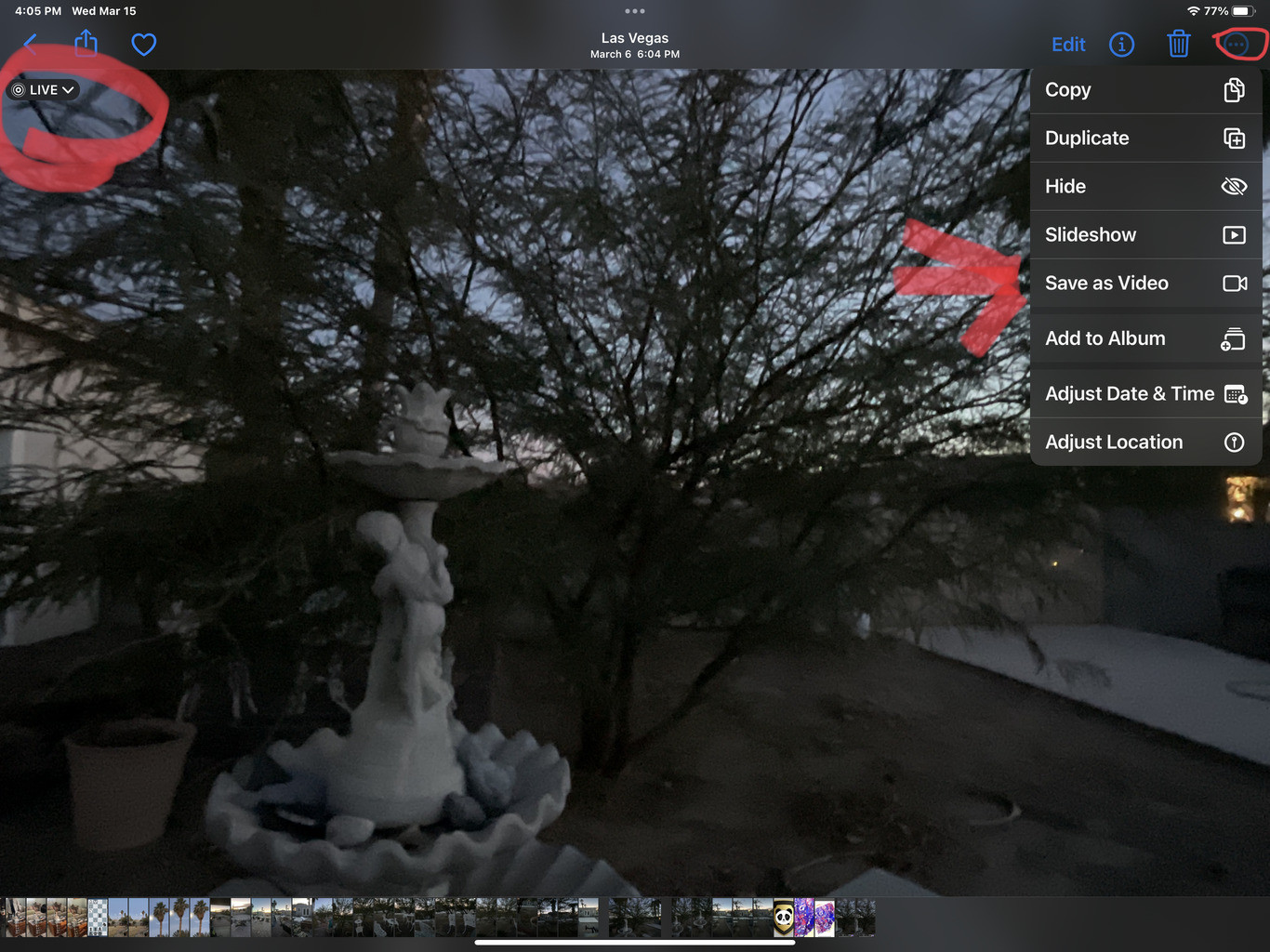 iPad Pro showing Live Photo menu
iPad Pro showing Live Photo menu
Alternative text: An iPad Pro display showcasing the options available within the Live Photo menu, focusing on the ‘Save as Video’ functionality.
By following these steps and exploring the resources at dfphoto.net, you’ll be well on your way to creating stunning videos from your Live Photos and mastering the art of mobile photography!
