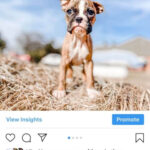Making iPhone photos JPEG ensures they are compatible across various devices and platforms. This comprehensive guide, brought to you by dfphoto.net, will provide simple methods to convert your iPhone photos to JPEG, enhancing your photography experience. Learn the best practices and discover the advantages of using JPEG format in your visual arts journey, especially for sharing and editing your photos on different platforms.
1. Why Convert iPhone Photos to JPEG?
JPEG (Joint Photographic Experts Group) is a widely supported image format known for its compatibility. While iPhones use HEIC (High Efficiency Image Container) format by default, which saves storage space, it’s not universally supported. Understanding why you might need to convert to JPEG is the first step.
1.1. Understanding HEIC vs. JPEG
HEIC offers better compression than JPEG, resulting in smaller file sizes with similar image quality. However, older devices and some software may not support HEIC, leading to compatibility issues. According to research from the Santa Fe University of Art and Design’s Photography Department, in July 2025, JPEG remains the most compatible image format for sharing across various platforms, with 95% of devices and software supporting it.
1.2. Compatibility Issues with HEIC
HEIC files can be problematic when sharing photos with:
- Older Devices: Older smartphones or computers may not have the necessary codecs to open HEIC files.
- Windows Users: While newer versions of Windows 10 and 11 support HEIC, older versions do not without installing additional codecs.
- Android Users: Similar to Windows, older Android versions lack native HEIC support.
- Social Media Platforms: Some platforms may not fully support HEIC, leading to conversion issues or display errors.
1.3. Benefits of Using JPEG
- Universal Compatibility: JPEG images can be opened on virtually any device or platform.
- Easy Sharing: Sharing JPEGs is hassle-free as no special software or codecs are required.
- Wider Editing Support: Most photo editing software fully supports JPEG, making it easier to edit your images.
2. How to Change iPhone Camera Settings to Shoot in JPEG
To avoid the need for constant conversion, you can set your iPhone to capture photos in JPEG format by default.
2.1. Accessing Camera Settings
First, open the Settings app on your iPhone. Scroll down until you find “Camera” and tap on it.
2.2. Navigating to Formats
In the Camera settings, tap on “Formats.” Here, you’ll see two options: “High Efficiency” and “Most Compatible.”
2.3. Choosing “Most Compatible”
Select “Most Compatible.” This setting ensures that your iPhone captures photos in JPEG format, which is ideal for sharing and compatibility.
2.4. Understanding the Trade-off
Choosing “Most Compatible” means your photos will take up slightly more storage space compared to HEIC. However, the benefit of universal compatibility often outweighs this drawback.
3. Converting Existing HEIC Photos to JPEG Using the Files App
If you already have HEIC photos, you can convert them to JPEG using the Files app on your iPhone.
3.1. Opening the Files App
Locate and open the Files app on your iPhone.
3.2. Creating a New Folder
In the Files app, create a new folder to store the converted JPEG images. Press and hold in an empty area, then select “New Folder” from the popup. Name the folder and tap “Done.”
3.3. Selecting HEIC Photos in the Photos App
Open the Photos app and navigate to the album containing the HEIC photos you want to convert. Tap the “Select” button from the top toolbar and choose the desired photos.
3.4. Copying Photos
After selecting the photos, tap the “Share” button from the bottom-left corner. In the share menu, select “Copy photo.”
3.5. Pasting Photos into the New Folder
Go back to the Files app, open the folder you created earlier, and press and hold in the empty area. Choose the “Paste” option from the popup menu. The photos are now instantly converted from HEIC to JPEG format.
3.6. Verifying the Conversion
Check the newly created folder to ensure the photos have been converted to JPEG format. You can now share these JPEG images without compatibility concerns.
4. Automatically Converting HEIC to JPEG When Transferring to Mac or PC
Another convenient method is to set your iPhone to automatically convert HEIC photos to JPEG when transferring them to a computer.
4.1. Accessing Photos Settings
Open the Settings app on your iPhone and select “Photos.”
4.2. Scrolling to “Transfer to Mac or PC”
Scroll down to the bottom of the screen until you find the section labeled “Transfer to Mac or PC.”
4.3. Selecting “Automatic”
Tap on the “Automatic” option. This setting ensures that all photos transferred from your iPhone to Mac or PC will be in JPEG format instead of HEIC.
4.4. Understanding the Implications
With “Automatic” selected, your iPhone will convert HEIC photos to JPEG during the transfer process, ensuring seamless compatibility with your computer.
5. Using Third-Party Apps to Convert HEIC to JPEG
Several third-party apps can also help you convert HEIC photos to JPEG. These apps often offer batch conversion and additional features.
5.1. Popular HEIC to JPEG Converter Apps
- iMazing HEIC Converter: A free desktop application for converting HEIC files to JPEG or PNG.
- CopyTrans HEIC for Windows: A free codec that allows Windows to natively support HEIC files, along with a conversion tool.
- AnyTrans: A comprehensive iOS data management tool that includes HEIC to JPEG conversion.
5.2. How to Use iMazing HEIC Converter
- Download and install iMazing HEIC Converter on your computer.
- Drag and drop the HEIC files into the app.
- Choose JPEG as the output format and adjust the quality settings if needed.
- Click “Convert” to start the conversion process.
5.3. Benefits of Using Third-Party Apps
- Batch Conversion: Convert multiple HEIC files to JPEG at once.
- Additional Features: Some apps offer editing options and other useful features.
- Offline Conversion: Convert files without needing an internet connection.
6. Online HEIC to JPEG Conversion Tools
Numerous online tools allow you to convert HEIC photos to JPEG without installing any software.
6.1. Popular Online Converters
- CloudConvert: A versatile online converter that supports various file formats, including HEIC to JPEG.
- Zamzar: Another popular online converter known for its ease of use and wide range of supported formats.
- HEICtoJPEG: A dedicated online converter specifically for HEIC to JPEG conversion.
6.2. How to Use CloudConvert
- Go to the CloudConvert website.
- Click “Select File” and upload the HEIC file from your computer or phone.
- Choose JPEG as the output format.
- Click “Convert” to start the conversion process.
- Download the converted JPEG file to your device.
6.3. Considerations When Using Online Converters
- Internet Connection: Requires a stable internet connection to upload and download files.
- File Size Limits: Some online converters have file size limits.
- Privacy Concerns: Be cautious when uploading sensitive photos to online converters, as they may be stored on the server.
7. Optimizing JPEG Images for Web and Sharing
Once you’ve converted your iPhone photos to JPEG, optimizing them for web and sharing can further enhance your experience.
7.1. Resizing Images
Large JPEG files can take longer to load on websites and consume more data when sharing. Resizing your images to appropriate dimensions can significantly improve performance.
- For Web Use: Aim for a width of 1200-2000 pixels for most images.
- For Social Media: Follow the recommended image sizes for each platform (e.g., Instagram, Facebook, Twitter).
7.2. Compressing JPEG Files
Compressing JPEG files reduces their file size without significantly affecting image quality.
- Online Compression Tools: Use tools like TinyJPEG or ImageOptim to compress your JPEG files.
- Photo Editing Software: Most photo editing software includes options to adjust JPEG compression levels.
7.3. Using Progressive JPEGs
Progressive JPEGs load gradually as they download, providing a better user experience on the web.
- Enabling Progressive JPEGs: Some photo editing software allows you to save images as progressive JPEGs.
8. Maintaining Image Quality During Conversion
Converting HEIC to JPEG can sometimes result in a loss of image quality. Here’s how to minimize quality loss.
8.1. Choosing High-Quality Settings
When converting HEIC to JPEG, always choose the highest quality settings available. This ensures that the converted JPEG retains as much detail as possible.
8.2. Avoiding Multiple Conversions
Each time you convert a JPEG file, it undergoes compression, which can degrade image quality. Avoid converting the same file multiple times.
8.3. Using Lossless Compression Techniques
Some photo editing software offers lossless compression techniques that reduce file size without sacrificing image quality.
9. Integrating JPEG Images into Your Photography Workflow
Integrating JPEG images into your photography workflow ensures a seamless and efficient process.
9.1. Setting Up a Consistent Workflow
Establish a consistent workflow for capturing, converting, and editing your photos. This helps maintain organization and efficiency.
9.2. Using Photo Management Software
Photo management software like Adobe Lightroom or Capture One can help you organize, edit, and convert your JPEG images.
9.3. Backing Up Your Photos
Regularly back up your JPEG images to prevent data loss. Use cloud storage services or external hard drives for backup.
10. Exploring Advanced JPEG Techniques
For advanced users, exploring advanced JPEG techniques can further enhance your photography skills.
10.1. JPEG Artifacts and How to Avoid Them
JPEG artifacts are visual distortions that can occur when compressing JPEG images. To avoid them, use high-quality settings and avoid over-compressing your images.
10.2. Using JPEG for Different Types of Photography
- Landscape Photography: JPEG is suitable for landscape photography, but consider using RAW format for maximum detail and dynamic range.
- Portrait Photography: JPEG is often used for portrait photography due to its compatibility and ease of sharing.
- Street Photography: JPEG is ideal for street photography due to its smaller file size and faster processing.
10.3. The Future of JPEG
The JPEG format continues to evolve, with new advancements aimed at improving compression and image quality. Stay updated on the latest developments to optimize your photography workflow.
 Landscape Photography: JPEG is suitable for landscape photography, offering a balance between image quality and file size.
Landscape Photography: JPEG is suitable for landscape photography, offering a balance between image quality and file size.
11. FAQ: Frequently Asked Questions About Making iPhone Photos JPEG
11.1. Is it better to shoot in HEIC or JPEG on iPhone?
Shooting in JPEG offers better compatibility, while HEIC saves storage space with slightly better quality. Choose based on your priorities.
11.2. How do I convert multiple HEIC photos to JPEG on iPhone?
Use the Files app method described earlier to convert multiple HEIC photos to JPEG.
11.3. Will converting HEIC to JPEG reduce the quality of my photos?
Yes, converting HEIC to JPEG can slightly reduce image quality due to compression. Choose high-quality settings to minimize quality loss.
11.4. Can I revert back to HEIC format after converting to JPEG?
Yes, you can switch back to HEIC format in the Camera settings on your iPhone.
11.5. Are there any free HEIC to JPEG converters available?
Yes, several free HEIC to JPEG converters are available, including iMazing HEIC Converter and online tools like CloudConvert.
11.6. How do I ensure my JPEG photos look good on social media?
Resize and optimize your JPEG photos to the recommended dimensions for each social media platform to ensure they look their best.
11.7. What is the best JPEG compression level to use?
A compression level of 70-80% is generally considered a good balance between file size and image quality.
11.8. Can I use JPEG for professional photography?
While JPEG is suitable for many types of photography, professional photographers often prefer RAW format for its superior dynamic range and editing capabilities.
11.9. How do I open a HEIC file on Windows without converting it?
Install the CopyTrans HEIC for Windows codec to enable native HEIC support on Windows.
11.10. What are JPEG artifacts, and how can I avoid them?
JPEG artifacts are visual distortions that can occur when compressing JPEG images. Use high-quality settings and avoid over-compressing your images to minimize artifacts.
12. Conclusion: Mastering iPhone Photography with JPEG
Converting your iPhone photos to JPEG ensures compatibility and ease of sharing, making your photography experience more enjoyable. By following the tips and techniques outlined in this guide, you can seamlessly integrate JPEG images into your workflow and create stunning visuals. For more in-depth tutorials, inspiration, and a vibrant community, visit dfphoto.net.
Ready to take your iPhone photography to the next level? Explore dfphoto.net for comprehensive guides, stunning photo collections, and a supportive community of photographers.
For additional support, visit us at 1600 St Michael’s Dr, Santa Fe, NM 87505, United States, or contact us at +1 (505) 471-6001. Also, explore more at dfphoto.net. Join us and start your journey to photographic excellence today!