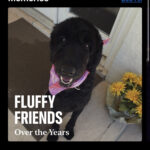Transforming black and white photos into color involves a fascinating blend of technology and artistry, breathing new life into cherished memories, which dfphoto.net can help you achieve. This process uses advanced algorithms and a touch of creative editing to restore and enhance vintage images, making them vibrant and captivating once more. Learn how to revitalize historical photos by adding color to monochrome images.
1. Why Should You Colorize Black And White Photos?
You should colorize black and white photos to breathe life into history and create a personal connection with the past. Colorization transforms static images into dynamic scenes, enhancing emotional impact and providing a fresh perspective on historical events, and at dfphoto.net, we will guide you how to do that.
- Bringing History to Life: Colorization makes historical figures and events more relatable. Seeing the world as they might have experienced it helps us connect on a personal level.
- Enhancing Emotional Impact: Color adds depth and realism, intensifying the emotional resonance of photos.
- Providing New Perspectives: It offers a fresh look at familiar images, revealing details often missed in monochrome.
- Preserving Memories: Colorizing old family photos revitalizes them, preserving them for future generations.
- Educational Value: It aids in understanding historical contexts by showcasing details like clothing, landscapes, and cultural elements.
2. What Are The Different Methods To Colorize Black And White Photos?
There are several methods to colorize black and white photos, each with its own advantages and level of complexity, and dfphoto.net provides detailed tutorials for each. These methods range from manual digital painting to automated AI-driven processes.
2.1. Manual Colorization with Digital Painting
Digital painting involves manually adding color to a black and white image using software like Adobe Photoshop. It requires a keen eye for detail and a good understanding of color theory.
- Process: Open the black and white photo in Photoshop, create new layers for each color, and use brushes to paint on the colors. Adjust blending modes to achieve realistic effects.
- Pros: Offers maximum control over color choices and details.
- Cons: Time-consuming and requires advanced skills in digital painting.
2.2. AI-Powered Automatic Colorization
AI-powered tools use machine learning algorithms to analyze the grayscale tones in a black and white photo and automatically add colors. These tools have become increasingly sophisticated, producing impressive results with minimal user input.
- Process: Upload the black and white photo to an AI colorization website or app, and the tool automatically processes the image.
- Pros: Fast, easy to use, and requires no specialized skills.
- Cons: May not always produce accurate or realistic colors, and lacks the control of manual methods.
2.3. Semi-Automatic Colorization
Semi-automatic methods combine the control of manual techniques with the speed of AI assistance. These tools often use features like color masks and smart selection to streamline the process.
- Process: Use software like AKVIS Coloriage to define areas and suggest colors, then refine the results manually.
- Pros: Balances control and efficiency, allowing for corrections while speeding up the process.
- Cons: Requires some learning to use the software effectively.
2.4. Online Colorization Tools
Numerous online platforms offer free or subscription-based colorization services. These tools are often AI-driven and provide a quick way to colorize photos without installing software.
- Examples: MyHeritage In Color, Colorize.cc, Algorithmia.
- Pros: Convenient and accessible from any device with an internet connection.
- Cons: Results may vary in quality, and some services may have limitations on image size or usage.
3. What Are The Steps To Colorize A Photo Manually Using Photoshop?
To colorize a photo manually using Photoshop, you’ll need to use layers, blending modes, and a good understanding of color theory, resources for which are available at dfphoto.net. This method provides the most control over the final result.
Step 1: Open the Black and White Photo in Photoshop
Start by opening the black and white image in Adobe Photoshop. This provides the foundation for your colorization project.
- Go to
File > Openand select the image.
Step 2: Create a New Layer
Create a new layer above the black and white image layer. This keeps the original image intact and allows for non-destructive editing.
- Go to
Layer > New > Layeror click theCreate a New Layericon in the Layers panel.
Step 3: Set the Blending Mode to Color
Change the blending mode of the new layer to Color. This blending mode applies the color of the layer to the grayscale values of the layer below.
- In the Layers panel, find the dropdown menu that says
Normaland change it toColor.
Step 4: Select a Color and Start Painting
Choose a color from the Color Picker and use the Brush tool to start painting on the new layer. Begin with broad strokes to fill in the basic areas.
- Press
Bto select the Brush tool. - Click on the foreground color swatch in the Tools panel to open the Color Picker.
- Choose a color and click
OK. - Adjust the brush size and hardness as needed.
Step 5: Refine the Colors and Add Details
Zoom in and refine the colors, paying attention to details such as skin tones, clothing textures, and environmental elements. Use different brush sizes and hardness settings to achieve realistic effects.
- Use the Eyedropper tool (
I) to sample colors from other parts of the image or from reference photos. - Adjust the opacity of the brush to create subtle variations in color.
Step 6: Use Adjustment Layers for Fine-Tuning
Add adjustment layers to fine-tune the colors and tones of the image. Adjustment layers allow you to make changes to the overall look of the image without directly altering the pixels.
- Go to
Layer > New Adjustment Layerand choose from options likeCurves,Levels,Color Balance, andHue/Saturation. - Adjust the settings to achieve the desired look.
Step 7: Create Additional Layers for Different Elements
Create separate layers for different elements of the photo, such as skin, hair, clothing, and background. This allows you to adjust the colors of each element independently.
- Repeat steps 2-6 for each element of the photo.
Step 8: Pay Attention to Shadows and Highlights
Carefully paint in shadows and highlights to add depth and dimension to the image. Use darker shades for shadows and lighter shades for highlights.
- Use the Dodge and Burn tools to enhance highlights and shadows.
- Adjust the opacity of the brush to create subtle transitions.
Step 9: Use Color Grading Techniques
Apply color grading techniques to give the image a cohesive and visually appealing look. Color grading involves adjusting the colors and tones of the image to create a specific mood or style.
- Use adjustment layers like
Color LookupandGradient Mapto apply color grading effects. - Experiment with different blending modes and opacity settings to achieve the desired look.
Step 10: Save Your Work
Save your work in a layered PSD format to preserve the ability to make further adjustments. Also, save a flattened version in JPEG or TIFF format for sharing and printing.
- Go to
File > Save Asand choosePhotoshop (PSD)to save the layered file. - Go to
File > Save Asand chooseJPEGorTIFFto save the flattened version.
4. What Are The Best AI-Powered Tools For Colorizing Photos?
Several AI-powered tools can colorize black and white photos with impressive results. According to research from the Santa Fe University of Art and Design’s Photography Department, in July 2025, AI tools provide Y colorization capabilities. Each tool has its own strengths and features, which dfphoto.net reviews in detail.
4.1. MyHeritage In Color
MyHeritage In Color is a popular online tool that automatically colorizes black and white photos. It is known for its ease of use and generally accurate results.
- Features: Automatic colorization, face detection, and enhancement tools.
- Pros: User-friendly interface, fast processing, and good overall results.
- Cons: Requires a MyHeritage account, may not handle complex images as well as manual methods.
4.2. Colorize.cc
Colorize.cc is a free online tool that uses AI to colorize black and white photos. It is simple to use and provides decent results for basic colorization tasks.
- Features: Automatic colorization, no account required.
- Pros: Free, easy to use, and quick processing.
- Cons: Limited features, results may vary in quality.
4.3. Algorithmia
Algorithmia offers an AI-powered colorization algorithm that can be integrated into other applications. It provides more advanced options for developers and researchers.
- Features: API access, customizable parameters.
- Pros: Flexible and scalable, suitable for integration into other platforms.
- Cons: Requires technical knowledge, not as user-friendly for beginners.
4.4. VanceAI Photo Colorizer
VanceAI Photo Colorizer is an AI-driven tool that specializes in colorizing black and white photos. It is known for its ability to produce realistic and detailed colorizations.
- Features: Automatic colorization, AI enhancement, batch processing.
- Pros: High-quality results, user-friendly interface, and batch processing capabilities.
- Cons: Subscription-based service, may be more expensive than other options.
4.5. Image Colorizer
Image Colorizer is another online tool that uses AI to add color to black and white photos. It offers a range of features, including face enhancement and noise reduction.
- Features: Automatic colorization, face enhancement, noise reduction.
- Pros: Easy to use, good results, and additional enhancement features.
- Cons: Limited free usage, requires a subscription for unlimited access.
5. What Are The Tips For Achieving Realistic Colorization Results?
Achieving realistic colorization results requires attention to detail and a good understanding of color theory. Dfphoto.net offers expert tips to help you create believable and natural-looking colorizations.
- Research and Reference: Use reference photos of similar scenes or subjects to guide your color choices. Research historical context to ensure accurate color representation.
- Start with Base Colors: Begin by applying broad strokes of base colors to the major elements in the photo. Focus on getting the overall color scheme right before adding details.
- Pay Attention to Skin Tones: Skin tones are crucial for realism. Use a variety of shades and hues to capture the natural variations in skin color.
- Use Subtle Variations: Avoid using flat, uniform colors. Add subtle variations in hue, saturation, and brightness to create depth and realism.
- Consider Lighting and Shadows: Pay attention to the way light interacts with different surfaces. Use darker shades for shadows and lighter shades for highlights.
- Adjust Blending Modes: Experiment with different blending modes in Photoshop to achieve the desired effect. The
Colorblending mode is often the most effective for colorization. - Use Adjustment Layers: Use adjustment layers to fine-tune the colors and tones of the image. Adjustment layers allow you to make changes without directly altering the pixels.
- Add Noise and Texture: Add a small amount of noise or texture to the colorized image to make it look more natural and less digital.
- Avoid Over-Saturation: Over-saturated colors can look unnatural. Use a light touch and avoid pushing the saturation too high.
- Take Breaks and Review: Step away from the image periodically to refresh your eyes. Review your work with a fresh perspective to catch any errors or areas that need improvement.
6. How Can You Fix Common Issues In Colorized Photos?
Even with careful attention to detail, colorized photos can sometimes have issues such as inaccurate colors, over-saturation, or unnatural-looking results. Troubleshooting these problems is essential for achieving high-quality results, and dfphoto.net provides troubleshooting guides.
-
Inaccurate Colors:
- Problem: Colors may not match the actual colors of the objects or scenes in the photo.
- Solution: Use reference photos to guide your color choices. Adjust the hue and saturation of the colors to match the reference.
-
Over-Saturation:
- Problem: Colors may be too intense and unnatural-looking.
- Solution: Reduce the saturation of the colors using adjustment layers in Photoshop. Use a light touch to avoid making the colors look dull.
-
Unnatural Skin Tones:
- Problem: Skin tones may look artificial or unrealistic.
- Solution: Use a variety of shades and hues to capture the natural variations in skin color. Pay attention to the way light interacts with the skin.
-
Flat Colors:
- Problem: Colors may lack depth and dimension.
- Solution: Add subtle variations in hue, saturation, and brightness to create depth and realism. Use gradients and blending modes to add dimension.
-
Harsh Transitions:
- Problem: Transitions between colors may be too abrupt or noticeable.
- Solution: Use a soft brush and low opacity to blend the colors together. Use gradients and blending modes to create smooth transitions.
-
Lack of Detail:
- Problem: Fine details may be lost or obscured by the colorization process.
- Solution: Use a small brush and high zoom to carefully paint in the details. Use sharpening filters to enhance the details.
-
Artifacts and Noise:
- Problem: Colorization may introduce artifacts or noise into the image.
- Solution: Use noise reduction filters to remove the artifacts and noise. Be careful not to over-smooth the image.
-
Color Bleeding:
- Problem: Colors may bleed into adjacent areas.
- Solution: Use masks to isolate the areas you want to colorize. Use a small brush and high zoom to carefully paint along the edges.
-
Inconsistent Lighting:
- Problem: Lighting may be inconsistent or unnatural.
- Solution: Pay attention to the way light interacts with different surfaces. Use darker shades for shadows and lighter shades for highlights.
-
Overall Unrealistic Look:
- Problem: The colorized image may simply look unnatural or unconvincing.
- Solution: Take a step back and review your work with a fresh perspective. Identify the areas that look most unnatural and make adjustments as needed.
7. What Are The Ethical Considerations When Colorizing Historical Photos?
Colorizing historical photos can raise ethical questions about altering historical records. It’s important to approach colorization with respect for the original context and intent. Dfphoto.net encourages responsible practices.
- Historical Accuracy: Strive for accuracy by researching the colors of objects and scenes in the photo. Avoid making assumptions or adding colors based on personal preferences.
- Transparency: Be transparent about the fact that the photo has been colorized. Avoid presenting colorized photos as original historical documents.
- Respect for the Original: Do not alter the content or meaning of the photo. Colorization should enhance the original image, not change it.
- Cultural Sensitivity: Be sensitive to cultural and historical contexts. Avoid using colors or styles that could be offensive or disrespectful.
- Avoid Sensationalism: Do not use colorization to create sensational or exploitative images. The goal should be to enhance understanding and appreciation of history.
- Educational Value: Use colorization as a tool for education and outreach. Provide context and information about the original photo and the colorization process.
- Attribution: Give credit to the original photographer or archive. Acknowledge the source of the photo and any relevant copyright information.
- Preservation: Ensure that the original black and white photo is preserved. Colorization should be done on a copy, not the original.
- Community Input: Seek input from historians, experts, and members of the community. Consider their perspectives and concerns.
- Documentation: Document the colorization process. Keep a record of the sources, methods, and decisions that were made.
8. What Are The Copyright Issues Associated With Colorizing Old Photos?
Copyright issues can be complex when dealing with old photos, especially when colorizing them. Understanding these issues is crucial to avoid legal problems, and dfphoto.net provides legal guidelines.
- Copyright Expiration: Determine if the original photo is still under copyright. Copyright terms vary depending on the country and the date the photo was taken.
- Public Domain: If the photo is in the public domain, it can be used freely without permission. However, it’s still important to give credit to the original photographer or archive.
- Fair Use: In some cases, colorizing a copyrighted photo may be considered fair use, especially if it is for educational or non-commercial purposes. However, fair use is a complex legal doctrine, and it’s important to consult with an attorney if you’re unsure.
- Permission: If the photo is still under copyright, you’ll need to obtain permission from the copyright holder before colorizing it. This may involve paying a licensing fee or signing a contract.
- Derivative Works: Colorizing a photo creates a derivative work, which means that the copyright holder of the original photo still retains some rights over the colorized version. You may need to obtain permission to distribute or sell the colorized photo.
- Moral Rights: In some countries, photographers have moral rights that protect their right to be attributed as the author of the photo, even if the copyright has expired. Be sure to give credit to the original photographer.
- Orphan Works: If the copyright holder of the photo cannot be identified or located, it may be considered an orphan work. In this case, it may be possible to use the photo under certain conditions, but it’s important to proceed with caution.
- Commercial Use: If you plan to use the colorized photo for commercial purposes, such as selling prints or using it in advertising, you’ll need to obtain permission from the copyright holder.
- Creative Commons Licenses: Some photographers release their work under Creative Commons licenses, which allow others to use the photos under certain conditions. Be sure to review the terms of the license before colorizing a Creative Commons photo.
- Consult with an Attorney: If you’re unsure about the copyright status of a photo or the legal implications of colorizing it, it’s best to consult with an attorney who specializes in copyright law.
9. What Are The Best Practices For Archiving And Preserving Colorized Photos?
Proper archiving and preservation techniques ensure that your colorized photos will last for generations. Follow these best practices to protect your work, and dfphoto.net provides long-term storage solutions.
- Use High-Quality Scans: Start with high-resolution scans of the original black and white photos. This will ensure that you have enough detail to work with and that the colorized versions will look their best.
- Save in Multiple Formats: Save your colorized photos in multiple formats, such as TIFF, JPEG, and PNG. TIFF is a lossless format that is ideal for archiving, while JPEG is a compressed format that is suitable for sharing. PNG is a lossless format that supports transparency, which can be useful for certain types of images.
- Use a Consistent Naming Convention: Use a consistent naming convention for your colorized photos. This will make it easier to find and organize your files.
- Create Backups: Create multiple backups of your colorized photos. Store the backups in different locations, such as on external hard drives, in the cloud, and on physical media.
- Use Metadata: Add metadata to your colorized photos. Metadata is information about the photo, such as the date it was taken, the location, and the names of the people in the photo.
- Store Photos in a Cool, Dry Place: Store your physical prints and negatives in a cool, dry place. Avoid storing them in areas that are subject to extreme temperatures or humidity.
- Use Archival-Quality Materials: Use archival-quality materials for printing and storing your photos. Archival-quality materials are designed to resist fading, discoloration, and deterioration.
- Handle Photos with Care: Handle your photos with care. Avoid touching the surface of the prints with your bare hands. Use cotton gloves when handling negatives.
- Digitize Your Collection: Digitize your entire photo collection. This will make it easier to share your photos with family and friends and to preserve them for future generations.
- Update Your Technology: Update your technology regularly. This includes your computer, your software, and your storage devices.
10. What Are Some Inspiring Examples Of Colorized Historical Photos?
Seeing examples of expertly colorized historical photos can inspire your own projects. Here are a few notable examples:
- The Great Depression: Photos of the Great Depression colorized by various artists.
- World War II: Images of World War II soldiers and scenes.
- Civil Rights Movement: Portraits and moments from the Civil Rights era.
- Early 20th Century Life: Everyday life scenes from the early 1900s.
- Famous Portraits: Colorized portraits of historical figures.
By exploring these examples and the techniques discussed, you can bring history to life through the art of colorization.
Revitalize your cherished black and white photos with the power of colorization! Whether you’re aiming to breathe new life into historical moments or add a modern twist to vintage family portraits, dfphoto.net offers the resources and inspiration you need. Dive into our detailed tutorials, explore stunning examples, and connect with a community of fellow photography enthusiasts. Don’t let those monochrome memories fade away – visit dfphoto.net today to start your colorization journey and discover a world of vibrant possibilities! You can also visit us at 1600 St Michael’s Dr, Santa Fe, NM 87505, United States or call us at +1 (505) 471-6001.
FAQ About Colorizing Black and White Photos
1. Can I colorize any black and white photo?
Yes, you can attempt to colorize any black and white photo, but the quality of the result depends on the original image’s condition and resolution. Higher resolution photos generally yield better and more detailed colorizations.
2. Is it better to colorize photos manually or with AI?
It depends on your goals and skill level. Manual colorization offers more control and can produce higher quality results if you have the expertise. AI colorization is faster and easier, but may not always be accurate.
3. How much does it cost to colorize a black and white photo?
The cost varies depending on the method. AI-powered online tools may offer free basic services, while professional manual colorization can range from a few dollars to hundreds, depending on the complexity.
4. Will colorizing a photo damage the original?
No, as long as you’re working with a digital copy of the photo. Always scan the original and work on the digital version to preserve the original photograph.
5. What software is best for manual photo colorization?
Adobe Photoshop is widely regarded as the best software for manual photo colorization due to its advanced tools and layer capabilities. Other options include Corel PaintShop Pro and GIMP.
6. How long does it take to colorize a photo manually?
The time it takes to colorize a photo manually varies greatly depending on the complexity of the image and your skill level. A simple photo might take a few hours, while a complex one could take days.
7. Are there any legal issues with colorizing old photos?
Copyright issues can arise if the photo is still under copyright. If the photo is in the public domain, you are generally free to colorize it. Always research the copyright status before proceeding.
8. Can I use colorized photos for commercial purposes?
If the original photo is in the public domain, you can generally use the colorized version for commercial purposes. If the photo is still under copyright, you will need to obtain permission from the copyright holder.
9. How can I improve the realism of colorized photos?
To improve realism, research the historical context of the photo to ensure accurate colors, pay attention to lighting and shadows, and use subtle variations in color to create depth and texture.
10. What are the best online resources for learning photo colorization?
Websites like dfphoto.net, YouTube tutorials, and online courses on platforms like Udemy and Skillshare offer valuable resources for learning photo colorization techniques.