Are you looking to create stunning product photos or simply want a clean, professional look for your images? At dfphoto.net, we’ll guide you on How To Make A White Background On A Photo Iphone, enhancing your photography skills and visual artistry. By mastering this technique, you’ll elevate your images to new heights, capturing clean, eye-catching visuals that captivate your audience. Discover the secrets to achieving a pristine white backdrop, opening doors to endless creative possibilities. Let’s explore photo editing, image manipulation, and digital artistry.
1. Why Create A White Background on Your iPhone Photos?
Creating a white background on your iPhone photos offers numerous advantages, enhancing your images and making them more versatile. A clean white backdrop helps the subject stand out, provides a professional appearance, and simplifies integration into various design projects. Let’s delve into the reasons and explore why you might want to create a white background.
- Focus on the Subject: A white background ensures that the viewer’s attention is immediately drawn to the main subject of the image.
- Professional Look: White backgrounds are often associated with professionalism, making them ideal for product photos, portraits, and other commercial uses.
- Versatility: Photos with white backgrounds are easier to use in graphic design, e-commerce listings, and marketing materials.
- Consistency: Maintaining a consistent white background across multiple images creates a uniform and cohesive look.
- Simplified Editing: A white background simplifies the editing process, allowing for easier adjustments to color, contrast, and other parameters.
2. Native iPhone Methods to Achieve White Backgrounds
The iPhone offers several built-in tools and features that can help you create a white background for your photos without needing additional apps. Here’s how to use these native methods effectively.
2.1 Using the Photos App: Instant Subject Isolation
The Photos app on your iPhone has a handy feature that allows you to isolate the subject of a photo, which can be useful for creating a white background effect.
- Open the Photo: Go to the Photos app and select the image you want to edit.
- Touch and Hold: Touch and hold the main subject of the photo. You’ll see a white light run through the edges, indicating the subject is isolated.
- Copy the Subject: Tap Copy. The subject is now copied to your clipboard.
- Paste into a White Background App: Open a design app like Studio or Canva (mentioned later) and paste the subject onto a white canvas.
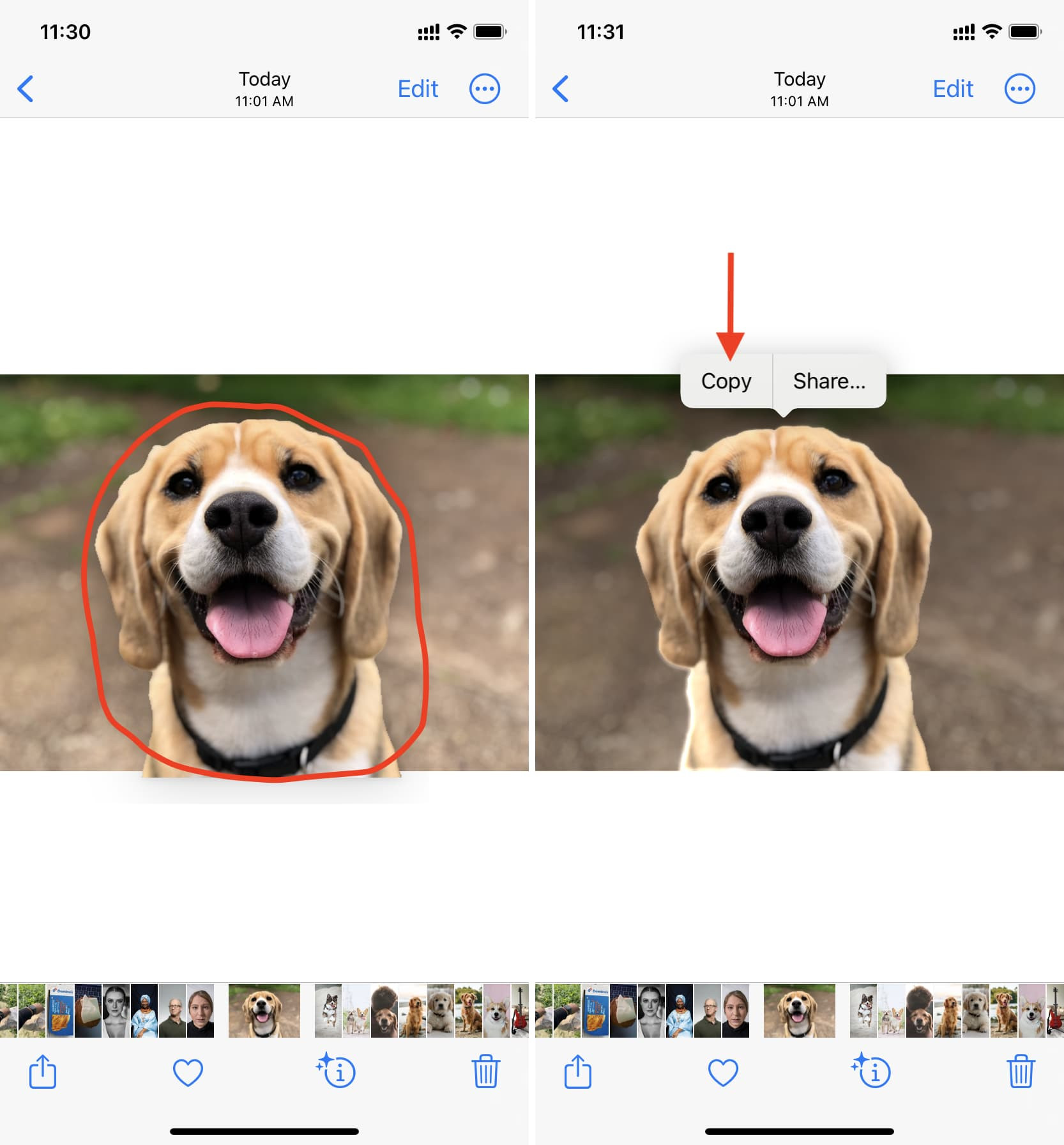 Extract and Copy the main subject from Photos app on iPhone
Extract and Copy the main subject from Photos app on iPhone
2.2 Utilizing Screenshot Editing for Quick Extractions
You can also use the screenshot editing feature to quickly extract a subject and place it on a white background.
- Take a Screenshot: Capture a screenshot of the photo you want to edit.
- Open the Screenshot: Tap the thumbnail that appears in the bottom left corner.
- Touch and Hold: Touch and hold the main subject until you see the white light effect.
- Copy the Subject: Tap Copy.
- Paste into a White Background App: Open a design app and paste the subject onto a white background.
2.3 Safari’s Image Extraction Capability
Safari offers another convenient way to extract subjects from images directly from a webpage.
- Open Safari: Launch Safari and navigate to a webpage with the image you want to use.
- Touch and Hold: Touch and hold the image.
- Copy Subject: Tap Copy Subject.
- Paste into a White Background App: Paste the extracted subject into a design app with a white background.
 Copy Subject from image in Safari on iPhone
Copy Subject from image in Safari on iPhone
3. Third-Party Apps for Superior White Backgrounds
While the native iPhone methods are useful, third-party apps often provide more advanced tools and precision for creating perfect white backgrounds.
3.1 Adobe Photoshop Express: Professional Editing On the Go
Adobe Photoshop Express is a powerful mobile app that offers a range of editing tools, including precise selection and background removal.
- Download and Open the App: Download Adobe Photoshop Express from the App Store and open it.
- Import Your Photo: Import the photo you want to edit.
- Use Selection Tools: Use the selection tools to carefully select the subject.
- Invert the Selection: Invert the selection to target the background.
- Adjust Background: Adjust the background exposure and color to make it pure white.
- Save Your Photo: Save the edited photo to your iPhone.
3.2 Pixelmator: Versatile and User-Friendly
Pixelmator is another excellent app for creating white backgrounds, offering a combination of ease of use and powerful features.
- Download and Open the App: Download Pixelmator from the App Store and open it.
- Import Your Photo: Import the photo you want to edit.
- Use Selection Tools: Use the selection tools to select the subject.
- Refine Selection: Refine the selection to ensure precise edges.
- Remove Background: Remove the background and replace it with a white layer.
- Adjustments: Make any necessary adjustments to the subject and background.
- Save Your Photo: Save the edited photo to your iPhone.
3.3 Background Eraser: Quick and Efficient Background Removal
Background Eraser is specifically designed for removing backgrounds from photos, making it a quick and efficient option.
- Download and Open the App: Download Background Eraser from the App Store and open it.
- Import Your Photo: Import the photo you want to edit.
- Erase Background: Use the automatic or manual tools to erase the background.
- Refine Edges: Refine the edges to ensure a clean extraction.
- Set White Background: Set the background color to white.
- Save Your Photo: Save the edited photo to your iPhone.
4. Step-by-Step Guide to Creating a White Background Using Canva
Canva is a versatile design app that’s perfect for creating images with white backgrounds. Here’s a detailed guide on how to use Canva for this purpose.
- Download and Open Canva: Download Canva from the App Store and open it.
- Create a New Design: Tap the plus button to start a new design.
- Choose a Size: Select a size that suits your needs or create a custom size.
- Upload Your Photo: Upload the photo you want to edit.
- Remove the Background:
- Select the photo.
- Tap Effects.
- Choose Background Remover.
- Canva will automatically remove the background.
- Adjust the Subject: Adjust the size and position of the subject as needed.
- Add a White Background:
- Tap the background.
- Select Color.
- Choose white.
- Save Your Design: Tap the export button and save your design to your iPhone.
5. How to Use Studio to Create a White Background
Studio is another excellent design app that allows you to create images with white backgrounds. Here’s how to use it.
- Download and Open Studio: Download Studio from the App Store and open it.
- Create a Transparent Project: Tap the plus button and choose the Transparent option.
- Select a Size: Pick a size and tap the check button.
- Paste the Subject: Tap somewhere on the empty canvas and choose Paste to add the subject you extracted earlier.
- Add a White Background:
- Tap anywhere on the transparent area and choose Edit.
- Tap Color and choose white.
- Save Your Image: Tap the check button > export button > Save.
 Create a transparent project in Studio app
Create a transparent project in Studio app
6. Techniques for Achieving a Seamless White Background
Achieving a seamless white background requires attention to detail and the right techniques. Here are some tips to ensure your white backgrounds look flawless.
- Proper Lighting: Use soft, diffused lighting to avoid harsh shadows on the background.
- Consistent Color: Ensure the white background is uniform in color. Use color correction tools to adjust any variations.
- Clean Edges: Pay close attention to the edges of the subject. Refine the selection to avoid any artifacts or rough edges.
- High Resolution: Work with high-resolution images to maintain detail and quality.
- Experiment: Don’t be afraid to experiment with different tools and techniques to find what works best for you.
7. Editing Tips for Enhancing White Background Photos
Once you’ve created a white background, there are several editing tips that can further enhance your photos.
- Adjust Exposure: Adjust the exposure to ensure the white background is bright and clean.
- Increase Contrast: Increase the contrast to make the subject stand out against the white background.
- Color Correction: Use color correction tools to ensure accurate and vibrant colors.
- Sharpening: Apply sharpening to enhance the details of the subject.
- Noise Reduction: Reduce noise to create a cleaner and more professional look.
8. Optimizing iPhone Camera Settings for Best Results
To achieve the best results when creating white backgrounds, it’s important to optimize your iPhone camera settings.
- Use Natural Light: Whenever possible, use natural light to avoid harsh shadows and artificial colors.
- Adjust Focus: Tap on the subject to ensure it is in focus.
- Use HDR: Use HDR mode to capture more detail in both the highlights and shadows.
- Clean Lens: Make sure the lens is clean to avoid any smudges or distortions.
- Use a Tripod: Use a tripod to stabilize the camera and avoid blurry images.
9. Bulk Background Removal on iPhone
For those needing to remove backgrounds from multiple images, the iPhone offers a bulk removal feature.
9.1 Steps to Remove Backgrounds in Bulk
- Save Images to Files App: Ensure all pictures are saved in the same location in the Files app. If they are in the Photos app, move them to the Files app by selecting the images, tapping the share button, and selecting Save to Files.
- Open Files App: Go to the iCloud Drive or On My iPhone folder where your pictures are saved.
- Select Images: Tap the menu button (inside a circle) from the top and hit Select. Select all the pictures whose backgrounds you want to remove.
- Remove Background: After selecting, touch the menu button and tap Remove Background.
- Wait for Processing: The Files app will process and save all the images with the subject extracted and a transparent background. Do not exit the Files app during this process.
 Select images in Files app and tap the more button
Select images in Files app and tap the more button
9.2 Adding Images Back to the Photos App
- Select Images in Files App: Go to the location inside the Files app where the photos with transparent backgrounds are saved. From here, tap the menu button and pick Select.
- Select Images: Select all the images whose backgrounds you have removed.
- Save to Photos App: Tap the share button and choose Save N Images.
- Check Photos App: Open the Photos app to find all these PNG images with just the subject and a transparent background.
 Save images from Files app to Photos app on iPhone
Save images from Files app to Photos app on iPhone
9.3 Troubleshooting Bulk Removal Issues
If the File app shows an error message saying, ‘There was a problem running the action,’ try these solutions:
- Force Close and Reopen: Force close the Files app and reopen it.
- Same File Types: Try to select the same file types in each batch (e.g., only JPGs or only PNGs).
- Adjust Number of Files: Change the number of selected files by unselecting or selecting a few more.
- Move Images: Move the images to a different folder and then retry.
- Restart Device: Restart your iPhone or iPad before trying again.
10. Creative Uses for Photos with White Backgrounds
Photos with white backgrounds can be used in various creative ways.
- Product Photography: Ideal for showcasing products on e-commerce websites.
- Portraits: Creates a clean and professional look for portraits.
- Graphics and Design: Easy to incorporate into graphic design projects.
- Marketing Materials: Suitable for creating marketing materials such as flyers, brochures, and social media posts.
- Stickers and Emoticons: Can be used to create custom stickers and emoticons.
11. White Background Photography Tips for iPhone Users
Here are some additional tips to help iPhone users excel in white background photography:
- Use a Lightbox: A lightbox provides even lighting and helps eliminate shadows.
- Shoot in a Well-Lit Area: If you don’t have a lightbox, shoot in a well-lit area with plenty of natural light.
- Use Reflectors: Use reflectors to bounce light onto the subject and fill in any shadows.
- Experiment with Angles: Experiment with different angles to find the most flattering perspective.
- Pay Attention to Detail: Pay attention to detail and make sure the subject is clean and free of any distractions.
12. Integrating White Background Photos into Marketing Campaigns
Integrating photos with white backgrounds into marketing campaigns can significantly enhance their effectiveness.
- Consistency: Use consistent white backgrounds across all marketing materials to create a cohesive brand image.
- Highlight Key Features: Use white backgrounds to highlight the key features of your products or services.
- Call to Action: Include a clear call to action to encourage viewers to take the next step.
- Use High-Quality Images: Use high-quality images to ensure your marketing materials look professional and polished.
- Optimize for Mobile: Optimize your images for mobile devices to ensure they look great on smartphones and tablets.
13. Essential Equipment for iPhone White Background Photography
Having the right equipment can make a significant difference in the quality of your white background photos.
- iPhone: A high-quality iPhone with a good camera.
- Tripod: A tripod to stabilize the camera and avoid blurry images.
- Lightbox: A lightbox to provide even lighting and eliminate shadows.
- Reflectors: Reflectors to bounce light onto the subject and fill in any shadows.
- Editing Apps: Editing apps like Adobe Photoshop Express, Pixelmator, or Background Eraser to refine your photos.
14. How to Create a DIY Lightbox for iPhone Photography
Creating a DIY lightbox is a cost-effective way to achieve professional-looking white background photos.
- Gather Materials: You’ll need a cardboard box, white paper or fabric, scissors, and tape.
- Cut Openings: Cut openings on the sides and top of the box, leaving a few inches of border.
- Line with White Material: Line the inside of the box with white paper or fabric to create a seamless white background.
- Provide Lighting: Place lights around the box to provide even lighting.
- Start Shooting: Place your subject inside the lightbox and start shooting.
15. Advanced Techniques for Professional Results
For those looking to take their white background photography to the next level, here are some advanced techniques:
- Frequency Separation: Use frequency separation in Photoshop to smooth the background and remove any imperfections.
- Dodge and Burn: Use dodge and burn techniques to enhance the highlights and shadows on the subject.
- Color Grading: Use color grading to create a specific mood or style.
- Advanced Selection Techniques: Use advanced selection techniques like masking and channels to create precise selections.
- Compositing: Use compositing techniques to combine multiple images and create complex scenes.
16. Mastering Lighting for Flawless White Backgrounds
Mastering lighting is crucial for achieving flawless white backgrounds.
- Soft, Diffused Light: Use soft, diffused light to avoid harsh shadows.
- Multiple Light Sources: Use multiple light sources to provide even lighting from all angles.
- Avoid Direct Sunlight: Avoid direct sunlight, which can create harsh shadows and overexposure.
- Use a White Balance Card: Use a white balance card to ensure accurate colors.
- Experiment with Light Placement: Experiment with different light placements to find the best results.
17. Common Mistakes to Avoid When Creating White Backgrounds
Avoiding common mistakes can save you time and effort when creating white backgrounds.
- Harsh Shadows: Avoid harsh shadows by using soft, diffused lighting.
- Uneven Lighting: Avoid uneven lighting by using multiple light sources.
- Poor Selection: Avoid poor selection by using precise selection tools and techniques.
- Low Resolution: Avoid low-resolution images by shooting in high resolution.
- Over Editing: Avoid over editing, which can result in unnatural-looking photos.
18. How to Ensure Consistency in Your White Background Photos
Consistency is key when creating white background photos for commercial or branding purposes.
- Use the Same Setup: Use the same setup, including lighting, background, and camera settings, for all your photos.
- Use a Template: Use a template in Photoshop or another editing app to ensure consistent editing.
- Batch Processing: Use batch processing to apply the same edits to multiple photos at once.
- Regular Calibration: Regularly calibrate your monitor to ensure accurate colors.
- Document Your Process: Document your process so you can easily replicate it in the future.
19. Legal Considerations for Using White Background Photos
Understanding the legal considerations for using white background photos is important, especially for commercial purposes.
- Copyright: Ensure you have the rights to use any images you are editing or creating.
- Model Releases: Obtain model releases for any photos that include people.
- Trademark: Be aware of any trademarks or logos that may be visible in your photos.
- Permissions: Obtain any necessary permissions for using photos of private property.
- Fair Use: Understand the principles of fair use and how they apply to your photos.
20. The Future of White Background Photography
The future of white background photography is likely to be shaped by advancements in AI and machine learning.
- AI-Powered Editing: AI-powered editing tools will make it easier to create perfect white backgrounds with minimal effort.
- Automated Background Removal: Automated background removal tools will become more accurate and efficient.
- Virtual Lightboxes: Virtual lightboxes will allow photographers to create studio-quality lighting in any location.
- Enhanced Mobile Capabilities: Mobile devices will continue to improve, making it easier to capture and edit high-quality photos on the go.
- Integration with E-commerce Platforms: Seamless integration with e-commerce platforms will make it easier for businesses to showcase their products with professional-looking white background photos.
At dfphoto.net, we are committed to keeping you updated with the latest trends and techniques in photography. Our resources and community can help you master the art of white background photography and elevate your visual creations.
FAQ: Mastering White Backgrounds on Your iPhone
Q1: What is the best app for creating a white background on an iPhone photo?
The best app depends on your needs, but popular choices include Adobe Photoshop Express for professional editing, Pixelmator for versatility, and Background Eraser for quick background removal. Canva and Studio are also great for adding the extracted subject to a white background.
Q2: How can I quickly remove the background from a photo on my iPhone?
Use the Photos app: touch and hold the subject, then copy and paste it into an app like Studio or Canva with a white background. Alternatively, use Background Eraser for a quick background removal.
Q3: Can I create a white background without downloading any apps?
Yes, you can use the built-in Photos app, Screenshot editing, or Safari to copy the subject of the photo and paste it into a design app with a white background.
Q4: What are the best lighting tips for white background photography on an iPhone?
Use soft, diffused lighting to avoid harsh shadows, and try to shoot in natural light. Reflectors can also help bounce light onto the subject and fill in any shadows.
Q5: How do I ensure a seamless white background in my photos?
Proper lighting is key to a seamless white background. Ensure consistent color by using color correction tools to adjust any variations. High-resolution images help maintain detail and quality.
Q6: What equipment do I need for iPhone white background photography?
Essential equipment includes a high-quality iPhone, a tripod for stability, a lightbox for even lighting, reflectors, and editing apps.
Q7: How can I create a DIY lightbox for iPhone photography?
Create a DIY lightbox using a cardboard box, white paper or fabric, scissors, and tape. Cut openings on the sides and top of the box, line it with white material, and provide lighting.
Q8: What are some common mistakes to avoid when creating white backgrounds?
Avoid harsh shadows, uneven lighting, poor selection, low resolution, and over editing. Proper setup and attention to detail can help prevent these issues.
Q9: How do I ensure consistency in my white background photos?
Use the same setup for all your photos, including lighting, background, and camera settings. Batch processing can help apply consistent edits to multiple photos at once.
Q10: Are there any legal considerations for using white background photos?
Ensure you have the rights to use any images you are editing, obtain model releases for photos including people, and be aware of trademarks or logos in your photos.
Ready to elevate your iPhone photography? Visit dfphoto.net for more tips, tutorials, and inspiration. Join our community of passionate photographers and take your skills to the next level.
Address: 1600 St Michael’s Dr, Santa Fe, NM 87505, United States
Phone: +1 (505) 471-6001
Website: dfphoto.net
