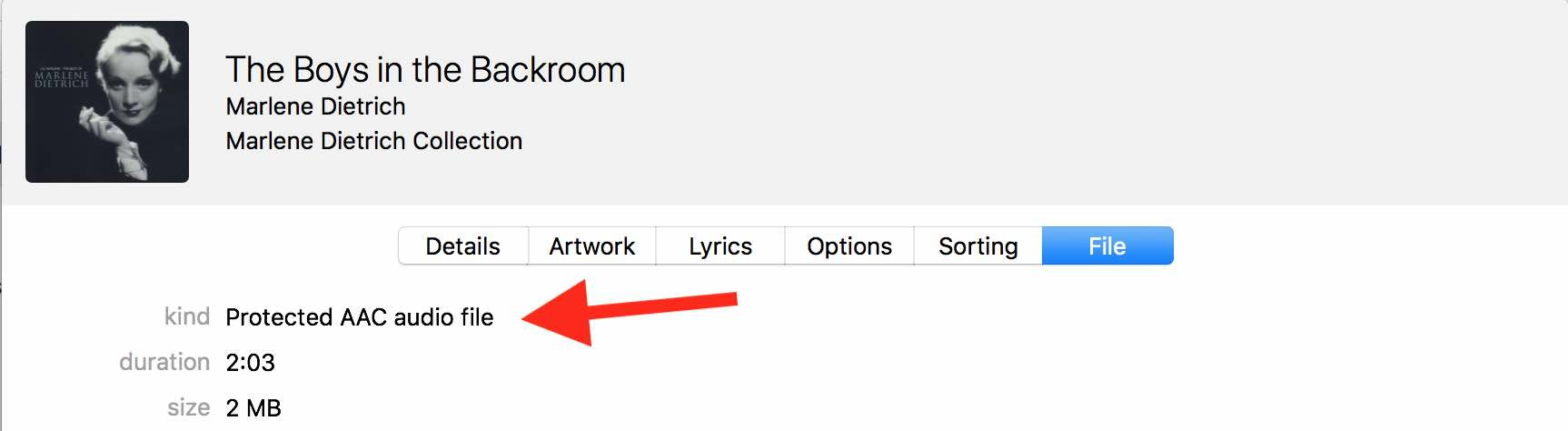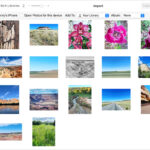Creating captivating videos from your photos and favorite tunes has never been easier, and dfphoto.net is here to guide you. This guide delves into the world of free video creation, unveiling user-friendly methods to transform your cherished memories into stunning visual stories, complete with the perfect soundtrack, empowering photographers, artists, and anyone with a story to share. Discover the secrets of free slideshow makers, open-source video editors, and royalty-free music resources to craft unique, engaging content.
1. What Are The Best Free Software Options To Create Videos From Photos And Music?
Several excellent free software options exist for crafting videos from photos and music. These tools offer a range of features suitable for various skill levels and creative needs.
1.1. Apple Photos
Apple Photos, a built-in application on macOS, stands out as a user-friendly option for creating simple slideshows. It allows you to select photos, arrange them in your preferred order, and add music from your iTunes library. You can even choose from various themes to enhance the visual appeal of your slideshow. According to Apple Support, Photos provides basic editing tools for photos, such as adjusting exposure, color, and sharpness.
1.2. iMovie
For more advanced video editing, iMovie, another free Apple application, is a great choice. iMovie offers a timeline-based interface that gives you greater control over the timing of your photos and music. You can add transitions, text overlays, and even video clips to create a more dynamic video. iMovie also includes a library of royalty-free music and sound effects that you can use in your videos.
1.3. GarageBand
GarageBand, primarily known for music production, can also be used to create videos from photos. This approach involves exporting your slideshow as a video from Photos (without a soundtrack) and then importing the video into GarageBand. You can then add music tracks, sound effects, and even voiceovers to create a unique audio experience. GarageBand allows you to precisely synchronize your music with your photos, creating a polished and professional-sounding video. According to Apple, GarageBand is a powerful tool for creating music and audio projects.
1.4. OpenShot
OpenShot is a free and open-source video editor that is available for Windows, macOS, and Linux. It offers a wide range of features, including a timeline-based interface, support for various video and audio formats, and a library of transitions and effects. OpenShot is a good choice for users who want more control over their videos but don’t want to pay for a professional video editor.
1.5. DaVinci Resolve
DaVinci Resolve is a professional-grade video editor that is available in a free version. While the free version has some limitations, it still offers a powerful set of features, including advanced color correction tools, motion graphics capabilities, and support for high-resolution video. DaVinci Resolve is a good choice for users who are serious about video editing and want to create truly professional-looking videos.
2. What Are The Steps To Make A Video With Photos And Music Free Using Apple Photos?
Creating a video slideshow with music using Apple Photos is a straightforward process. Follow these steps to transform your photos into a memorable video:
2.1. Select Your Photos
Begin by selecting the photos you want to include in your video. You can do this by browsing your photo library and selecting the desired images. You can also create an album specifically for the photos you want to use in your video.
2.2. Create a Slideshow
Once you have selected your photos, create a slideshow by going to “File” > “Create” > “Slideshow” > “Photos.” Give your slideshow a name and click “OK.”
2.3. Arrange Your Photos
In the slideshow editor, you can arrange the order of your photos by dragging and dropping them. You can also add or remove photos from the slideshow.
2.4. Add Music
To add music to your slideshow, click the “Music” button at the top of the slideshow editor. You can then choose a song from your iTunes library.
2.5. Customize Your Slideshow
Apple Photos offers several options for customizing your slideshow. You can choose a theme, which will add transitions and effects to your video. You can also adjust the duration of each photo and the overall length of the slideshow.
2.6. Export Your Video
Once you are satisfied with your slideshow, export it as a video by going to “File” > “Export” > “Export Slideshow.” Choose your desired video resolution and quality, and then click “Export.”
3. How Can I Add Music To A Photo Slideshow Using iMovie For Free?
iMovie provides a more robust platform for creating videos from photos and music, offering greater control over the editing process. Here’s how to add music to your photo slideshow using iMovie for free:
3.1. Create a New Project
Open iMovie and create a new project by clicking “Create New” > “Movie.”
3.2. Import Your Photos
Import your photos into iMovie by dragging and dropping them into the timeline. You can also import photos by going to “File” > “Import Media.”
3.3. Arrange Your Photos
Arrange your photos in the timeline in the order you want them to appear in your video. You can also adjust the duration of each photo by dragging the edges of the photo clips.
3.4. Add Music
To add music to your slideshow, drag and drop a song from your iTunes library into the timeline. You can also add music by going to “Audio” in the iMovie browser and selecting a song.
3.5. Edit Your Music
iMovie allows you to edit your music to fit your slideshow perfectly. You can trim the beginning and end of the song, adjust the volume, and add fade-in and fade-out effects.
3.6. Add Transitions and Effects
Enhance your slideshow by adding transitions between photos and applying visual effects. iMovie offers a variety of transitions and effects that you can drag and drop onto your photo clips.
3.7. Export Your Video
Once you are satisfied with your slideshow, export it as a video by clicking the “Share” button in the upper-right corner of the iMovie window. Choose your desired video resolution and quality, and then click “Export.”
4. What Are The Copyright Considerations When Using Music In My Free Video?
When using music in your free video, it’s crucial to understand and respect copyright laws. Using copyrighted music without permission can lead to legal issues, including takedown requests and potential lawsuits.
4.1. Understanding Copyright
Copyright protects the rights of music creators, including composers, songwriters, and recording artists. This means that you typically need permission to use copyrighted music in your video.
4.2. Public Domain Music
One way to avoid copyright issues is to use music that is in the public domain. Public domain music is no longer protected by copyright and can be used freely. You can find public domain music on websites like the IMSLP/Petrucci Music Library.
4.3. Creative Commons Music
Another option is to use music that is licensed under Creative Commons. Creative Commons licenses allow creators to grant certain rights to the public, such as the right to use their work for non-commercial purposes. Be sure to read the specific terms of the Creative Commons license before using the music in your video. You can find Creative Commons music on websites like Free Music Archive.
4.4. Royalty-Free Music
Royalty-free music is another option for avoiding copyright issues. Royalty-free music is licensed in such a way that you only need to pay a one-time fee to use the music in your video. You don’t have to pay royalties to the copyright holder each time your video is played. You can find royalty-free music on websites like PremiumBeat.
4.5. Obtaining Permission
If you want to use copyrighted music that is not in the public domain, licensed under Creative Commons, or royalty-free, you will need to obtain permission from the copyright holder. This typically involves contacting the music publisher or record label and requesting a license to use the music in your video.
5. Where Can I Find Free Music For My Video Projects?
Finding the perfect soundtrack for your video project doesn’t have to break the bank. Several resources offer free music that you can use without worrying about copyright issues.
5.1. YouTube Audio Library
YouTube Audio Library provides a vast collection of free music and sound effects that you can use in your YouTube videos. The library includes music in various genres, moods, and styles. You can filter the music by genre, mood, instrument, and attribution requirements.
5.2. Free Music Archive
Free Music Archive is a website that offers a wide variety of Creative Commons music. You can browse the music by genre, curator, and license type. Be sure to read the terms of the Creative Commons license before using the music in your video.
5.3. Incompetech
Incompetech is a website run by composer Kevin MacLeod, who offers a large selection of his music for free under a Creative Commons license. MacLeod’s music is popular among YouTubers and filmmakers due to its high quality and diverse range of styles.
5.4. Bensound
Bensound is a website that offers a collection of royalty-free music that you can use in your videos. The music is available under a Creative Commons license, which means you can use it for free as long as you credit Bensound.
5.5. Epidemic Sound
Epidemic Sound is a subscription-based service that provides access to a vast library of high-quality music and sound effects. While it’s not entirely free, they offer a free trial period that allows you to explore their catalog and use their music in your projects.
6. How Do I Optimize My Video For Sharing On Social Media Platforms?
Optimizing your video for social media platforms is essential to maximize its reach and engagement. Each platform has its own specific requirements and best practices.
6.1. Aspect Ratio
Use the correct aspect ratio for each platform. For example, Instagram prefers square (1:1) or vertical (9:16) videos, while YouTube uses a widescreen (16:9) aspect ratio.
6.2. Video Length
Keep your videos short and engaging. Social media users have short attention spans, so it’s important to capture their attention quickly and keep them interested.
6.3. Captions
Add captions to your videos. Many social media users watch videos with the sound off, so captions ensure that your message is still conveyed.
6.4. Thumbnails
Create eye-catching thumbnails for your videos. The thumbnail is the first thing that people will see, so it’s important to make it visually appealing.
6.5. Call to Action
Include a clear call to action in your video. Tell viewers what you want them to do, such as visit your website, subscribe to your channel, or follow you on social media.
6.6. Platform-Specific Tips
6.6.1. Instagram
Use relevant hashtags to increase the visibility of your video. Consider using Instagram Stories to share behind-the-scenes content or promote your video.
6.6.2. Facebook
Optimize your video for autoplay. Facebook automatically plays videos as users scroll through their feeds, so it’s important to make sure your video is visually appealing and engaging from the start.
6.6.3. Twitter
Keep your video short and to the point. Twitter users are looking for quick and easy-to-consume content.
6.6.4. YouTube
Optimize your video title and description with relevant keywords. Use tags to help viewers find your video. Promote your video on other social media platforms.
7. What Are Some Creative Ideas For Videos Made With Photos And Music?
The possibilities for creating videos with photos and music are endless. Here are some creative ideas to spark your imagination:
7.1. Travel Videos
Create a video showcasing your travel adventures. Use photos and videos from your trips, set to upbeat music, and add captions with details about the locations you visited.
7.2. Family History Videos
Compile old family photos and videos into a touching tribute to your ancestors. Add music that evokes a sense of nostalgia and record voiceovers sharing stories and memories.
7.3. Pet Videos
Celebrate your furry friends with a video montage of their cutest moments. Use playful music and add funny captions to capture their unique personalities.
7.4. Event Videos
Document special events like weddings, birthdays, and graduations with a video slideshow of photos and videos. Add music that reflects the mood of the event and include messages from loved ones.
7.5. Product Demo Videos
Showcase your products or services with a visually appealing video. Use photos and videos to highlight the key features and benefits of your offerings. Add music that complements your brand and include a clear call to action.
7.6. Tutorial Videos
Create educational videos that teach viewers how to do something. Use photos and videos to illustrate each step of the process. Add clear instructions and helpful tips.
7.7. Music Videos
Create a music video for your favorite song. Use photos and videos that reflect the lyrics and mood of the song. Get creative with visual effects and transitions.
7.8. Time-Lapse Videos
Create a time-lapse video by stringing together photos taken over a period of time. This technique can be used to capture the growth of a plant, the movement of clouds, or the construction of a building.
8. How Can I Improve The Quality Of My Photos For Video Creation?
The quality of your photos significantly impacts the overall quality of your video. Here are some tips to improve your photos for video creation:
8.1. Use High-Resolution Images
Start with high-resolution images. The higher the resolution, the sharper and more detailed your video will be.
8.2. Crop and Resize Your Photos
Crop and resize your photos to fit the aspect ratio of your video. This will prevent distortion and ensure that your photos look their best.
8.3. Adjust Exposure and Color
Adjust the exposure and color of your photos to create a consistent look and feel. Use photo editing software to correct any imperfections.
8.4. Sharpen Your Photos
Sharpen your photos to enhance their details. However, be careful not to over-sharpen, as this can create unwanted artifacts.
8.5. Remove Noise
Remove noise from your photos. Noise can make your photos look grainy and unprofessional.
8.6. Use Good Lighting
Use good lighting when taking your photos. Good lighting can make your photos look more vibrant and appealing.
8.7. Stabilize Your Camera
Use a tripod or other stabilizing device to keep your camera steady when taking photos. This will prevent blurry photos.
9. What Equipment Do I Need To Get Started With Free Video Creation?
You don’t need expensive equipment to get started with free video creation. Here’s a list of essential equipment:
9.1. Smartphone or Camera
A smartphone or camera with a decent resolution and storage capacity. Many modern smartphones have excellent cameras that are capable of capturing high-quality photos and videos.
9.2. Computer or Tablet
A computer or tablet with enough processing power and storage space to run video editing software.
9.3. Video Editing Software
Free video editing software, such as Apple Photos, iMovie, OpenShot, or DaVinci Resolve.
9.4. Microphone (Optional)
An external microphone for recording voiceovers or narration. While your smartphone or computer has a built-in microphone, an external microphone will provide better audio quality.
9.5. Tripod (Optional)
A tripod for stabilizing your camera or smartphone. This is especially useful for taking time-lapse videos or recording yourself speaking.
9.6. Lighting (Optional)
Additional lighting to improve the quality of your photos and videos. This can be as simple as a desk lamp or a more professional lighting kit.
10. How Can dfphoto.net Help Me Enhance My Video Creation Skills?
dfphoto.net is your go-to resource for enhancing your video creation skills and unlocking your creative potential. Here’s how we can help:
10.1. Comprehensive Tutorials
Access a library of comprehensive tutorials covering various video creation techniques, from basic slideshow creation to advanced video editing.
10.2. Inspirational Content
Explore a curated collection of stunning photos and videos to spark your imagination and provide inspiration for your own projects.
10.3. Expert Advice
Benefit from expert advice and tips from experienced photographers and video creators.
10.4. Community Forum
Connect with a vibrant community of fellow enthusiasts to share your work, ask questions, and receive feedback.
10.5. Equipment Reviews
Stay up-to-date on the latest equipment and software with our in-depth reviews and comparisons.
10.6. Creative Challenges
Participate in creative challenges and contests to push your boundaries and showcase your talent.
10.7. Personalized Recommendations
Receive personalized recommendations based on your interests and skill level.
At dfphoto.net, we are passionate about empowering individuals to express themselves through the art of photography and videography. Whether you’re a beginner or an experienced creator, we have the resources and support you need to succeed. Visit our website at dfphoto.net today and start your video creation journey! Feel free to reach out to us at Address: 1600 St Michael’s Dr, Santa Fe, NM 87505, United States or call us at Phone: +1 (505) 471-6001. We’re always happy to help!
Photos app interface showing slideshow creation options
FAQ: Making Videos with Photos and Music Free
1. Can I really make professional-looking videos for free?
Absolutely! With the right software and techniques, you can create stunning videos without spending a dime. Free tools like DaVinci Resolve offer surprisingly powerful features.
2. What if my iTunes music is protected? Can I still use it?
Older iTunes songs might have protection. Check in iTunes; purchased AAC files are generally okay to use. According to Apple’s support page, songs purchased after 2009 are typically free of digital rights management.
3. Is it hard to learn video editing software?
It can seem daunting, but many free programs have user-friendly interfaces. Start with basic tutorials and gradually explore more advanced features. Practice makes perfect!
4. How do I avoid legal trouble with music copyrights?
Stick to public domain, Creative Commons, or royalty-free music. Always check the license terms carefully before using any music in your video.
5. What video format is best for social media?
It depends on the platform! Generally, MP4 is a safe bet. Research the ideal aspect ratio and resolution for each platform you plan to use.
6. My photos don’t look great. Can I still use them?
Yes! Use free photo editing software to adjust brightness, contrast, and sharpness. Even basic edits can make a big difference.
7. Do I need a fancy camera to make a good video?
Not necessarily. Modern smartphones have excellent cameras. Focus on good lighting and composition to get the best results.
8. What’s the most important thing for a successful video?
Compelling content! Tell a story, evoke emotion, or provide valuable information. A great concept trumps fancy equipment every time.
9. How long should my video be for social media?
Shorter is usually better. Aim for under a minute on platforms like Instagram and Twitter. Facebook and YouTube allow for longer content, but keep viewers engaged.
10. Where can I find inspiration for my videos?
Explore dfphoto.net for stunning photography and video examples. Also, check out successful videos on social media platforms and analyze what makes them engaging.