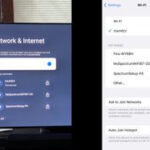Creating a slideshow with photos on your iPhone is a fun and easy way to share memories with friends and family. Whether it’s for a special occasion, a vacation recap, or just because, your iPhone has built-in tools to help you make a memorable slideshow in minutes. This guide will walk you through the process step-by-step.
Creating Your Slideshow with the Photos App
The simplest way to create a slideshow directly on your iPhone is using the built-in Photos app. Here’s how:
-
Select Your Photos: Open the Photos app and navigate to the album containing the pictures you want to use. Tap “Select” in the top right corner and choose the photos you want to include in your slideshow.
-
Start the Slideshow: After selecting your photos, tap the “Share” button (the square with an upward arrow) in the bottom left corner.
-
Choose Slideshow: Scroll down in the share options and tap “Slideshow.”
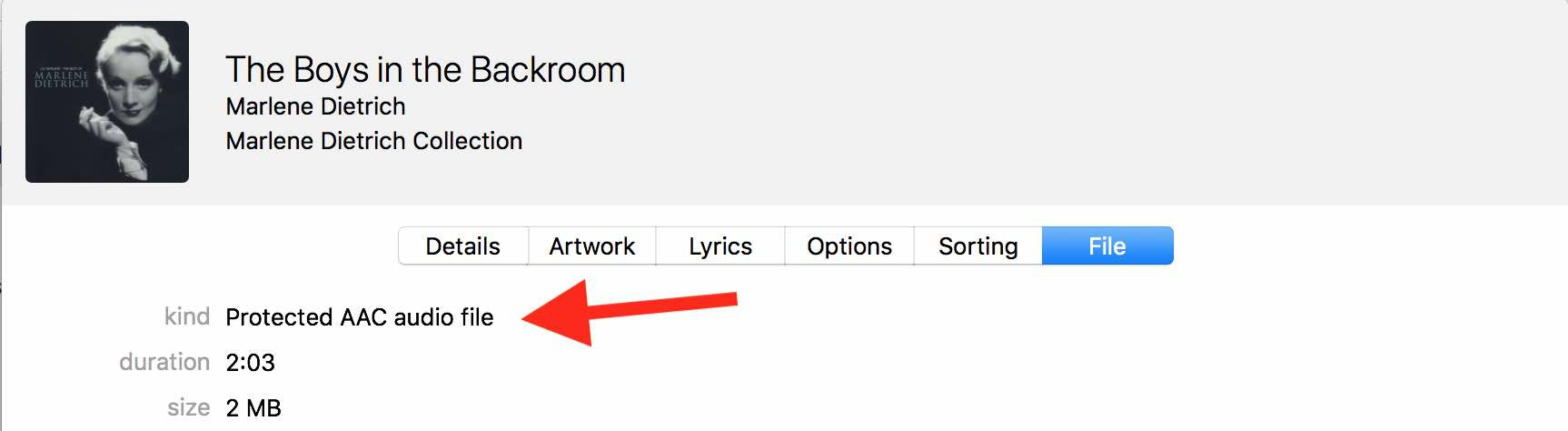 Share button in Photos app
Share button in Photos app
-
Customize Your Slideshow (Optional): Your slideshow will start playing automatically. While it’s playing, you can tap the screen to access options like changing the theme, adding music, and adjusting the transition speed.
-
Share Your Slideshow: If you want to share your slideshow, return to the share sheet by tapping the back arrow in the top left corner. From here, you can share it via AirDrop, Messages, Mail, or other social media platforms.
Enhancing Your Slideshow with iMovie
While the Photos app offers a quick and easy way to create slideshows, iMovie provides more creative control. Consider iMovie if you want to:
- Trim audio: Precisely edit music clips to fit your slideshow perfectly.
- Add transitions: Include a wider variety of transitions between photos for a more dynamic feel.
- Incorporate text and titles: Add captions, titles, or even tell a story with text overlays.
Here’s how to create a slideshow with iMovie:
-
Open iMovie: Launch the iMovie app on your iPhone.
-
Create a New Project: Tap the large plus (+) button and select “Movie.”
-
Import Your Photos: Tap the plus (+) button in the timeline and select “Media.” Choose the photos you want to use from your photo library.
-
Adjust Timing: Tap and drag the edges of each photo in the timeline to change how long it appears in the slideshow.
-
Add Music and Transitions: Explore the options at the bottom of the screen to add music from your library, apply transitions between photos, and incorporate text overlays.
-
Export and Share: Once you’re happy with your slideshow, tap the “Done” button in the top left corner. You can then share your creation via various platforms.
Conclusion
Creating slideshows on your iPhone is a breeze, whether you choose the simplicity of the Photos app or the more advanced features of iMovie. Both methods allow you to craft engaging visual stories to share your cherished moments. Experiment with both options to find the method that best suits your creative needs and enjoy sharing your memories!