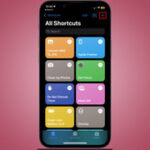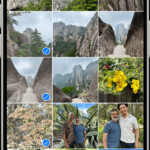Creating a photo with a white background, also known as isolating an object, is a valuable skill for product photography, e-commerce, and various creative projects. This process allows you to remove distractions and focus attention on the subject. Here’s how you can achieve this using built-in tools on your Apple devices.
Isolating Objects in macOS and iOS
macOS Ventura and later, along with iOS 16 and iPadOS 16, offer a seamless way to isolate subjects from their backgrounds. This feature leverages advanced image recognition to identify and separate objects, making it easier than ever to create images with white backgrounds.
Using the “Copy Subject” Feature
-
Open the Image: In the Photos app, select the image containing the object you want to isolate.
-
Copy the Subject: Control-click (or right-click) on the main subject of the photo. A contextual menu will appear. Select “Copy Subject.” This action copies the isolated object to your clipboard.
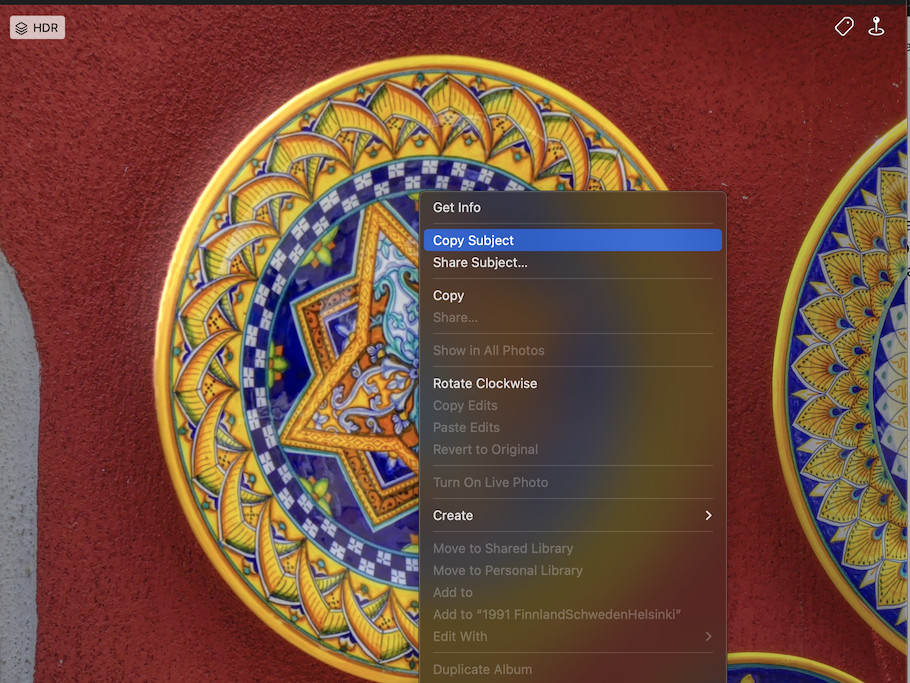 Contextual menu with Copy Subject option highlighted
Contextual menu with Copy Subject option highlighted -
Create a New Image: Open Preview and go to “File > New from Clipboard.” This will paste the isolated object into a new document with a transparent background.
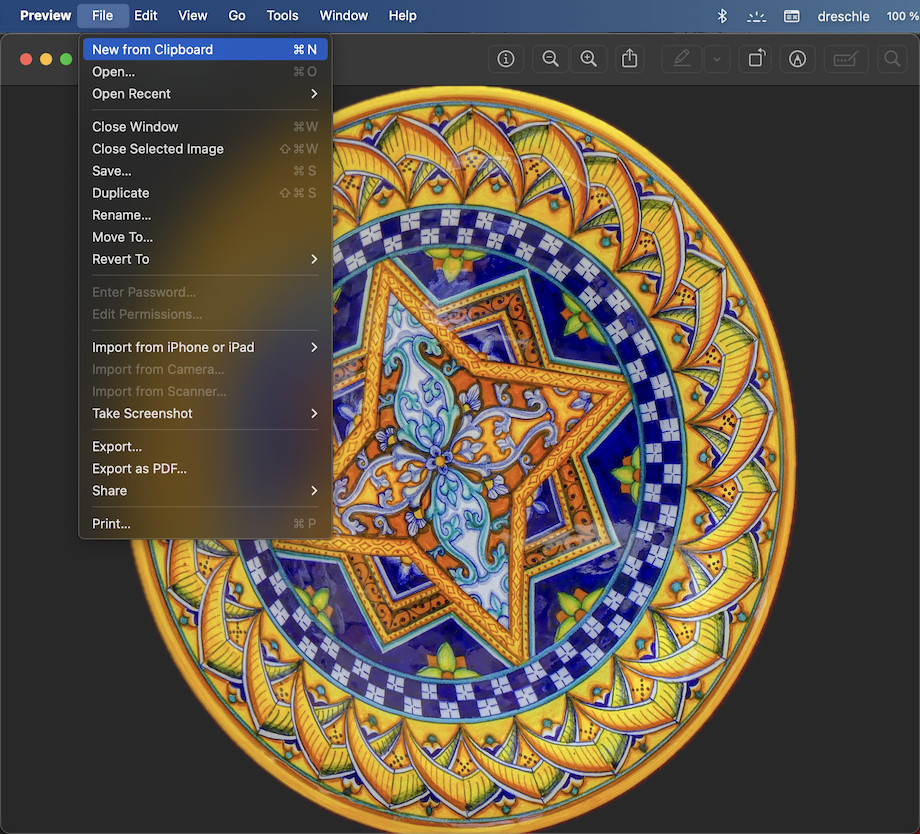 Isolated object in Preview with a transparent background
Isolated object in Preview with a transparent background -
Export with a White Background: To achieve a white background, export the image from Preview without enabling the Alpha channel. When reimported into Photos or other applications, the background will automatically be filled with white.
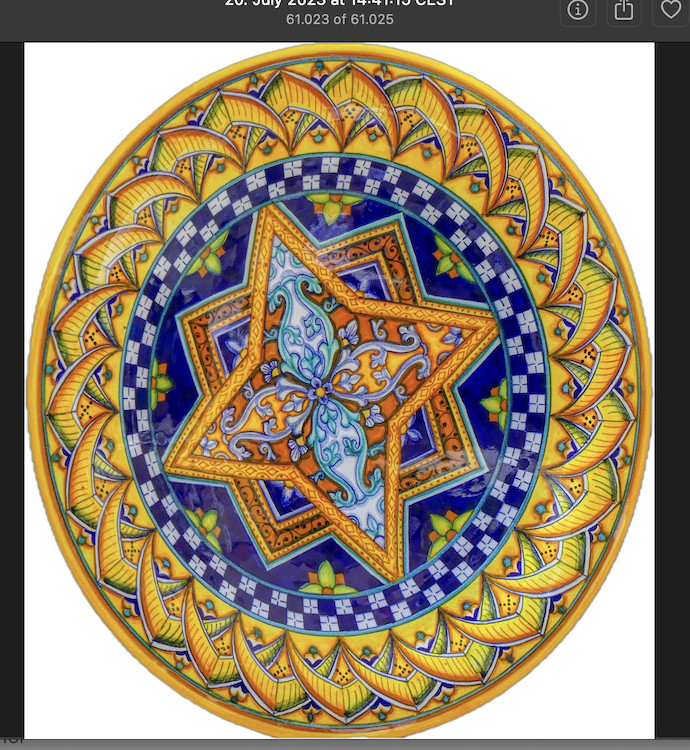 Isolated object on a white background
Isolated object on a white background
This straightforward process eliminates the need for complex editing software and allows for quick creation of clean product shots or other images requiring a white background. The “Copy Subject” feature intelligently detects the edges of the object, resulting in a precise cutout.
Considerations for Object Isolation
While this built-in feature is powerful, its effectiveness depends on the clarity of the object’s contours. Images with well-defined subjects against contrasting backgrounds yield the best results. In cases of complex or blurry edges, manual refinement using image editing software might be necessary.
For more detailed instructions, refer to the Photos User Guide by searching for “Isolate an object” or consult Apple Support documentation. The feature is a hidden gem within the “View Photos” section of the guide.
In conclusion, achieving a photo with a white background is simplified with the “Copy Subject” functionality in macOS and iOS. This built-in feature empowers users to effortlessly isolate subjects and create professional-looking images without relying on third-party applications. The process is quick, intuitive, and yields impressive results for images with clearly defined subjects.