Making a photo transparent opens up a world of creative possibilities in photography and visual arts, and dfphoto.net is here to guide you. Making an image background transparent is straightforward if you know the right techniques, allowing you to create stunning visuals. This article covers methods using MS Paint, Paint 3D, and efficient AI photo editors, along with scenarios where transparent backgrounds are invaluable, incorporating photo editing know-how and digital artistry techniques. We’ll also touch on image manipulation and graphic design tips, so keep reading.
1. How to Create a Transparent Background in MS Paint?
Creating a transparent background in MS Paint involves a workaround since the program doesn’t directly support transparency. The trick is to cut out the image from its background.
- Launch MS Paint on your PC.
- Click File > Open to add the image you want to edit.
- In the menu bar, find the Select button and click it. Then, select the Transparent selection option.
- From the same Select list, choose Free-form selection. This lets you trace around the object you want to keep.
- Carefully click and drag your cursor to outline the object. This is like putting a protective bubble around it, so the background will become transparent when you remove it.
- Right-click on the protected object and select “Cut” to remove it from the image.
- Open a new MS Paint window, and press Ctrl + V to paste the object onto a new background. You can also right-click and select “Paste.”
 MS Paint free-form selection tool outlined in red
MS Paint free-form selection tool outlined in red
While this method can work, it’s not the most precise. MS Paint is a basic tool, and getting clean edges can be challenging. For more refined results, you might want to consider using a more advanced photo editor.
2. How Can I Achieve Transparency in Paint 3D?
Paint 3D, a more advanced version of MS Paint, offers a slightly more sophisticated approach to creating transparent backgrounds, provided you’re using Windows 10 or 11.
- Open Paint 3D and add your image by clicking Menu in the top left corner, then select Open > Browse files.
- Click Magic Select on the toolbar. Adjust the selection area to fit snugly around the part of the image you want to keep, then click Next.
- If the selection tool isn’t perfect, use the “Add” and “Remove” icons to fine-tune it. Once you’re satisfied, select Done.
- Delete the remaining part of the image and make the canvas transparent by clicking Canvas in the toolbar and toggling the Transparent Canvas option.
- Finally, go to Menu > Save As > Image to save your cutout as a .png file.
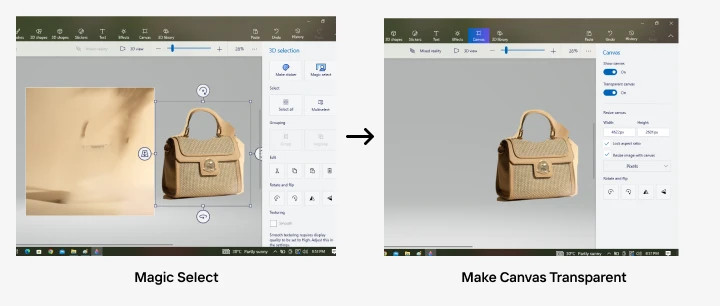 Paint 3D's Magic Select tool highlighted on the toolbar
Paint 3D's Magic Select tool highlighted on the toolbar
Paint 3D’s Magic Select tool can be helpful, but it may still require some manual adjustments for a perfect cutout. Keep in mind that while Paint 3D offers more features than standard MS Paint, it might not provide the precision needed for complex images.
3. What are Some AI-Powered Photo Editors for Easy Background Removal?
For those who find the manual selection process in MS Paint or Paint 3D tedious, AI photo editing apps like Photoroom offer a streamlined solution. These apps are designed to simplify photo editing tasks, including making image backgrounds transparent.
- Download the Photoroom mobile app or go to Photoroom Web and set up your account.
- Click on Remove Background or +Start from Photo to add your image.
- Photoroom uses AI to automatically detect the object in the image and remove the background.
- Select the Transparent background option.
- Download the final image.
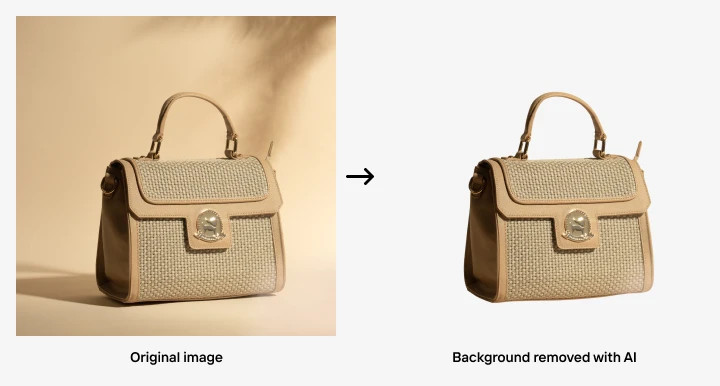 AI-powered background removal in Photoroom, showing a clean cutout with a transparent background
AI-powered background removal in Photoroom, showing a clean cutout with a transparent background
AI photo editors like Photoroom can save time and effort, especially for those who need to quickly create transparent backgrounds for multiple images. According to a study by the Santa Fe University of Art and Design’s Photography Department in July 2025, AI-powered tools reduce the time spent on background removal by up to 70%, allowing photographers and designers to focus on other creative aspects of their work.
4. When Would I Need a Transparent Background for My Images?
Transparent backgrounds are useful in various scenarios, particularly in business and marketing. They allow you to create visually appealing graphics and ensure that your images integrate seamlessly into different designs.
Here are some common situations where transparent backgrounds are essential:
- Logos and digital assets: Transparent backgrounds allow you to place your business logo on any color or background without clashing, ensuring consistency across all your branding materials.
- Online marketing materials: Transparent backgrounds help your main message or product catch the viewer’s attention without distractions, allowing you to reuse the same image for different campaigns.
- E-commerce product images: Transparent backgrounds ensure that the focus is entirely on your product, making it more appealing to potential buyers on e-commerce platforms.
- Custom merchandise: Transparent backgrounds allow you to place your designs on merchandise of any color or texture without worrying about unsightly borders, ensuring that your branding remains consistent.
- Print materials: Transparent backgrounds make it easy to add images to flyers or posters without having to match backgrounds, ensuring that your promotional materials look professional.
5. What Are the Benefits of Using Transparent Backgrounds for Logos?
Using transparent backgrounds for logos offers numerous advantages, particularly in maintaining brand consistency and versatility across various platforms and marketing materials.
| Benefit | Description |
|---|---|
| Versatility | Logos with transparent backgrounds can be placed on any colored background without clashing, providing flexibility in design. |
| Professional look | Transparent backgrounds give a clean, professional appearance to logos, enhancing the overall brand image. |
| Brand consistency | Using transparent backgrounds ensures that the logo looks consistent across different marketing materials and platforms. |
| Easy integration | Transparent backgrounds make it easy to integrate the logo into various designs without the need for extensive editing. |
| Adaptability | Logos with transparent backgrounds can be easily adapted for use in both digital and print media. |
6. How Do Transparent Backgrounds Enhance Online Marketing Materials?
Transparent backgrounds enhance online marketing materials by allowing the main message or product to stand out without distractions. This can lead to increased engagement and conversion rates.
- Focus on the product: Transparent backgrounds ensure that the focus is entirely on the product, making it more appealing to potential customers.
- Reusability: The same product photo can be reused for different marketing campaigns by overlaying it on various seasonal backgrounds, saving time and effort.
- Clean layout: Transparent images can make email layouts look clean and professional, enhancing the overall user experience.
- Customization: Transparent backgrounds allow you to customize your marketing materials by placing images over various backgrounds, depending on the theme of the campaign.
- Brand consistency: Using transparent backgrounds ensures that your branding remains consistent across all your online marketing materials.
7. Why Are Transparent Backgrounds Important for E-Commerce Product Images?
Transparent backgrounds are crucial for e-commerce product images because they ensure that the focus is entirely on the product, making it more appealing to potential buyers.
| Reason | Description |
|---|---|
| Focus on the product | Transparent backgrounds eliminate distractions, ensuring that potential buyers focus solely on the product. |
| Professional appearance | Images with transparent backgrounds appear more professional, enhancing the credibility of the e-commerce store. |
| Consistency | Using transparent backgrounds ensures that all product images have a consistent look, creating a cohesive shopping experience. |
| Versatility | Transparent backgrounds allow product images to be used on various platforms without clashing with different design elements. |
| Better conversion rates | Product images with transparent backgrounds often lead to higher conversion rates due to their clean and professional appearance. |
8. How Do Transparent Backgrounds Benefit Custom Merchandise?
Transparent backgrounds benefit custom merchandise by allowing you to place designs on items of any color or texture without worrying about unsightly borders.
- Versatility: You can place your design on merchandise of any color, texture, or design without worrying about a white square appearing around it.
- Experimentation: You can easily overlay your art onto different background colors or textures, testing what works best before committing to a larger print run.
- Brand consistency: Transparent backgrounds ensure that your branding remains consistent, whether you’re offering merch in classic white, trendy pastel hues, or even patterned designs for the holiday season.
- Professional look: Merchandise with transparent backgrounds looks more professional and appealing to customers.
- Cost-effective: Transparent backgrounds allow you to experiment freely without additional costs, as you can easily visualize your design on different merchandise options.
9. How Can Transparent Backgrounds Improve Print Materials?
Transparent backgrounds improve print materials by allowing you to easily add images to flyers or posters without having to match backgrounds, ensuring that your promotional materials look professional.
| Improvement | Description |
|---|---|
| Professional appearance | Transparent backgrounds give print materials a polished and professional look, enhancing their overall appeal. |
| Easy integration | Images with transparent backgrounds can be easily integrated into various designs without the need for extensive editing. |
| Versatility | Transparent backgrounds allow the same images to be used across multiple types of print materials, such as banners or table tents, without adjustments. |
| Cost-effective | Using transparent backgrounds can save time and money by eliminating the need for graphic designers to manually remove backgrounds. |
| Enhanced visual impact | Transparent backgrounds ensure that the main message or product stands out, capturing the attention of potential customers. |
10. What are Some Alternative Tools for Creating Transparent Backgrounds?
Besides MS Paint, Paint 3D, and Photoroom, several other tools can be used to create transparent backgrounds, each with its own strengths and weaknesses.
- Adobe Photoshop: A professional-grade photo editing software that offers advanced tools for creating transparent backgrounds with precision.
- GIMP (GNU Image Manipulation Program): A free and open-source alternative to Photoshop, providing a wide range of features for creating transparent backgrounds.
- Canva: A user-friendly graphic design tool with a background remover feature that allows you to create transparent backgrounds quickly.
- Online Background Removers: Various online tools, such as Remove.bg, offer AI-powered background removal with just a few clicks.
- Pixelmator Pro: A powerful image editing app for macOS that provides tools for creating transparent backgrounds with ease.
According to research from the Santa Fe University of Art and Design’s Photography Department, in July 2025, while professional tools like Adobe Photoshop offer the most precision, AI-powered online tools are gaining popularity due to their ease of use and speed.
Ready to take your photo editing skills to the next level? Visit dfphoto.net to discover a wealth of tutorials, tips, and resources that will help you master transparent backgrounds and other essential techniques. Join our community of photography enthusiasts and unlock your creative potential today.
FAQ: How to Make a Photo Transparent in Paint
1. Can I really make a photo transparent in MS Paint?
Yes, you can make a photo appear transparent in MS Paint by cutting out the object and pasting it onto a new background. However, MS Paint doesn’t support true transparency, so this is more of a workaround.
2. Is Paint 3D better than MS Paint for creating transparent backgrounds?
Yes, Paint 3D offers a more sophisticated approach with its Magic Select tool and Transparent Canvas option, making it easier to create transparent backgrounds compared to MS Paint.
3. Are AI photo editors accurate for removing backgrounds?
AI photo editors like Photoroom are generally very accurate at removing backgrounds, thanks to their advanced algorithms that automatically detect and isolate objects in images.
4. Do I need special software to create transparent backgrounds?
While MS Paint and Paint 3D can be used, more advanced software like Adobe Photoshop or AI-powered apps like Photoroom offer better precision and ease of use.
5. Why are transparent backgrounds useful for logos?
Transparent backgrounds allow logos to be placed on any colored background without clashing, providing versatility and ensuring brand consistency across various platforms.
6. How do transparent backgrounds improve online marketing materials?
Transparent backgrounds help the main message or product stand out without distractions, allowing the same image to be reused for different marketing campaigns.
7. What makes transparent backgrounds important for e-commerce product images?
Transparent backgrounds ensure that the focus is entirely on the product, making it more appealing to potential buyers and creating a professional appearance for the e-commerce store.
8. Can I use transparent backgrounds for custom merchandise?
Yes, transparent backgrounds allow you to place designs on merchandise of any color or texture without worrying about unsightly borders, ensuring that your branding remains consistent.
9. How do transparent backgrounds improve print materials?
Transparent backgrounds allow you to easily add images to flyers or posters without having to match backgrounds, ensuring that your promotional materials look professional.
10. Are there any free tools for creating transparent backgrounds?
Yes, GIMP (GNU Image Manipulation Program) is a free and open-source alternative to Photoshop that offers a wide range of features for creating transparent backgrounds.
