Creating a photo slideshow on your iPhone is a fantastic way to share memories with friends and family. Whether it’s for a special occasion or just a fun way to showcase your favorite photos, your iPhone offers built-in tools to easily create engaging slideshows. This guide will walk you through the process step-by-step.
Creating a Slideshow with the Photos App
The simplest way to make a photo slideshow on your iPhone is using the built-in Photos app. Here’s how:
-
Open the Photos app: Locate and tap the Photos icon on your iPhone’s home screen.
-
Select your photos: Navigate to the album containing the photos you want to include in your slideshow. Tap “Select” in the upper right corner and then tap on each photo you want to use.
-
Create the slideshow: After selecting your photos, tap the “Share” button (the square with an upward arrow) located in the bottom left corner of the screen.
-
Choose Slideshow: Scroll through the share options and tap “Slideshow.”
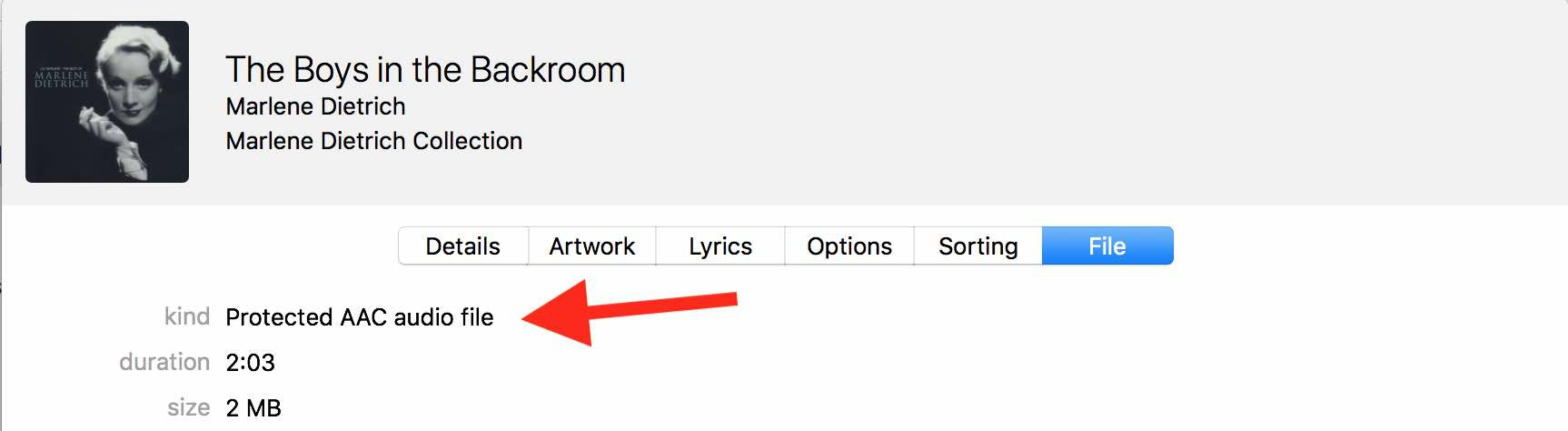 Share button in Photos app
Share button in Photos app -
Customize your slideshow (Optional): Your slideshow will start playing automatically. You can tap the screen to pause it and access options to change the theme, music, and playback speed. Experiment with different options to find a style that suits your photos.
Enhancing Your Slideshow with Music
Adding music to your photo slideshow can elevate it significantly. The Photos app allows you to choose from a selection of built-in soundtracks.
-
While in slideshow playback mode: Tap the screen to reveal the options.
-
Select a theme: Choose from the available themes, each with its own unique music and transitions. You can also opt for “No Theme” to use your own music.
-
Choosing your own music: If you select “No Theme”, you can then tap the musical note icon in the lower right corner to choose a song from your Apple Music library. Note that you cannot use protected AAC audio files. Purchased AAC audio files are usable.
Alternative Slideshow Creation Methods
While the Photos app provides a quick and easy solution, other apps offer more advanced features for creating photo slideshows on your iPhone. Consider exploring apps like iMovie for greater control over transitions, effects, and audio editing. You can even export a slideshow from Photos without music and then import it into iMovie or Garageband for more advanced audio mixing.
Conclusion
Creating a photo slideshow on your iPhone is a simple yet effective way to share memories. Whether you use the built-in Photos app or explore third-party options, you have the tools at your fingertips to craft beautiful and engaging visual stories. Experiment with different techniques and features to personalize your slideshows and make them truly unique.