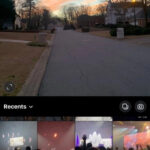Facebook remains a powerhouse for sharing photos, with millions of images uploaded daily. Creating a photo montage directly on Facebook is a fantastic way to visually narrate your stories, from travel highlights to cherished family moments, making your posts more engaging and memorable. If you’re looking to learn How To Make A Photo Montage For Facebook to elevate your social media presence, you’ve come to the right place.
This guide will walk you through the steps to create eye-catching photo montages for Facebook, ensuring your visual stories captivate your audience. We’ll explore both the basic Facebook mobile feature and a more versatile online tool, CapCut, to help you craft the perfect montage.
Part 1: Creating a Basic Photo Montage Directly on Facebook (Mobile)
Facebook offers a simple, built-in feature to create photo montages directly within its mobile app. While limited in customization compared to dedicated tools, it’s a quick way to combine photos on the go. It’s important to note that this official method is currently only available on the Facebook mobile app, not the desktop version.
Here’s how to make a photo montage for Facebook using your mobile phone:
- Open Facebook and Start a Post: Launch the Facebook app on your smartphone and tap on “What’s on your mind?” or the photo/video upload option to begin creating a new post.
- Select “Photo/Video”: From the post creation menu, choose the “Photo/Video” option to access your phone’s photo gallery.
- Choose Your Photos: Select multiple photos you want to include in your montage. Facebook will automatically attempt to arrange them into a collage format.
- Customize (Limited): Facebook provides basic automatic layouts. You might have limited options to rearrange photos or choose different collage styles within the app itself.
- Add Captions and Tags: Enhance your photo montage by adding a compelling caption, tagging friends who are in the photos or relevant to the post, and including location details if desired.
- Post Your Montage: Once you’re satisfied (with the limited customization), tap “Post” to share your photo montage with your Facebook friends and followers.
While the official Facebook method is convenient for quick montages directly from your phone, it lacks advanced editing features and template choices. For more creative control, consider using a third-party tool like CapCut Online.
Part 2: Crafting Advanced Facebook Photo Montages with CapCut Online
For users seeking more creative flexibility and features, especially when working on a desktop or wanting richer customization, CapCut Online is an excellent web-based solution. CapCut Online bypasses the limitations of Facebook’s basic mobile collage feature, offering a suite of tools to create professional-looking photo montages directly in your browser – no downloads needed.
Step-by-Step Guide: How to Make a Photo Montage for Facebook with CapCut Online
-
Access CapCut Online and Sign Up: Go to the CapCut Online website and sign up for a free account. The process is straightforward and doesn’t require a credit card.
Sign up for free
-
Navigate to the Collage Feature: Once logged in, look for the “Collage” feature in the CapCut Online editor. It’s usually prominently displayed in the main menu or creation dashboard.
-
Choose a Template: CapCut offers a wide variety of collage templates designed for different themes and photo quantities. Browse through the templates to find one that suits your photos and the story you want to tell.
Alt text: Selection of diverse and visually appealing collage templates in CapCut Online, illustrating layout options for creating Facebook photo montages.
-
Upload and Arrange Your Photos: Upload the photos you’ve selected for your Facebook montage from your computer or cloud storage. Drag and drop them into the chosen template, arranging them within the frames to create a visually pleasing composition.
-
Enhance with Editing Features: CapCut Online provides a range of editing tools to personalize your montage. You can apply filters, add effects, adjust brightness and contrast, and even insert text overlays or captions directly onto your collage.
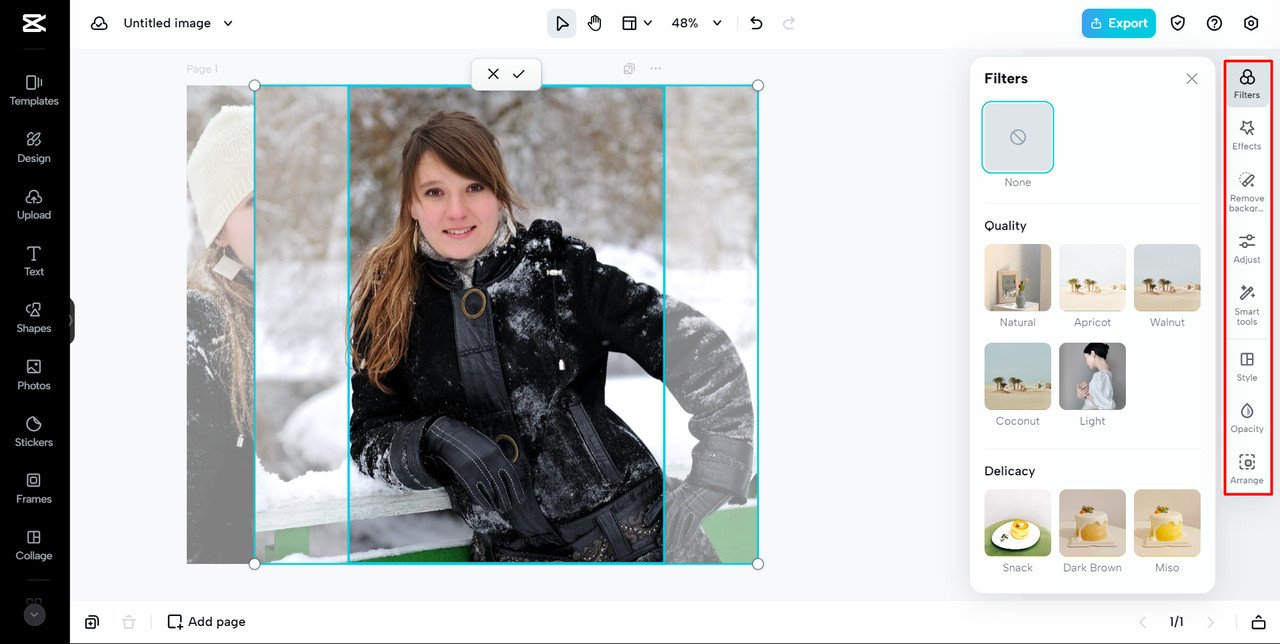 edit
edit -
Export and Share to Facebook: Once you’re happy with your photo montage, click the “Export” button. CapCut Online allows you to download your creation in various formats or directly share it to connected social media platforms, including Facebook. Choose the direct Facebook sharing option for seamless posting.
Unleash Your Creativity with CapCut’s Advanced Editing Features
CapCut Online goes beyond basic collage creation, offering features that allow you to truly personalize your Facebook photo montages and make them stand out.
-
Extensive Collage Layout Options: CapCut provides a vast library of collage templates, catering to different numbers of photos and aesthetic preferences. Whether you prefer clean grids, dynamic asymmetrical layouts, or themed templates, you’ll find the perfect backdrop to showcase your pictures. This variety ensures your Facebook montage is visually engaging and tailored to your specific story.
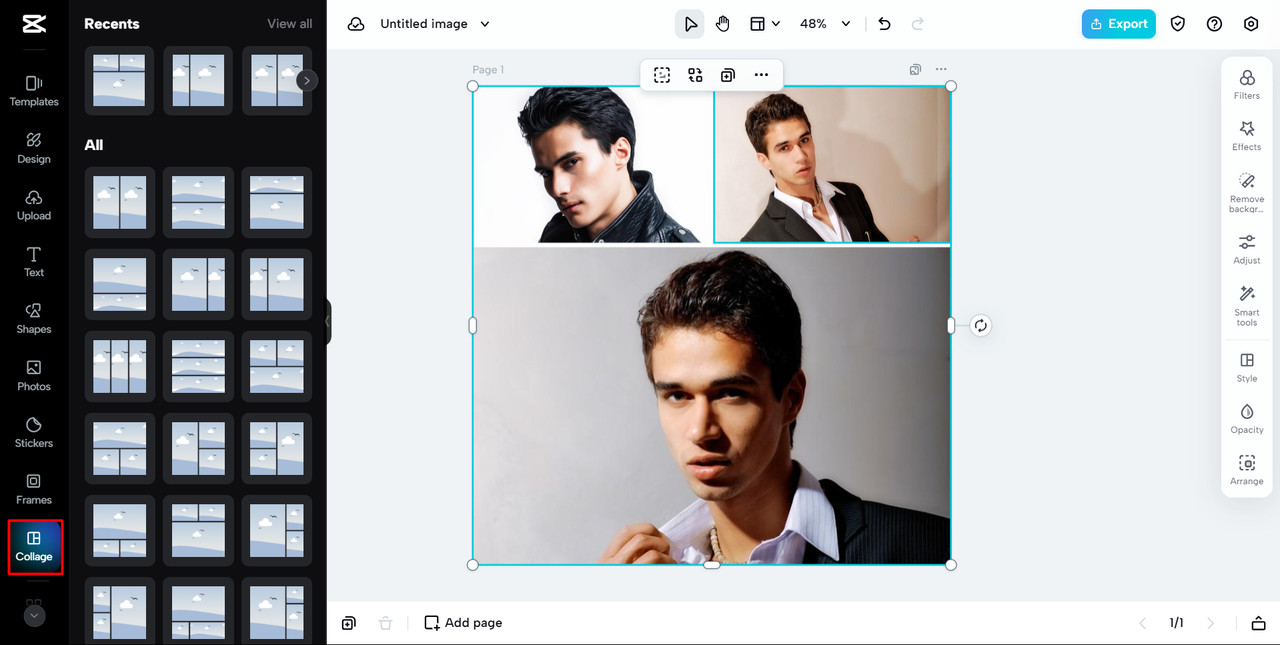 collage layout options
collage layout options -
Filters and Effects for Enhanced Mood: CapCut’s wide selection of filters and effects lets you set the perfect mood for your Facebook montage. From vintage tones to modern vibrancy, you can easily adjust the atmosphere of your images to match the emotions and story you want to convey. Experiment with different filters to add that extra layer of personality to your visual narrative.
-
Captions and Descriptions for Storytelling: Adding captions and descriptions directly onto your photo montage elevates it from a collection of images to a compelling story. CapCut’s text tools allow you to easily insert text overlays, providing context, sharing anecdotes, or adding engaging calls to action to your Facebook post. Text transforms your montage into a richer, more communicative piece of content.
Alt text: Example of text and caption customization tools in CapCut Online, demonstrating the ability to add descriptive text to photo montages for Facebook.
-
AI Image Upscaler for Quality Enhancement: Worried about low-resolution photos in your montage? CapCut’s AI image upscaler intelligently enhances image quality, ensuring even older or smaller photos look crisp and clear in your Facebook montage. This feature is particularly useful for creating cohesive montages using photos from various sources and devices, guaranteeing visual consistency.
Benefits of Using CapCut Online for Facebook Montages
Choosing CapCut Online to create your Facebook photo montages offers several key advantages:
- Convenience and Accessibility: Being a web-based tool, CapCut Online eliminates the need for software downloads or installations. You can access it from any computer with an internet connection, making it incredibly convenient for creating montages anytime, anywhere.
- Seamless Social Sharing: CapCut is designed with social media in mind. Direct sharing options to Facebook and other platforms streamline the posting process, saving you time and effort in getting your creations online.
- Cloud-Based Backup: Your projects in CapCut Online are automatically saved to the cloud. This ensures you never lose your work and can easily access and revisit your photo montages for future updates or reposts.
- Completely Free to Use: CapCut Online offers a robust suite of features without any subscription fees. This makes professional-quality photo montage creation accessible to everyone, regardless of budget.
Part 3: Creative Ways to Use Facebook Photo Montages
Facebook photo montages are versatile tools for sharing a wide range of experiences and messages. Here are some real-world applications to inspire your next Facebook post:
- Milestone Celebrations: Birthdays, anniversaries, graduations, and other significant life events are perfect occasions for photo montages. Compile photos that capture the journey and joy of these milestones, creating a heartfelt visual tribute for friends and family to enjoy.
- Travel Adventures Showcase: Turn your travel photos into captivating montages that tell the story of your trips. Highlight scenic landscapes, cultural experiences, and memorable moments, inspiring wanderlust in your Facebook audience.
- Special Event Highlights: Weddings, parties, concerts, and family gatherings come to life in photo montages. Share the energy and excitement of these events with those who were there and those who missed out, making them feel part of the experience.
- Business and Product Promotion: Businesses can leverage photo montages to showcase products, services, team members, or behind-the-scenes glimpses. Visually engaging montages can attract attention, communicate brand values, and drive customer engagement on Facebook business pages.
Part 4: Frequently Asked Questions
1. Can I create a photo montage on Facebook from my desktop computer?
While the official Facebook app’s montage feature is mobile-only, you can use web-based tools like CapCut Online on your desktop to create and then share photo montages to Facebook.
2. Is there a limit to the number of photos in a Facebook montage?
Facebook’s native feature has limitations on customization and photo numbers. CapCut Online generally offers more flexibility, but it’s best to consider visual balance and avoid overcrowding your montage with too many images. Aim for a number that allows each photo to be seen clearly.
3. How can I edit or remove a photo montage I’ve already posted on Facebook?
To edit or delete a Facebook post containing a photo montage, navigate to the post on your timeline. Click the three dots in the top right corner of the post to access options to edit the post (though editing montage layout may be limited) or delete it entirely.
Part 5: Conclusion
Creating photo montages for Facebook is a powerful way to enhance your visual storytelling and engage your audience. Whether you opt for the basic mobile feature for quick collages or harness the advanced capabilities of CapCut Online for more customized and creative montages, the key is to share your stories visually. With user-friendly tools like CapCut Online, anyone can easily learn how to make a photo montage for Facebook and transform their memories into captivating visual narratives. Start creating your photo montages today and bring your Facebook feed to life!