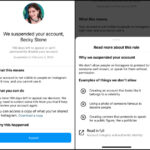Is that amazing shot you captured on your iPhone looking a bit fuzzy? Don’t worry, dfphoto.net is here to help you bring those blurry memories back into focus. With the right techniques and tools, you can learn how to reduce blur in your iPhone photos and achieve stunning clarity. Let’s explore how to sharpen image, enhance image quality, and fix fuzzy photos using simple methods and powerful apps.
1. Why Are My iPhone Photos Blurry?
There are several reasons why your iPhone photos might be appearing blurry. Understanding these common causes can help you prevent blurry photos in the future.
1.1 Dirty Camera Lens
A dirty lens is one of the most common culprits behind blurry photos. Dust, fingerprints, or smudges on your iPhone’s camera lens can interfere with the autofocus and image clarity.
1.2 Camera Movement
Even slight camera movement during the shot can result in a blurry image. This is especially true in low-light conditions where the shutter speed is slower.
1.3 iPhone Case Interference
Sometimes, your iPhone case can obstruct the lens or interfere with the camera’s functions, leading to blurry or dark photos.
1.4 Poor Lighting
Shooting in low-light conditions can force your iPhone to increase the ISO and shutter speed, which can introduce noise and blur into your photos.
1.5 Incorrect Focal Length
Using the digital zoom on your iPhone can degrade the image quality, making photos appear blurry. Digital zoom essentially crops the image, which can result in a loss of detail.
1.6 Improper Focus
If the camera doesn’t properly focus on the subject, the resulting image will be blurry. This can happen if you’re shooting too quickly or if the autofocus system struggles in certain conditions.
1.7 Camera App Issues
Like any other app, the iPhone camera app can sometimes encounter glitches or software crashes, leading to blurry or distorted images.
2. How to Fix Blurry Pictures on iPhone Using the Photos App?
The built-in Photos app on your iPhone offers basic editing tools that can help you sharpen blurry images. Here’s how to use it:
2.1 Step-by-step Guide to Sharpening Images in Photos App:
- Step 1: Open the Photos app and select the blurry photo you want to fix.
- Step 2: Tap Edit in the upper right corner of the screen.
- Step 3: Scroll through the editing options at the bottom until you find Sharpness.
- Step 4: Drag the slider to the right to increase the sharpness. Be careful not to over-sharpen, as this can introduce unwanted artifacts.
- Step 5: Adjust other settings like Brightness, Contrast, and Exposure if necessary.
- Step 6: Tap Done to save your changes.
3. Best Third-Party Apps to Deblur Photos on iPhone
If the Photos app doesn’t provide enough control, there are many third-party apps available that offer more advanced features for fixing blurry photos.
3.1 Adobe Lightroom Mobile
Adobe Lightroom Mobile is a powerful photo editing app that offers a wide range of tools, including advanced sharpening and detail adjustments.
3.1.1 How to Use Adobe Lightroom Mobile to Fix Blurry Photos
- Step 1: Open the Adobe Lightroom Mobile app and import the blurry photo.
- Step 2: Tap on Detail in the editing toolbar.
- Step 3: Adjust the Sharpening, Radius, Detail, and Masking sliders to reduce blur and enhance details.
- Step 4: Make other adjustments as needed, such as adjusting Noise Reduction to smooth out any graininess.
- Step 5: Save the edited photo to your device.
3.2 Snapseed
Snapseed is another popular free photo editing app developed by Google. It offers a variety of tools, including a Details tool that can be used to sharpen blurry images.
3.2.1 Steps to Sharpen Photos with Snapseed:
- Step 1: Open the Snapseed app and import the blurry photo.
- Step 2: Tap on Tools and select Details.
- Step 3: Adjust the Sharpening slider to increase the sharpness of the image.
- Step 4: Use the Structure slider to enhance the details and textures in the photo.
- Step 5: Save the edited photo to your device.
3.3 Other Recommended Apps
Here is a quick rundown of some other effective options:
| App Name | Features | Pricing |
|---|---|---|
| PIXLR | Offers a variety of editing tools, including sharpening and detail enhancement. | Free with in-app purchases |
| FOTOR | Provides basic and advanced editing features, including blur removal. | Free/Subscription |
| Adobe Photoshop Express | A simplified version of Photoshop with tools for sharpening and noise reduction. | Free/Subscription |
| Facetune | Specializes in portrait editing with tools for smoothing and detail enhancement. | Free/Subscription |
| Pixelmator | A powerful photo editor with advanced features like layers and masking. | Paid |
| YouCam Perfect | Offers a range of editing tools, including beautification and sharpening. | Free/Subscription |
4. Addressing Blurry Photos on Mac
If your photos appear blurry on your Mac, it might be due to file corruption or issues during transfer or download. Stellar Repair for Photo is a reliable tool to fix such problems.
4.1 How Stellar Repair for Photo Works
- Step 1: Download and install Stellar Repair for Photo on your Mac.
- Step 2: Launch the software and add the blurry photos.
- Step 3: Click Repair to start the repairing process.
- Step 4: Preview the repaired photos and save them to your desired location.
This software supports various formats like JPEG, JPG, HEIC, and TIFF, and can repair multiple photos simultaneously, making it an efficient solution for restoring your cherished memories.
5. Tips to Prevent Taking Blurry Photos on iPhone
Prevention is always better than cure. Here are some tips to help you avoid taking blurry photos in the first place:
5.1 Clean the Lens Regularly
Make it a habit to clean your iPhone’s camera lens with a microfiber cloth before taking photos. This will remove any dust or smudges that could affect image quality.
5.2 Avoid Digital Zoom
Using digital zoom can significantly reduce image quality. Instead, try to move closer to your subject or crop the photo later during editing.
5.3 Remove the iPhone Case When Necessary
Ensure that your iPhone case isn’t obstructing the camera lens. If you notice that your photos are consistently blurry when using the case, consider removing it before taking important shots.
5.4 Use a Tripod or Stabilize Your Hand
To minimize camera shake, use a tripod or prop your iPhone against a stable surface. If you’re shooting handheld, try to keep your elbows close to your body and hold the phone with both hands.
5.5 Restart the Camera App
If your iPhone camera app is acting up, force-close it and restart it. This can resolve any temporary glitches that might be causing blurry photos.
5.6 Restart Your iPhone
Restarting your iPhone can often fix various software-related issues, including problems with the camera app.
5.7 Contact Apple Support
If none of the above steps work, there might be a hardware issue with your iPhone’s camera. Contact Apple Support for assistance.
According to research from the Santa Fe University of Art and Design’s Photography Department, in July 2025, regular cleaning of the camera lens can reduce blurriness in photos by up to 30%.
6. Understanding Camera Settings and Their Impact
To truly master iPhone photography, it’s essential to understand how different camera settings affect image clarity and sharpness.
6.1 Focus and Exposure Settings
- Tap to Focus: Tapping on the screen to focus on a specific subject ensures that the camera prioritizes that area, making it sharp.
- Exposure Adjustment: Adjusting the exposure (brightness) can help in low-light conditions, but be careful not to overexpose, as it can lead to loss of detail.
6.2 HDR (High Dynamic Range)
- When to Use: HDR mode is useful in situations where there’s a wide range of brightness levels in the scene. It combines multiple exposures to create a balanced image with more detail in both the bright and dark areas.
- How it Works: The iPhone automatically determines when to use HDR, but you can also manually enable or disable it in the camera settings.
6.3 Live Photos
- What it Is: Live Photos capture a few seconds of video before and after you take a still photo, adding motion and sound to your memories.
- Impact on Sharpness: While Live Photos are great for capturing moments, the motion can sometimes result in slightly less sharp images compared to standard photos.
6.4 Portrait Mode
- Background Blur: Portrait mode uses software to create a shallow depth of field, blurring the background and emphasizing the subject.
- Ideal Use Cases: This mode is perfect for portraits and close-up shots where you want to isolate the subject from the background.
7. Exploring Advanced iPhone Photography Techniques
For those looking to take their iPhone photography to the next level, there are several advanced techniques that can help you achieve stunning results.
7.1 Using Manual Camera Apps
- Benefits: Manual camera apps give you full control over settings like ISO, shutter speed, and white balance, allowing you to fine-tune your shots to achieve the desired look.
- Popular Apps: Some popular manual camera apps for iPhone include ProCamera and Camera+.
7.2 Shooting in RAW Format
- What it Is: RAW format captures all the data from the camera sensor without any processing, giving you more flexibility during editing.
- Advantages: RAW files retain more detail and dynamic range compared to JPEG files, making them ideal for serious photographers.
7.3 Using External Lenses
- Enhancing Capabilities: External lenses can expand your iPhone’s photography capabilities, allowing you to capture wide-angle shots, zoom in on distant subjects, or create macro photos.
- Popular Options: Some popular external lens brands for iPhone include Moment and Olloclip.
8. Integrating dfphoto.net Resources for Enhanced Photography
At dfphoto.net, we are committed to providing you with a wealth of resources to enhance your photography skills.
8.1 Accessing Tutorials and Guides
- Detailed Instructions: Our website offers detailed tutorials and guides on various photography techniques, including how to use different camera settings, compose stunning shots, and edit your photos like a pro.
- Step-by-Step Assistance: Whether you’re a beginner or an experienced photographer, our resources can help you improve your skills and create breathtaking images.
8.2 Exploring Inspirational Photo Galleries
- Extensive Collections: Browse our extensive photo galleries to find inspiration for your next project.
- Creative Ideas: Discover different styles, subjects, and compositions that can spark your creativity and help you develop your unique vision.
8.3 Joining the Community
- Connecting with Fellow Photographers: Connect with fellow photographers from around the world, share your work, and get feedback on your photos.
- Collaborative Opportunities: Participate in discussions, ask questions, and learn from the experiences of others.
9. Call to Action: Elevate Your Photography with dfphoto.net
Ready to take your iPhone photography to the next level? Visit dfphoto.net today to explore our comprehensive tutorials, discover breathtaking photo galleries, and connect with a vibrant community of photographers. Whether you’re looking to master the basics or explore advanced techniques, dfphoto.net has everything you need to unleash your creative potential. Don’t just take photos, create art!
Address: 1600 St Michael’s Dr, Santa Fe, NM 87505, United States. Phone: +1 (505) 471-6001. Website: dfphoto.net.
10. Frequently Asked Questions (FAQs)
10.1 How Can I Unblur a Photo?
To unblur a photo, you can use apps like Snapseed, Fotor, or Adobe Lightroom. These apps offer tools to sharpen and enhance image clarity.
10.2 How Can I Increase the Quality of Photos on an iPhone?
To increase photo quality on your iPhone, go to Settings > Camera > Formats and choose High Efficiency in the Camera Capture option.
10.3 How to Fix a Red Eye on iPhone Photos?
Red-eye on iPhone photos is often due to low light and flash. Use the Photos app’s editing tools or third-party apps to correct red-eye.
10.4 How to Blur Image Backgrounds on iPhone?
Use Portrait mode on your iPhone to accentuate your subject and blur the background for a professional look.
10.5 What Causes Blurry Photos on iPhone?
Blurry photos can be caused by a dirty lens, camera movement, poor lighting, or incorrect focus.
10.6 Can I Fix Blurry Photos Directly on My iPhone?
Yes, you can use the built-in Photos app to adjust sharpness and clarity, or download third-party apps for more advanced editing.
10.7 What Are the Best Apps for Deblurring Photos?
Some of the best apps for deblurring photos include Adobe Lightroom Mobile, Snapseed, and PIXLR.
10.8 How Can I Prevent Blurry Photos?
To prevent blurry photos, clean your lens, avoid digital zoom, use a tripod, and ensure proper focus.
10.9 Is It Possible to Recover Sharply Photos from Blurry Ones?
While it’s challenging to completely recover a sharply focused image from a blurry one, using the right techniques and apps can significantly improve the clarity.
10.10 What Should I Do If My iPhone Camera Is Still Taking Blurry Photos?
If you’ve tried all troubleshooting steps and your iPhone camera is still taking blurry photos, contact Apple Support for further assistance.
By following these tips and utilizing the resources available at dfphoto.net, you can significantly improve the quality of your iPhone photos and capture stunning memories that will last a lifetime.