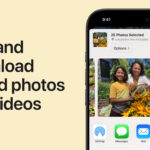Are your photos in formats that are too large, causing storage issues or slow website loading times? Do you need a simple and effective way to optimize your images for online use without sacrificing quality? Converting your photos to JPG format is the ideal solution. JPGs are renowned for their ability to compress image files to a smaller size while maintaining excellent visual quality, making them perfect for sharing online, posting on social media, and improving website performance. With readily available tools, transforming your photos into JPGs is easier than ever, ensuring your visual content is both high-quality and web-friendly.
Understanding JPG and Why It Matters for Your Photos
JPG, or JPEG (Joint Photographic Experts Group), is a widely used image format known for its efficient compression capabilities. Unlike PNG, which excels in lossless compression and is ideal for graphics with sharp lines and text, JPG employs lossy compression. This means that while compressing a JPG, some image data is discarded, resulting in a significantly smaller file size. For photographs and complex images with gradients and a wide range of colors, this loss is often imperceptible to the human eye, especially at appropriate compression levels.
The smaller file size of JPGs offers several key advantages:
- Reduced Storage Space: JPGs take up less space on your devices and storage media, allowing you to store more photos without running out of memory.
- Faster Website Loading Times: For websites, smaller image file sizes translate to faster page loading speeds. This is crucial for user experience and SEO, as faster websites are preferred by both visitors and search engines.
- Efficient Online Sharing: Smaller files are quicker to upload and download, making JPGs ideal for sharing photos via email, social media, and messaging apps.
- Broad Compatibility: JPG is a universally supported format, compatible with virtually all web browsers, image viewers, operating systems, and devices.
While PNG remains valuable for specific uses, such as images requiring transparency or lossless quality for editing, JPG stands out as the go-to format for photographs intended for general use, especially online.
Step-by-Step Guide: Making Your Photo a JPG
Converting your photos to JPG is a straightforward process, and numerous tools are available to make it easy, regardless of your technical skill level. Here are several methods you can use:
Using Online Converters: Quick and Convenient
Online converters are a fantastic option for quickly changing your photo to JPG without needing to install any software. Many free and reliable online converters are available, and they typically work in a similar fashion. Let’s outline the general steps, using Adobe Express as a prominent example due to its ease of use and reliability, as mentioned in the original article.
- Go to an Online JPG Converter Website: Navigate to a reputable online converter. For example, you can use the Adobe Express PNG to JPG converter (even if your original file is not PNG, it usually supports other formats too). Simply search for “Adobe Express JPG converter” or a similar tool on your web browser.
- Upload Your Photo: On the converter website, you will typically find an “upload” button or a drag-and-drop area. Click the button and select the photo you want to convert from your computer or device. Most converters support various input formats like PNG, HEIC, TIFF, and more. Ensure your file is within the size limit if there is one (Adobe Express, for instance, allows files up to 2GB).
- Initiate the Conversion: Once your photo is uploaded, the conversion process usually starts automatically. If not, look for a “Convert,” “Start,” or similarly labeled button and click it.
- Download Your JPG File: After the conversion is complete, a download link or button will appear. Click it to download your newly created JPG file to your device. You can often choose where to save the file.
Online converters are incredibly user-friendly and require no software installation, making them perfect for quick conversions.
Using Photo Editing Software: More Control and Features
For users who require more control over the conversion process and potentially want to edit their photos further, photo editing software like Adobe Photoshop, GIMP (free and open-source), or other similar programs are excellent choices.
Using Adobe Photoshop (Example):
- Open Your Photo in Photoshop: Launch Photoshop and open the photo you want to convert by going to “File” > “Open” and selecting your image.
- Export as JPG: Once your photo is open, go to “File” > “Export” > “Export As…” or “Save As…”. In the export/save dialog box, choose “JPG” or “JPEG” as the format.
- Adjust Quality Settings (Optional): Photoshop and similar software often allow you to adjust the quality settings for JPG export. A higher quality setting results in a larger file size but better image quality, while a lower setting yields a smaller file size with potentially more noticeable compression artifacts. Experiment to find a good balance for your needs.
- Save Your JPG File: Choose a location to save your JPG file and click “Save.”
Using GIMP (Example):
- Open Your Photo in GIMP: Open GIMP and load your image via “File” > “Open.”
- Export as JPG: Go to “File” > “Export As…”. In the export dialog, give your file a name ending with “.jpg” (e.g., “myphoto.jpg”) and choose the location to save it. GIMP will automatically recognize that you want to export as JPG based on the file extension.
- Adjust Quality Settings (Optional): In the JPG export dialog, you’ll usually see a quality slider. Adjust this slider to control the compression level and image quality, similar to Photoshop.
- Export: Click “Export” to save your photo as a JPG.
Photo editing software provides more advanced options and control over the conversion, making them suitable for users who need precise results or want to perform additional image editing tasks.
Using Mobile Apps: Convert on the Go
For converting photos directly from your smartphone or tablet, numerous mobile apps are available for both iOS and Android. These apps make it incredibly convenient to convert photos to JPG right after you take them or from your photo library.
- Download and Install a Photo Converter App: Search for “JPG converter” or “photo converter” in your device’s app store (Apple App Store for iOS, Google Play Store for Android). Many free and highly-rated apps are available.
- Open the App and Select Your Photo: Launch the app and follow its instructions to select the photo you wish to convert from your device’s gallery.
- Choose JPG as the Output Format: Within the app, specify JPG as the desired output format. Some apps might offer options to adjust image quality or compression settings.
- Convert and Save: Tap a “Convert” or similar button to start the conversion. Once done, the app will usually save the JPG version to your device, often in a designated folder or back to your photo gallery.
Mobile apps offer unparalleled convenience for converting photos to JPG directly from your mobile devices, making them ideal for social media sharing and on-the-go image optimization.
Tips for Maintaining Image Quality During JPG Conversion
While JPG compression is efficient, it’s essential to be mindful of image quality during the conversion process. Here are some tips to help you maintain the best possible quality:
- Choose Appropriate Quality Settings: When using software or apps that offer quality settings, experiment to find a balance between file size and visual quality. For web use, a quality setting of 60-80% often provides excellent results with significant file size reduction.
- Avoid Excessive Compression: Repeatedly saving a JPG with high compression can degrade image quality over time. If you need to edit a JPG multiple times, consider working with a lossless format like TIFF or PNG during editing and only convert to JPG at the final stage.
- Preview the Results: Before finalizing the conversion, always preview the JPG to ensure the quality is acceptable, especially if you’ve adjusted quality settings. Zoom in to check for any noticeable artifacts or pixelation.
- Start with High-Resolution Originals: If possible, convert from a high-resolution original image. This gives you more room to compress to JPG while still retaining good detail.
By paying attention to these details, you can effectively convert your photos to JPG while preserving satisfactory image quality for your intended use.
Optimizing JPGs for Web and Sharing
Once you have your photos in JPG format, you can further optimize them for web use and online sharing to enhance performance and user experience.
- Resize Images to Appropriate Dimensions: Before uploading JPGs to your website or sharing online, resize them to the actual display dimensions needed. Displaying large images and relying on the browser to resize them is inefficient. Use photo editing tools or online resizing tools to reduce the dimensions to match the intended display size.
- Compress for Web Speed: Even after converting to JPG, you can further compress JPG files specifically for web use without significant quality loss using online tools like TinyJPG or ImageOptim. These tools employ intelligent compression techniques to reduce file size as much as possible while maintaining excellent visual quality.
- Use Descriptive File Names: When saving your JPG files, use descriptive and keyword-rich file names (e.g., “beautiful-landscape-photography.jpg”). This helps with SEO and makes your images more discoverable online.
- Consider Progressive JPGs: For web use, consider saving JPGs as “progressive” JPGs. Progressive JPGs load in stages, initially appearing as a blurry image that gradually sharpens as more data loads. This can improve perceived loading speed, especially on slower connections.
By optimizing your JPGs, you ensure they load quickly, look great, and contribute to a better overall online experience for viewers.
Conclusion
Converting your photos to JPG is a fundamental skill for anyone working with digital images, whether for personal use, social media, or professional websites. JPG’s efficient compression, broad compatibility, and excellent balance of quality and file size make it an indispensable format for photographs. With the wide array of tools available – from simple online converters to powerful photo editing software and convenient mobile apps – making a photo JPG is easily achievable. By following the steps outlined in this guide and keeping in mind the tips for quality and optimization, you can confidently manage your images, ensure fast loading times, save storage space, and share your visual content effectively. Embrace the power of JPG and make the most of your photos online and offline.