An image speaks volumes, but a photo collage amplifies that message. Collages allow you to weave together multiple photos, crafting a compelling visual narrative that resonates with viewers. Whether for social media, presentations, or personal projects, collages offer a powerful way to share memories and tell stories. This guide focuses on how to make a photo collage on your iPhone using three readily available tools.
 alt text describing a photo collage example on a phone
alt text describing a photo collage example on a phone
Why Create a Photo Collage on Your iPhone?
The versatility of photo collages makes them ideal for various purposes:
- Sharing Memories: Compile photos from special events like weddings, vacations, or birthdays into a visual story that encapsulates the experience.
- Storytelling: Arrange images to create a narrative flow, connecting individual moments to build a comprehensive story.
- Engaging Presentations: Enhance business presentations with visually appealing collages that summarize key points and maintain audience interest.
- Showcasing Products: Ecommerce businesses can use collages to showcase multiple product angles or variations, aiding customer understanding and promoting sales.
- Creative Expression: Explore artistic expression through experimenting with layouts, themes, and designs, creating unique visual pieces.
The convenience of creating collages directly on your iPhone, coupled with its high-quality camera and editing capabilities, makes it a powerful tool for visual storytelling.
3 Ways to Make a Photo Collage on iPhone
Several apps empower you to create stunning photo collages on your iPhone. Here are three effective options:
1. Using the Shortcuts App
The built-in Shortcuts app provides a convenient way to automate collage creation using the “Photo Grid” shortcut.
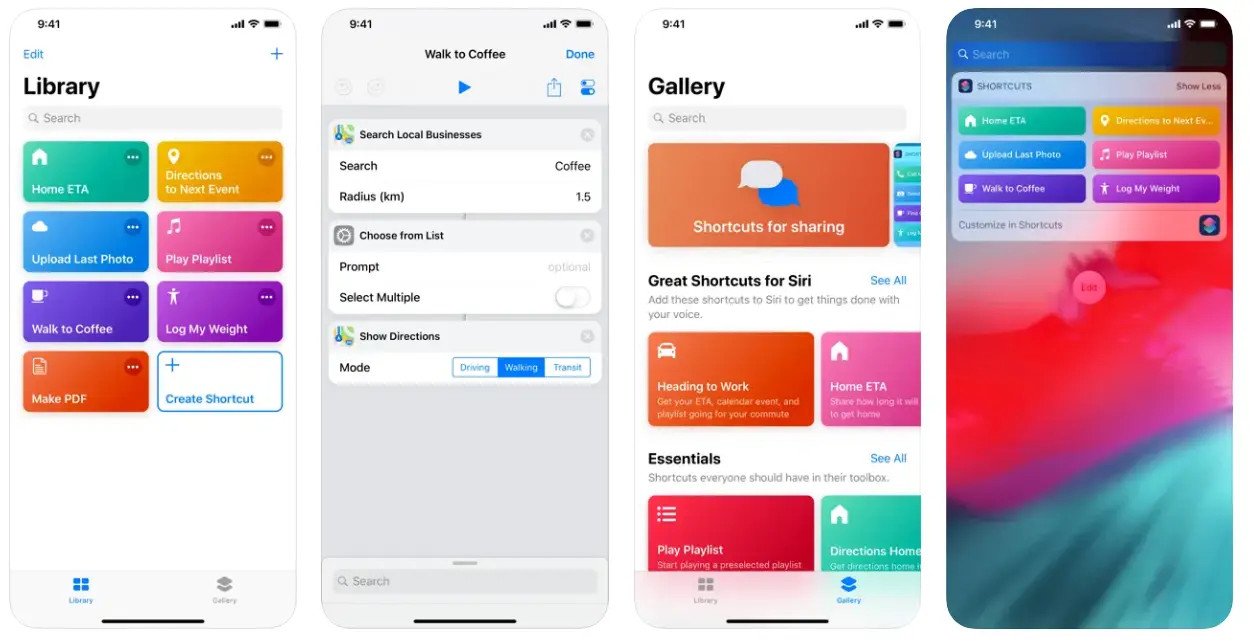 A screenshot of the iPhone Shortcuts app with the Photo Grid shortcut highlighted.
A screenshot of the iPhone Shortcuts app with the Photo Grid shortcut highlighted.
- Add the Shortcut: Open the Shortcuts app, go to the “Gallery” tab, search for “Photo Grid,” and add it to your shortcuts.
- Create the Collage: Run the “Photo Grid” shortcut, select photos from your camera roll, and save your selection. The shortcut automatically arranges them into a grid. Customize the layout using available presets.
2. Creating Collages with Photoroom
Photoroom is a dedicated app offering pre-made templates and customizable drag-and-drop functionality for creating professional-looking collages.
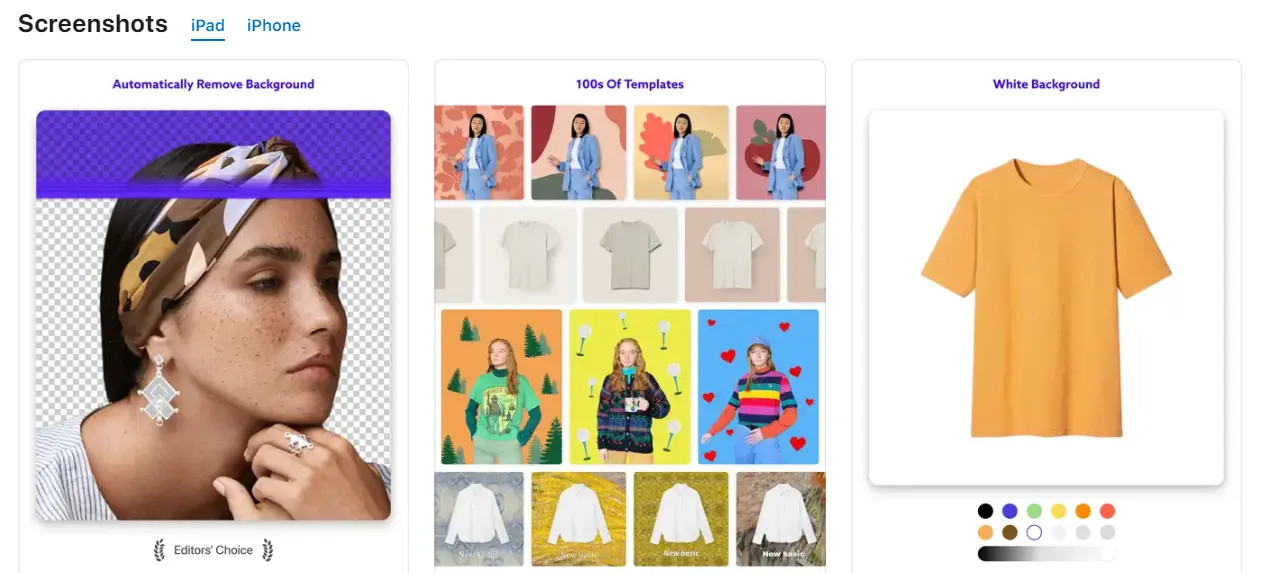 A screenshot of the Photoroom app interface on an iPhone showing collage templates.
A screenshot of the Photoroom app interface on an iPhone showing collage templates.
- Download and Install: Download Photoroom from the App Store.
- Start from Photo or Template: Choose a template or start with a photo, automatically removing its background.
- Customize Your Collage: Add more photos, text, filters, stickers, and adjust image placement and size.
Animated GIF demonstrating the process of creating a collage using the Photoroom app on an iPhone
3. Making Collages with Google Photos
Google Photos offers a built-in collage feature accessible on iPhones.
 A screenshot of the Google Photos app interface on an iPhone, highlighting the collage creation option.
A screenshot of the Google Photos app interface on an iPhone, highlighting the collage creation option.
- Download and Install: Download Google Photos from the App Store and sign in.
- Access the Collage Feature: Go to the “Library” tab, then “Utilities,” and select “Collage.”
- Create and Customize: Choose 2-9 photos, tap “Create,” and make basic adjustments. Save and share your collage directly from the app.
Conclusion: Choosing the Best Method for You
The best method depends on your needs and preferences. For basic collages, Shortcuts and Google Photos suffice. For greater customization and advanced editing features, Photoroom excels. Regardless of your choice, creating captivating photo collages on your iPhone is now easier than ever.
