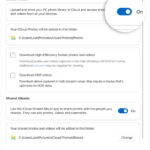Instagram has revolutionized how we share our lives, with features like Instagram Stories allowing us to connect with friends and followers in visually engaging ways. While sharing individual photos is common, creating photo collages has surged in popularity as a way to present multiple moments within a single, captivating frame.
Photo collages on Instagram are perfect for summarizing events, telling stories, or simply showcasing a series of related images without overwhelming your audience’s feed. Whether it’s for your Instagram Feed or Stories, knowing How To Make A Photo Collage On Instagram is a valuable skill. If you’re looking to consolidate your memories into eye-catching visuals, you’re in the right place. Creating an Instagram Story collage is easier and more fun than you might think!
Creating an Instagram Collage Directly in Stories
You might be surprised to learn that you don’t need to download extra apps to create a photo collage for your Instagram Story. Instagram itself offers built-in features that allow you to design and share collages directly within the app. While dedicated collage apps offer advanced features, Instagram’s native tools are perfect for quick and creative collages.
Step-by-Step Guide to Instagram Story Collages
Let’s walk through the simple steps to create a photo collage right within Instagram Stories:
Step 1: Start with a Background Photo or Solid Color
Begin by opening your Instagram Story as if you were going to post a regular photo or video. The first photo you take or upload will serve as the background for your collage. Tap the “+” icon at the bottom of the screen or swipe right from your feed to access the Story feature. You can either take a new photo to use as your background or choose one from your camera roll.
If you prefer a clean, solid color background, Instagram has you covered. After opening your Story, tap the pen icon (usually at the top right). This opens the drawing tools. Select the color you want for your background from the color palette at the bottom. A popular choice for making photos pop is black, but feel free to experiment! Once you’ve chosen your color, tap and hold down on the screen for a few seconds. The screen will fill with your selected solid color, creating a perfect blank canvas for your collage.
Step 2: Add Photos from Your Camera Roll
Now that you have your background, it’s time to add the photos that will make up your collage. To access photos from your camera roll within your Instagram Story, look for the sticker icon at the top of the screen (it looks like a square smiley face). Tap on this sticker icon to open the sticker menu.
Within the sticker menu, find the photo sticker icon. It usually resembles a small square with a mountain and sun, and it often says “photo” or has a camera roll preview. Tapping this photo sticker will open your device’s camera roll, allowing you to select the first photo you want to add to your collage.
Step 3: Utilize the Sticker Feature for Photos
After selecting a photo from your camera roll, it will appear as a sticker on your Instagram Story background. You can move this photo sticker around the screen by dragging it with your finger.
To add more photos to your collage, simply repeat the process: tap the sticker icon, select the photo sticker option, and choose another image from your camera roll. Each selected photo will be added as a separate sticker that you can manipulate independently.
Step 4: Customize and Arrange Your Photos
Once you have added all the photos you want to include in your collage, it’s time to customize and arrange them to create your desired layout. Instagram offers intuitive gestures to adjust your photo stickers:
- Resizing: Pinch two fingers together on a photo sticker to make it smaller, or spread your fingers apart to enlarge it.
- Rotating: Use two fingers to twist a photo sticker to rotate it to different angles.
- Repositioning: Simply drag a photo sticker with one finger to move it anywhere on your background.
Experiment with overlapping photos, creating different sizes, and arranging them in a visually appealing way. You can create a neat grid, a scattered arrangement, or any layout that suits your photos and theme.
Step 5: Add More Photos and Get Creative
Continue adding photo stickers and arranging them until you are happy with your Instagram collage. Don’t be afraid to experiment! Try different layouts, angles, and sizes. You can add text using the text tool, draw on your collage with the pen tool, or even add other types of stickers like GIFs or location tags to further enhance your creation.
Once you’re satisfied with your design, you can share your Instagram Story collage with your followers!
Top Apps for Instagram Photo Collages
While Instagram’s built-in features are convenient, numerous third-party apps are designed specifically for creating stunning photo collages. These apps often offer more advanced templates, customization options, and creative tools. If you want to take your Instagram collages to the next level, consider exploring these popular apps:
For iOS Users
-
Collage Maker: This app boasts a vast library of over 10,000 layouts, along with unique backgrounds and a wide array of stickers. It’s a feature-rich option for iOS users seeking extensive creative control.
-
Unfold: Known for its minimalist and elegant design templates, Unfold is perfect for creating stylish and sophisticated Instagram collages. If you prefer a clean and modern aesthetic, Unfold is worth checking out.
-
Photoblend: This app specializes in blending two photos together to create unique double-exposure effects. Beyond blending, it also offers color adjustments, resizing, and text options.
-
SCRL: SCRL goes beyond basic collages, allowing you to create mood boards, panoramas, and dynamic layouts. Its film frames, paper effects, and essential layout templates are particularly popular among users. While the app is free to download, some templates require in-app purchases.
-
Pic Jointer: Pic Jointer excels at customization, offering sticker features, text options, and various filter packs (available for purchase) to personalize your Instagram Story collages.
For Android Users
-
Layout from Instagram: Developed by Instagram itself, Layout is a free and user-friendly app focused solely on creating photo collages. It offers a straightforward interface and a variety of layout options, making collage creation quick and easy.
-
StoryChic: Specifically designed for Instagram Stories, StoryChic provides a wide range of themed templates (over 50) to help you create eye-catching collages quickly. While a free version is available, upgrading unlocks the full range of features and templates.
Conclusion
Creating a photo collage on Instagram is a fantastic way to share multiple photos in a visually appealing format. Whether you choose to use Instagram’s built-in Story features or explore dedicated collage apps, the process is straightforward and fun. Experiment with different layouts, backgrounds, and creative elements to make your Instagram collages stand out and captivate your audience. Start creating and sharing your stories today!