In today’s digital age, privacy is paramount, especially when it comes to personal photos and videos stored on your iPhone. Whether you have sensitive images you want to keep away from prying eyes or simply wish to declutter your main photo library, making your photo album private on your iPhone is a straightforward process. Apple provides built-in features to effectively hide photos, ensuring your private moments remain just that – private. This guide will walk you through the steps on how to utilize the Hidden Album feature on your iPhone to achieve enhanced photo privacy.
Hiding Photos on Your iPhone: Step-by-Step
The most direct way to make photos private on your iPhone is by using the “Hide” feature. This moves selected photos and videos into a designated Hidden album, effectively removing them from your main Library view and other albums. Here’s how to do it:
-
Open the Photos App: Locate and tap the Photos app icon on your iPhone’s home screen to launch it.
-
Select Photos to Hide: Navigate to the photo or video you wish to make private. You can do this from your Library, Albums, or the Photos tab.
-
Use the Hide Feature: Tap and hold on the photo or video you’ve selected. A quick actions menu will appear.
-
Confirm Hide Action: From the menu options, tap “Hide”. A confirmation prompt will appear at the bottom of your screen asking if you want to hide the photo or video. Tap “Hide” again to confirm.
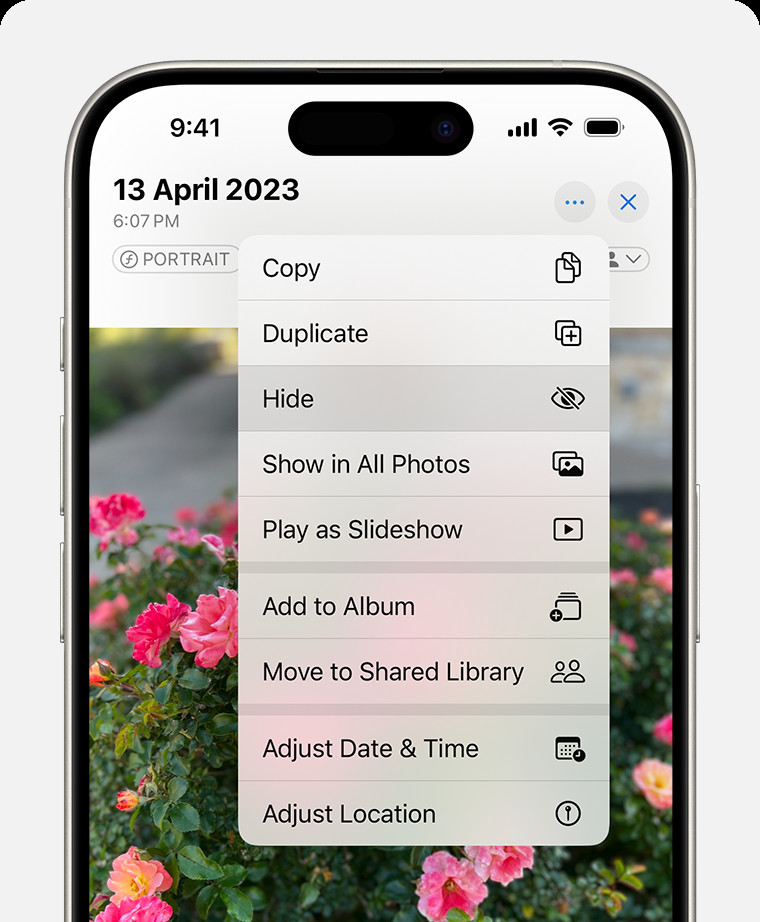 Dropdown menu highlighting the Hide feature feature for a photo.
Dropdown menu highlighting the Hide feature feature for a photo.
Once you confirm, the selected photo or video will disappear from its original location and be moved to the Hidden album, making your photo album private from casual browsing.
Accessing Your Private Hidden Album on iPhone
After hiding your photos, they are not completely invisible. They are moved to a specific “Hidden” album within the Photos app. Here’s how to find and access this private album:
-
Open the Photos App: Launch the Photos app on your iPhone.
-
Navigate to Albums: Tap on the “Albums” tab located at the bottom of the screen.
-
Scroll to Utilities: Scroll down the Albums screen until you reach the “Utilities” section.
-
Find the Hidden Album: Within the Utilities section, you will see the “Hidden” album.
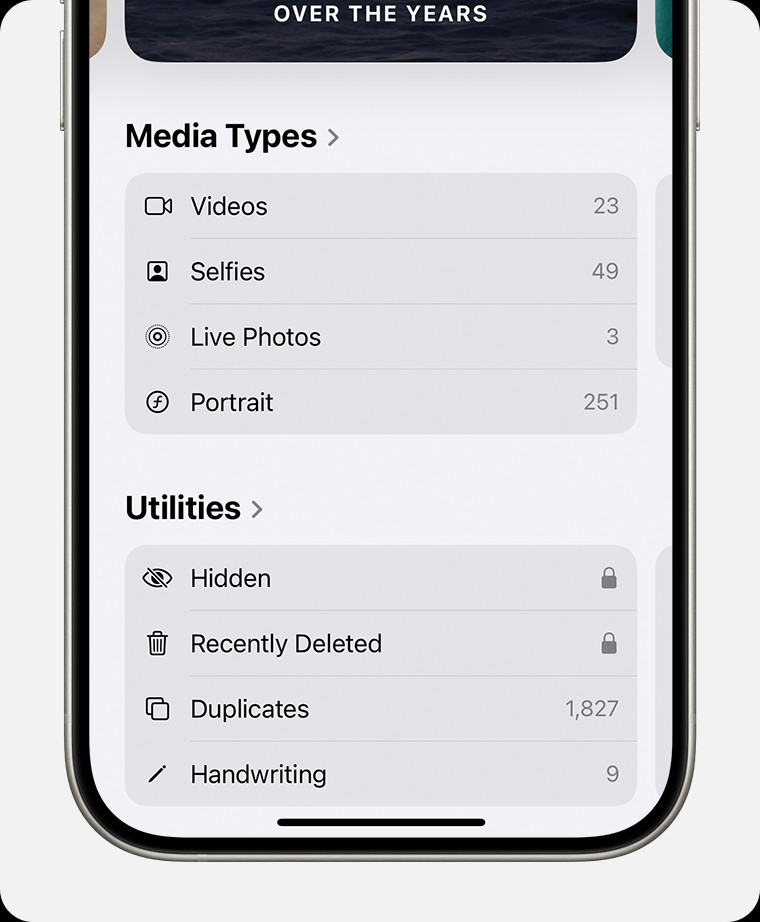 Hidden album highlighted under Utilities.
Hidden album highlighted under Utilities.
- Unlock if Necessary: In recent iOS versions, the Hidden album is locked by default for enhanced security. You may need to use Face ID, Touch ID, or your iPhone passcode to unlock and view the contents of the Hidden album, ensuring your private photos remain protected.
Unhiding Photos from Your Private Album
If you decide to make a photo or video visible again in your main library, you can easily unhide it from the Hidden album:
-
Access the Hidden Album: Follow the steps above to navigate to and open the Hidden album.
-
Select Photo to Unhide: Tap and hold on the photo or video you want to unhide.
-
Choose Unhide: From the quick actions menu that appears, tap “Unhide”. The photo or video will be instantly moved back to its original location in your Library and albums, making it visible again.
Enhancing Privacy: Hiding the Hidden Album Itself
For an extra layer of privacy, you can even hide the Hidden album from the Utilities section in the Photos app. This makes it less obvious that you have any hidden photos at all. Here’s how to hide the Hidden album:
-
Open Settings App: Go to the Settings app on your iPhone home screen.
-
Scroll to Photos: Scroll down and tap on “Photos” to access the Photos settings.
-
Toggle Off “Show Hidden Album”: Look for the option “Show Hidden Album”. If it’s toggled on (green), tap the switch to turn it off (grey).
By turning off “Show Hidden Album”, the Hidden album will no longer appear in the Utilities section of your Albums in the Photos app. To access your hidden photos after this, you will need to re-enable the “Show Hidden Album” setting in the Photos settings.
Making your photo album private on your iPhone is a simple yet effective way to manage your visual content and maintain your personal privacy. By utilizing the Hidden Album and its associated settings, you can confidently control which photos are visible and which remain private on your device. Take control of your photo privacy today with these easy steps.
