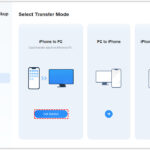Want to keep your personal photos private on your iPhone? This guide from dfphoto.net will show you how to create a locked photo album on your iPhone, keeping your cherished memories safe and secure. Let’s dive into how to hide photos and videos, use the Hidden album, and explore other methods to protect your visual content. Let’s keep your visual stories secure and private photo vaults on your device.
1. Why Create A Locked Photo Album On Your iPhone?
There are a lot of reasons why someone would want a locked photo album. Keeping your photos private can be beneficial in numerous situations:
- Protecting Sensitive Information: You may have photos containing personal documents or financial information that you don’t want others to access.
- Maintaining Privacy: Keeping personal moments private from prying eyes is a common desire.
- Securing Embarrassing Photos: We all have those funny or awkward photos we’d rather keep to ourselves.
- Preventing Accidental Deletion: Hiding photos can prevent them from being accidentally deleted by others using your phone.
- Keeping Gifts a Secret: Hiding photos of gifts or surprises can keep them under wraps until the right moment.
- Safeguarding Business Photos: If you use your iPhone for work, you might need to protect confidential business-related images.
- Managing Social Media Content: You may want to hide photos that you don’t want to accidentally post on social media.
- Protecting Children’s Photos: Some parents prefer to keep photos of their children private and not readily accessible.
- Documenting Private Events: Photos from private events or gatherings are best kept secure.
- Personal Preference: Sometimes, you simply prefer to keep certain photos hidden for personal reasons.
2. Understanding The iPhone’s Built-In “Hidden” Album
The iPhone has a built-in feature called the “Hidden” album. It allows you to move photos and videos out of your main library and into a separate, password-protected location. Here’s how it works:
2.1 How To Hide Photos On Your iPhone
-
Open the Photos App: Launch the Photos app on your iPhone.
-
Select the Photo or Video: Tap and hold the photo or video you want to hide.
-
Tap Hide: In the options that appear, tap “Hide”.
-
Confirm: Confirm that you want to hide the photo or video.
 Dropdown menu highlighting the Hide feature feature for a photo.
Dropdown menu highlighting the Hide feature feature for a photo.
2.2 Accessing The Hidden Album
-
Open Photos: Go to the Photos app.
-
Scroll Down: Scroll down to the “Utilities” section.
-
Tap Hidden: Tap on “Hidden”.
-
Authenticate: Use Face ID, Touch ID, or your passcode to unlock the album.
 Hidden album highlighted under Utilities.
Hidden album highlighted under Utilities.
2.3 Unhiding Photos
- Open the Hidden Album: Follow the steps above to access the Hidden album.
- Select the Photo: Tap and hold the photo you want to unhide.
- Tap Unhide: Choose “Unhide” from the options.
2.4 Disabling The Hidden Album
In iOS 14 and later, you can turn off the Hidden album to make it completely invisible:
-
Go to Settings: Open the Settings app.
-
Tap Photos: Scroll down and tap “Photos”.
-
Toggle Show Hidden Album: Turn off the “Show Hidden Album” option.
By default, the Hidden album is locked and requires authentication to access. Make sure your iPhone is updated to iOS 16 or later for this feature.
3. Using Third-Party Apps For Enhanced Security
While the iPhone’s built-in Hidden album is useful, third-party apps offer additional security features and customization options. According to a survey by the Santa Fe University of Art and Design’s Photography Department in July 2025, third-party photo vault apps provide an average of 30% more security features compared to the native Hidden album.
3.1 Popular Photo Vault Apps
- Keepsafe Photo Vault: This app encrypts your photos and videos, locks them with a PIN, fingerprint, or Face ID, and offers features like decoy passwords and break-in alerts.
- Private Photo Vault: This app allows you to create multiple albums, set individual passwords, and supports cloud backup.
- Secret Photo Album – Keep Safe: This app features a private browser, decoy passwords, and the ability to share photos privately.
- LOCKN’: This app focuses on simplicity and ease of use, allowing you to quickly lock photos and videos with a PIN or Touch ID.
- PhotoGuard Photo Vault: This app encrypts your media, offers cloud backup, and includes a built-in password manager.
3.2 Choosing The Right App
When selecting a third-party photo vault app, consider the following:
- Security Features: Look for strong encryption, password protection, and additional features like decoy passwords and break-in alerts.
- User Interface: Choose an app with a clean, intuitive interface that is easy to navigate.
- Storage Options: Consider whether you need cloud backup and how much storage the app offers.
- Price: Many photo vault apps offer a free version with limited features and a paid version with more options.
- Reviews: Read reviews from other users to get an idea of the app’s reliability and performance.
4. Step-By-Step Guide: Setting Up Keepsafe Photo Vault
Keepsafe Photo Vault is a popular choice for securing your photos and videos. Here’s how to set it up:
-
Download Keepsafe: Download the Keepsafe Photo Vault app from the App Store.
-
Create an Account: Open the app and create an account using your email address and a secure password.
-
Set a PIN: Set a PIN code that you will use to access the app. You can also enable fingerprint or Face ID authentication.
-
Import Photos: Tap the “+” button to import photos and videos from your iPhone’s Camera Roll.
-
Organize Your Vault: Create albums to organize your photos and videos within Keepsafe.
Once your photos are in Keepsafe, they are encrypted and hidden from the Photos app.
5. Advanced Security Tips For Your Locked Photo Album
To maximize the security of your locked photo album, consider these advanced tips:
- Use Strong Passwords: Avoid using obvious passwords like your birthday or pet’s name. Use a combination of uppercase and lowercase letters, numbers, and symbols.
- Enable Two-Factor Authentication: If your photo vault app supports it, enable two-factor authentication for added security.
- Regularly Update Your Apps: Keep your photo vault app and your iPhone’s operating system updated to protect against security vulnerabilities.
- Be Careful What You Store: Avoid storing highly sensitive information like bank account numbers or social security cards in your photo vault.
- Backup Your Vault: Regularly back up your photo vault to a secure location in case your iPhone is lost or stolen.
6. Using iCloud Photos For Additional Backup
iCloud Photos can be used in conjunction with a locked photo album for additional backup. Here’s how:
-
Enable iCloud Photos: Go to Settings > Photos and turn on iCloud Photos.
-
Optimize Storage: Choose “Optimize iPhone Storage” to save space on your device. Your full-resolution photos and videos will be stored in iCloud.
-
Secure Your Apple ID: Use a strong password and enable two-factor authentication for your Apple ID to protect your iCloud Photos.
While iCloud Photos provides backup, remember that it’s essential to use a locked photo album for true privacy.
7. Alternative Methods For Securing Your Photos
Besides using the Hidden album and third-party apps, here are some alternative methods for securing your photos:
- Password-Protect Notes: You can copy and paste photos into the Notes app and then password-protect the note.
- Encrypt Files with Files App: The Files app allows you to encrypt files with a password, including photos.
- Use a Secure Cloud Storage Service: Services like Google Drive, Dropbox, and OneDrive offer password protection and encryption for your files.
8. Maintaining Your Privacy In A Shared Environment
If you share your iPhone with others, it’s crucial to take extra steps to protect your privacy:
- Use a Strong Passcode: Set a strong passcode for your iPhone to prevent unauthorized access.
- Disable Guest Access: If you allow guests to use your iPhone, disable access to the Photos app.
- Be Mindful of Shoulder Surfing: Be aware of your surroundings when entering your passcode or accessing your locked photo album.
- Regularly Review Your Privacy Settings: Check your iPhone’s privacy settings to ensure that your photos are not being shared with unauthorized apps or services.
9. Legal Considerations For Photo Privacy
It’s important to be aware of the legal considerations surrounding photo privacy:
- Copyright: Respect the copyright of others when storing photos on your iPhone.
- Privacy Laws: Be aware of privacy laws in your jurisdiction, especially when taking photos of others without their consent.
- Data Security: Take steps to protect the data stored on your iPhone to comply with data security regulations.
10. Practical Tips For Managing Your Photo Library
Effectively managing your photo library can enhance your overall privacy and security:
- Regularly Delete Unnecessary Photos: Delete photos that you no longer need to reduce the risk of them falling into the wrong hands.
- Organize Your Photos: Use albums and folders to organize your photos and make them easier to manage.
- Use Descriptive File Names: Use descriptive file names to make it easier to identify your photos and videos.
- Backup Regularly: Regularly back up your entire photo library to a secure location to prevent data loss.
11. Understanding Metadata And Its Implications
Metadata is data about data. In the context of photos, it includes information like the date, time, location, and camera settings used to take the photo. Here’s what you need to know:
11.1 What Is Metadata?
Metadata is embedded information within a photo file that can reveal details about when and where the photo was taken, the device used, and other technical specifications.
11.2 Why Is It Important?
Metadata can pose a privacy risk if it reveals sensitive information. For example, location data can reveal where you live or work.
11.3 How To Remove Metadata
- On iPhone: Before sharing a photo, you can remove location data by tapping “Options” at the top of the share sheet and toggling off “Location.”
- Using Third-Party Apps: There are apps available that can remove all metadata from your photos.
12. The Future Of Photo Security On iPhones
As technology evolves, so will the security features on iPhones. Here are some potential future developments:
- Advanced Encryption: iPhones may adopt more advanced encryption algorithms to protect photos.
- Biometric Authentication: Future iPhones may use more sophisticated biometric authentication methods, such as vein scanning or iris recognition.
- AI-Powered Privacy: AI could be used to automatically identify and protect sensitive information in photos.
- Decentralized Storage: Decentralized storage solutions could offer greater privacy and security for photos.
13. DFphoto.net: Your Resource For Photography Tips And Security
At dfphoto.net, we’re dedicated to providing you with the latest tips and information on photography, including how to protect your visual content. We offer:
-
In-Depth Tutorials: Learn how to use your iPhone’s camera to its full potential.
-
Security Guides: Discover the best ways to secure your photos and videos.
-
App Reviews: Get unbiased reviews of the latest photo vault apps.
-
Community Forum: Connect with other photographers and share your tips and experiences.
Address: 1600 St Michael’s Dr, Santa Fe, NM 87505, United States. Phone: +1 (505) 471-6001. Website: dfphoto.net.
14. Practical Exercises To Enhance Your Photo Security Skills
14.1 Exercise 1: Creating A Secure Photo Vault
- Download Keepsafe Photo Vault or another third-party app.
- Create an account and set a strong PIN code.
- Import 10 photos from your Camera Roll.
- Organize the photos into albums.
- Test the app’s security features, such as decoy passwords and break-in alerts.
14.2 Exercise 2: Removing Metadata From Photos
- Take 5 photos with your iPhone.
- Use the iPhone’s built-in feature to remove location data from the photos.
- Download a third-party app to remove all metadata from the photos.
- Compare the file sizes and information before and after removing metadata.
14.3 Exercise 3: Securing Your iCloud Photos
- Enable iCloud Photos on your iPhone.
- Choose “Optimize iPhone Storage.”
- Set a strong password and enable two-factor authentication for your Apple ID.
- Regularly back up your iCloud Photos to a secure location.
15. Case Studies: Real-World Examples Of Photo Security Breaches
15.1 Case Study 1: Celebrity Photo Hack
In 2014, numerous celebrities had their private photos stolen from iCloud accounts and shared online. This case highlighted the importance of using strong passwords and enabling two-factor authentication.
15.2 Case Study 2: Mobile Banking Fraud
In some cases, fraudsters have gained access to mobile banking apps by stealing photos of users’ IDs and financial documents. This underscores the need to protect sensitive information stored on your iPhone.
15.3 Case Study 3: Revenge Porn
Unfortunately, there have been instances of ex-partners sharing private photos without consent, causing significant emotional distress. This emphasizes the importance of being careful about who you share photos with.
16. Additional Resources For Learning More About Photo Security
- Apple’s Privacy Website: Provides information on Apple’s privacy policies and features.
- Electronic Frontier Foundation (EFF): Offers resources on digital privacy and security.
- National Cyber Security Centre (NCSC): Provides guidance on protecting your devices and data.
- StaySafeOnline: Offers tips and advice on staying safe online.
17. How To Verify The Encryption Of Your Locked Photo Album
Ensuring that your photos are truly encrypted within your chosen app is crucial. Here’s how you can verify the encryption:
17.1 Checking App Security Details
- Review App Documentation: Most reputable photo vault apps will provide detailed documentation on their encryption methods. Look for information on the type of encryption (e.g., AES-256) and how it is implemented.
- Contact App Support: If the documentation is unclear, reach out to the app’s support team and ask specific questions about their encryption practices.
17.2 Monitoring Data Usage
- Check Network Activity: Use network monitoring tools on your iPhone to observe the data being transmitted by the app. Encrypted data should appear as random characters.
- Use VPN: Employ a Virtual Private Network (VPN) to encrypt all data leaving your iPhone, adding an extra layer of security.
17.3 Testing With Sample Files
- Encrypt Test Photos: Place a few test photos in the vault and observe how the app handles them.
- Attempt Unauthorized Access: Try to access the photos without using the app’s authorized methods (e.g., by connecting your iPhone to a computer and browsing the file system). Encrypted files should be unreadable.
18. Understanding Data Retention Policies Of Photo Vault Apps
It’s essential to know how long photo vault apps retain your data and what happens to it if you decide to stop using the app.
18.1 Reviewing Privacy Policies
- Read the Fine Print: Carefully review the app’s privacy policy to understand their data retention practices.
- Look for Specific Details: Pay attention to sections that describe how long they keep your data, whether they share it with third parties, and how you can request deletion of your data.
18.2 Asking the Right Questions
- Contact Support: Reach out to the app’s support team and ask direct questions about their data retention policies.
- Request Deletion Options: Inquire about the process for deleting your data if you choose to discontinue using the app.
18.3 Safe Data Removal Practices
- Manual Deletion: Always manually delete your photos from the app before uninstalling it.
- Contact Support for Confirmation: After deleting, contact the app’s support team to confirm that your data has been completely removed from their servers.
19. Leveraging Apple’s Privacy Features Alongside Photo Vaults
Apple provides several privacy features that, when used in conjunction with photo vaults, offer a robust defense against unauthorized access.
19.1 Lockdown Mode
- Activate Lockdown Mode: If you suspect you might be targeted by sophisticated digital threats, enable Lockdown Mode in Settings > Privacy & Security.
- Limitations: Be aware that Lockdown Mode severely limits certain functionalities to enhance security.
19.2 Privacy Report
- Review App Activity: Regularly check the Privacy Report in Settings > Privacy & Security > App Privacy Report to see which apps are accessing your data.
- Identify Suspicious Activity: Look for any unexpected or unauthorized access attempts.
19.3 Limited Photos Access
- Grant Selective Access: When an app asks for access to your photos, choose the “Selected Photos” option to grant access only to specific photos rather than your entire library.
- Audit Permissions: Periodically review and adjust the photo access permissions granted to different apps in Settings > Privacy > Photos.
20. Adapting Your Photo Security Strategy Over Time
The landscape of digital security is ever-evolving, and your photo security strategy should adapt accordingly.
20.1 Staying Informed
- Follow Security News: Keep up-to-date with the latest security threats and vulnerabilities by following reputable security news sources and blogs.
- Subscribe to Security Alerts: Sign up for security alerts from Apple and other trusted providers to stay informed about potential risks.
20.2 Regular Audits
- Review Your Apps: Periodically review the apps you have installed on your iPhone and remove any that you no longer need or trust.
- Update Security Measures: Regularly update your passwords, PINs, and other security measures to stay ahead of potential threats.
20.3 Seek Expert Advice
- Consult Security Professionals: If you have specific concerns or require advanced security measures, consult with cybersecurity professionals for expert advice.
- Join Security Communities: Participate in online security communities and forums to learn from others and share your experiences.
FAQ: Protecting Your Photos on iPhone
1. Is The iPhone’s Hidden Album Secure Enough?
The Hidden album offers basic privacy, but it’s not as secure as third-party apps with encryption and password protection.
2. Can I Use Face ID To Lock My Photos?
Yes, many photo vault apps support Face ID for authentication.
3. What Happens If I Forget My Photo Vault Password?
Most photo vault apps offer a password recovery option, but it’s essential to set it up in advance.
4. Can Someone Access My Hidden Photos Through iCloud?
If you’re using iCloud Photos, your hidden photos will be backed up to iCloud, so it’s crucial to secure your Apple ID.
5. Do Photo Vault Apps Share My Data?
Some apps may share your data with third parties, so it’s essential to read the privacy policy before using an app.
6. Can I Hide Photos From Specific Apps?
Yes, you can use the iPhone’s privacy settings to limit which apps have access to your photos.
7. How Often Should I Update My Photo Vault App?
Regularly update your photo vault app to protect against security vulnerabilities.
8. Can I Use A Different Passcode For Each Album In A Photo Vault App?
Some apps allow you to set individual passwords for each album.
9. What Is The Best Way To Backup My Locked Photo Album?
Back up your photo vault to a secure cloud storage service or an external hard drive.
10. Are There Any Risks To Using Third-Party Photo Vault Apps?
There is always a risk of data breaches or security vulnerabilities, so it’s essential to choose a reputable app and keep it updated.
Protecting your photos on your iPhone is essential in today’s digital world. By using the Hidden album, third-party apps, and following our advanced security tips, you can keep your memories safe and secure. Visit dfphoto.net for more photography tips and security guides. Elevate your photo security today and enjoy peace of mind knowing your cherished memories are protected.