Making a GIF from iPhone photos is now easier than ever, opening doors to creative expression and visual storytelling. This guide, brought to you by dfphoto.net, will explore various methods to create stunning GIFs directly on your iPhone. Discover how to transform your still images into engaging animations, adding a touch of magic to your social media, website, or personal projects with animated images and looping videos.
1. What is a GIF and Why Make One From Your iPhone Photos?
A GIF, or Graphics Interchange Format, is a bitmap image format that supports both animated and static images. Because GIFs from iPhone photography are popular they loop short video snippets, and because they are smaller files they work well in social media.
1.1. Why Create GIFs on Your iPhone?
- Convenience: Your iPhone is always with you, making GIF creation spontaneous and easy.
- Shareability: GIFs are universally supported across platforms, ensuring your creations are seen as intended.
- Engagement: Animated GIFs capture attention more effectively than static images.
2. Understanding Live Photos and Their Role in GIF Creation
Live Photos, a feature on iPhones, capture a few seconds of motion and sound around a still image. This is essential for creating GIFs. They offer a built-in way to animate your photos directly from your device.
2.1. How Live Photos Work?
When you take a Live Photo, your iPhone records 1.5 seconds of video before and after you snap the picture. This short video clip can then be turned into a GIF.
3. Method 1: Creating GIFs from Live Photos Using the Photos App
The simplest method involves using the native Photos app on your iPhone. This is a quick and easy way to turn your Live Photos into GIFs without any third-party apps.
3.1. Step-by-Step Guide
-
Open the Photos App: Launch the Photos app on your iPhone.
-
Select Live Photos Album: Go to Albums > Media Types > Live Photos.
-
Choose Your Live Photo: Pick the Live Photo you want to convert into a GIF.
-
Swipe Up for Effects: Swipe up on the photo to reveal effects like Live, Loop, and Bounce.
- Live: Plays the Live Photo once.
- Loop: Plays the Live Photo in a continuous loop.
- Bounce: Plays the Live Photo forward and then in reverse.
-
Share Your GIF: Tap the Share icon to send your GIF via Messages, Email, or Social Media.
3.2. Pros and Cons of Using Live Photos
| Pros | Cons |
|---|---|
| Built-in app, no need for downloads | Limited customization options |
| Simple and quick | Lower frame rate, potentially larger file size |
| Animates any picture taken with the Live Photo feature | Quality may not be as high as with dedicated GIF-making applications |
4. Method 2: Using Shortcuts to Create GIFs from Videos
The Shortcuts app on your iPhone allows you to create custom workflows, including converting videos into GIFs. This method offers more control over the GIF creation process.
4.1. Setting Up the Shortcut
- Open the Shortcuts App: Launch the Shortcuts app on your iPhone.
- Create a New Shortcut: Tap the “+” icon to create a new shortcut.
- Add “Select Photos” Action: Search for “Select Photos” and add it to the shortcut.
- Configure “Select Photos”: Tap “Show More” and remove “Images” and “Photos” to display only “Videos”.
- Add “Trim Media” Action: Search for “Trim Media” and add it to the shortcut, connecting it to the “Select Photos” action.
- Add “Make GIF” Action: Search for “Make GIF” and add it, connecting it to both “Select Photos” and “Trim Media”.
- Customize GIF Length: In the “Make GIF” action, tap “Show More” to adjust the length of the video used for the GIF. Shorter videos generally result in better quality GIFs.
- Add “Quick Look” Action: Search for “Quick Look” and add it, connecting it to the previous steps. Set it to “Full Screen” for a better preview.
4.2. Running the Shortcut
- Name Your Shortcut: Tap the three dots at the top to name your GIF shortcut.
- Run the Shortcut: Tap the “Play” button in the top right corner.
- Select a Video: Choose the video you want to turn into a GIF.
- Adjust the Trim: Trim the video to the desired length for your GIF.
- Preview the GIF: Use the “Quick Look” action to preview your GIF.
- Share Your GIF: Tap the “Share” icon to save it to your phone or share it on social media.
4.3. Pros and Cons of Using Shortcuts
| Pros | Cons |
|---|---|
| Already on your iPhone | More complex setup compared to using Live Photos |
| Can animate any video | Requires creating and configuring a shortcut |
| Offers more control over GIF length and trim | Limited animation options compared to dedicated GIF-making apps |
5. Method 3: Using Third-Party Apps (Like Simplified) for Advanced GIF Creation
For more advanced GIF creation, third-party apps like Simplified offer a wider range of features and customization options. These apps often include templates, animations, and editing tools to create professional-looking GIFs.
5.1. Why Choose a Third-Party App?
Third-party apps provide greater flexibility and control over the GIF creation process, allowing you to add text, stickers, filters, and other effects. They often offer more advanced editing tools for fine-tuning your GIFs.
5.2. Using Simplified App
-
Download and Open the App: Download and open the Simplified app from the Apple Store.
-
Choose a Template or Media: Select a custom GIF template or choose a photo or video from “My Assets”.
-
Customize Your GIF: Mix and match music samples, fonts, visuals, and animations. Optimize the size for mobile devices.
- Tap and hold elements to add them to your GIF.
-
Save or Share: Save your GIF to your iPhone or publish it directly on your preferred social media channels.
5.3. Pros and Cons of Using Third-Party Apps
| Pros | Cons |
|---|---|
| More customization options | Requires downloading and installing an app |
| Access to templates, animations, and editing tools | Some apps may have subscription fees or in-app purchases |
| Can create more professional-looking GIFs | Can be overwhelming with features for beginners |
| Often includes optimization for social media platforms |
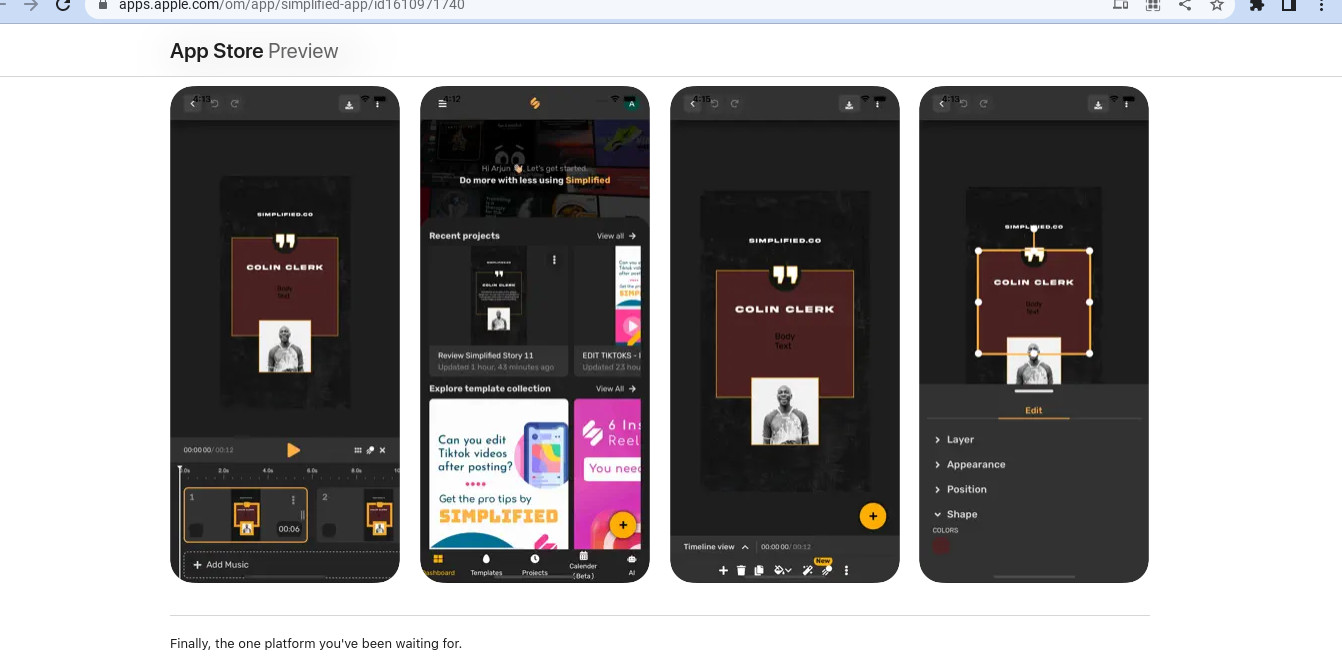 Simplified GIF creation
Simplified GIF creation
6. Key Features to Look for in a GIF-Making App
When choosing a GIF-making app, consider these features:
- Ease of Use: The app should be intuitive and easy to navigate.
- Customization Options: Look for features like text overlays, stickers, filters, and animation controls.
- File Size Optimization: The ability to reduce file size without sacrificing quality is essential for sharing GIFs online.
- Social Media Integration: Direct sharing options to your favorite social media platforms.
- Template Library: A variety of templates to get you started quickly.
7. Optimizing Your GIFs for Social Media
GIFs are a popular way to add flair to your social media posts, but it’s important to optimize them for the best viewing experience.
7.1. File Size Considerations
Social media platforms often have file size limits for GIFs. Aim to keep your GIFs under 15MB for optimal performance.
7.2. Dimensions and Aspect Ratio
Consider the dimensions and aspect ratio of your GIF to ensure it looks good on different platforms. Square GIFs (1:1 aspect ratio) are generally a safe bet.
7.3. Frame Rate and Looping
A lower frame rate can help reduce file size without significantly impacting the visual quality. Ensure your GIF loops seamlessly for a smooth viewing experience.
8. Creative Ideas for Using GIFs
GIFs can be used in a variety of creative ways to enhance your content and engage your audience.
8.1. Tutorials and How-Tos
Create short, animated tutorials to demonstrate simple tasks or processes.
8.2. Reactions and Emotions
Use GIFs to express reactions and emotions in your social media posts or messages.
8.3. Product Demos
Showcase your products in action with engaging GIF demos.
8.4. Storytelling
Create mini-stories using a series of GIFs to captivate your audience.
9. Troubleshooting Common GIF Creation Issues
Encountering issues during GIF creation is common. Here are some troubleshooting tips:
- Poor Quality: Ensure your source photos or videos are of high quality.
- Large File Size: Reduce the frame rate, dimensions, or number of frames to decrease file size.
- Choppy Animation: Adjust the frame delay or use smoother transitions between frames.
- Compatibility Issues: Test your GIF on different platforms to ensure it displays correctly.
10. The Future of GIFs and iPhone Photography
GIFs continue to evolve, with new formats and technologies emerging. iPhone photography is also advancing, offering more tools and features for creating stunning visuals.
10.1. Emerging Trends in GIF Creation
- AI-Powered GIF Generators: AI is being used to automate the GIF creation process, making it easier to create high-quality GIFs.
- 3D GIFs: 3D GIFs are becoming more popular, offering a more immersive viewing experience.
- Interactive GIFs: Interactive GIFs allow viewers to engage with the animation, creating a more dynamic experience.
10.2. Advancements in iPhone Photography
- Improved Camera Technology: iPhones continue to feature more advanced camera systems, offering better image quality and low-light performance.
- Computational Photography: Computational photography techniques enhance images through software processing, resulting in more detailed and vibrant photos.
- ProRes Video Recording: iPhones now support ProRes video recording, allowing for higher-quality video capture and editing.
11. Understanding Search Intent for “How to Make a GIF from iPhone Photos”
To effectively optimize content, it’s crucial to understand the search intent behind the keyword “How To Make A Gif From Iphone Photos”. Here are five potential search intents:
- Beginner’s Guide: Users looking for simple, step-by-step instructions on creating GIFs from iPhone photos using native apps.
- Advanced Techniques: Users seeking more sophisticated methods and third-party apps for creating customized GIFs.
- Troubleshooting: Users encountering issues during GIF creation and looking for solutions.
- Creative Inspiration: Users looking for ideas and examples of how to use GIFs effectively.
- App Recommendations: Users seeking recommendations for the best GIF-making apps for iPhone.
12. Creating Engaging Photography Content with dfphoto.net
dfphoto.net is a premier online resource for photography enthusiasts, offering a wealth of tutorials, tips, and inspiration. Whether you’re a beginner or a seasoned pro, dfphoto.net provides the tools and knowledge you need to elevate your photography skills.
12.1. Discover dfphoto.net
dfphoto.net offers diverse resources such as in-depth tutorials covering various photography techniques, gear reviews with the latest camera equipment and accessories, inspiration from talented photographers worldwide, and a community where you can connect with other photographers, share your work, and receive feedback.
12.2. Elevate Your Photography Skills
- Explore Photography Techniques: Delve into various techniques, from basic composition to advanced editing.
- Stay Updated on Gear: Access reviews and comparisons of the latest cameras, lenses, and accessories.
- Find Inspiration: Discover the works of renowned photographers and explore diverse styles.
- Join the Community: Engage with fellow photographers, share your work, and learn from others.
Unlock your creative potential with dfphoto.net, where you can find endless inspiration and learning opportunities to refine your photography skills. With our comprehensive guides and expert advice, you’ll be able to capture stunning images and create captivating visual stories that leave a lasting impression.
13. Call to Action
Ready to take your iPhone photography and GIF-making skills to the next level? Visit dfphoto.net today to discover a wealth of tutorials, inspiration, and a vibrant community of photographers. Explore our comprehensive guides, view stunning photos, and connect with fellow enthusiasts.
Address: 1600 St Michael’s Dr, Santa Fe, NM 87505, United States
Phone: +1 (505) 471-6001
Website: dfphoto.net
FAQ: How to Make a GIF from iPhone Photos
14.1. Can I make a GIF from any photo on my iPhone?
Yes, you can make a GIF from any photo by using the Live Photo feature or converting a video into a GIF using the Shortcuts app or a third-party app.
14.2. How do I turn a regular photo into a Live Photo?
You cannot directly turn a regular photo into a Live Photo. Live Photos must be captured using the Live Photo feature on your iPhone’s camera.
14.3. What is the best app for making GIFs on iPhone?
There are several excellent GIF-making apps for iPhone, including Simplified, Giphy, and ImgPlay. The best app depends on your specific needs and preferences.
14.4. How do I reduce the file size of a GIF on my iPhone?
You can reduce the file size of a GIF by lowering the frame rate, reducing the dimensions, or shortening the length of the animation. Many GIF-making apps offer optimization options for file size.
14.5. Can I add text or stickers to my GIFs on iPhone?
Yes, many GIF-making apps allow you to add text, stickers, and other effects to your GIFs.
14.6. How do I share a GIF on social media from my iPhone?
Most GIF-making apps offer direct sharing options to popular social media platforms like Instagram, Facebook, and Twitter. You can also save the GIF to your phone and then upload it to social media.
14.7. Is it possible to create a GIF from a burst of photos on iPhone?
While the native Photos app doesn’t directly support creating GIFs from burst photos, you can use a third-party app to combine the burst photos into a GIF.
14.8. How long can a GIF be on iPhone?
The length of a GIF depends on the app you are using and the platform you are sharing it on. Some platforms have limitations on GIF length.
14.9. Why is my GIF blurry or low quality?
Your GIF may be blurry or low quality due to low-resolution source photos or videos, a high compression rate, or a low frame rate. Try using higher-quality source media and adjusting the compression and frame rate settings.
14.10. Are there any free GIF-making apps for iPhone?
Yes, many free GIF-making apps are available for iPhone, such as Giphy and ImgPlay. Some free apps may have limitations or watermarks, but they can still be used to create basic GIFs.