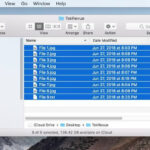A Facebook cover photo is the first impression visitors have of your profile or page. If a single image isn’t enough to showcase your personality or brand, a collage is the perfect solution. This guide will show you how to create a stunning Facebook cover photo collage using BeFunky’s Collage Maker.
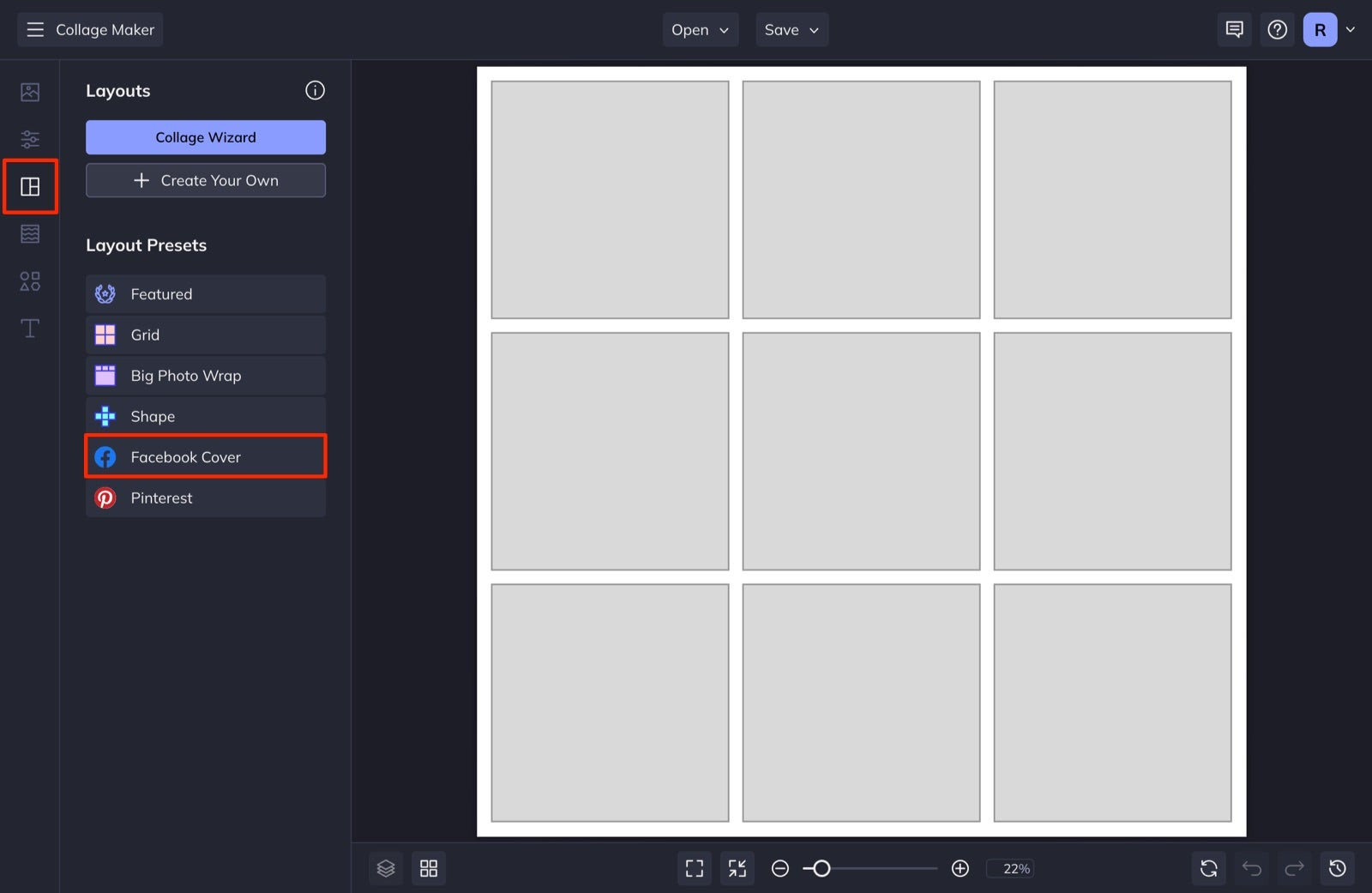 fb collage layouts
fb collage layouts
Inspiration for Your Facebook Cover Photo Collage
BeFunky’s Collage Maker offers a variety of layouts to suit any need. Here’s some inspiration:
For Your Blog
Extend your blog’s aesthetic to your Facebook page with a collage showcasing your best photography, consistent branding, and captivating visuals. This allows you to present a comprehensive view of your blog’s personality.
 blog fb cover
blog fb cover
For Your Business
A Facebook cover photo collage can highlight the multifaceted nature of your business, providing potential customers with a quick overview of your products or services. A visually appealing collage can significantly impact customer engagement.
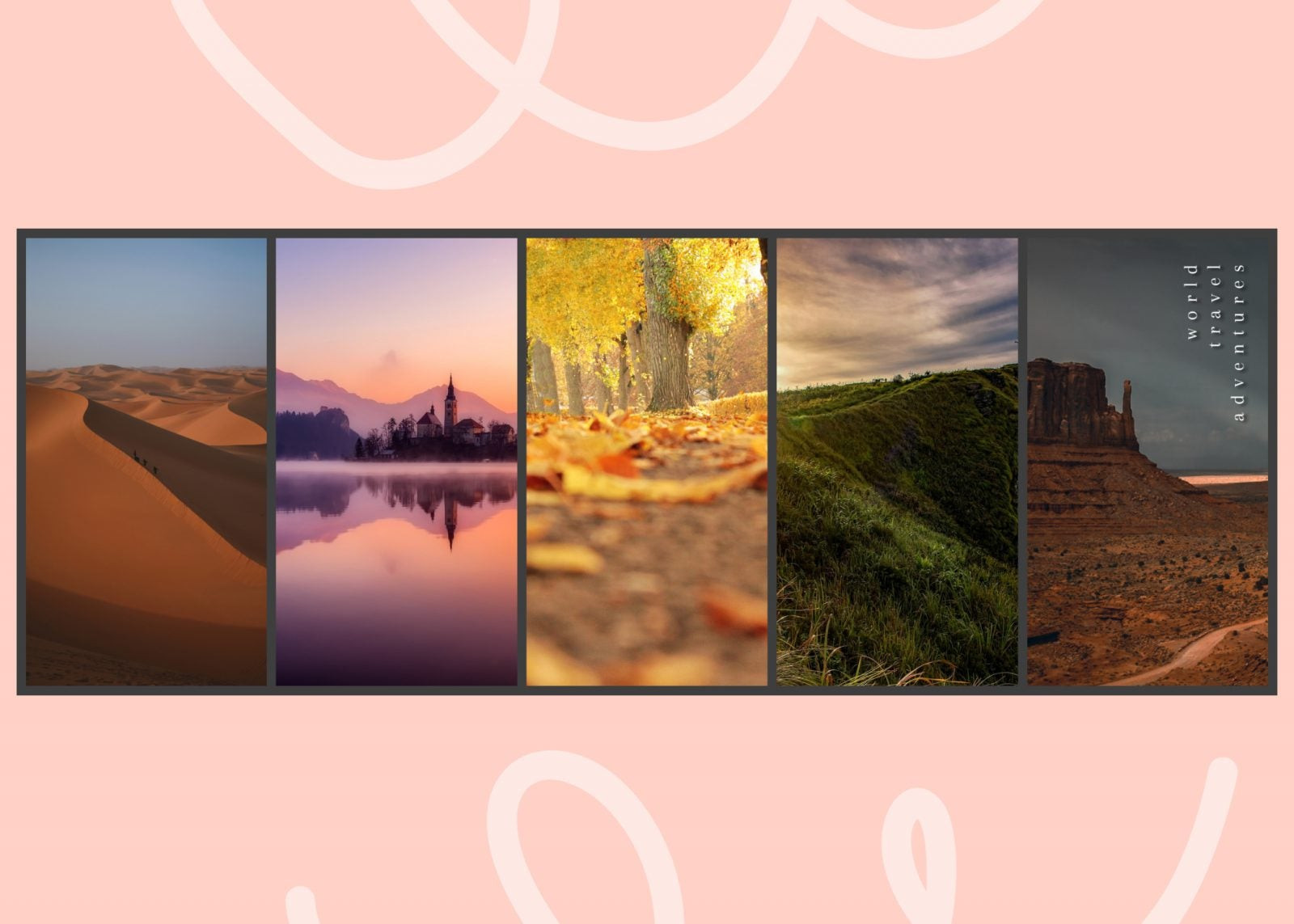 business fb cover
business fb cover
For Your Personal Account
When one photo just isn’t enough, a collage lets you share multiple favorite moments, showcasing your personality and interests in a dynamic way.
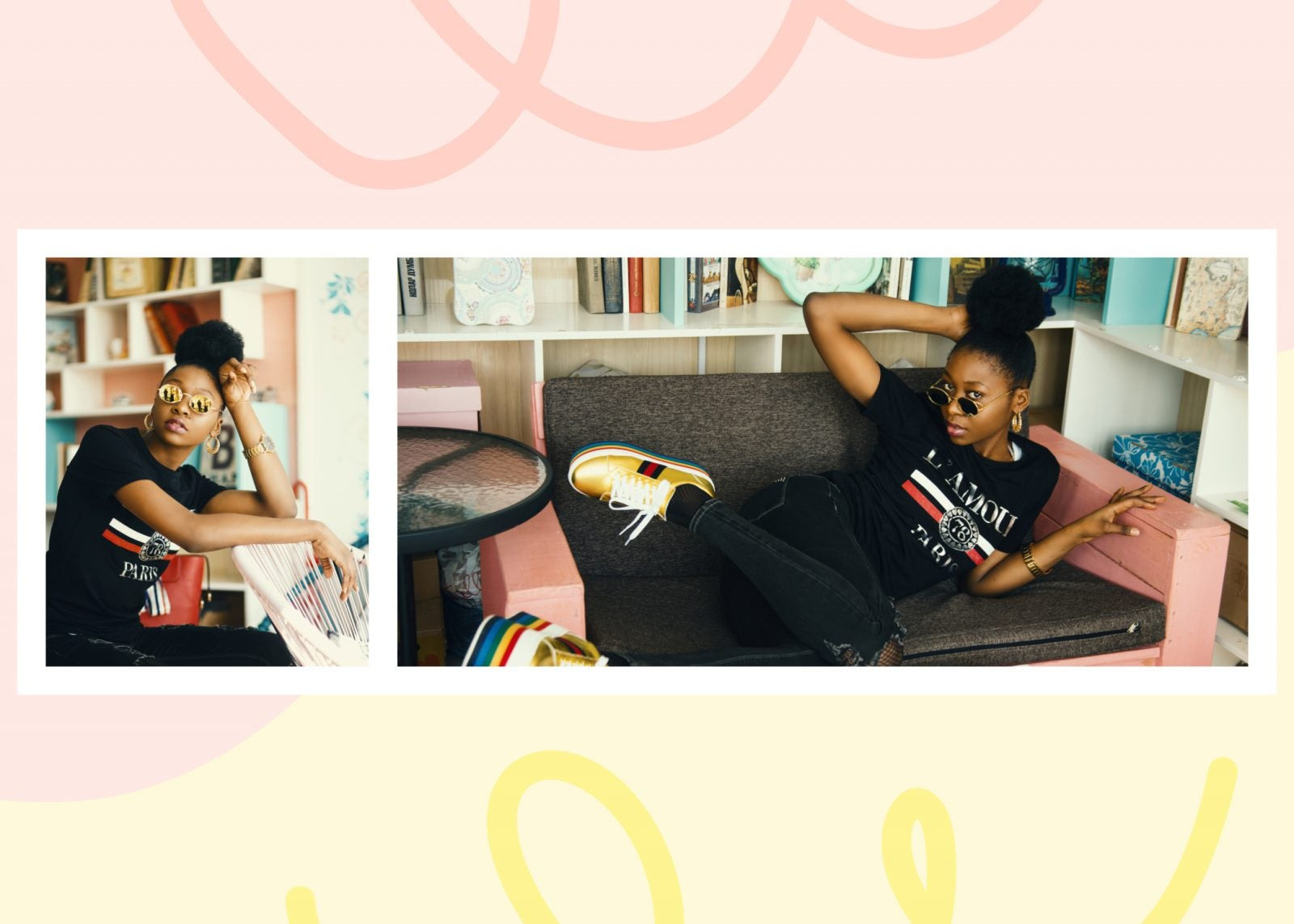 personal fb cover
personal fb cover
Creating Your Facebook Cover Photo Collage: A Step-by-Step Guide
Step 1: Select a Layout
In BeFunky’s Collage Maker, navigate to the Layouts tab and choose the Facebook Cover category. Preview the layouts and select one that best fits your photos and overall design goals.
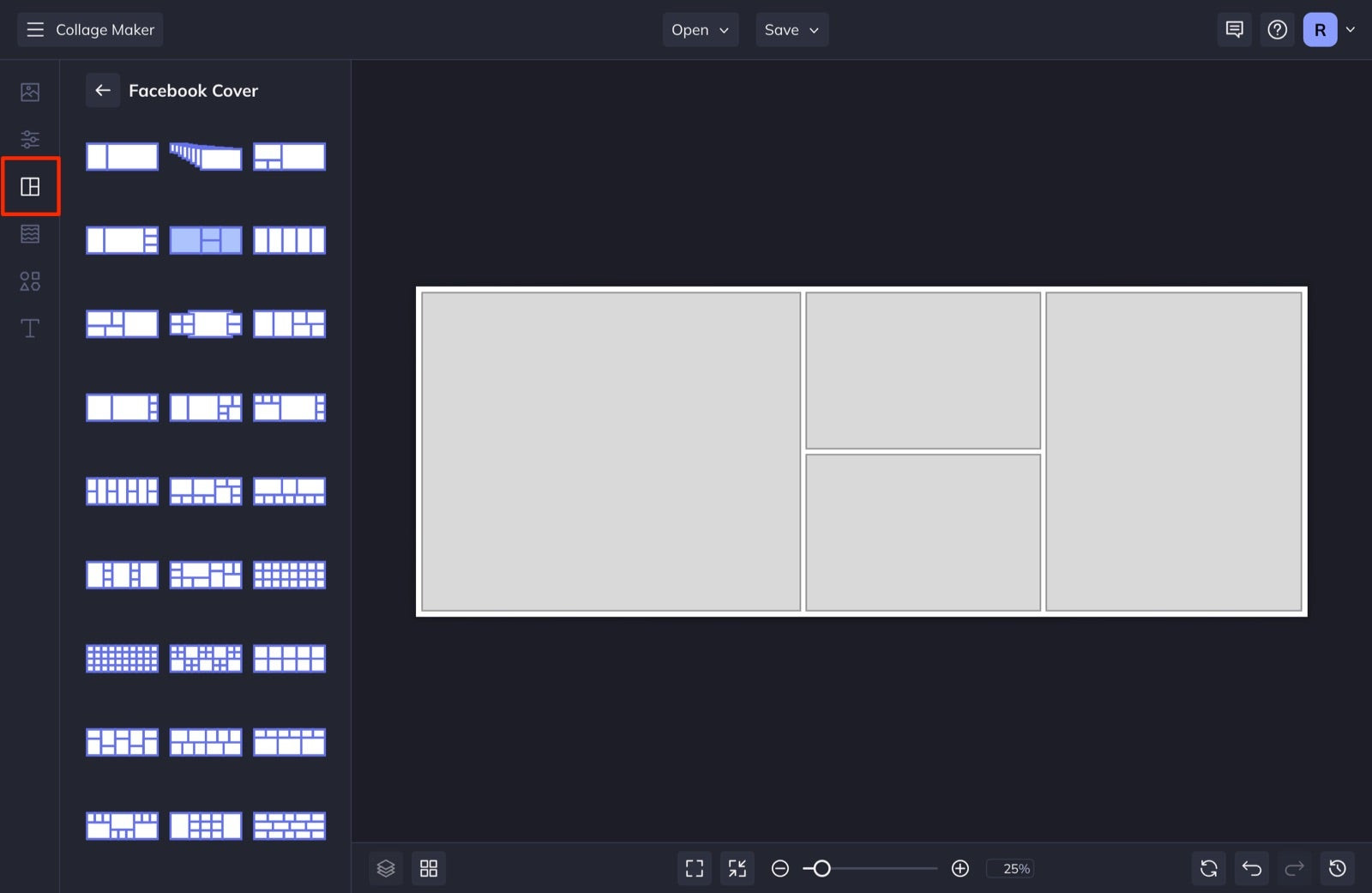 fb collage layouts
fb collage layouts
Step 2: Add and Arrange Your Photos
Upload your images using the Image Manager, either from your computer or by using BeFunky’s stock photo library. Drag and drop your chosen photos into the collage cells. You can easily swap, resize, and edit individual images within the collage.
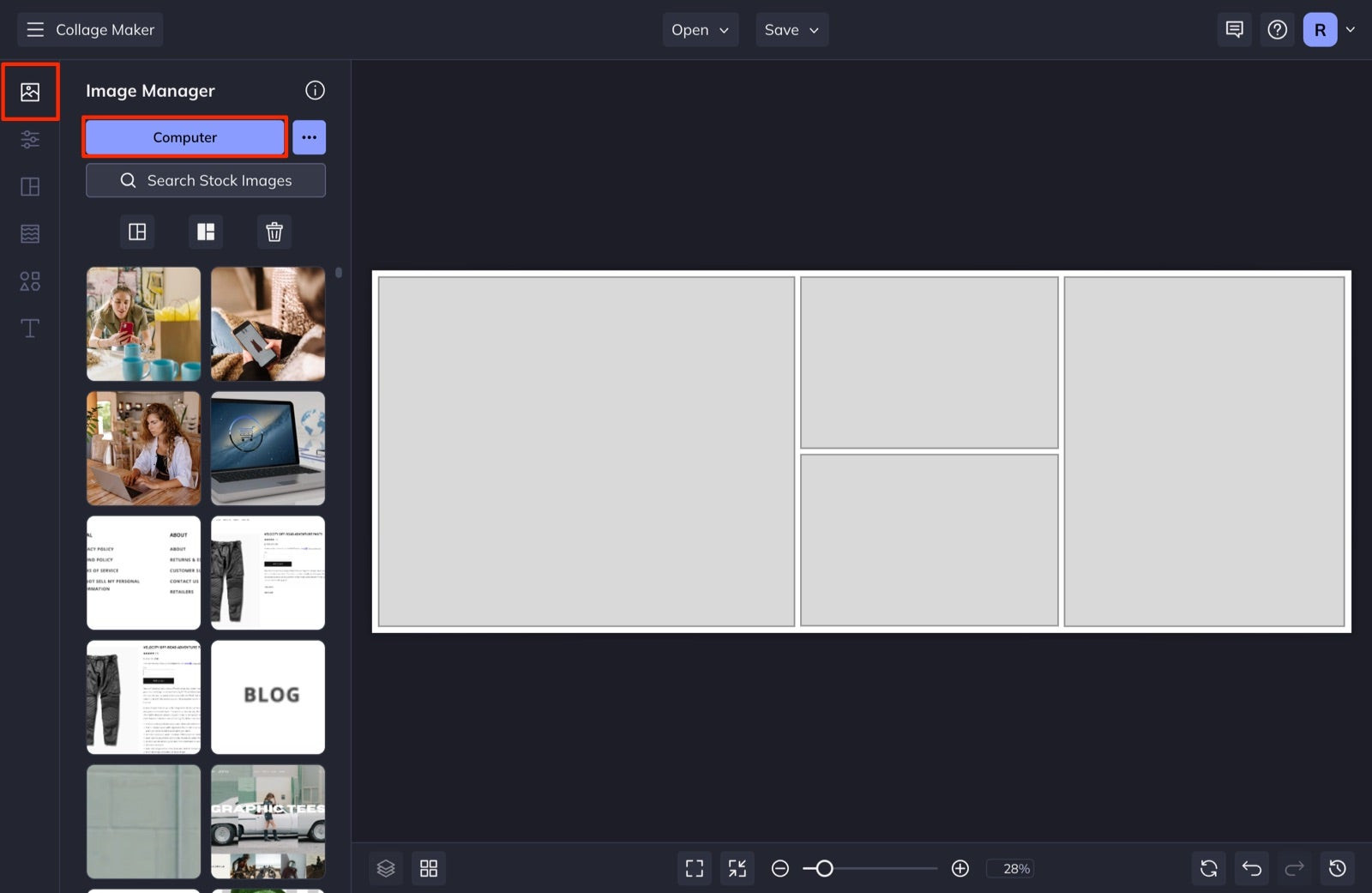 choose fb collage photos
choose fb collage photos
Step 3: Customize Your Collage
Personalize your collage by adjusting the background color, spacing between photos, and corner rounding. Add graphic elements from BeFunky’s extensive library to enhance your design.
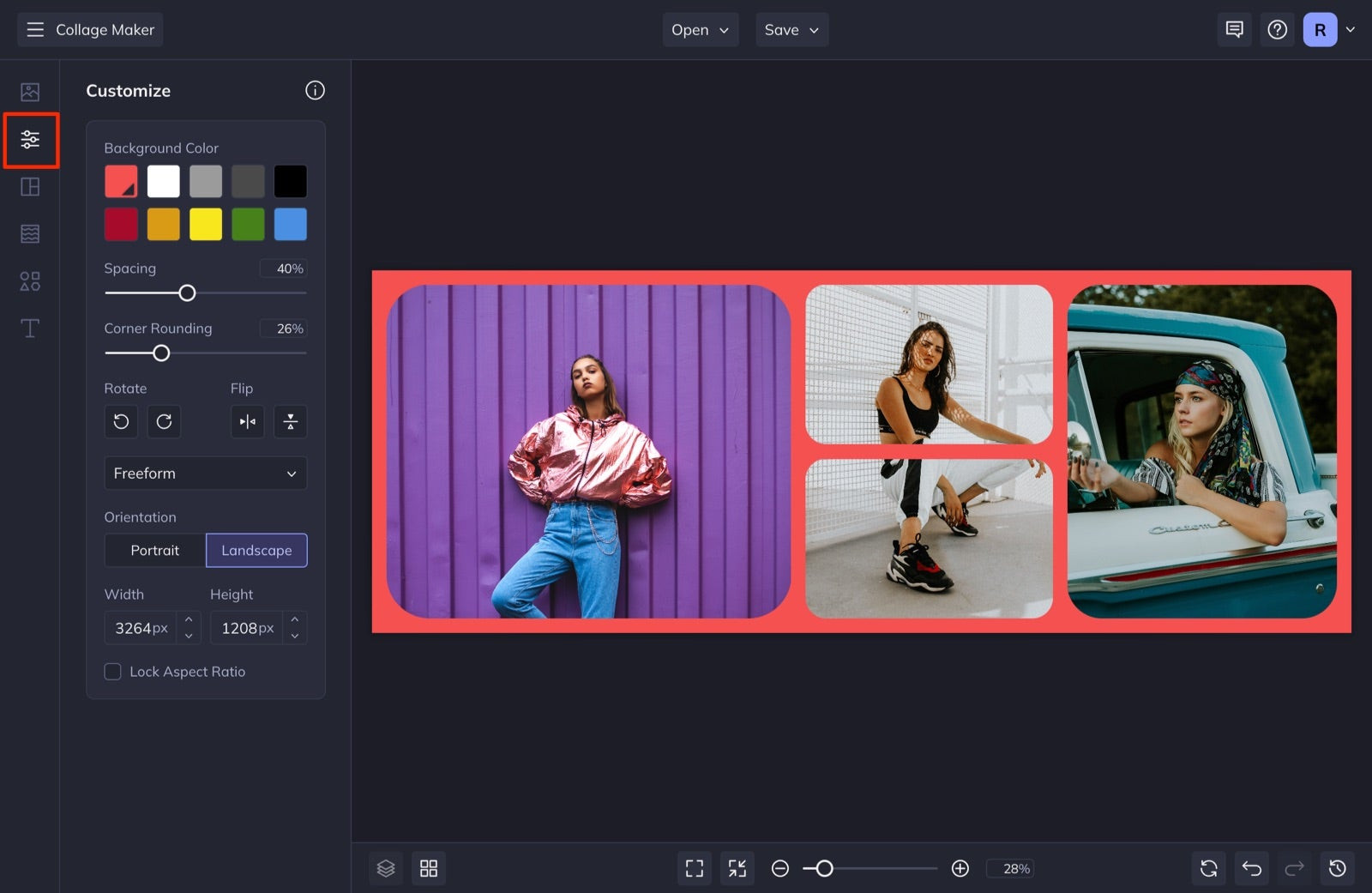 customize collage design
customize collage design
Step 4: Incorporate Text (Optional)
Add text to your collage using the Text tab. Customize the font, color, size, and positioning to create a cohesive and impactful message.
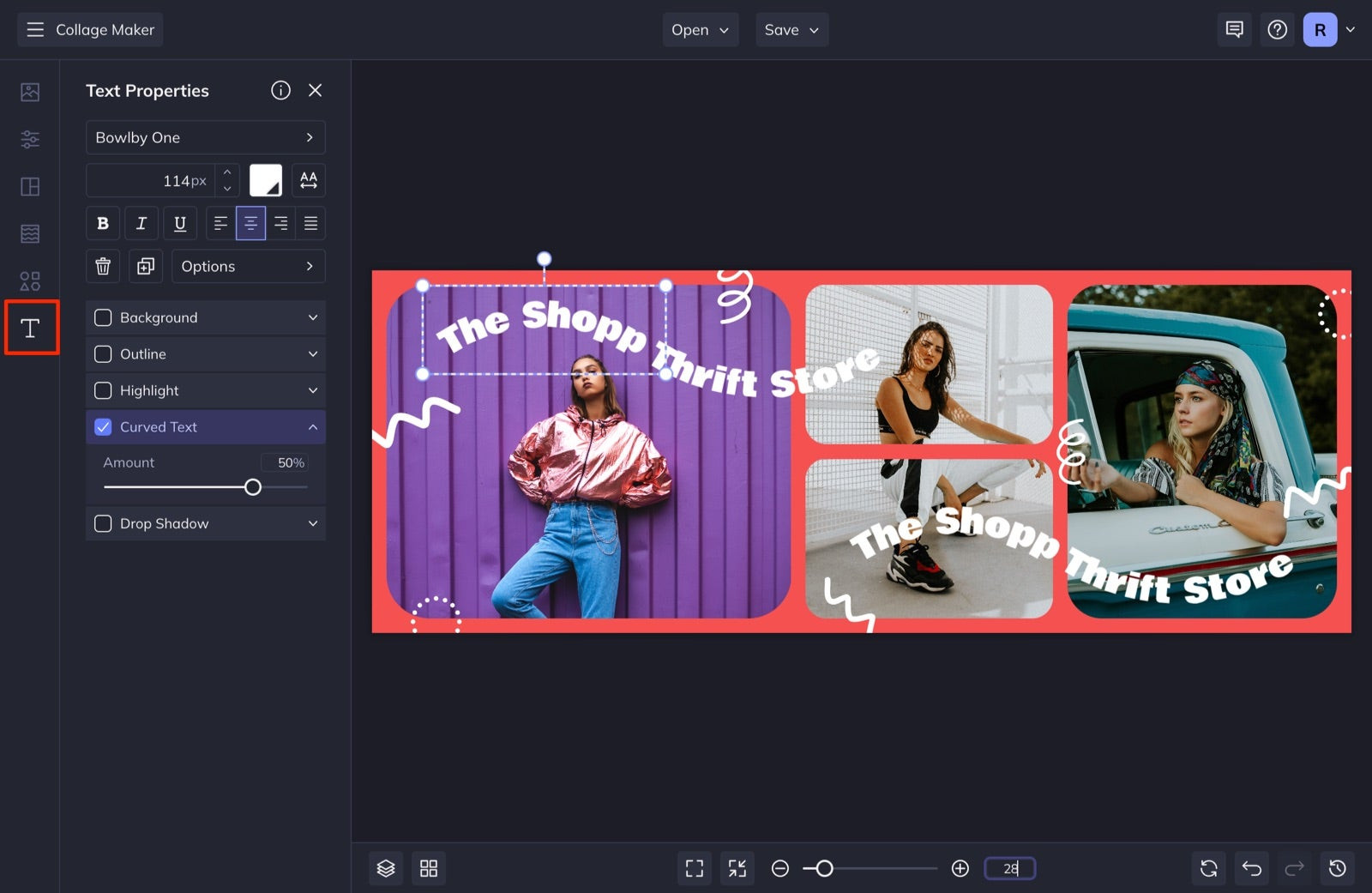 add text to fb collage
add text to fb collage
Step 5: Save and Upload
Once you’re satisfied with your design, save your collage to your computer or directly upload it to your Facebook page. BeFunky offers the option to save your project for future editing.
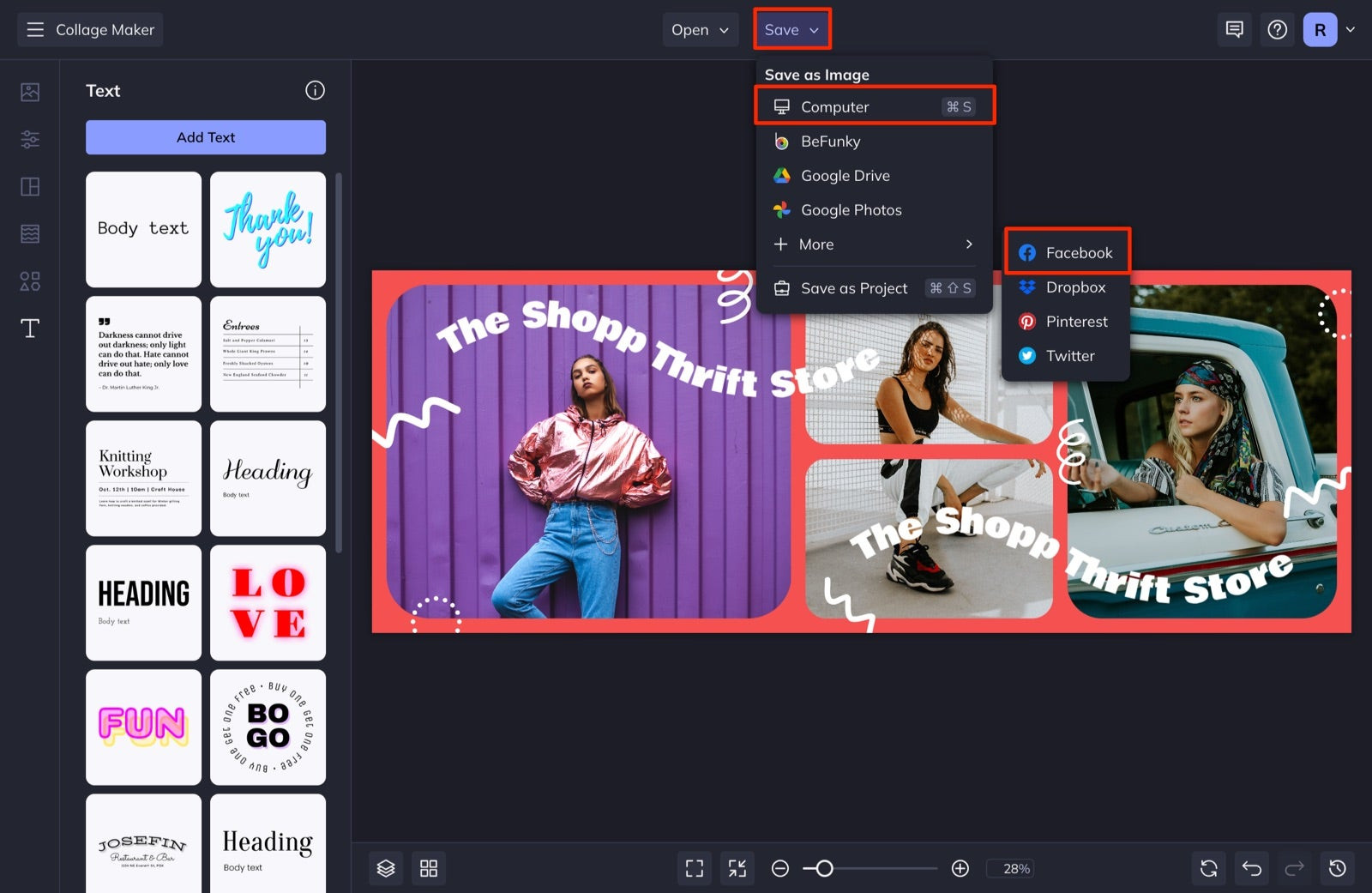 save fb collage
save fb collage
Conclusion
Creating a compelling Facebook cover photo collage is a simple yet effective way to make a lasting impression. By following these steps and utilizing BeFunky’s user-friendly tools, you can design a visually stunning collage that perfectly represents your brand or personal style.