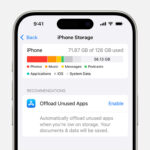Making a big photo collage can be a fantastic way to preserve memories and create a personalized piece of art. At dfphoto.net, we’re passionate about helping you transform your cherished photos into stunning visual stories through impressive picture arrangements. Let’s dive into the steps and creative ideas that will help you craft a photo collage that truly stands out, along with tips for capturing the best photos and using the best software.
1. What is a Photo Collage and Why Make One?
A photo collage is a collection of photos arranged together to form a single image. You might be thinking, why go through the effort of creating one?
- Preserving Memories: They beautifully preserve and showcase memories from special events, vacations, or milestones.
- Creative Expression: Collages offer a unique outlet for creative expression, allowing you to experiment with layouts, themes, and artistic elements.
- Personalized Gifts: They make heartfelt, personalized gifts for loved ones, showing thoughtfulness and care.
- Home Decor: A large photo collage can be a striking piece of home decor, adding a personal touch to your living space.
2. What Are the Different Types of Photo Collages?
Photo collages come in various styles, each offering a unique aesthetic. Recognizing these types can help you choose the best approach for your project.
2.1. Grid Collage
A grid collage features photos arranged in a structured grid layout. This is a simple and clean design, ideal for showcasing a large number of photos in an organized manner. Grids work well when you want a balanced and symmetrical look.
2.2. Mosaic Collage
In a mosaic collage, smaller photos combine to create a larger image. This technique is perfect for highlighting a central theme or creating a surprising reveal when viewed from a distance.
2.3. Heart-Shaped Collage
A heart-shaped collage is a romantic and sentimental choice, perfect for anniversaries, weddings, or Valentine’s Day. The heart shape adds a touch of love and warmth to your photo display.
2.4. Number or Letter Collage
These collages form a number or letter, often used to celebrate birthdays, anniversaries, or milestones. They are personalized and eye-catching, making them great conversation starters.
2.5. Themed Collage
Themed collages focus on a specific event, like a vacation, wedding, or family gathering. By using photos and elements related to the theme, you can create a cohesive and meaningful piece.
2.6. Digital Collage
A digital collage is created using computer software and can include a variety of digital elements, such as text, graphics, and special effects. This type of collage offers flexibility and endless creative possibilities.
2.7. Physical Collage
Physical collages involve printing out photos and arranging them on a physical surface, such as poster board, wood, or canvas. This hands-on approach allows for tactile creativity and a unique, tangible result.
3. How to Plan Your Photo Collage: Key Considerations
Before diving into creating your photo collage, planning is crucial. This involves several key considerations.
3.1. Choosing a Theme
Selecting a theme provides focus and coherence. Themes could be based on a specific event, person, or a set of related memories.
3.2. Selecting Photos
Gather high-quality photos that fit your theme. Ensure you have a variety of shots, including close-ups, wide angles, and candid moments.
3.3. Deciding on Size and Format
Determine the size of your collage based on where you plan to display it. Consider the format—digital or physical—and choose materials accordingly.
3.4. Choosing a Layout
Experiment with different layouts. Consider grid patterns, mosaic arrangements, or free-form designs.
3.5. Gathering Supplies
If creating a physical collage, gather necessary supplies like scissors, glue, poster board, and decorative elements. For digital collages, ensure you have the right software and digital assets.
4. What is the Best Software to Make a Photo Collage?
Selecting the right software can significantly enhance the creation process. Here are some of the top options:
4.1. Adobe Photoshop
Adobe Photoshop is a powerful tool for creating professional-quality photo collages. It offers extensive editing capabilities and precise control over layout and design.
- Pros: Advanced features, precise control, professional results
- Cons: Steeper learning curve, subscription-based
- Cost: Subscription-based, starting at $20.99/month
4.2. Canva
Canva is an easy-to-use design platform with numerous templates and drag-and-drop functionality. It’s perfect for beginners and those looking for quick, stylish collages.
- Pros: User-friendly interface, wide variety of templates, free version available
- Cons: Limited advanced editing features, some templates and elements require a subscription
- Cost: Free version available, Pro version at $12.99/month
4.3. Fotor
Fotor offers a range of collage templates and editing tools, making it a versatile option for various skill levels. It’s known for its ease of use and creative options.
- Pros: Easy to use, creative templates, good balance of features
- Cons: Ads in the free version, some features require a subscription
- Cost: Free version available, Pro version at $8.99/month
4.4. PicCollage
PicCollage is a mobile app that allows you to create collages on your smartphone or tablet. It’s ideal for on-the-go creations and sharing on social media.
- Pros: Mobile-friendly, easy to share, fun stickers and backgrounds
- Cons: Limited features compared to desktop software, in-app purchases
- Cost: Free with in-app purchases
4.5. Google Photos
Google Photos has a built-in collage maker that’s simple and convenient, especially if you already use Google Photos to store your images.
- Pros: Integrated with Google Photos, easy to use, free
- Cons: Limited customization options, basic features
- Cost: Free
4.6. BeFunky
BeFunky is an online photo editor and collage maker with a user-friendly interface. It offers a range of customizable templates and editing tools.
- Pros: Easy to use, customizable templates, online access
- Cons: Some features require a subscription, can be slow with large files
- Cost: Free version available, Plus version at $6.99/month
4.7. Ribbet
Ribbet is an online photo editor with a dedicated collage maker. It provides various layout options and editing tools for creating personalized collages.
- Pros: Simple interface, multiple layout options, free version available
- Cons: Fewer advanced features, some tools require a premium subscription
- Cost: Free version available, Premium version at $4.99/month
4.8. piZap
piZap is an online photo editing and design tool with a collage maker that offers a wide range of templates and customization options.
- Pros: Fun and quirky design elements, easy to use, online access
- Cons: Limited features in the free version, watermarks on free collages
- Cost: Free version available, Pro version at $5.99/month
4.9. PhotoScape X
PhotoScape X is a free photo editing software with a collage maker. It offers a variety of layout options and editing tools.
- Pros: Free to use, various layout options, batch editing capabilities
- Cons: Interface can be overwhelming, limited advanced features
- Cost: Free
4.10. Shape Collage
Shape Collage is software specifically designed to create collages in various shapes. It’s ideal for unique and creative designs.
- Pros: Creates collages in custom shapes, easy to use, various customization options
- Cons: Limited to shape-based collages, not as versatile as general photo editors
- Cost: One-time purchase of $39.99
5. Step-by-Step Guide: How to Create a Digital Photo Collage
Creating a digital photo collage involves a series of steps to ensure a stunning final product.
5.1. Choose Your Software
Select the software that best fits your needs and skill level. Canva is great for beginners, while Photoshop offers advanced capabilities.
5.2. Upload Your Photos
Upload all the photos you want to include in your collage to your chosen software.
5.3. Select a Template or Start from Scratch
Many software options offer pre-designed templates. Alternatively, you can start with a blank canvas for full creative control.
5.4. Arrange Your Photos
Drag and drop your photos onto the canvas. Resize, rotate, and reposition them until you achieve a pleasing layout.
5.5. Add Enhancements
Enhance your collage by adding filters, text, stickers, and backgrounds. Adjust brightness, contrast, and color to create a cohesive look.
5.6. Save and Export
Save your collage in high resolution to ensure it looks great when printed or shared online. Common formats include JPEG and PNG.
6. Step-by-Step Guide: How to Create a Physical Photo Collage
For those who enjoy a hands-on approach, creating a physical photo collage can be a rewarding experience.
6.1. Gather Your Materials
Collect your photos, scissors, glue, poster board or canvas, and any decorative elements like stickers, markers, or paint.
6.2. Prepare Your Photos
Trim your photos to the desired sizes and shapes. Consider using different sizes to add visual interest.
6.3. Arrange Your Photos on the Board
Before gluing, arrange your photos on the board to experiment with different layouts. Play with overlapping and spacing.
6.4. Glue Your Photos in Place
Once you’re happy with the arrangement, carefully glue your photos to the board. Ensure they are securely attached to prevent them from falling off.
6.5. Add Decorative Elements
Enhance your collage with decorative elements. Add stickers, write captions, or paint borders to personalize your creation.
6.6. Let It Dry and Display
Allow the glue to dry completely before displaying your collage. Frame it or hang it on the wall for everyone to enjoy.
7. Creative Ideas for Making Your Photo Collage Stand Out
To make your photo collage truly unique, consider these creative ideas:
7.1. Use Different Photo Sizes and Shapes
Mix up the sizes and shapes of your photos to create a dynamic and visually appealing collage.
7.2. Incorporate Text and Quotes
Add text and quotes that are meaningful to your theme or subject. Use different fonts and colors to make them stand out.
7.3. Add Embellishments and Decorations
Enhance your collage with embellishments like stickers, ribbons, buttons, and other decorative items.
7.4. Create a Photo Mosaic
Use smaller photos to create a larger image. This technique is perfect for highlighting a central theme or creating a surprising reveal.
7.5. Use Filters and Effects
Apply filters and effects to your photos to create a cohesive look and enhance the overall aesthetic of your collage.
7.6. Experiment with Layouts
Try different layouts to see what works best for your photos. Consider grid patterns, free-form arrangements, or thematic shapes.
7.7. Create a 3D Collage
Add depth and dimension to your collage by layering photos and incorporating 3D elements.
8. How To Optimize Your Photos For Collage
Optimizing your photos before creating a collage ensures the best possible results.
8.1. Image Resolution
Use high-resolution images to maintain clarity and detail, especially for large collages. Aim for at least 300 DPI.
8.2. Color Correction
Adjust the colors of your photos to create a cohesive look. Use photo editing software to correct any color imbalances.
8.3. Cropping and Resizing
Crop and resize your photos to fit your desired layout. Ensure that important elements are not cut off.
8.4. Sharpening
Sharpen your photos to enhance details and make them pop. Be careful not to over-sharpen, which can result in unwanted artifacts.
8.5. File Format
Save your optimized photos in a suitable file format, such as JPEG or PNG. JPEG is ideal for photos with many colors, while PNG is better for images with text and graphics.
9. Examples of Stunning Photo Collages for Inspiration
Looking at examples can spark creativity and help you envision your own project.
9.1. Travel Collage
Showcase memories from your travels with a collage featuring photos from different destinations. Include maps, ticket stubs, and other travel-related items.
9.2. Wedding Collage
Create a romantic wedding collage with photos from the ceremony, reception, and honeymoon. Include flowers, wedding invitations, and other keepsakes.
9.3. Family Collage
Celebrate your family with a collage featuring photos from different generations. Include portraits, candid shots, and memorable moments.
9.4. Birthday Collage
Create a fun and festive birthday collage with photos from different birthday celebrations. Include balloons, cake, and other birthday-related items.
9.5. Pet Collage
Showcase your love for your furry friends with a collage featuring photos of your pets. Include toys, treats, and other pet-related items.
10. Where to Print Your Photo Collage: Top Services
Once your collage is complete, printing it is the next step. Here are some top printing services:
10.1. Shutterfly
Shutterfly is a popular choice for printing photo collages, offering high-quality prints and a variety of customization options.
- Pros: High-quality prints, various sizes and formats, easy-to-use website
- Cons: Can be more expensive than other options, shipping costs
- Turnaround Time: 3-5 business days
10.2. Snapfish
Snapfish provides affordable photo printing services with a wide range of products, including collages.
- Pros: Affordable prices, various sizes and formats, frequent discounts
- Cons: Print quality may vary, shipping costs
- Turnaround Time: 3-7 business days
10.3. Walgreens Photo
Walgreens Photo offers convenient same-day printing for photo collages, making it a great option for last-minute gifts.
- Pros: Same-day printing, convenient locations, affordable prices
- Cons: Print quality may not be as high as other options, limited customization
- Turnaround Time: Same day
10.4. CVS Photo
CVS Photo provides similar services to Walgreens, offering same-day printing and a variety of photo products.
- Pros: Same-day printing, convenient locations, affordable prices
- Cons: Print quality may not be as high as other options, limited customization
- Turnaround Time: Same day
10.5. Mpix
Mpix is known for its professional-quality prints and excellent customer service, making it a great choice for important photo collages.
- Pros: Professional-quality prints, excellent customer service, various sizes and formats
- Cons: More expensive than other options, longer turnaround time
- Turnaround Time: 1-3 business days
11. How to Display Your Photo Collage: Creative Ideas
Displaying your photo collage is the final step in bringing your vision to life.
11.1. Framing
Framing your collage protects it and adds a polished look. Choose a frame that complements your collage’s style and decor.
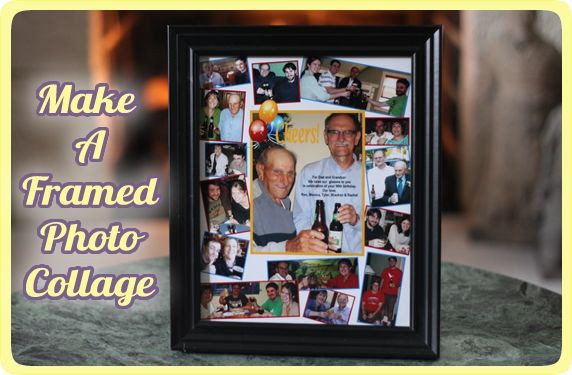 Framed Photo Collage
Framed Photo Collage
11.2. Canvas Prints
Printing your collage on canvas creates a gallery-worthy piece of art. Canvas prints are durable and add texture to your display.
11.3. Wall Decals
Use wall decals to create a unique and temporary display. This is a great option for renters or those who like to change their decor frequently.
11.4. Photo Hangers
Hang your collage using photo hangers or clips. This is a simple and stylish way to display your photos without damaging them.
11.5. DIY Display Boards
Create your own display board using materials like wood, cork, or metal. This allows you to customize the size and style of your display.
11.6. Digital Frames
Display your digital collage on a digital photo frame. This is a convenient way to showcase multiple collages without taking up wall space.
12. Understanding Copyright and Usage Rights for Photos
Understanding copyright and usage rights is crucial when creating a photo collage, especially if you plan to use images from various sources.
12.1. What is Copyright?
Copyright is a legal right granted to the creator of original works, including photographs. It protects their exclusive rights to reproduce, distribute, display, and create derivative works from their images.
12.2. Using Your Own Photos
If you use photos you’ve taken yourself, you automatically own the copyright. You have the freedom to use these images in your collage without any restrictions.
12.3. Using Photos Taken by Others
If you want to use photos taken by someone else, you typically need to obtain permission from the copyright holder. This often involves getting a license or written consent to use the images.
12.4. Public Domain and Creative Commons
Some images are available in the public domain or under Creative Commons licenses. Public domain images are free for anyone to use without permission, while Creative Commons licenses specify the terms under which you can use the images, such as requiring attribution.
12.5. Fair Use
Fair use is a legal doctrine that allows limited use of copyrighted material without permission for purposes such as criticism, commentary, news reporting, teaching, scholarship, and research. However, fair use is often fact-specific and may not apply to all situations.
12.6. Risks of Copyright Infringement
Using copyrighted images without permission can result in legal consequences, including fines and lawsuits. It’s essential to respect copyright laws and ensure you have the necessary rights to use any images in your collage.
12.7. Best Practices for Avoiding Copyright Issues
- Use Your Own Photos: Whenever possible, use photos you’ve taken yourself to avoid copyright issues.
- Obtain Permission: If you want to use photos taken by others, obtain written permission or a license from the copyright holder.
- Check Licensing Terms: Carefully review the licensing terms for any images you use under Creative Commons licenses.
- Use Public Domain Images: Consider using images that are in the public domain, which are free for anyone to use.
- Give Attribution: When required, provide proper attribution to the copyright holder of any images you use.
13. Common Mistakes to Avoid When Making a Photo Collage
Creating a photo collage can be a fun and rewarding experience, but it’s easy to make mistakes that can detract from the final result.
13.1. Poor Photo Quality
Using low-resolution or blurry photos can ruin your collage. Ensure all your photos are high quality and clear.
13.2. Cluttered Layout
A cluttered layout can make your collage look overwhelming. Leave some empty space between photos to create visual balance.
13.3. Inconsistent Colors
Inconsistent colors can make your collage look disjointed. Adjust the colors of your photos to create a cohesive look.
13.4. Overusing Embellishments
Too many embellishments can distract from your photos. Use embellishments sparingly to enhance, not overwhelm, your collage.
13.5. Neglecting the Background
A poorly chosen background can detract from your photos. Choose a background that complements your photos and doesn’t compete for attention.
13.6. Ignoring the Theme
Ignoring the theme can make your collage look random and disorganized. Ensure all elements of your collage relate to your chosen theme.
13.7. Rushing the Process
Rushing the process can result in a poorly executed collage. Take your time to plan, arrange, and refine your collage.
13.8. Not Backing Up Your Work
Failing to back up your work can result in losing your collage if something goes wrong with your computer. Save your collage in multiple locations to prevent data loss.
14. The Future of Photo Collages: Trends and Innovations
The world of photo collages is constantly evolving, with new trends and innovations emerging all the time.
14.1. AI-Powered Collage Makers
Artificial intelligence (AI) is transforming the way photo collages are created. AI-powered collage makers can automatically arrange photos, adjust colors, and add enhancements, making the process easier and faster.
14.2. Interactive Collages
Interactive collages allow viewers to engage with the photos and elements in a collage. These collages can include clickable links, videos, and animations, creating a dynamic and immersive experience.
14.3. Augmented Reality (AR) Collages
Augmented reality (AR) is bringing photo collages to life. AR collages can be viewed through a smartphone or tablet, with digital elements overlaid on top of the physical collage.
14.4. 3D Printed Collages
3D printing is opening up new possibilities for creating physical photo collages. 3D printed collages can incorporate depth, texture, and unique shapes, adding a new dimension to your photo display.
14.5. Personalized Photo Gifts
Personalized photo gifts are becoming increasingly popular. Photo collages can be printed on a variety of products, such as mugs, phone cases, and blankets, creating unique and meaningful gifts.
15. How To Get Inspired and Overcome Creative Block
Creative block can strike anyone, but there are ways to overcome it and find inspiration for your photo collage project.
15.1. Look at Examples
Browse examples of photo collages online or in magazines to get ideas for layouts, themes, and styles.
15.2. Brainstorm Ideas
Take some time to brainstorm ideas for your collage. Write down any thoughts or concepts that come to mind, no matter how silly they may seem.
15.3. Experiment with Different Layouts
Try arranging your photos in different layouts to see what works best. Don’t be afraid to experiment and try new things.
15.4. Take a Break
If you’re feeling stuck, take a break from your collage project. Step away from your computer or workspace and do something you enjoy.
15.5. Collaborate with Others
Collaborate with friends or family members on your collage project. Getting input from others can help you see your photos in a new light.
15.6. Use Prompts
Use prompts to spark your creativity. For example, try creating a collage based on a specific color, emotion, or theme.
15.7. Set Realistic Goals
Set realistic goals for your collage project. Don’t try to create the perfect collage right away. Focus on making progress and having fun.
Creating a big photo collage is a wonderful way to celebrate memories and create a personalized work of art. Whether you choose a digital or physical approach, the key is to plan, experiment, and let your creativity shine. At dfphoto.net, we encourage you to explore the world of photography and visual storytelling, where every picture tells a unique story.
FAQ: Everything You Need to Know About Photo Collages
1. What is the best size for a photo collage?
The best size for a photo collage depends on where you plan to display it. Common sizes include 8×10 inches, 12×18 inches, and 20×30 inches.
2. How many photos should I include in a collage?
The number of photos you should include in a collage depends on the size of the collage and the size of the photos. A good rule of thumb is to include enough photos to fill the space without overcrowding it.
3. What is the best software for creating a photo collage?
Some of the best software options for creating photo collages include Adobe Photoshop, Canva, Fotor, and Google Photos.
4. How do I choose a theme for my photo collage?
Choose a theme that is meaningful to you or the person you are creating the collage for. Themes can be based on a specific event, person, or a set of related memories.
5. How do I arrange photos in a collage?
Experiment with different layouts to see what works best for your photos. Consider grid patterns, free-form arrangements, or thematic shapes.
6. How do I add text to a photo collage?
Most photo editing software options allow you to add text to a photo collage. Choose a font and color that complements your photos and theme.
7. How do I print a photo collage?
You can print a photo collage at home using a high-quality printer or at a professional printing service like Shutterfly or Snapfish.
8. How do I display a photo collage?
Display your photo collage by framing it, printing it on canvas, or hanging it with photo hangers or clips.
9. How do I avoid copyright issues when creating a photo collage?
Use your own photos whenever possible, obtain permission from the copyright holder for photos taken by others, and check licensing terms for Creative Commons images.
10. How do I get inspired to create a photo collage?
Look at examples of photo collages online, brainstorm ideas, experiment with different layouts, and take breaks when you’re feeling stuck.
Ready to create your own stunning photo collage? Visit dfphoto.net for more inspiration, tutorials, and resources to help you transform your photos into lasting memories.
Address: 1600 St Michael’s Dr, Santa Fe, NM 87505, United States.
Phone: +1 (505) 471-6001.
Website: dfphoto.net.