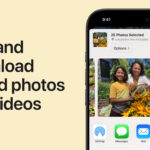If you’re part of the Apple ecosystem with an iPhone, iPad, or Mac, you’re likely using iCloud to keep your digital life in sync. One of the most convenient features is iCloud Photos, which automatically uploads and synchronizes your photo library across all your Apple devices. This means photos you snap on your iPhone appear moments later on your iPad and even your computer.
This automatic syncing is a game-changer, ensuring your memories are always within reach, no matter which device you’re using. However, knowing how to actually access these photos on each device isn’t always immediately obvious. While iCloud Photos is designed to work seamlessly in the background, you might need a little guidance to find your photos when you need them.
This guide will walk you through the simple steps to access your iCloud Photos on your iPhone, iPad, and even through a web browser on any computer. Let’s dive in and ensure you can view your precious memories anytime, anywhere.
Accessing iCloud Photos on Your iPhone or iPad
The most common way to view your iCloud Photos is directly on your iPhone or iPad. Apple makes this process incredibly straightforward through the built-in Photos app. Here’s how:
1. Open the Photos App: Locate the Photos app icon on your home screen. It’s the white icon with a colorful pinwheel. Tap to open it.
2. View Your Synced Photos: Once the app is open, you should automatically see all your photos and videos, including those taken on this device and any others synced via iCloud Photos. The app seamlessly merges your local photo library with your iCloud Photo Library.
3. Explore Albums and Browse: To organize your viewing experience, tap Albums at the bottom of the screen. This will allow you to browse your photos by pre-defined albums like “Recents,” “Favorites,” “Selfies,” and more. You can also see albums you’ve created yourself.
4. Utilize the Search Function: If you’re looking for a specific photo, tap the Search icon (magnifying glass) at the bottom right. You can search by date, location, or even objects and scenes within your photos thanks to Apple’s intelligent image recognition.
 Browsing albums in the Photos app on iPad
Browsing albums in the Photos app on iPad
By following these simple steps, you can effortlessly access and enjoy your entire iCloud Photo Library right on your iPhone or iPad. Make sure that iCloud Photos is enabled in your device settings (Settings app > Photos > iCloud Photos toggle) to ensure seamless syncing.
Accessing iCloud Photos via the iCloud Website
What if you want to view your iCloud Photos on a device that isn’t an iPhone or iPad, or simply prefer using a larger screen? Apple provides a web interface via iCloud.com that allows you to access your photos from any web browser. Here’s how to access iCloud Photos on the web:
1. Open iCloud.com in a Web Browser: On your computer (Mac, PC, or any other device with a web browser), open your preferred web browser and navigate to www.icloud.com.
2. Log in with Your Apple ID: You will be prompted to log in. Enter your Apple ID and password, the same credentials you use for your iCloud account on your Apple devices. If you have two-factor authentication enabled (which is highly recommended for security), you may need to verify your login using another Apple device.
3. Click the Photos Icon: Once logged in, you will see the main iCloud dashboard with various app icons. Locate and click on the Photos icon. It’s typically represented by a multicolored flower or pinwheel, similar to the Photos app icon.
4. View Your iCloud Photo Library: After clicking Photos, the iCloud Photos web interface will load, displaying all the photos and videos synced to your iCloud account. You can browse your library, view albums, and even download photos or videos to your computer if needed.
 Browsing albums in the Photos app on iPad
Browsing albums in the Photos app on iPad
Accessing your iCloud Photos via the web browser offers a convenient way to view and manage your photos from virtually any device with an internet connection. It’s particularly useful when you are using a non-Apple device or want to quickly access your photos on a computer.
Conclusion
Accessing your iCloud Photos is a straightforward process across all Apple platforms and even on the web. Whether you’re using your iPhone, iPad, or a computer, your memories are readily available. By understanding these simple steps, you can ensure you always have access to your precious photos, no matter where you are or what device you’re using. Enjoy reliving your moments!