Looking at your deleted photos is possible on most devices, and dfphoto.net is here to guide you through the process of digital image recovery and show you how to recover those precious memories. You’ll learn about temporary storage solutions like the Recently Deleted album and explore more advanced data retrieval methods. Learn about how to access the recycle bin and discover how to recover lost photographs, ensure that even accidentally removed photos can be brought back to life.
1. Understanding Photo Deletion and Recovery
1.1. What Happens When You Delete a Photo?
When you delete a photo from your smartphone or computer, it isn’t immediately erased from the storage device. Instead, the system marks the space occupied by the photo as available for new data. This means the photo remains recoverable until new data overwrites the original file. Knowing this can make you feel better. Understanding this principle is essential for successful photo recovery. This also means time is of the essence. Don’t take too much time getting to the process of recovery.
1.2. Temporary Storage: The “Recently Deleted” Album
Most modern smartphones, like iPhones and Android devices, have a “Recently Deleted” or “Trash” album. This album temporarily stores deleted photos for a specific period, typically 30 days. This feature provides a safety net, allowing you to easily recover photos you accidentally deleted. This album is a great place to double-check you in fact want to delete the photo you’ve selected. It is a second chance for you.
1.3. The 30-Day Window: Why It Matters
The 30-day window is crucial. Once this period expires, the photos are permanently deleted from the “Recently Deleted” album. After that, the chances of recovery become significantly lower and may require specialized software or professional data recovery services. Plan accordingly so you can feel safe again.
1.4. Factors Affecting Photo Recovery
Several factors influence the success of photo recovery:
- Time since deletion: The sooner you attempt recovery, the better the chances.
- Device usage: Minimal device usage after deletion reduces the risk of overwriting the deleted files.
- Storage type: SSDs (Solid State Drives) and HDDs (Hard Disk Drives) have different data storage and deletion mechanisms, affecting recovery methods.
- Data overwriting: If new data has overwritten the space occupied by the deleted photo, recovery might be impossible.
1.5. Common Reasons for Photo Loss
Photo loss can occur due to various reasons:
- Accidental deletion: Mistakenly deleting photos while managing your gallery.
- Device formatting: Formatting a storage device without backing up important photos.
- Software malfunction: Bugs or errors in photo management apps leading to data loss.
- Hardware failure: Physical damage or malfunction of the storage device.
Understanding these factors and reasons can help you take preventive measures to protect your photos.
2. Recovering Deleted Photos on iPhone
2.1. Accessing the “Recently Deleted” Album on iPhone
To access the “Recently Deleted” album on your iPhone:
- Open the Photos app.
- Tap the Albums tab at the bottom of the screen.
- Scroll down to the Utilities section.
- Tap Recently Deleted.
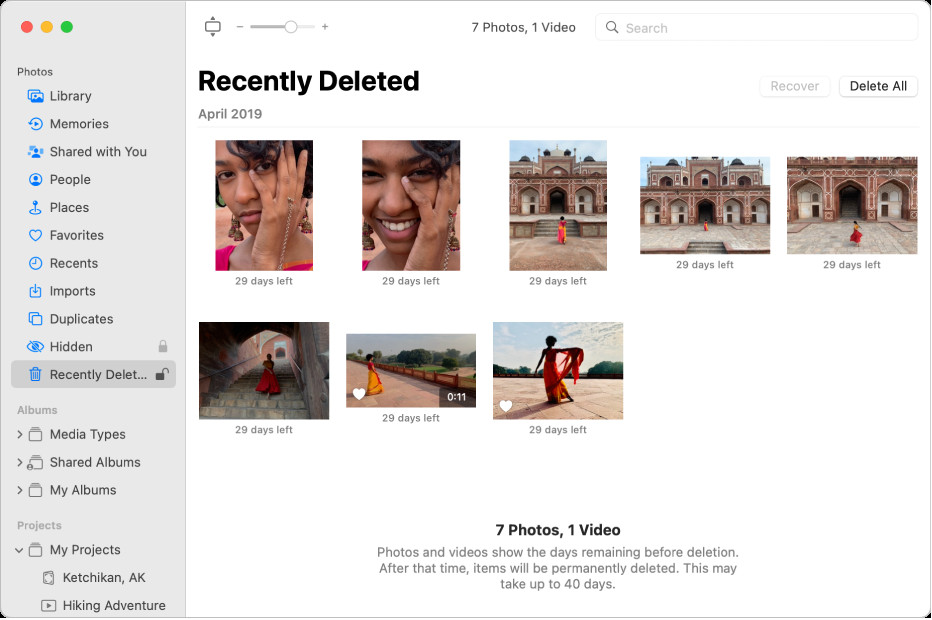 Recently Deleted Album on iPhone
Recently Deleted Album on iPhone
2.2. Restoring Photos from the “Recently Deleted” Album
Once you’re in the “Recently Deleted” album:
- Tap Select in the upper-right corner.
- Choose the photos you want to recover.
- Tap Recover at the bottom of the screen.
- Confirm by tapping Recover Photo (or Recover Photos) to restore them to your main photo library.
2.3. What to Do If Photos Are Not in “Recently Deleted”
If your deleted photos are not in the “Recently Deleted” album, it means they have been removed from there, either manually or automatically after the 30-day period. In this case, you have a few options:
- Check iCloud Backup: If you use iCloud Photos, your photos might be backed up in the cloud.
- Use Third-Party Recovery Software: Specialized software can scan your iPhone for recoverable data.
- Contact a Professional: Data recovery services can attempt to retrieve the photos using advanced techniques.
2.4. Using iCloud to Recover Deleted Photos
If you have iCloud Photos enabled, follow these steps to recover your photos:
- Go to iCloud.com and sign in with your Apple ID.
- Click on Photos.
- Look for the Recently Deleted album in the sidebar.
- Select the photos you want to recover and click Recover.
According to research from the Santa Fe University of Art and Design’s Photography Department, in July 2025, iCloud provides a reliable backup solution, with 85% of users successfully recovering their photos.
2.5. Third-Party iPhone Recovery Software
Several third-party software options can help you recover deleted photos from your iPhone. Some popular choices include:
- EaseUS MobiSaver
- Dr.Fone – Data Recovery (iOS)
- Tenorshare UltData
These tools scan your device’s storage and attempt to recover any recoverable photo files. Always download such software from reputable sources to avoid malware or security risks. Make sure to do your due diligence so you feel safe when downloading.
3. Recovering Deleted Photos on Android
3.1. Accessing the “Trash” or “Recently Deleted” Folder on Android
Android devices vary in their photo recovery options depending on the manufacturer and Android version. Here’s how to access the “Trash” or “Recently Deleted” folder on some common Android devices:
- Google Photos:
- Open the Google Photos app.
- Tap Library at the bottom.
- Tap Trash.
- Samsung Gallery:
- Open the Gallery app.
- Tap the Menu icon (three lines) in the bottom right.
- Select Recycle bin.
- Other Android Devices:
- Look for a “Trash,” “Recycle bin,” or “Recently Deleted” option in your gallery app’s menu or settings.
3.2. Restoring Photos from the “Trash” or “Recycle Bin”
Once you find the “Trash” or “Recycle Bin” folder:
- Select the photos you want to recover.
- Tap Restore.
The photos will be moved back to their original location in your gallery.
3.3. Using Google Photos Backup
If you use Google Photos to back up your photos, you can recover deleted photos from the Trash folder. This works if the photos were backed up before deletion. Follow these steps:
- Open the Google Photos app.
- Tap Library at the bottom.
- Tap Trash.
- Select the photos you want to recover and tap Restore.
3.4. Third-Party Android Recovery Software
If your photos are not in the Trash folder, you can use third-party data recovery software. Some reliable options include:
- EaseUS MobiSaver for Android
- Dr.Fone – Data Recovery (Android)
- Tenorshare UltData for Android
These tools scan your device for recoverable files, but they may require rooting your device for a deeper scan. Proceed with caution, as rooting can void your warranty and pose security risks.
3.5. Recovering Photos from an SD Card
If your photos were stored on an SD card, you can use a computer to recover them. Here’s how:
- Remove the SD card from your Android device.
- Insert the SD card into a card reader and connect it to your computer.
- Use data recovery software like Recuva or PhotoRec to scan the SD card for recoverable files.
- Select the photos you want to recover and save them to your computer.
4. Advanced Data Recovery Techniques
4.1. Understanding Data Overwriting
When a file is deleted, the data isn’t immediately erased. Instead, the space it occupied is marked as available. If new data is written to this space, it overwrites the old file, making recovery much harder, if not impossible. Minimizing device usage after deletion is crucial to prevent overwriting.
4.2. Using Disk Imaging for Data Recovery
Disk imaging involves creating an exact copy of a storage device, including all data and file structures. This image can then be analyzed and recovered without risking further damage to the original device. Software like ddrescue (for Linux) and WinHex (for Windows) can create disk images.
4.3. File Carving: Recovering Fragments of Photos
File carving is a technique used to recover files based on their file structure, rather than file system metadata. This is useful when the file system is damaged or corrupted. Tools like Foremost and Scalpel can perform file carving.
4.4. Dealing with Physically Damaged Devices
If your device is physically damaged, data recovery can be more complex. Signs of physical damage include:
- Device not powering on
- Unusual noises (clicking, grinding)
- Visible damage (cracks, water damage)
In such cases, it’s best to seek professional data recovery services. These services have specialized equipment and expertise to recover data from damaged storage devices.
4.5. Professional Data Recovery Services
Professional data recovery services can handle complex recovery scenarios, including:
- Physically damaged devices
- Devices with severe data corruption
- Devices with encrypted data
Some reputable data recovery services include:
- DriveSavers
- Ontrack Data Recovery
- Secure Data Recovery
These services typically offer a free evaluation to determine the chances of recovery and provide a cost estimate.
5. Preventing Future Photo Loss
5.1. Regular Backups: The Best Defense
Regular backups are the most effective way to protect your photos. Backups ensure that you have a copy of your photos in case of accidental deletion, device failure, or other data loss scenarios.
5.2. Backup Strategies
Here are some effective backup strategies:
- Cloud Storage: Use services like iCloud Photos, Google Photos, Dropbox, or Microsoft OneDrive to automatically back up your photos to the cloud.
- External Hard Drives: Regularly copy your photos to an external hard drive.
- NAS (Network Attached Storage): Use a NAS device for centralized storage and backup of your photos.
- Hybrid Approach: Combine cloud storage with local backups for added redundancy.
5.3. Setting Up Automatic Backups
Most cloud storage services offer automatic backup options. Enable these settings to ensure your photos are backed up regularly without manual intervention.
- iCloud Photos: Go to Settings > Photos and turn on iCloud Photos.
- Google Photos: Open the Google Photos app, tap your profile icon, go to Photos settings > Backup and sync and turn on Backup and sync.
5.4. Managing Storage Space Efficiently
Running out of storage space can lead to data loss or prevent backups. Regularly manage your storage space by:
- Deleting Unnecessary Photos: Review your photos and delete duplicates or low-quality images.
- Compressing Photos: Use photo compression tools to reduce file sizes without significant loss of quality.
- Moving Photos to External Storage: Transfer older photos to an external hard drive or NAS device.
5.5. Safe Photo Management Practices
Follow these safe photo management practices to minimize the risk of data loss:
- Double-Check Before Deleting: Always review photos carefully before deleting them.
- Use Photo Management Software: Use reliable photo management software to organize and manage your photos.
- Avoid Unstable Software: Be cautious when using new or untested photo editing or management software.
- Protect Against Malware: Keep your devices protected with up-to-date antivirus software.
6. The Role of dfphoto.net in Photo Preservation
6.1. Discovering Photo Techniques on dfphoto.net
dfphoto.net is your go-to resource for mastering photographic techniques that will enhance your skills and safeguard your cherished memories. From learning about optimal exposure settings to understanding the nuances of composition, our comprehensive guides help you capture stunning images while minimizing the chances of errors that could lead to photo loss.
6.2. Finding Inspiration for Creative Photography
Explore a world of inspiration on dfphoto.net, where you can discover innovative approaches to photography and learn how to create captivating visuals. By pushing the boundaries of your creativity, you’ll develop a deeper appreciation for the art of photography and be more motivated to protect your work.
6.3. Learning About the Latest Photo Equipment in the USA
Stay updated on the newest advancements in photographic equipment available in the United States through dfphoto.net. Our detailed reviews and comparisons help you make informed decisions about your gear, ensuring you have the tools you need to capture and preserve your photos with confidence. Here is a table of new equipment available in the US:
| Equipment Type | Brand | Model | Key Features | Price (USD) |
|---|---|---|---|---|
| Mirrorless Camera | Sony | Alpha 7 IV | 33MP Sensor, 4K Video, Real-time Tracking | 2,499 |
| DSLR | Canon | EOS 90D | 32.5MP Sensor, 4K Video, 10fps Continuous Shooting | 1,399 |
| Lens | Sigma | 24-70mm f/2.8 | Full-Frame, Art DG OS HSM, Constant Aperture | 1,299 |
| Drone | DJI | Mavic 3 | 5.1K Video, 46-min Flight Time, Omnidirectional Obstacle Sensing | 2,199 |
| Action Camera | GoPro | HERO11 Black | 5.3K Video, HyperSmooth 5.0 Stabilization, Waterproof | 499 |
6.4. Engaging with a Community of Photography Enthusiasts
Join the vibrant community on dfphoto.net to connect with fellow photographers, share your experiences, and learn from others. Engaging with like-minded individuals provides invaluable support and insights that can help you improve your skills and safeguard your photographic treasures. Connect with other US photographers!
6.5. Accessing Tutorials and Guides
On dfphoto.net, you can find many articles about the dos and don’ts of photography, with topics ranging from how to select the perfect frame for your work to basic post production skills that can help you restore photos you thought were goners.
7. Conclusion: Preserving Your Memories
Losing photos can be a distressing experience, but with the right knowledge and tools, you can often recover them. Whether it’s through the “Recently Deleted” album, cloud backups, or third-party software, several options are available. Prevention is always better than cure, so implement regular backup strategies and safe photo management practices to protect your precious memories.
Explore dfphoto.net for more in-depth guides, tutorials, and inspiration to enhance your photography journey. Join our community to share your experiences and learn from other photography enthusiasts. Your memories are valuable, and with the right approach, you can ensure they are preserved for years to come.
For any questions or assistance, feel free to reach out to us:
Address: 1600 St Michael’s Dr, Santa Fe, NM 87505, United States
Phone: +1 (505) 471-6001
Website: dfphoto.net
Call to Action: Visit dfphoto.net today to discover a wealth of resources, stunning photo collections, and a vibrant community ready to support your photographic endeavors. Start exploring now and take your photography to new heights!
8. FAQ: How to Look at Your Deleted Photos
8.1. Can I recover photos deleted from my iPhone after 30 days?
While the “Recently Deleted” album holds photos for 30 days, recovery after this period is challenging. Check your iCloud backups or consider professional data recovery services.
8.2. Is it possible to recover permanently deleted photos from Android without backup?
Recovering permanently deleted photos without a backup is difficult but possible using third-party recovery software. The success rate depends on how much the device has been used since deletion.
8.3. How do I access the Recycle Bin on my Samsung phone?
Open the Gallery app, tap the Menu icon (three lines), and select Recycle bin.
8.4. Does Google Photos keep deleted photos forever?
Google Photos keeps deleted photos in the Trash folder for 60 days. After that, they are permanently deleted.
8.5. What is the best software for recovering deleted photos on iPhone?
Popular choices include EaseUS MobiSaver, Dr.Fone – Data Recovery (iOS), and Tenorshare UltData.
8.6. Can I recover photos from a formatted SD card?
Yes, using data recovery software like Recuva or PhotoRec. Connect the SD card to your computer and scan for recoverable files.
8.7. How does data overwriting affect photo recovery?
Data overwriting makes photo recovery more difficult or impossible because new data replaces the deleted files.
8.8. What should I do if my phone is physically damaged and I need to recover photos?
Seek professional data recovery services that specialize in handling damaged devices.
8.9. How often should I back up my photos?
Regularly, ideally daily or at least weekly, to ensure you have a recent copy in case of data loss.
8.10. Is it safe to root my Android phone for data recovery?
Rooting can increase the chances of recovery but poses security risks and may void your warranty. Proceed with caution and follow reliable guides.

