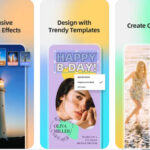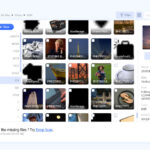Accessing your cherished memories stored in iCloud is a breeze, regardless of your device. Whether you’re using an iPhone, iPad, or your computer, viewing your iCloud photos is simple and convenient. This guide provides a step-by-step walkthrough on How To Look At Photos In Icloud across various devices.
Viewing iCloud Photos on Your iPhone or iPad
iCloud seamlessly integrates with your Apple devices, allowing effortless access to your photo library. Here’s how to view your iCloud photos directly on your iPhone or iPad:
-
Open the Photos App: Locate and tap the Photos app icon on your home screen.
-
Browse Your Photos: Upon opening the app, you’ll see all your photos and videos stored in iCloud. Scroll through your library to find specific photos.
-
Explore Albums: For organized viewing, tap the “Albums” tab at the bottom of the screen. Here, you’ll find your photos categorized into albums like “Recents,” “Favorites,” and those you’ve created yourself. You can also search for photos using keywords.
 Viewing Photos in the Photos App
Viewing Photos in the Photos App
Accessing iCloud Photos on the iCloud Website
If you’re away from your Apple devices, you can still access your iCloud photos through a web browser:
-
Visit iCloud.com: Open any web browser on your computer and go to www.icloud.com.
-
Sign In with Your Apple ID: Enter your Apple ID and password to log in to your iCloud account.
-
Click on Photos: Once logged in, click on the “Photos” icon to access your iCloud photo library.
-
Browse and Manage Your Photos: You can now view, download, and manage your entire iCloud photo library from your computer.
Ensuring iCloud Photos is Enabled
For seamless syncing and access across your devices, ensure iCloud Photos is turned on:
-
Open Settings: On your iPhone or iPad, open the Settings app.
-
Tap Your Name: At the top of the Settings menu, tap on your name.
-
Select iCloud: In your Apple ID settings, tap on “iCloud.”
-
Choose Photos: Tap on “Photos.”
-
Enable iCloud Photos: Toggle the switch next to “iCloud Photos” to the on position. This will ensure all your photos are synced to iCloud and accessible across your devices.
With these simple steps, you can effortlessly look at photos in iCloud, keeping your memories readily available wherever you go. Enjoy reliving your captured moments with ease!