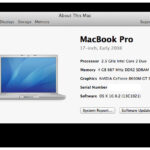Worried about prying eyes accessing your personal photos on your iPhone? You’re not alone. Many iPhone users seek ways to add an extra layer of security to their photos, whether it’s to protect sensitive images from family members, friends, or in case your phone falls into the wrong hands. While iPhones have built-in security features, they might not be enough for everyone wanting dedicated photo privacy. Let’s explore how you can effectively lock your photos on your iPhone and keep your memories truly private.
Understanding iPhone’s Native Security Features for Photos
Apple provides several built-in features to enhance your iPhone’s security, some of which indirectly help with photo privacy. Setting up a strong passcode, Face ID, or Touch ID is the first line of defense for your entire device. This prevents unauthorized access to your iPhone in general, including your Photos app.
However, these features don’t specifically lock individual photos or albums within the Photos app itself. Once your phone is unlocked, anyone can freely browse through your entire photo library. The “Hidden” album feature offers a slight degree of privacy by removing selected photos from the main library view, but it’s easily accessible to anyone who knows where to look in the Photos app under “Utilities.” It’s more of a decluttering tool than a true security measure.
Alt text: iPhone settings screen showing the Passcode options, highlighting where users can set up Face ID, Touch ID, and Passcode for device security.
Leveraging Third-Party Apps for Enhanced Photo Locking
For a more robust solution to lock your photos, numerous third-party apps are available on the App Store. These apps are specifically designed to create secure vaults for your private photos and videos, adding a layer of protection beyond the standard iPhone security.
These photo lock apps typically offer features like:
- Password Protection: Set up a unique password, PIN, or pattern specifically for the app, separate from your iPhone’s lock screen passcode.
- Encryption: Many apps encrypt your photos, making them inaccessible even if someone were to bypass the app’s password.
- Biometric Authentication: Integrate with Face ID or Touch ID for quick and secure access for yourself while keeping others out.
- Decoy Vaults: Some apps offer decoy vaults, presenting a fake set of photos if someone forces you to open the app, while your real private photos remain hidden in a separate, secret vault.
- Cloud Backup: Securely back up your locked photos to the cloud, ensuring you don’t lose them if your phone is lost or damaged.
Alt text: The App Store icon displayed on an iPhone, representing the gateway to download third-party photo lock applications for enhanced privacy.
How to Lock Photos Using a Third-Party App: A General Guide
While the exact steps may vary slightly depending on the app you choose, here’s a general guide on how to use a photo lock app:
- Download and Install: Search the App Store for “photo lock app,” “secret photo vault,” or similar terms. Choose a reputable app with good reviews and install it on your iPhone.
- Set up Security: Upon opening the app for the first time, you’ll be prompted to set up a password, PIN, or enable biometric authentication (Face ID/Touch ID). Choose a strong, unique password that you won’t easily forget, and ensure you set it different from your device passcode.
- Import Photos: Most apps provide options to import photos from your iPhone’s Camera Roll or Photos app. Select the photos you want to lock and import them into the secure vault within the app.
- Delete from Camera Roll (Optional but Recommended): After successfully importing your photos into the lock app, consider deleting them from your Camera Roll or main Photos app. This ensures that the only copies of your private photos are safely stored within the secure app. Be absolutely certain that the import process is complete and verified before deleting from the original location.
- Access Your Locked Photos: To view your private photos, open the photo lock app and authenticate using your chosen security method (password, PIN, or biometrics).
Choosing the Right Photo Lock App
When selecting a photo lock app, consider these factors:
- Security Features: Look for apps that offer strong encryption and robust password protection.
- User Reviews and Ratings: Check App Store reviews to gauge user satisfaction and identify any potential issues.
- Ease of Use: Choose an app with a user-friendly interface that is easy to navigate and manage your photos.
- Storage Options: Some apps offer cloud backup, while others only store photos locally on your device. Decide which storage option best suits your needs.
- Privacy Policy: Review the app’s privacy policy to understand how your data is handled and ensure your photos are kept private.
Conclusion: Taking Control of Your Photo Privacy
While iPhones don’t offer a direct, built-in feature to lock individual photos, utilizing third-party photo lock apps provides a practical and effective solution. By taking advantage of these apps, you can gain greater control over your photo privacy on your iPhone, ensuring your personal moments remain secure and accessible only to you. Remember to choose a reputable app, set up strong security, and always back up your important data.