Want to keep your iPhone photos private and secure? This dfphoto.net guide explores various methods to lock your iPhone photos, ensuring your personal memories remain protected using image encryption, and enhanced security measures.
1. Why Should You Lock Your iPhone Photos?
Locking your iPhone photos provides an essential layer of security and privacy. According to a 2023 study by the Pew Research Center, approximately 25% of smartphone users have experienced someone accessing their phone without permission. Protecting your photos prevents unauthorized access to personal or sensitive content. Moreover, it offers peace of mind, knowing that your visual memories are shielded from prying eyes, potential embarrassment, or misuse. Using robust security measures like encryption and password protection can significantly reduce the risk of data breaches and ensure your photos remain private and secure.
2. What are the Native Ways to Hide Photos on iPhone?
iPhones offer built-in features to hide photos, providing basic privacy without additional apps.
2.1. Using the Hidden Album
The Hidden Album is a native feature that allows you to move photos out of your main library and into a separate album.
How to Use the Hidden Album:
- Open Photos: Launch the Photos app on your iPhone.
- Select Photos: Tap and hold the photo or video you want to hide.
- Hide: Tap “Hide” and confirm. The item moves to the Hidden album.
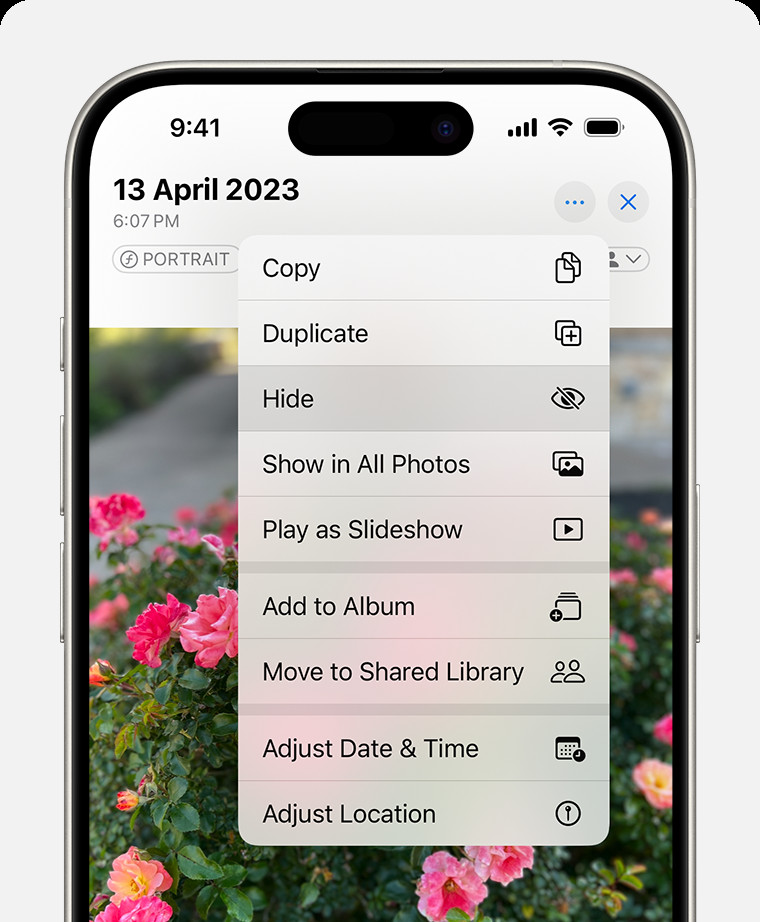 Dropdown menu highlighting the Hide feature feature for a photo.
Dropdown menu highlighting the Hide feature feature for a photo.
Accessing the Hidden Album:
- Open Photos: Go to the Photos app.
- Albums: Scroll down to “Utilities” and tap “Hidden.”
- Authentication: Use Face ID, Touch ID, or your passcode to view the album.
To turn off the Hidden album:
- Go to Settings > Apps > Photos.
- Scroll down and turn off Show Hidden Album.
Pros:
- No need for extra apps.
- Simple and quick to use.
- Integrated into iOS.
Cons:
- The Hidden album is easily discoverable unless turned off in settings.
- Offers minimal security since it’s not password-protected by default prior to iOS 16.
2.2. Removing Photos from the Main Library
Another basic method involves removing photos from your main library without truly hiding them.
How to Remove Photos:
- Open Photos: Launch the Photos app.
- Select Photos: Choose the photos you want to hide.
- Delete: Move them to the “Recently Deleted” album.
Accessing “Recently Deleted”:
- Open Photos: Go to the Photos app.
- Albums: Scroll down to “Utilities” and tap “Recently Deleted.”
- Authentication: Use Face ID, Touch ID, or your passcode to view the album.
Pros:
- Simple and straightforward.
- No additional apps needed.
Cons:
- Photos remain in the “Recently Deleted” album unless permanently deleted.
- Not a secure method, as anyone with access to your phone can view the album.
3. What are the Best Third-Party Apps to Lock iPhone Photos?
For enhanced security, consider using third-party apps designed to lock your photos with passwords, encryption, and other advanced features. These apps provide a more robust solution for protecting your private images.
3.1. Photo Vault
Photo Vault is a popular app that offers password protection and encryption for your photos and videos. It creates a secure space where you can store sensitive media, ensuring it remains hidden from unauthorized users.
Key Features:
- Password Protection: Uses a PIN, password, or Touch ID to secure the vault.
- Encryption: Encrypts your photos and videos for added security.
- Break-in Reports: Captures photos and location data of unauthorized access attempts.
How to Use Photo Vault:
- Download and Install: Download Photo Vault from the App Store.
- Set Up: Create a secure password or PIN.
- Import Photos: Import photos and videos from your iPhone’s photo library into the vault.
- Secure: Delete the original photos from your iPhone’s main library.
Pros:
- Strong encryption and password protection.
- Additional security features like break-in reports.
- User-friendly interface.
Cons:
- Requires a subscription for full features.
- Potential privacy concerns with third-party apps (ensure the app is reputable).
3.2. Keepsafe Photo Vault
Keepsafe Photo Vault is designed to hide and protect personal photos and videos by locking them behind a PIN pad, fingerprint authentication, and military-grade encryption. It provides a private space on your iPhone where you can keep your most sensitive media away from prying eyes.
Key Features:
- PIN Protection: Secure your photos with a unique PIN.
- Fingerprint Unlock: Use Touch ID or Face ID for quick access.
- Private Cloud Storage: Option to back up photos to a private cloud.
How to Use Keepsafe Photo Vault:
- Download and Install: Get Keepsafe from the App Store.
- Set Up: Create a PIN or enable fingerprint unlock.
- Import Photos: Move photos from your iPhone’s library into Keepsafe.
- Secure: Delete the originals from your iPhone.
Pros:
- Easy to use with a straightforward interface.
- Multiple security options.
- Cloud backup for added peace of mind.
Cons:
- Free version has limited storage.
- Subscription required for advanced features.
3.3. Private Photo Vault – Lock Photos
Private Photo Vault offers a secure solution for hiding photos and videos on your iPhone using password protection, PIN codes, and pattern locks. It allows you to create multiple albums and manage your private media effectively.
Key Features:
- Password Options: Use a password, PIN, or pattern lock to secure your vault.
- Album Management: Create and organize multiple private albums.
- Decoy Password: Set up a fake password to show different content if someone forces you to open the app.
How to Use Private Photo Vault:
- Download and Install: Download the app from the App Store.
- Set Up: Choose your preferred security method (password, PIN, or pattern).
- Import Photos: Transfer photos and videos to the app.
- Secure: Remove the original files from your iPhone.
Pros:
- Multiple security options, including a decoy password.
- Good album management features.
Cons:
- Contains ads in the free version.
- Subscription needed for ad-free experience and additional features.
4. How to Use iPhone’s Guided Access to Lock Photos?
Guided Access is an iPhone feature that restricts the device to a single app, preventing others from accessing your photos or other data without permission. This method is useful if you need to hand your phone to someone but want to ensure they only use the Photos app.
Steps to Use Guided Access:
- Enable Guided Access:
- Go to Settings > Accessibility > Guided Access.
- Turn on Guided Access.
- Set a passcode.
- Start Guided Access in Photos:
- Open the Photos app.
- Triple-click the side button (or the Home button on older models).
- Adjust the circle on the screen to disable the touch for more security.
- Tap Start and enter your passcode.
- End Guided Access:
- Triple-click the side button (or the Home button).
- Enter your passcode, then tap End.
Pros:
- Native iOS feature; no additional app required.
- Restricts access to a single app, enhancing privacy.
Cons:
- Requires setup and can be cumbersome for frequent use.
- Doesn’t offer encryption or advanced security features.
5. What is the Method of Hiding Photos in Notes App on iPhone?
The Notes app provides a convenient way to hide photos by embedding them within a note and then locking the note with a password. This method offers a balance between accessibility and security.
Steps to Hide Photos in Notes:
- Create a New Note:
- Open the Notes app.
- Create a new note.
- Insert Photos:
- Tap the camera icon within the note.
- Select Choose Photo or Video and add your desired images.
- Lock the Note:
- Tap the three dots icon in the top-right corner.
- Select Lock.
- Create a password or use Face ID/Touch ID.
Accessing Locked Notes:
- Open Notes: Launch the Notes app.
- Find Locked Note: Locate the note you locked.
- Unlock: Use Face ID, Touch ID, or your password to view the contents.
Pros:
- Uses a native app, avoiding the need for third-party software.
- Offers password protection and biometric authentication.
- Easy to create and manage hidden photos.
Cons:
- Not as secure as dedicated photo vault apps.
- Relies on the security of the Notes app.
6. How to Remove Location Data from iPhone Photos?
Location data embedded in your photos can reveal where the photo was taken, posing a privacy risk. Removing this data can help protect your personal information.
Steps to Remove Location Data:
- Before Sharing:
- Open the Photos app.
- Select the photo you want to share.
- Tap the Share button.
- Tap Options at the top.
- Toggle off Location.
- Share the photo.
- For All Photos (Disable Location Services):
- Go to Settings > Privacy > Location Services.
- Tap Camera.
- Choose Never or Ask Next Time.
Pros:
- Prevents sharing of location information.
- Simple to implement.
Cons:
- Requires manual removal before sharing each photo.
- Disabling location services can affect other location-based apps.
7. How to Use iCloud Private Relay for Enhanced Privacy?
iCloud Private Relay is a service that encrypts your traffic leaving your device and sends it through two separate internet relays, designed to hide your IP address and browsing activity from networks and websites. While not directly locking photos, it enhances overall privacy, which can indirectly protect your data.
Steps to Enable iCloud Private Relay:
- Check Subscription: Ensure you have an iCloud+ subscription.
- Enable Private Relay:
- Go to Settings > [Your Name] > iCloud > Private Relay.
- Turn on Private Relay.
Pros:
- Enhances overall online privacy.
- Protects against tracking and profiling.
Cons:
- Requires an iCloud+ subscription.
- May slightly slow down internet speeds.
8. How Can You Create a Decoy Account on iPhone to Hide Photos?
Creating a decoy account involves setting up a separate user profile on your iPhone where you store sensitive photos and information. This account is disguised and requires a different password, making it difficult for unauthorized users to access your private data.
Steps to Create a Decoy Account:
- Set Up a New Apple ID:
- Go to Settings > Sign in to your iPhone.
- Tap Don’t have an Apple ID or forgot it?
- Select Create a Free Apple ID and follow the instructions.
- Sign In to the New Account:
- Sign out of your primary Apple ID in Settings.
- Sign in with the new decoy Apple ID.
- Store Photos:
- Use iCloud Photos or a third-party app to transfer photos to the decoy account.
- Ensure the photos are deleted from your primary account.
Pros:
- Provides a separate, secure environment for sensitive data.
- Adds an extra layer of security with a different Apple ID and password.
Cons:
- Requires managing two Apple IDs.
- Inconvenient for frequent access to hidden photos.
9. What are the Privacy Settings You Should Check on Your iPhone?
Reviewing and adjusting your iPhone’s privacy settings is crucial for maintaining overall security and protecting your personal information.
Key Privacy Settings to Check:
- Location Services:
- Go to Settings > Privacy > Location Services.
- Review app permissions and set to While Using the App or Never for sensitive apps.
- Photos Access:
- Go to Settings > Privacy > Photos.
- Limit access to Selected Photos or Never for apps that don’t need full access.
- Camera Access:
- Go to Settings > Privacy > Camera.
- Disable camera access for apps that don’t require it.
- Microphone Access:
- Go to Settings > Privacy > Microphone.
- Disable microphone access for unnecessary apps.
- Tracking:
- Go to Settings > Privacy > Tracking.
- Turn off Allow Apps to Request to Track.
Pros:
- Enhances overall privacy and security.
- Reduces the risk of unauthorized data access.
Cons:
- Requires regular review and adjustments.
- May affect the functionality of some apps.
10. How to Back Up and Secure Your Hidden Photos?
Backing up your hidden photos is essential to prevent data loss, while ensuring the backup method is also secure.
Secure Backup Methods:
- Encrypted Cloud Storage:
- Use services like iCloud, Google Drive, or Dropbox with encryption enabled.
- Ensure two-factor authentication is active.
- Encrypted External Drive:
- Back up photos to an external hard drive.
- Encrypt the drive with a strong password using tools like FileVault (macOS) or BitLocker (Windows).
- Password-Protected Archives:
- Create password-protected ZIP or RAR archives of your hidden photos.
- Store the archives in a secure location.
Pros:
- Protects against data loss.
- Ensures photos remain secure during backup and storage.
Cons:
- Requires careful management of passwords and encryption keys.
- Potential costs associated with cloud storage.
11. How to Manage Your Hidden Photos Effectively?
Effective management of hidden photos involves organizing them in a way that allows easy access while maintaining security.
Tips for Managing Hidden Photos:
- Use Albums:
- Create separate albums within your chosen app or method to categorize photos.
- Regularly Review:
- Periodically review your hidden photos to ensure they are still relevant and secure.
- Update Security Measures:
- Change passwords and update security settings regularly.
- Document Your Process:
- Keep a record of your chosen methods and passwords in a secure location.
Pros:
- Simplifies access and organization.
- Maintains security through regular updates and reviews.
Cons:
- Requires consistent effort and attention.
- Potential risks if security measures are not properly maintained.
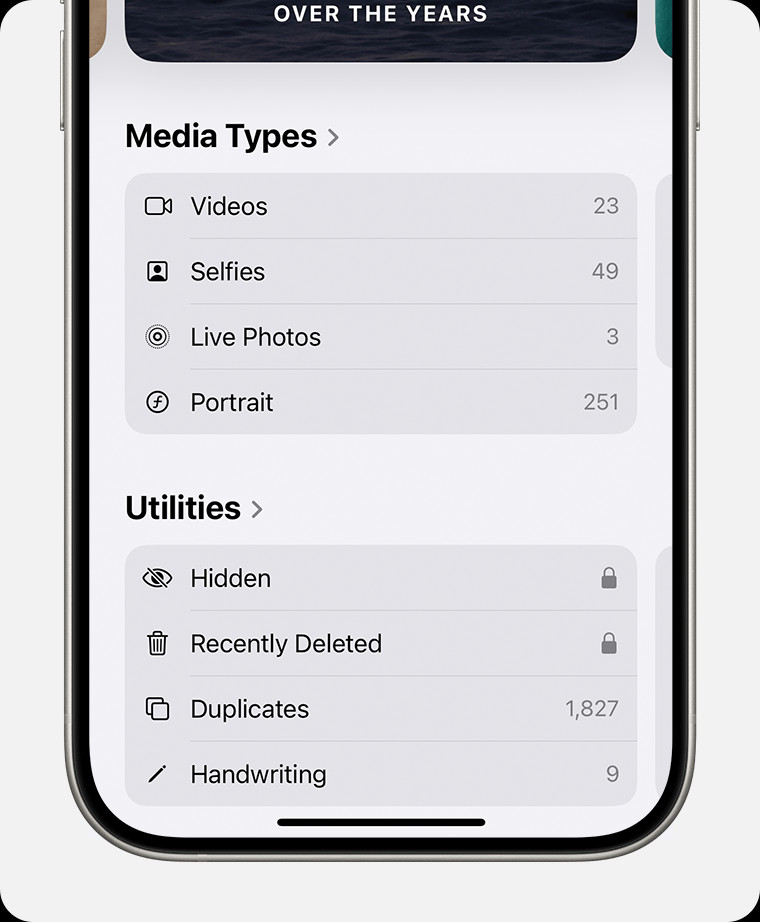 Hidden album highlighted under Utilities.
Hidden album highlighted under Utilities.
12. What Are the Legal Considerations When Hiding Photos?
When hiding photos, it’s important to be aware of the legal implications to ensure you are not violating any laws or regulations.
Legal Considerations:
- Copyright:
- Ensure you have the rights to hide and store any copyrighted material.
- Privacy Laws:
- Be mindful of privacy laws regarding photos of other people.
- Obtain consent when necessary.
- Data Protection:
- Comply with data protection laws when storing sensitive information.
- Child Protection:
- Avoid storing illegal or inappropriate content involving minors.
Pros:
- Ensures compliance with laws and regulations.
- Reduces the risk of legal issues.
Cons:
- Requires awareness and understanding of legal obligations.
- Potential complexities when dealing with international laws.
13. How to Transfer Photos Securely Between Devices?
Transferring photos securely between devices is essential to maintain privacy during the transfer process.
Secure Transfer Methods:
- Encrypted Cloud Services:
- Use services like iCloud, Google Drive, or Dropbox with end-to-end encryption.
- AirDrop with Trusted Devices:
- Use AirDrop to transfer photos between trusted Apple devices.
- Ensure both devices are on a secure Wi-Fi network.
- Encrypted USB Drive:
- Transfer photos to an encrypted USB drive and physically move the drive to the other device.
- Secure File Transfer Apps:
- Use apps like Signal or Wire that offer end-to-end encryption for file transfers.
Pros:
- Maintains privacy and security during transfer.
- Reduces the risk of interception or unauthorized access.
Cons:
- Requires careful selection and configuration of transfer methods.
- Potential limitations on file size or transfer speed.
14. What are the Common Mistakes to Avoid When Locking Photos?
Avoiding common mistakes when locking photos is crucial to ensure your privacy remains intact.
Common Mistakes:
- Using Weak Passwords:
- Avoid using easily guessable passwords or PINs.
- Not Enabling Two-Factor Authentication:
- Always enable two-factor authentication for any account storing your photos.
- Forgetting to Delete Originals:
- Ensure you delete the original photos from your iPhone after moving them to a secure location.
- Not Regularly Updating Security:
- Keep your apps and devices updated with the latest security patches.
- Overlooking Privacy Settings:
- Regularly review and adjust your privacy settings to minimize data exposure.
Pros:
- Enhances overall security.
- Reduces the risk of unauthorized access.
Cons:
- Requires diligence and attention to detail.
- Potential risks if mistakes are not addressed promptly.
15. How Does dfphoto.net Help You With Your Photography Privacy?
At dfphoto.net, we understand the importance of protecting your visual memories. We offer comprehensive guides, tips, and resources to help you secure your photos and enhance your overall privacy.
How dfphoto.net Helps:
- Detailed Tutorials:
- Step-by-step guides on How To Lock Your Iphone Photos using various methods.
- App Recommendations:
- Reviews and recommendations of the best third-party apps for photo security.
- Privacy Advice:
- Expert advice on privacy settings, secure backup methods, and legal considerations.
- Community Support:
- A vibrant community where you can share tips, ask questions, and learn from other photographers.
Visit dfphoto.net to explore our extensive collection of articles and resources designed to empower you with the knowledge and tools you need to protect your valuable photos.
16. How to Encrypt Your iPhone Backup to Protect Photos?
Encrypting your iPhone backup ensures that all the data stored in the backup, including your photos, is protected with a password. This prevents unauthorized access to your information if the backup is compromised.
Steps to Encrypt Your iPhone Backup:
- Using iTunes/Finder:
- Connect your iPhone to your computer.
- Open iTunes (or Finder on macOS Catalina and later).
- Select your device.
- In the Summary tab, check the box labeled “Encrypt iPhone backup.”
- Create a strong password and remember it.
- Using iCloud Backup:
- iCloud backups are encrypted by default, but ensure you have a strong Apple ID password and two-factor authentication enabled.
Pros:
- Protects all data in the backup, including photos.
- Prevents unauthorized access to backup files.
Cons:
- Requires remembering the encryption password.
- If you forget the password, you may not be able to restore your backup.
17. How to Set Up a Strong Passcode for Your iPhone?
A strong passcode is the first line of defense against unauthorized access to your iPhone and the photos stored on it.
Tips for Setting Up a Strong Passcode:
- Use a Six-Digit Passcode:
- Go to Settings > Face ID & Passcode (or Touch ID & Passcode).
- Tap Turn Passcode On or Change Passcode.
- Select 6-Digit Numeric Code or Custom Alphanumeric Code for more security.
- Avoid Common Passcodes:
- Don’t use easily guessable passcodes like “123456” or your birthdate.
- Enable Face ID or Touch ID:
- Set up Face ID or Touch ID for added security and convenience.
- Require Passcode Immediately:
- Go to Settings > Face ID & Passcode (or Touch ID & Passcode).
- Set “Require Passcode” to “Immediately.”
Pros:
- Prevents unauthorized access to your iPhone.
- Easy to set up and use.
Cons:
- Requires remembering the passcode.
- Can be bypassed with sophisticated hacking techniques.
18. How to Disable iCloud Photo Syncing for Sensitive Photos?
Disabling iCloud Photo Syncing for sensitive photos can prevent them from being uploaded to the cloud, providing an extra layer of privacy.
Steps to Disable iCloud Photo Syncing:
- Disable iCloud Photos:
- Go to Settings > [Your Name] > iCloud > Photos.
- Turn off iCloud Photos.
- Alternatively, Use Shared Albums Carefully:
- If you use Shared Albums, be mindful of which photos you share and with whom.
Pros:
- Prevents sensitive photos from being stored in the cloud.
- Reduces the risk of cloud-based breaches.
Cons:
- Photos will not be automatically backed up to iCloud.
- Requires manual backup of photos.
19. How to Use MDM (Mobile Device Management) for Photo Security?
Mobile Device Management (MDM) is a tool used by organizations to manage and secure mobile devices, including iPhones. MDM can enforce security policies, such as password requirements, encryption, and remote wipe capabilities, which can help protect photos stored on the device.
Using MDM for Photo Security:
- Enroll Your Device in MDM:
- Follow the instructions provided by your organization to enroll your iPhone in MDM.
- Enforce Security Policies:
- MDM can enforce strong passcode requirements, enable encryption, and restrict access to certain apps and features.
- Remote Wipe:
- In the event of a lost or stolen device, MDM can remotely wipe the device to prevent unauthorized access to your photos and other data.
Pros:
- Provides comprehensive security management for your iPhone.
- Enforces strong security policies.
- Offers remote wipe capabilities.
Cons:
- Typically used by organizations, not individuals.
- Requires technical expertise to set up and manage.
20. What Are the Future Trends in iPhone Photo Security?
As technology evolves, so do the methods for securing your iPhone photos. Here are some future trends to watch out for:
Future Trends in iPhone Photo Security:
- Advanced Encryption:
- Expect stronger encryption algorithms and more sophisticated methods for protecting photos.
- Biometric Authentication:
- Future iPhones may incorporate more advanced biometric authentication methods, such as facial recognition and iris scanning.
- AI-Powered Security:
- Artificial intelligence (AI) could be used to analyze photos and detect potential security threats.
- Blockchain Technology:
- Blockchain could be used to create a secure and decentralized photo storage system.
- Enhanced Privacy Features:
- Apple is likely to continue introducing new privacy features in iOS to give users more control over their data.
Pros:
- Enhanced security and privacy.
- More sophisticated methods for protecting photos.
Cons:
- May require upgrading to new devices or software.
- Potential challenges in implementing and managing new technologies.
By staying informed about these future trends, you can ensure that your iPhone photo security remains up-to-date and effective.
Securing your iPhone photos involves understanding the available methods and choosing the ones that best fit your needs. Whether you opt for native features, third-party apps, or advanced security measures, the goal is to protect your personal memories and maintain your privacy. For more in-depth guides and resources, visit dfphoto.net and explore the world of photography with confidence.
FAQ: Locking Your iPhone Photos
Q1: How do I hide photos on my iPhone without using a third-party app?
You can use the built-in Hidden Album feature in the Photos app. Select the photo, tap the share icon, and choose “Hide.” To view the Hidden Album, go to the Albums tab and scroll down to “Utilities.”
Q2: Is the Hidden Album on iPhone really secure?
The Hidden Album provides a basic level of privacy, but it’s not completely secure. Anyone with access to your iPhone can find and view the Hidden Album unless you’ve turned it off in settings. For more robust security, consider using a third-party app.
Q3: What is the best app to lock photos on iPhone?
Several apps offer robust photo locking features, including Photo Vault, Keepsafe Photo Vault, and Private Photo Vault. These apps typically use password protection, encryption, and other security measures to protect your photos.
Q4: How can I remove location data from my iPhone photos?
Before sharing a photo, tap the “Options” button at the top of the share sheet and toggle off “Location.” To disable location services for the Camera app entirely, go to Settings > Privacy > Location Services > Camera and choose “Never.”
Q5: Can I use the Notes app to hide photos on my iPhone?
Yes, you can hide photos in the Notes app by inserting them into a note and then locking the note with a password or Face ID/Touch ID. This provides an additional layer of security for your photos.
Q6: How do I encrypt my iPhone backup to protect my photos?
To encrypt your iPhone backup, connect your iPhone to your computer, open iTunes (or Finder on macOS Catalina and later), select your device, and check the box labeled “Encrypt iPhone backup.” Create a strong password and remember it.
Q7: What should I do if I forget the passcode to my photo vault app?
The process for recovering a forgotten passcode varies depending on the app. Some apps offer password recovery options, such as answering security questions or using a recovery email. If you can’t recover the passcode, you may lose access to your photos.
Q8: Is it safe to store my photos in the cloud?
Storing photos in the cloud can be convenient, but it’s important to use a reputable cloud service with strong security measures, such as encryption and two-factor authentication. Also, be sure to use a strong, unique password for your cloud account.
Q9: How can I prevent someone from accessing my photos if they have my iPhone passcode?
Even if someone has your iPhone passcode, you can still protect your photos by using a third-party photo vault app with its own separate passcode or biometric authentication. This adds an extra layer of security.
Q10: What are the legal considerations when hiding photos on my iPhone?
When hiding photos, ensure you have the rights to store and hide any copyrighted material. Be mindful of privacy laws regarding photos of other people and obtain consent when necessary. Avoid storing illegal or inappropriate content, such as child pornography.
Remember to explore dfphoto.net for more photography tips, tricks, and resources!