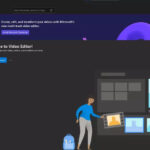Securing your personal photos and videos on your iPhone is more important than ever, especially with the increasing sophistication of privacy threats. Are you looking for a way to prevent unauthorized access to your personal photos and videos? This article from dfphoto.net provides a comprehensive guide on how to lock the Photos app on your iPhone, ensuring your memories remain private and secure. Discover various methods, including using built-in features and third-party apps, to protect your visual content effectively, enhancing your overall photography and visual art experience. Dive in to explore advanced data protection and image security techniques.
1. Why Should You Lock The Photos App On Your iPhone?
Locking the Photos app on your iPhone is essential for maintaining privacy and security. It prevents unauthorized access to your personal photos and videos, safeguarding sensitive memories and information. Why is this so important?
- Protecting Personal Privacy: Your photos and videos often contain personal and sensitive information. Locking the Photos app ensures that only you can access these memories.
- Preventing Unauthorized Access: If someone gains access to your unlocked iPhone, they could potentially view, share, or delete your photos and videos without your consent.
- Securing Sensitive Content: Many people use their iPhones to store photos of important documents, personal notes, or other sensitive visual data. Locking the Photos app adds an extra layer of security to protect this content.
- Peace of Mind: Knowing that your photos and videos are locked and secure provides peace of mind, especially in situations where you need to lend your phone to someone else.
- Compliance with Privacy Standards: As privacy concerns continue to grow, taking proactive steps to protect your personal data aligns with best practices for digital security.
According to a 2023 study by the Pew Research Center, approximately 74% of smartphone users are concerned about their privacy and data security. Locking the Photos app is a simple yet effective measure to address these concerns and maintain control over your personal information.
2. Can You Lock The Native Photos App Directly?
Unfortunately, Apple’s iOS doesn’t offer a direct, built-in feature to lock the native Photos app with Face ID, Touch ID, or a passcode. This means you can’t simply go into your settings and enable a lock specifically for the Photos app. While this might seem like a significant oversight, there are alternative methods to achieve a similar level of security.
According to Apple Support Communities, many users have requested this feature in future iOS updates. However, as of the latest iOS versions, this feature is still absent. But don’t worry; there are workarounds to protect your photos.
3. What Are The Alternative Methods To Secure Your Photos?
Even though there’s no direct lock feature, several methods can help you secure your photos. These include using Guided Access, third-party apps, or hiding photos within the native app.
3.1. Using Guided Access To Limit Photo Access
Guided Access is an accessibility feature that restricts your device to a single app. While it doesn’t directly lock the Photos app, it can prevent someone from navigating away from a specific photo or album if you need to show them something on your phone.
-
Enable Guided Access:
- Go to Settings > Accessibility > Guided Access.
- Toggle Guided Access to “On.”
- Set up a passcode or enable Face ID/Touch ID for ending the session.
-
Start Guided Access:
- Open the Photos app and navigate to the photo or album you want to show.
- Triple-click the side button (or the Home button on older iPhones).
- Adjust the on-screen options to disable hardware buttons or screen areas if needed.
- Tap “Start” in the top-right corner.
-
End Guided Access:
- Triple-click the side button (or the Home button).
- Enter your passcode or use Face ID/Touch ID.
- Tap “End” in the top-left corner.
3.2. Hiding Photos Within The Photos App
The Photos app has a built-in feature to hide photos, which removes them from the main view and places them in a hidden album.
-
Hide Photos:
- Open the Photos app.
- Select the photos you want to hide.
- Tap the “Share” button (the square with an arrow pointing up).
- Scroll down and tap “Hide.”
- Confirm that you want to hide the selected photos.
-
Access Hidden Album:
- In the Photos app, go to the “Albums” tab.
- Scroll down to the “Utilities” section.
- Tap “Hidden.” You may need to authenticate with Face ID, Touch ID, or your passcode to view this album.
While this method doesn’t lock the photos, it does make them less accessible to casual viewers. For enhanced security, combine this with other methods.
3.3. Utilizing Third-Party Apps For Enhanced Security
Several third-party apps in the App Store offer the ability to lock your photos with a passcode, Face ID, or Touch ID. These apps provide an additional layer of security and control over your photo library.
| App Name | Key Features |
|---|---|
| Photo Vault | Password protection, decoy password, break-in reports. |
| Keepsafe Photo Vault | Password protection, private cloud storage, fake PIN, break-in alerts. |
| Secret Photo Vault | AES encryption, password-protected albums, decoy password, intrusion detection. |
| Locker | Multiple lock options, including PIN, password, pattern, and fingerprint; fake password feature. |
-
Download and Install:
- Go to the App Store and search for a photo vault app.
- Download and install the app of your choice.
-
Set Up Security:
- Open the app and set up a strong password, PIN, or enable Face ID/Touch ID.
- Follow the app’s instructions to create a secure vault.
-
Import Photos:
- Import the photos you want to protect from your Photos app into the vault.
- Ensure the photos are completely transferred before deleting them from the original Photos app to avoid duplicates.
-
Regular Maintenance:
- Regularly update the app to ensure you have the latest security features and bug fixes.
- Back up your vault data to avoid losing your photos if something happens to the app or your device.
3.4. Creating Encrypted Backups Using iTunes Or Finder
You can create encrypted backups of your iPhone using iTunes (on older macOS versions) or Finder (on newer macOS versions). This method encrypts all the data on your iPhone, including your photos, so they are protected if someone gains access to your backup files.
-
Connect Your iPhone:
- Connect your iPhone to your computer using a USB cable.
- Open iTunes (or Finder on macOS Catalina and later).
-
Select Your Device:
- In iTunes, click on the iPhone icon near the top-left corner.
- In Finder, select your iPhone from the sidebar under “Locations.”
-
Create Encrypted Backup:
- In iTunes, go to the “Summary” tab and find the “Backups” section.
- In Finder, click on “General” and find the “Backups” section.
- Select “This computer” and check the box that says “Encrypt local backup.”
- Enter a strong password. Make sure to remember this password, as you will need it to restore from the backup.
-
Back Up Now:
- Click the “Back Up Now” button to start the backup process.
According to Apple’s security documentation, encrypted backups are the most secure way to protect your data, as they encrypt almost all the data on your device.
3.5. Utilizing iCloud Private Relay For Secure Photo Sharing
iCloud Private Relay is a service that encrypts your internet traffic and hides your IP address, providing an extra layer of privacy when sharing photos via iCloud.
-
Enable iCloud Private Relay:
- Go to Settings > [Your Name] > iCloud > Private Relay.
- Toggle Private Relay to “On.”
-
Share Photos via iCloud:
- Open the Photos app.
- Select the photos you want to share.
- Tap the “Share” button.
- Choose “iCloud Link” to create a shareable link.
- Share the link with your intended recipients.
According to Apple’s privacy overview, iCloud Private Relay helps prevent network providers and websites from tracking your browsing activity, adding an extra layer of security when sharing sensitive photos.
4. How To Choose The Best Security Method For You?
Choosing the best security method depends on your specific needs and risk tolerance. Consider the following factors:
- Level of Security: Third-party apps and encrypted backups offer the highest level of security, while hiding photos provides basic privacy.
- Convenience: Guided Access and hiding photos are quick and easy to use, while setting up encrypted backups requires more time and effort.
- Cost: Most third-party apps are free with optional premium features, while iCloud storage plans may incur additional costs.
- Frequency of Use: If you frequently need to show photos to others, Guided Access may be the most convenient option. If you want to protect a large number of photos, a third-party app or encrypted backup may be more suitable.
5. What Are The Drawbacks Of Each Method?
Each method has its drawbacks, so understanding these limitations is important.
- Guided Access: It doesn’t lock the Photos app; it only restricts access to a single photo or album.
- Hiding Photos: It only removes photos from the main view; they can still be accessed if someone knows where to look.
- Third-Party Apps: These apps require trusting a third-party developer with your photos, and some may have subscription fees.
- Encrypted Backups: Restoring from an encrypted backup requires a password, and if you forget it, you will lose access to your data.
- iCloud Private Relay: While it secures photo sharing, it doesn’t directly lock the Photos app itself.
6. How To Set Up A Strong Passcode For Your iPhone?
A strong passcode is the first line of defense against unauthorized access to your iPhone and, by extension, your photos. Follow these steps to set up a strong passcode:
-
Go to Settings:
- Open the Settings app on your iPhone.
-
Navigate to Face ID (or Touch ID) & Passcode:
- Scroll down and tap on “Face ID & Passcode” (or “Touch ID & Passcode” on older iPhones).
-
Turn On Passcode (if not already enabled):
- If you haven’t already set up a passcode, tap “Turn Passcode On.”
-
Choose Passcode Options:
- Tap “Passcode Options” to choose between different types of passcodes:
- Custom Alphanumeric Code: Allows you to use a combination of letters, numbers, and symbols for maximum security.
- Custom Numeric Code: Allows you to use a numeric code of any length.
- 4-Digit Numeric Code: A shorter, less secure numeric code.
- Tap “Passcode Options” to choose between different types of passcodes:
-
Create a Strong Passcode:
- Enter your desired passcode.
- If you choose a custom alphanumeric code, use a combination of uppercase and lowercase letters, numbers, and symbols.
- Avoid using easily guessable information like your birthday, phone number, or common words.
-
Verify Your Passcode:
- Re-enter your passcode to verify it.
-
Set Up Face ID or Touch ID (Optional):
- Follow the on-screen instructions to set up Face ID or Touch ID for additional security and convenience.
According to security experts, a strong passcode should be at least eight characters long and include a mix of letters, numbers, and symbols.
7. How To Enable Two-Factor Authentication For Your Apple ID?
Two-factor authentication (2FA) adds an extra layer of security to your Apple ID, making it more difficult for someone to access your account even if they know your password.
-
Go to Settings:
- Open the Settings app on your iPhone.
-
Tap on Your Name:
- Tap on your name at the top of the screen to access your Apple ID settings.
-
Navigate to Password & Security:
- Tap on “Password & Security.”
-
Turn On Two-Factor Authentication:
- Tap on “Turn On Two-Factor Authentication.”
- Tap “Continue” to proceed.
-
Verify Your Phone Number:
- Enter the phone number where you want to receive verification codes.
- Choose whether to receive codes via text message or phone call.
-
Enter Verification Code:
- Enter the verification code sent to your phone number.
-
Complete Setup:
- Follow the on-screen instructions to complete the setup process.
According to Apple’s security documentation, two-factor authentication is one of the most effective ways to protect your account from unauthorized access.
8. How To Regularly Review App Permissions On Your iPhone?
Regularly reviewing app permissions ensures that apps only have access to the data they need. Here’s how to do it:
-
Go to Settings:
- Open the Settings app on your iPhone.
-
Scroll Down to Privacy:
- Scroll down and tap on “Privacy.”
-
Review Permissions:
- Review each category (e.g., Location Services, Contacts, Photos, Camera, Microphone) to see which apps have access.
-
Adjust Permissions:
- Tap on a category to adjust permissions for each app.
- You can choose to allow access “Never,” “While Using the App,” or “Always” (for location services).
-
Be Mindful of Photo Access:
- Pay close attention to which apps have access to your photos.
- If an app doesn’t need access to all your photos, choose “Selected Photos” or “None” if possible.
According to a 2022 report by Norton, many apps request unnecessary permissions, which can pose a privacy risk. Regularly reviewing and adjusting these permissions can help protect your data.
9. Why Is Physical Security Important For Your iPhone?
Physical security is often overlooked but is just as important as digital security. Here’s why:
- Preventing Theft: Securing your iPhone physically prevents theft, which can expose your data to unauthorized access.
- Protecting Against Shoulder Surfing: Being mindful of your surroundings prevents others from seeing your passcode or sensitive information on your screen.
- Using Device Tracking: Enabling “Find My iPhone” allows you to track your device if it’s lost or stolen, and remotely wipe your data if necessary.
- Being Cautious in Public: Avoid leaving your iPhone unattended in public places, and be aware of your surroundings when using it.
10. What Are The Common Mistakes To Avoid When Securing Photos?
Avoiding common mistakes is crucial for maintaining the security of your photos. Here are some pitfalls to avoid:
- Using Weak Passcodes: Avoid using easily guessable passcodes like your birthday, phone number, or common words.
- Sharing Passcodes: Never share your passcode with anyone, even trusted friends or family members.
- Ignoring Software Updates: Software updates often include security patches, so it’s important to install them promptly.
- Skipping Backups: Regularly back up your iPhone to avoid losing your photos and data if your device is lost, stolen, or damaged.
- Overlooking App Permissions: Regularly review and adjust app permissions to ensure that apps only have access to the data they need.
- Not Using Two-Factor Authentication: Enable two-factor authentication for your Apple ID to add an extra layer of security.
11. What Are The Best Practices For Managing Photo Storage On iPhone?
Managing photo storage effectively can also enhance security. Here are some best practices:
- Use iCloud Photos: Enable iCloud Photos to automatically back up your photos to the cloud. This ensures that your photos are safe even if your iPhone is lost or damaged.
- Optimize Storage: Enable “Optimize iPhone Storage” in iCloud Photos settings to store smaller, optimized versions of your photos on your device and full-resolution versions in iCloud.
- Delete Unnecessary Photos: Regularly delete duplicate, blurry, or unwanted photos to free up storage space and reduce the risk of exposing sensitive content.
- Organize Albums: Create albums to organize your photos and make it easier to find and manage them.
- Use External Storage: Transfer photos to an external hard drive or USB drive for long-term storage.
12. How Does dfphoto.net Enhance Your Photography Experience?
At dfphoto.net, we understand the importance of both capturing stunning photos and keeping them secure. Our website offers a wealth of resources to enhance your photography experience:
- Photography Tutorials: Learn advanced techniques and tips to improve your photography skills.
- Equipment Reviews: Stay updated on the latest cameras, lenses, and accessories with our in-depth reviews.
- Inspiration Gallery: Discover breathtaking photos from talented photographers around the world and find inspiration for your own projects.
- Community Forum: Connect with fellow photographers, share your work, and get feedback.
We also emphasize the importance of securing your photos. Explore our articles on digital security for photographers, including tips on encrypting your images, protecting your online portfolio, and safeguarding your equipment.
13. Real-Life Scenarios
Consider these scenarios to understand the importance of securing your Photos app:
- Scenario 1: Sarah lends her iPhone to a friend to show a vacation photo. Without a locked Photos app, her friend could easily swipe through other personal photos.
- Scenario 2: John’s iPhone is stolen. Because he didn’t have a strong passcode or encrypted backup, the thief gains access to all his photos, including sensitive financial documents.
- Scenario 3: Emily’s iCloud account is hacked. Without two-factor authentication, the hacker gains access to her photos and other personal data.
These scenarios illustrate the potential consequences of neglecting photo security and highlight the importance of taking proactive measures to protect your privacy.
14. Case Studies
- Case Study 1: The Celebrity Photo Hack: In 2014, numerous celebrities had their iCloud accounts hacked, resulting in the leak of private photos. This incident highlighted the importance of strong passwords and two-factor authentication.
- Case Study 2: The Government Employee Breach: In 2018, a government employee’s iPhone was stolen, exposing sensitive government information stored in photos. This incident underscored the need for encrypted backups and strong passcodes.
- Case Study 3: The Family Sharing Incident: In 2020, a family shared an iCloud account, resulting in accidental exposure of personal photos to other family members. This incident highlighted the importance of individual accounts and secure sharing practices.
15. How To Stay Updated On The Latest Security Threats And Solutions?
Staying informed about the latest security threats and solutions is essential for maintaining the security of your photos. Here are some tips:
- Follow Security Blogs and Newsletters: Subscribe to reputable security blogs and newsletters to stay updated on the latest threats and vulnerabilities.
- Monitor Apple Security Updates: Keep an eye on Apple’s security updates and install them promptly to patch any known vulnerabilities.
- Join Security Forums and Communities: Participate in security forums and communities to learn from experts and share your experiences.
- Attend Security Conferences and Webinars: Attend security conferences and webinars to gain in-depth knowledge of the latest security trends and best practices.
16. What Are The Future Trends In Photo Security?
As technology evolves, so do the threats to photo security. Here are some future trends to watch out for:
- AI-Powered Security: Artificial intelligence (AI) will play an increasing role in detecting and preventing photo security threats.
- Blockchain-Based Security: Blockchain technology may be used to create secure, decentralized photo storage solutions.
- Biometric Authentication: Biometric authentication methods like facial recognition and fingerprint scanning will become more sophisticated and widespread.
- End-to-End Encryption: End-to-end encryption will become the standard for photo sharing and storage, ensuring that only the sender and recipient can access the photos.
17. Frequently Asked Questions (FAQ)
1. Can I lock individual photos in the native Photos app?
No, the native Photos app doesn’t allow you to lock individual photos directly. However, you can hide them or use third-party apps for enhanced security.
2. Will locking my iPhone lock the Photos app?
Yes, locking your iPhone with a passcode, Face ID, or Touch ID will prevent unauthorized access to all apps, including the Photos app.
3. Are third-party photo vault apps safe to use?
While many third-party photo vault apps are safe, it’s important to choose reputable apps with strong security features and positive reviews.
4. How do I recover my photos if I forget my photo vault app password?
The recovery process depends on the specific app. Most apps offer a password recovery option via email or security questions.
5. Does iCloud Photos encrypt my photos?
Yes, iCloud Photos encrypts your photos both in transit and at rest, providing a basic level of security.
6. Can I use Guided Access to lock the Photos app permanently?
No, Guided Access is designed for temporary use and must be re-enabled each time you want to restrict access.
7. What happens if I lose my iPhone with iCloud Photos enabled?
You can use “Find My iPhone” to locate your device, lock it remotely, or erase its data to prevent unauthorized access to your photos.
8. Are there any risks associated with hiding photos in the Photos app?
Hiding photos only removes them from the main view, and they can still be accessed if someone knows where to look, so it’s not a foolproof security measure.
9. How often should I change my iPhone passcode?
It’s recommended to change your iPhone passcode every few months or if you suspect that it has been compromised.
10. What should I do if I suspect my iCloud account has been hacked?
Change your Apple ID password immediately, enable two-factor authentication, and review your account activity for any unauthorized access.
18. Conclusion
Securing your photos on your iPhone is a multifaceted endeavor, encompassing everything from setting up strong passcodes to utilizing third-party apps and understanding the limitations of built-in features. While Apple doesn’t offer a direct way to lock the native Photos app, the alternative methods discussed provide effective ways to protect your personal memories and sensitive information.
We encourage you to explore the resources available on dfphoto.net to further enhance your photography skills and learn more about digital security. Remember, proactive measures are key to safeguarding your photos and maintaining your privacy in an increasingly digital world.
Ready to take control of your photo security? Visit dfphoto.net today to discover more tips, tutorials, and inspiration for your photography journey. Join our community of passionate photographers and learn how to capture stunning images while keeping them safe and secure. Let’s explore the world of photography together!
Address: 1600 St Michael’s Dr, Santa Fe, NM 87505, United States
Phone: +1 (505) 471-6001
Website: dfphoto.net