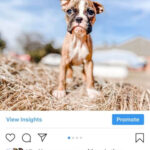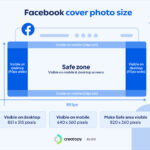Protecting your personal photos is a priority for many smartphone users. Whether you’re concerned about nosy family members or the security of your device, knowing How To Lock Photos offers peace of mind. This article explores various methods to keep your images private.
Using Built-in Phone Features to Lock Photos
Both iPhone and Android devices offer built-in security features that can help protect your photos.
Locking Photos on iPhone with Hidden Album
iPhones have a feature called the Hidden album. While not password-protected, it removes photos from your main photo stream, making them less visible.
- Open the Photos app.
- Select the photo(s) you want to hide.
- Tap the Share button (the square with an upward arrow).
- Scroll down and tap “Hide”.
To view hidden photos, go to the Albums tab and scroll down to the Hidden album.
Locking Photos on Android with Secure Folder
Many Android devices, particularly Samsung phones, include a Secure Folder feature. This creates a separate, encrypted space on your phone where you can store sensitive files, including photos.
- Open the Settings app.
- Search for “Secure Folder” and tap on it.
- Follow the on-screen instructions to set up the Secure Folder. This usually involves creating a new PIN or using your biometric lock.
- Move photos into the Secure Folder. You can do this by opening the Gallery app within the Secure Folder.
Using Third-Party Apps to Lock Photos
Several apps are available on both the App Store and Google Play Store designed specifically for locking photos. These often offer more advanced features than built-in options. Search for “photo lock app” or “photo vault app” to find options.
Key Features to Consider in Photo Locking Apps:
- Password Protection: Ensure the app uses strong password encryption to safeguard your photos.
- Album Organization: The ability to create albums within the locked area helps organize your private pictures.
- Break-in Alerts: Some apps capture photos of anyone attempting to access your locked photos without the correct password.
- Decoy Features: A fake password that opens a decoy album can further protect your most sensitive images.
- Cloud Storage Integration: Some apps offer the option to back up your locked photos securely to the cloud.
Protecting Your Photos with a Strong Phone Passcode
While not specific to photos, setting a strong passcode for your entire phone is the first line of defense against unauthorized access.
- iPhone: Go to Settings > Face ID & Passcode (or Touch ID & Passcode) to set up or change your passcode.
- Android: Go to Settings > Security > Screen lock to set up or change your screen lock. Choose a strong PIN, password, or pattern.
Conclusion
Learning how to lock photos on your phone is crucial for safeguarding your privacy. By utilizing built-in features, third-party apps, and a strong phone passcode, you can significantly reduce the risk of unauthorized access to your personal images. Choose the method that best suits your needs and security preferences. Remember to always choose strong, unique passwords and keep them confidential.