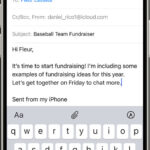Locking your photos is essential for maintaining privacy in today’s digital age. This guide from dfphoto.net walks you through various methods to secure your personal images on your devices, ensuring your cherished memories and sensitive content remain private. Learn about photo security and image protection today.
1. Why Should I Lock My Photos?
Photographs often capture our most personal and intimate moments. Securing them ensures these memories remain private. But, what are some other reasons to lock your photos?
- Privacy Protection: The primary reason is to keep personal or sensitive photos private.
- Preventing Unauthorized Access: If your phone is lost or stolen, locking your photos prevents others from viewing them.
- Avoiding Accidental Deletion or Sharing: Securing photos can prevent accidental deletion or sharing on social media.
- Maintaining Confidentiality: Professionals, such as journalists or photographers, might need to protect sensitive or proprietary images.
2. What Are The Different Ways To Lock My Photos?
There are several methods available to protect your private photos, from built-in features on your smartphone to third-party apps. Here are some of the most effective ways.
2.1 Using Built-In Features on Smartphones
Smartphones today come equipped with native options for securing your images. Both iOS and Android offer ways to hide or lock photos without needing extra apps.
2.1.1 On iOS (iPhone)
Apple provides a “Hidden” album where you can move photos you want to keep private. While this doesn’t offer password protection, it does hide the photos from your main library. Here’s how to use it:
- Open the Photos App: Launch the Photos app on your iPhone.
- Select Photos: Choose the photos you want to hide.
- Share Option: Tap the share icon (the square with an arrow pointing up).
- Hide Option: Scroll down and select “Hide.” The photos will be moved to the Hidden album.
- Access the Hidden Album: Go to the “Albums” tab and scroll down to “Utilities.” Select “Hidden.”
For added security, you can hide the Hidden album itself:
- Open Settings: Go to the Settings app on your iPhone.
- Photos: Scroll down and tap “Photos.”
- Hidden Album: Toggle off “Show Hidden Album.” This will remove the Hidden album from the Albums view.
Pros:
- Easy to use.
- No need to download extra apps.
Cons:
- Not password protected; someone with access to your phone can still find the hidden album if they know where to look.
- Hiding the album is not foolproof, as tech-savvy individuals can easily unhide it.
2.1.2 On Android
Android offers various options depending on the manufacturer and version of the operating system. Many Android phones have a “Secure Folder” or “Private Mode.” This feature creates a separate, encrypted space on your phone that requires a password, PIN, or fingerprint to access.
Samsung Secure Folder:
- Enable Secure Folder: Go to Settings > Biometrics and security > Secure Folder. Follow the instructions to set up the Secure Folder, which may require signing into your Samsung account.
- Move Photos: Open the Secure Folder. You can add photos by selecting “Add files” or “Move files” and choosing the photos you want to protect from your gallery.
Google Photos Locked Folder:
- Open Google Photos: Launch the Google Photos app.
- Go to Library: Tap on “Library” at the bottom of the screen.
- Locked Folder: Select “Locked Folder” under Utilities.
- Set Up: Follow the prompts to set up the Locked Folder, which will require a PIN or biometric authentication.
- Move Photos: Move photos into the Locked Folder by selecting “Move items.”
Pros:
- Provides strong encryption.
- Requires a password, PIN, or biometric authentication.
- Keeps photos completely separate from the main gallery.
Cons:
- Setup can be a bit complex for novice users.
- Availability varies depending on the Android version and manufacturer.
2.2 Using Third-Party Apps
If you need more robust security features, numerous third-party apps can lock your photos. These apps often offer additional layers of protection, such as encryption, decoy folders, and break-in alerts.
2.2.1 Best Photo Locking Apps
- Keepsafe Photo Vault: This app encrypts your photos and videos with a PIN, fingerprint, or password. It also offers features like decoy vaults and break-in alerts.
- Private Photo Vault: Similar to Keepsafe, this app provides password protection, decoy passwords, and the ability to create multiple albums with different passwords.
- PhotoGuard Photo Vault: Known for its strong encryption and user-friendly interface, PhotoGuard allows you to hide and encrypt your private photos and videos.
- LockMyPix: This app uses AES encryption to secure your photos and videos. It also supports cloud backup and offers a face recognition unlock feature.
2.2.2 How to Use a Third-Party App
- Download and Install: Find a reputable photo-locking app on the App Store (iOS) or Google Play Store (Android) and download it.
- Grant Permissions: Open the app and grant the necessary permissions, such as access to your photos and storage.
- Set a Password: Create a strong, unique password, PIN, or pattern. Some apps also support biometric authentication.
- Import Photos: Import the photos you want to lock from your gallery into the app.
- Delete from Original Gallery: After importing, delete the photos from your phone’s original gallery to prevent unauthorized access.
Pros:
- Strong encryption and security features.
- Additional features like decoy folders, break-in alerts, and cloud backup.
- Greater control over who can access your photos.
Cons:
- Requires downloading and trusting a third-party app.
- Some apps may contain ads or require a subscription for full features.
- It is crucial to choose a reputable app to avoid privacy risks.
2.3 Cloud Storage with Privacy Features
Another option is to use cloud storage services that offer enhanced privacy features. These services encrypt your photos and provide secure ways to share them.
2.3.1 Secure Cloud Storage Options
- Tresorit: This cloud storage service offers end-to-end encryption for all files, including photos. It’s a great option for those who need the highest level of security.
- pCloud: pCloud offers client-side encryption, meaning your files are encrypted on your device before being uploaded to the cloud. It also provides secure sharing options.
- Sync.com: Sync.com focuses on privacy and security, offering end-to-end encryption and compliance with privacy regulations like HIPAA and GDPR.
2.3.2 How to Use Cloud Storage Securely
- Choose a Secure Provider: Select a cloud storage provider with strong encryption and privacy policies.
- Enable Encryption: Enable client-side encryption if the provider offers it. This ensures your photos are encrypted before they leave your device.
- Upload Photos: Upload the photos you want to protect to the cloud storage service.
- Delete from Original Gallery: Delete the photos from your phone’s original gallery after uploading.
- Use Two-Factor Authentication: Enable two-factor authentication for your cloud storage account for added security.
Pros:
- Securely stores photos in the cloud.
- Offers encryption and privacy features.
- Provides backup in case your device is lost or damaged.
Cons:
- Requires trusting a third-party cloud storage provider.
- Can be more expensive than other options.
- Relies on an internet connection for access.
2.4 Hiding Photos on Your Computer
If you prefer to keep your photos on your computer, you can use built-in features or third-party software to hide or encrypt them.
2.4.1 Windows
Windows offers a basic way to hide files and folders, though it’s not very secure.
- Right-Click: Right-click on the folder or file you want to hide.
- Properties: Select “Properties.”
- General Tab: Under the “General” tab, check the “Hidden” box.
- Apply: Click “Apply” and then “OK.”
To view hidden files and folders:
- Open File Explorer: Open File Explorer.
- View Tab: Click on the “View” tab.
- Hidden Items: Check the “Hidden items” box.
For more security, you can use encryption software like VeraCrypt.
2.4.2 macOS
macOS allows you to hide files and folders using the Terminal.
- Open Terminal: Open the Terminal app (located in /Applications/Utilities).
- Use the Chflags Command: Type the following command and press Enter:
chflags hidden /path/to/your/folder(replace/path/to/your/folderwith the actual path to the folder you want to hide).
To show hidden files and folders:
- Open Terminal: Open the Terminal app.
- Use the Defaults Write Command: Type the following command and press Enter:
defaults write com.apple.finder AppleShowAllFiles YES - Restart Finder: Type
killall Finderand press Enter to restart Finder.
To revert to hiding files:
- Open Terminal: Open the Terminal app.
- Use the Defaults Write Command: Type the following command and press Enter:
defaults write com.apple.finder AppleShowAllFiles NO - Restart Finder: Type
killall Finderand press Enter to restart Finder.
For stronger security, you can use Disk Utility to create an encrypted disk image.
2.4.3 Encryption Software
- VeraCrypt: This free, open-source encryption software allows you to create encrypted containers or virtual encrypted disks on Windows, macOS, and Linux.
- BitLocker (Windows): Available on Windows Pro and Enterprise editions, BitLocker encrypts entire drives, providing robust protection for your photos.
Pros:
- Keeps photos secure on your computer.
- Offers options for hiding or encrypting files and folders.
- Provides more control over your data.
Cons:
- Requires some technical knowledge.
- Encryption can be time-consuming.
- If you forget your password, you may lose access to your photos.
2.5 Using a Physical Storage Device
If you want to keep your photos offline and secure, you can store them on a physical storage device like an external hard drive or USB drive.
2.5.1 Encrypting Physical Storage
- Choose an Encryption Method: Use built-in encryption tools like BitLocker (Windows) or Disk Utility (macOS) to encrypt the drive.
- Set a Strong Password: Create a strong, unique password for the encrypted drive.
- Transfer Photos: Transfer your photos to the encrypted drive.
- Store Securely: Store the drive in a safe place, away from potential theft or damage.
Pros:
- Keeps photos offline and away from online threats.
- Provides physical control over your data.
- Offers strong encryption options.
Cons:
- Requires purchasing a physical storage device.
- Risk of loss, theft, or damage to the device.
- Inconvenient for frequent access.
Securely locking personal photos on an iPhone by utilizing the built-in Hide feature.
3. What Are The Best Practices For Photo Security?
To ensure your photos remain private, follow these best practices.
3.1 Strong Passwords and Authentication
- Use Strong, Unique Passwords: Avoid using the same password for multiple accounts. Use a combination of uppercase and lowercase letters, numbers, and symbols.
- Enable Two-Factor Authentication (2FA): Whenever possible, enable 2FA for your accounts. This adds an extra layer of security by requiring a second verification method, such as a code sent to your phone.
- Biometric Authentication: Use fingerprint or facial recognition for quick and secure access to your devices and apps.
3.2 Regularly Back Up Your Photos
- Cloud Backup: Use a reputable cloud storage service to back up your photos regularly.
- Local Backup: Keep a local backup on an external hard drive or computer.
- Test Your Backups: Periodically test your backups to ensure they are working correctly.
3.3 Keeping Software Up-To-Date
- Update Your Operating System: Keep your device’s operating system up-to-date to patch security vulnerabilities.
- Update Your Apps: Regularly update your apps to benefit from the latest security enhancements.
- Use Antivirus Software: Install and regularly update antivirus software on your computer to protect against malware.
3.4 Being Mindful of Permissions
- Review App Permissions: Before installing a new app, review the permissions it requests. Be wary of apps that ask for unnecessary access to your photos or other personal data.
- Limit Access: Only grant apps the permissions they need to function properly.
- Regularly Audit Permissions: Periodically review the permissions granted to your apps and revoke any that are no longer necessary.
3.5 Secure Sharing Practices
- Use Secure Sharing Options: When sharing photos, use secure methods like encrypted messaging apps or password-protected cloud storage links.
- Be Careful with Social Media: Avoid sharing sensitive photos on social media platforms, as they can be easily copied and shared without your permission.
- Watermark Your Photos: Add a watermark to your photos to deter unauthorized use and make it easier to track if they are shared without your consent.
4. How To Choose The Right Method To Lock My Photos?
The best method for locking your photos depends on your specific needs and preferences. Here’s a guide to help you choose.
4.1 Assessing Your Needs
- Level of Security: Determine how much security you need. For basic privacy, built-in features may suffice. For sensitive photos, consider third-party apps or encrypted storage.
- Ease of Use: Choose a method that is easy for you to use regularly. If a method is too complicated, you may not stick with it.
- Accessibility: Consider how often you need to access your photos. If you need frequent access, choose a method that is convenient.
- Cost: Some methods are free, while others require a subscription or purchase. Consider your budget when choosing a method.
4.2 Comparing Methods
| Method | Security Level | Ease of Use | Accessibility | Cost |
|---|---|---|---|---|
| Built-In Features (iOS/Android) | Low | High | High | Free |
| Third-Party Apps | Medium to High | Medium | High | Free/Paid |
| Cloud Storage with Privacy | High | Medium | High | Paid |
| Hiding Photos on Computer | Low to Medium | Medium | Medium | Free |
| Encrypting Physical Storage | High | Medium | Low | Low |
4.3 Making a Decision
- Start with Built-In Features: If you need basic privacy, start with the built-in features on your smartphone or computer.
- Consider Third-Party Apps: If you need more security, explore third-party apps. Read reviews and choose a reputable app.
- Evaluate Cloud Storage: If you want to back up your photos securely in the cloud, consider cloud storage services with encryption.
- Use Encryption for Sensitive Data: For highly sensitive photos, use encryption software or encrypted physical storage.
- Combine Methods: For maximum security, combine multiple methods. For example, use a third-party app to lock your photos and then back them up to an encrypted cloud storage service.
5. What Are The Legal And Ethical Considerations?
When dealing with personal photos, it’s important to consider the legal and ethical aspects.
5.1 Privacy Laws
- Understand Privacy Laws: Familiarize yourself with privacy laws in your region, such as the California Consumer Privacy Act (CCPA) in the United States or the General Data Protection Regulation (GDPR) in Europe.
- Respect Others’ Privacy: Be respectful of others’ privacy when taking and sharing photos. Obtain consent before taking photos of people, especially in private settings.
- Comply with Regulations: Ensure that your photo security practices comply with privacy regulations.
5.2 Data Security Ethics
- Handle Data Responsibly: Handle personal data responsibly and ethically. Do not collect or store more data than necessary.
- Protect Against Breaches: Implement security measures to protect against data breaches and unauthorized access to personal photos.
- Be Transparent: Be transparent about your data security practices. Inform users about how you collect, store, and protect their photos.
5.3 Copyright Issues
- Respect Copyright: Respect copyright laws when using photos. Obtain permission before using copyrighted images.
- Protect Your Own Copyright: Protect your own copyright by adding watermarks to your photos and registering your work with the U.S. Copyright Office.
- Fair Use: Understand the concept of fair use and how it applies to your use of copyrighted images.
Enhancing smartphone photo security with Keepsafe Photo Vault for optimal privacy.
6. What To Do If My Photos Are Compromised?
Even with the best security measures, there’s always a risk that your photos could be compromised. Here’s what to do if that happens.
6.1 Immediate Steps
- Change Passwords: Immediately change the passwords for all accounts that may have been compromised, including your email, cloud storage, and social media accounts.
- Enable Two-Factor Authentication: Enable two-factor authentication for all your accounts to add an extra layer of security.
- Review Account Activity: Review your account activity for any suspicious behavior, such as unauthorized logins or purchases.
- Notify Contacts: Notify your contacts if you believe your photos have been shared without your consent.
6.2 Legal and Reporting Actions
- Report to Authorities: Report the incident to law enforcement authorities, especially if the photos involve illegal activities or child exploitation.
- Contact Service Providers: Contact the service providers where the photos were stored or shared, such as cloud storage providers or social media platforms.
- Seek Legal Advice: Seek legal advice from an attorney specializing in privacy law.
- File a DMCA Takedown Notice: If your copyrighted photos have been shared without your permission, file a Digital Millennium Copyright Act (DMCA) takedown notice to have them removed.
6.3 Preventing Future Incidents
- Review Security Practices: Review your security practices and identify areas for improvement.
- Implement Stronger Security Measures: Implement stronger security measures, such as using encryption, two-factor authentication, and strong passwords.
- Educate Yourself: Stay informed about the latest security threats and best practices for protecting your photos and personal data.
7. What Are The Future Trends In Photo Security?
As technology evolves, so do the methods for securing photos. Here are some future trends to watch.
7.1 Advancements in Encryption
- Homomorphic Encryption: This advanced encryption technique allows computations to be performed on encrypted data without decrypting it first. This could enable secure cloud storage and processing of photos without compromising privacy.
- Quantum-Resistant Encryption: As quantum computing becomes more powerful, it will be necessary to use encryption algorithms that are resistant to quantum attacks.
7.2 Biometric Authentication
- Advanced Biometrics: Future biometric authentication methods may include vein recognition, voice recognition, and behavioral biometrics, providing more secure and convenient ways to access your photos.
- Continuous Authentication: Continuous authentication methods will continuously verify your identity while you are using your device, providing an extra layer of security.
7.3 Decentralized Storage
- Blockchain-Based Storage: Decentralized storage solutions based on blockchain technology offer a secure and private way to store photos. These solutions distribute your photos across multiple nodes, making them resistant to censorship and single points of failure.
- IPFS (InterPlanetary File System): IPFS is a decentralized storage protocol that allows you to store and share photos in a secure and efficient manner.
7.4 AI-Powered Security
- AI-Based Threat Detection: Artificial intelligence (AI) can be used to detect and prevent security threats, such as unauthorized access and data breaches.
- Automated Security Measures: AI can automate security measures, such as password management, encryption, and access control.
8. How Does Dfphoto.Net Help You With Photo Security?
At dfphoto.net, we understand the importance of photo security and privacy. That’s why we offer a range of resources and services to help you protect your photos.
8.1 Educational Resources
- Comprehensive Guides: We provide comprehensive guides and tutorials on various photo security topics, including how to lock your photos, how to encrypt your storage devices, and how to use secure cloud storage.
- Expert Advice: Our team of experts shares their knowledge and insights on the latest security threats and best practices for protecting your photos.
- Regular Updates: We regularly update our content to reflect the latest trends and technologies in photo security.
8.2 Product Reviews
- Photo Locking Apps: We review and compare the best photo locking apps for iOS and Android, helping you choose the right app for your needs.
- Cloud Storage Services: We evaluate cloud storage services based on their security features, privacy policies, and compliance with regulations.
- Encryption Software: We review encryption software and hardware, providing you with the information you need to protect your photos on your computer or external storage devices.
8.3 Community Support
- Forums: Our forums provide a platform for you to ask questions, share your experiences, and connect with other photographers and photo enthusiasts.
- Expert Q&A: We host regular Q&A sessions with security experts, giving you the opportunity to get personalized advice on your photo security concerns.
- Community Guidelines: We enforce strict community guidelines to ensure a safe and respectful environment for all users.
By providing these resources and services, dfphoto.net is committed to helping you protect your photos and maintain your privacy in the digital age.
Address: 1600 St Michael’s Dr, Santa Fe, NM 87505, United States.
Phone: +1 (505) 471-6001
Website: dfphoto.net.
Securely archiving personal photos on an encrypted external hard drive for offline protection.
9. Real-World Examples And Case Studies
To illustrate the importance of photo security, let’s look at some real-world examples and case studies.
9.1 Celebrity Photo Leaks
- The iCloud Hack (2014): In 2014, a large number of celebrities had their personal photos stolen from their iCloud accounts and leaked online. This incident highlighted the importance of strong passwords, two-factor authentication, and secure cloud storage practices.
- Lessons Learned: Celebrities and individuals alike learned the importance of protecting their accounts with strong, unique passwords and enabling two-factor authentication. Apple has since improved its security measures, but users must still take responsibility for their own security.
9.2 Data Breaches at Photo Storage Companies
- Data Breach at Photo Printing Service: In 2020, a photo printing service suffered a data breach that exposed the personal information and photos of millions of customers. This incident highlighted the risks of storing photos with third-party companies and the importance of choosing a reputable provider with strong security measures.
- Consequences: Affected customers faced the risk of identity theft, fraud, and privacy violations. The company faced legal action and reputational damage.
9.3 Legal Battles Over Copyrighted Photos
- Photographer vs. News Outlet: A photographer sued a news outlet for using their copyrighted photo without permission. The case highlighted the importance of respecting copyright laws and obtaining permission before using copyrighted images.
- Outcome: The photographer won the case and was awarded damages for copyright infringement. The news outlet was forced to remove the photo and pay legal fees.
9.4 Ethical Considerations in Street Photography
- Street Photographer and Privacy: A street photographer faced criticism for taking and publishing photos of people without their consent. The incident raised ethical questions about the balance between artistic expression and individual privacy.
- Debate: The incident sparked a debate about the ethical responsibilities of street photographers and the importance of respecting the privacy of their subjects.
These examples and case studies demonstrate the importance of photo security and the potential consequences of failing to protect your photos.
10. Frequently Asked Questions (FAQ)
10.1 Is it safe to store my photos in the cloud?
Storing photos in the cloud can be safe if you choose a reputable provider with strong security measures. Look for providers that offer encryption, two-factor authentication, and compliance with privacy regulations.
10.2 Can I lock individual photos on my iPhone?
Yes, you can lock individual photos on your iPhone using the built-in Hidden album or third-party apps.
10.3 What is the best app to hide photos on Android?
Some of the best apps to hide photos on Android include Keepsafe Photo Vault, Private Photo Vault, and PhotoGuard Photo Vault.
10.4 How can I encrypt my photos on my computer?
You can encrypt your photos on your computer using encryption software like VeraCrypt or built-in tools like BitLocker (Windows) or Disk Utility (macOS).
10.5 What should I do if I forget the password to my photo vault app?
If you forget the password to your photo vault app, try using the password recovery options provided by the app. If you can’t recover the password, you may lose access to your photos.
10.6 How can I protect my photos from being copied and shared without my permission?
You can protect your photos from being copied and shared without your permission by adding watermarks, using secure sharing options, and being careful with social media.
10.7 What are the legal consequences of using copyrighted photos without permission?
The legal consequences of using copyrighted photos without permission can include lawsuits, fines, and legal fees.
10.8 How can I report a photo leak or privacy violation?
You can report a photo leak or privacy violation to law enforcement authorities, service providers, and legal professionals.
10.9 What is two-factor authentication and how does it protect my photos?
Two-factor authentication (2FA) adds an extra layer of security to your accounts by requiring a second verification method, such as a code sent to your phone, in addition to your password. This makes it more difficult for unauthorized users to access your photos.
10.10 How often should I back up my photos?
You should back up your photos regularly, ideally on a daily or weekly basis, to protect against data loss due to device failure, theft, or damage.
Securing your photos is more critical than ever in the digital world. Whether using built-in smartphone features, third-party apps, or secure cloud storage, numerous options are available to protect your personal memories and sensitive information. Visit dfphoto.net today to explore detailed guides, expert advice, and community support to enhance your photo security practices and ensure your cherished moments remain private.