Keeping your precious photos and videos safely backed up is crucial, and transferring them from your iPhone to your laptop is a fundamental step in this process. Whether you’re looking to free up space on your phone, edit your photos on a larger screen, or simply create a secure archive, knowing how to load photos from your iPhone to your laptop is essential. Fortunately, Apple provides several straightforward methods to accomplish this, catering to both Mac and Windows users. This guide will walk you through the most effective ways to transfer your iPhone photos to your laptop, ensuring your memories are safely stored and easily accessible.
Utilizing iCloud Photos for Seamless Transfer
For users deeply embedded in the Apple ecosystem, iCloud Photos offers an effortless and automatic way to manage and access your photo library across all your devices. When enabled, iCloud Photos seamlessly uploads and stores your entire photo and video collection in iCloud, making them instantly available on your Mac, iPad, and even your PC through iCloud.com or the iCloud for Windows application.
The beauty of iCloud Photos lies in its convenience. You won’t need to manually import photos each time you take new ones. As long as your devices are connected to Wi-Fi and iCloud Photos is active, your latest snapshots will automatically sync across your devices. iCloud Photos stores your original, full-resolution photos, ensuring no quality is lost in the process. You have the flexibility to keep these high-resolution originals on each device or opt for device-optimized versions to save storage space. Regardless of your choice, you can always download the original, full-resolution versions whenever needed, provided you have sufficient iCloud storage and device space. Furthermore, any edits or organizational changes you make to your photos on one device will be reflected across all your Apple devices, keeping your library consistent and up-to-date.
Before activating iCloud Photos, it’s important to consider your iCloud storage capacity. The photos and videos stored in iCloud Photos count towards your iCloud storage limit. You can easily check your current storage usage and upgrade your iCloud storage plan if necessary to accommodate your entire photo collection.
Importing Photos to Your Mac via USB Cable
If you prefer a direct and wired connection or want to transfer photos without relying on cloud services, using a USB cable to import photos directly to your Mac is a reliable method. While iCloud Photos offers seamless syncing, importing via USB cable can be quicker for large transfers or when you prefer not to use iCloud for photo storage.
Here’s how to load photos from your iPhone to your Mac using a USB cable:
-
Connect your iPhone to your Mac using a USB cable. Ensure it’s a cable that is capable of data transfer, not just charging.
-
You might see a prompt on your Mac asking to allow the accessory to connect. Click Allow to proceed.
 Prompt asking to allow accessory connection to computer
Prompt asking to allow accessory connection to computer -
The Photos app on your Mac should automatically open. If it doesn’t, launch the Photos app manually from your Applications folder or Launchpad.
-
Within the Photos app, you should see an Import screen displaying all the new photos and videos from your connected iPhone that haven’t been imported yet. If the Import screen isn’t visible, look for your iPhone’s name in the Photos app sidebar and click on it.
-
If prompted, unlock your iPhone using your passcode. You might also see a prompt on your iPhone asking you to Trust This Computer. Tap Trust to allow your Mac to access your iPhone’s data.
-
Choose where you want to save the imported photos. In the Photos app, next to Album, you can select an existing album or create a new one to organize your imported photos.
-
Select the specific photos you wish to import by clicking on them, or simply click Import All New Photos to transfer everything. Then, click Import Selected or Import All New Photos.
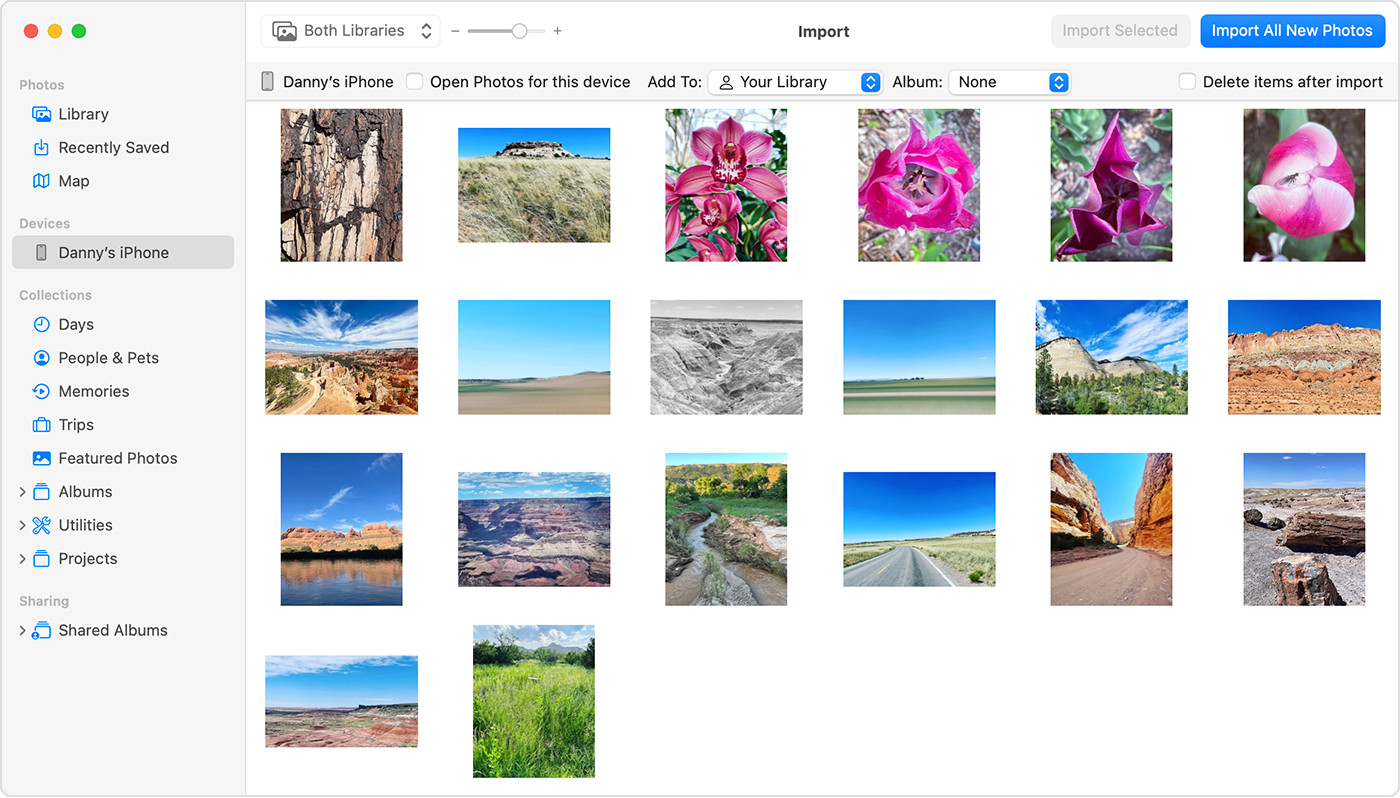 Mac screen showing photos available for import from iPhone
Mac screen showing photos available for import from iPhone -
Wait for the import process to complete. Once done, you can safely disconnect your iPhone from your Mac. Your photos are now loaded onto your laptop and accessible within the Photos app.
Importing Photos to Your Windows PC Using Apple Devices App
For Windows users, transferring photos from an iPhone to a laptop requires the Apple Devices app to facilitate the connection and transfer. This free app, available from the Microsoft Store, enables your Windows PC to recognize your Apple devices for media transfer and syncing.
Follow these steps to load photos from your iPhone to your Windows laptop:
- First, ensure you have the Apple Devices app installed on your Windows PC. You can download it for free from the Microsoft Store.
- Connect your iPhone to your Windows PC using a USB cable.
- Unlock your iPhone using your passcode if prompted.
- Similar to the Mac process, you may see a prompt on your iPhone asking Trust This Computer. Tap Trust or Allow to grant your Windows PC access to your device.
After these initial steps, you’ll use the built-in Photos app in Windows to complete the import process. Microsoft provides detailed instructions on their website on how to import photos into the Microsoft Photos app from an iPhone. It’s recommended to visit the Microsoft support page for the most up-to-date and specific guidance on this step.
A crucial point for Windows users, especially those using iCloud Photos, is to ensure that the original, full-resolution versions of your photos are downloaded to your iPhone before attempting to import them to your PC. This ensures you’re transferring the highest quality images.
One known issue when importing videos to Windows is that some videos may appear rotated incorrectly in the Microsoft Photos app. A workaround for this is to add these videos to iTunes, where they should play in the correct orientation.
For optimal compatibility between your iPhone photos and Windows, you can adjust your iPhone camera settings to capture photos and videos in JPEG and H.264 formats, which are widely supported by Windows. This can be done by navigating to Settings on your iPhone, then Camera, then Formats, and selecting Most Compatible.
Exploring Alternative Transfer Methods
While iCloud Photos and USB cable transfers are the most common and reliable methods, there are other ways to transfer photos from your iPhone to your laptop, such as using AirDrop (for Macs and iPhones), email, or third-party cloud storage services like Google Photos or Dropbox. However, for direct, efficient, and secure transfer, especially for large photo libraries, iCloud Photos and USB cable methods remain the most recommended options.
Published Date: (This information is not relevant for the new article and should be omitted)
