Are you having trouble granting Instagram access to your photos? Many users, especially after updating their iOS, find themselves locked out of their photo library when trying to post on Instagram. This can be frustrating when you want to share your favorite moments. You’re not alone, and thankfully, there are several straightforward solutions to resolve this issue and get back to sharing your photos seamlessly.
One of the most common reasons Instagram can’t access your photos is due to permission settings on your iPhone. These settings control which apps can access your personal data, including your photos. Sometimes, after an update or a settings change, Instagram’s access might be unintentionally revoked. Don’t worry, fixing this is usually quick and easy.
Here are a few methods you can try to grant Instagram access to your photos and get back to posting:
1. Check Your Privacy Settings
The first and most crucial step is to check your iPhone’s privacy settings for Instagram. This is where you directly control app permissions.
- Go to Settings on your iPhone.
- Scroll down and tap on Privacy & Security.
- Select Photos.
- Find Instagram in the list of apps.
- Here, you should see options like “Never,” “Limited Access,” or “Full Access.” To ensure Instagram can see all your photos, select Full Access.
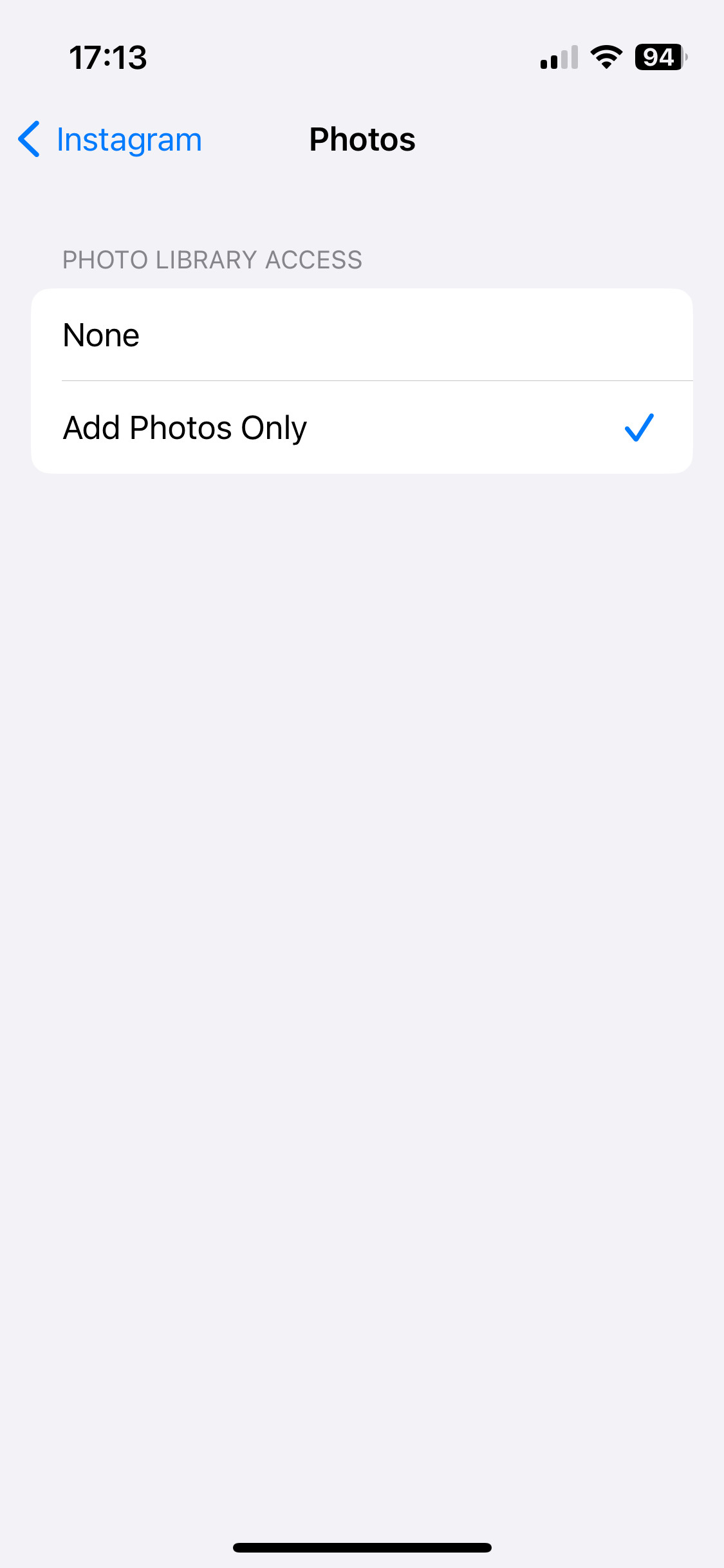 iPhone Privacy Settings for Instagram Photo Access
iPhone Privacy Settings for Instagram Photo Access
2. Verify Screen Time Content & Privacy Restrictions
Sometimes, Screen Time settings can inadvertently restrict app permissions. If you have Screen Time enabled, double-check its content and privacy restrictions.
- Open Settings and tap on Screen Time.
- Select Content & Privacy Restrictions.
- If “Content & Privacy Restrictions” is turned on, tap on Photos.
- Ensure that Allow Changes is selected. If it is set to “Don’t Allow,” change it to “Allow Changes”. Then, make sure Instagram is set to Full Access here as well.
3. Restart Your iPhone
Believe it or not, sometimes the simplest solution is the most effective. Restarting your iPhone can resolve temporary glitches that might be causing the photo access issue. A simple reboot can refresh your system and restore proper permissions.
- Turn off your iPhone completely.
- Wait for a few seconds, and then turn it back on.
- After restarting, check if Instagram can now access your photos.
4. Reinstall the Instagram App
If the problem persists, deleting and reinstalling the Instagram app can help. This process ensures you have the latest version of the app and can sometimes clear out corrupted data that might be interfering with permissions.
- Delete the Instagram app from your iPhone.
- Go to the App Store, search for Instagram, and reinstall it.
- After reinstalling, log back into your Instagram account and check if photo access is restored.
5. Log Out and Log Back Into Instagram
Another user-suggested quick fix is to log out of your Instagram account and then log back in. This can sometimes refresh the app’s connection to your photo library permissions.
- Open the Instagram app.
- Go to your profile and tap the menu icon (usually three lines) in the top right corner.
- Select Settings and privacy.
- Scroll down and tap Log out.
- Log back in with your credentials and check photo access again.
Still Having Trouble?
If you’ve tried all these steps and Instagram still can’t access your photos, there might be a more persistent issue. In such cases, consider contacting Apple Support or Instagram Help Center for further assistance. They can provide more specific troubleshooting steps based on your device and account details.
Granting Instagram access to your photos is usually a straightforward process involving checking your privacy and app settings. By following these steps, you should be able to quickly resolve the issue and continue sharing your photos on Instagram without interruption.
