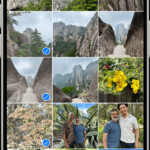In today’s digital age, where technology and AI tools are readily available, altering photos has become incredibly easy. While image manipulation was once confined to professionals using software like Adobe Photoshop, now anyone with a smartphone can transform reality with a few taps. This ease of access has led to a surge in digitally altered images, making it increasingly challenging to discern what’s real and what’s not. You might often find yourself wondering, “Is this photo genuine, or has it been photoshopped?”
Spotting a manipulated image is now more difficult than ever, as advanced editing tools leave behind fewer obvious traces. However, detection is far from impossible. With the right techniques and a keen eye for detail, you can become adept at identifying even subtly altered photographs. This guide will walk you through 15 reliable methods, ranging from simple visual checks to more sophisticated analytical techniques, to help you confidently answer the question: “How can I know if a photo is photoshopped?”
15 Proven Methods to Identify Photoshopped Images
 Back view of a photographer checking images on her laptop
Back view of a photographer checking images on her laptop
Alt text: Photographer meticulously examines image authenticity on laptop screen, employing photo editing detection techniques.
Detecting whether a photo has been manipulated requires a combination of observation and, in some cases, technological assistance. The effectiveness of each method can depend on the extent of the editing and the quality of the image itself. Here are 15 techniques you can use, individually or in combination, to determine if an image has been photoshopped.
1. Leverage Fake Image Detector Apps
One of the simplest and fastest ways to check for image manipulation is by using fake image detector applications. These sophisticated programs are designed to analyze images for inconsistencies and artifacts that are often introduced during the editing process. They work by examining various aspects of the image file, such as JPEG quality settings, noise levels, metadata, and other technical parameters, to assess its authenticity.
These apps utilize a range of tools, including noise analysis, error level analysis, and metadata examination, to generate a report on the image’s likelihood of being manipulated. The primary advantage of these tools is their ease of use. You don’t need to be an expert in image forensics to operate them. They are also incredibly efficient, making them ideal for quickly checking multiple images. Popular examples of fake image detectors include Forensically and FotoForensics, which offer comprehensive online analysis. For mobile users, apps like Mirage (available on both Android and iOS) and websites like FakeImageDetector.com provide convenient, on-the-go solutions.
2. Analyze JPEG Compression Quality
For those with a more technical inclination, analyzing JPEG compression quality can be a powerful method for detecting even minor alterations. This technique is particularly effective because every time a JPEG image is edited and saved, it undergoes re-compression, which can leave subtle but detectable artifacts. These artifacts are often invisible to the naked eye but can be revealed through error level analysis (ELA).
ELA tools work by re-compressing the image and then highlighting the differences between the original and re-compressed versions. Areas that have been altered will typically show higher error levels compared to unedited portions of the image. This method can even detect subtle adjustments like resizing or minor retouching. Both FotoForensics and Forensically incorporate ELA tools, making this advanced technique accessible even without manual analysis.
3. Conduct a Reverse Image Search
A quick and straightforward method to check the authenticity of an image is to perform a reverse image search. This technique involves using a search engine to find visually similar images online. If the image you are investigating has been manipulated from a source available on the internet, a reverse image search can often reveal the original, unedited version.
Tools like Google Images, Duplichecker, and Labnol offer easy-to-use reverse image search capabilities. Simply upload the image in question, and the tool will search the web for matching or similar images. If the search results reveal an earlier, unaltered version of the image, or if the image appears in unexpected contexts, it may indicate manipulation. This method is most effective when the alterations are relatively minor, such as cropping, color adjustments, or the addition of elements from readily available stock photos. However, it is less reliable for heavily modified images or images that have not been previously published online.
4. Examine EXIF Metadata Inconsistencies
EXIF data, which stands for “Exchangeable Image File Format,” is embedded information within an image file that contains a wealth of details about how the photo was taken. This metadata can include camera settings (like aperture, shutter speed, and ISO), date and time the photo was taken, camera model, and even GPS coordinates if location services were enabled. Examining this data can sometimes reveal inconsistencies that suggest image manipulation.
For instance, if the EXIF data indicates that a photo was taken with one camera model, but other aspects of the image suggest it was created using different equipment or software, it could be a red flag. You can use online EXIF viewers like Pixel Peeper and Jimpl to easily access this information. However, it’s important to note that EXIF data can be altered or removed by photo editing software, so its absence or consistency doesn’t definitively prove or disprove manipulation, but inconsistencies can be a strong indicator.
 A laptop with a camera and microphone on it.
A laptop with a camera and microphone on it.
Alt text: Office workspace featuring laptop open to image editing software, camera, and microphone, symbolizing digital image creation and manipulation.
5. Look for Pixelated or Blurry Borders
When elements are added to an image using editing software, particularly tools like the Lasso or Magic Wand in Photoshop, it can sometimes result in noticeable pixelated or blurry borders around the newly added objects. This occurs because perfectly blending the pixels of a superimposed element with the background is challenging, even for sophisticated software.
These pixelated edges are often subtle but become visible upon closer inspection, especially when zooming in on the image. While skilled editors might use techniques like feathering to soften these edges, inconsistencies in blurriness or jaggedness, particularly around distinct objects within the photo, can be a sign of manipulation. However, it’s important to differentiate digitally introduced blur from natural blur caused by lens focus or motion. Inconsistent or unnatural blurring is more indicative of photoshopping.
6. Check for Overlooked Orientation Issues
A surprisingly common mistake in image manipulation is overlooking the orientation of added elements. When an object is cropped from one image and pasted into another, it may be necessary to flip or rotate it to match the perspective of the new scene. However, editors sometimes fail to account for how flipping an object affects its inherent orientation.
The most obvious example of this is text. If text appears reversed in an image, it’s a strong indication that the image has been flipped horizontally and likely manipulated. Other orientation clues can include patterns, directional lighting on objects, or even the direction of shadows in relation to known geographical locations if the setting is identifiable. Paying attention to these details can quickly reveal clumsy edits.
7. Detect Warping and Digital Distortion
Warping tools in photo editing software are used to reshape and distort parts of an image, often to alter physical appearances. While these tools can be powerful, their misuse, or even skillful application, can leave behind telltale signs of manipulation in the form of digital distortion.
When warping is applied extensively, or without careful attention to the surrounding context, it can distort background elements as well as the intended subject. Straight lines might appear curved, solid objects might seem to bend unnaturally, and perspectives can become skewed. To detect warping, carefully examine the edges of objects, especially in the background, for any unnatural curves or distortions. Zooming in and scrutinizing areas around manipulated subjects can reveal these subtle yet significant clues.
8. Analyze Shadow Discrepancies
Shadows are crucial for creating realistic depth and dimension in a photograph. Manipulating shadows convincingly is one of the most challenging aspects of photo editing, even for experienced retouchers. Discrepancies in shadows are therefore often a giveaway that an image has been altered.
Look for shadows that are inconsistent with the apparent light source in the image. Do shadows fall in different directions for different objects? Are some objects casting shadows that others, similarly positioned, are not? Artificial “drop shadows” added by editing software can also look unnatural because they often fail to interact realistically with the environment, ignoring surfaces and contours that natural shadows would respect. Missing shadows, misplaced shadows, or shadows that appear too uniform or unnatural can all indicate photo manipulation.
9. Identify Inconsistent Lighting
Similar to shadows, lighting inconsistencies are a major red flag for photoshopped images. Matching the lighting of different image elements when compositing them together is incredibly difficult, especially when the original images were taken in vastly different lighting conditions.
Inconsistent lighting can manifest in several ways. One common sign is differing brightness levels between the subject and the background. For example, a brightly lit subject awkwardly placed against a dark, shadowy background suggests manipulation. Similarly, pay attention to the direction and intensity of light. Does the lighting appear to come from multiple sources, or from directions that don’t make sense in the scene? Inconsistent highlights and shadows across different parts of the image can also betray editing.
10. Observe Unrealistic Reflections or Missing Reflections
Reflections, like shadows, are essential for realism but are often overlooked or poorly executed in manipulated images. While reflections can be digitally added or altered using photo editing tools, they are also easily missed or incorrectly implemented.
Examine reflective surfaces in the image, such as mirrors, water, glass, or polished surfaces. Do the reflections accurately represent what should be reflected? Are the reflections consistent with the perspective and lighting of the scene? Conversely, look for missing reflections. If objects are positioned near reflective surfaces, but no reflection is visible, it could indicate that elements have been added to the scene without properly considering reflections. Unrealistic or missing reflections are strong indicators of image manipulation.
11. Spot Poor Object Removal Artifacts
Object removal is a common Photoshop task, but it’s also fraught with potential errors that can reveal manipulation. Removing objects seamlessly, especially complex ones or those against detailed backgrounds, is a significant challenge. Poor object removal often leaves behind telltale artifacts.
One common issue is imperfect background reconstruction. When an object is removed, the software attempts to fill in the gap, often by cloning or patching from surrounding areas. This can result in areas of the background that appear blurred, repeated, or have unnatural textures or colors compared to the rest of the image. Another sign is the presence of “ghost” remnants of the removed object, such as faint outlines, shadows, or color variations that were not completely erased. Also, consider if the area where an object was removed looks unnaturally smooth or devoid of detail compared to surrounding textures.
12. Recognize Unnatural Colors
Color manipulation is a frequent part of photo editing, used to enhance vibrancy, correct color casts, or create stylistic effects. However, excessive or poorly executed color adjustments can result in unnatural-looking colors that betray manipulation.
Look for objects or areas within the image where the colors appear overly saturated or unnaturally vibrant compared to the rest of the scene. This is particularly noticeable when elements from different images, with differing color palettes, are combined. Color mismatches between a subject and its background can also be a sign of manipulation. Additionally, be wary of skin tones that appear too perfect or plastic-like, as excessive smoothing and color adjustments can lead to unnatural complexions.
13. Identify Repeated and Copied Patterns
To create an illusion of abundance or to quickly fill in areas, photo editors sometimes resort to cloning and repeating patterns within an image. This technique is often used to multiply people in crowds, add more foliage to landscapes, or create seamless textures.
While repeated patterns can sometimes blend in, especially in complex scenes, closer inspection can often reveal their artificial nature. Look for identical objects or patterns that are repeated in a grid-like or obviously cloned manner. Trees, plants, faces in a crowd, or architectural details are common candidates for cloning. While sophisticated cloning can be hard to detect, blatant repetition is a clear sign of manipulation.
14. Notice Absence of Depth of Field
Depth of field refers to the area in an image that appears sharp, while areas in front and behind are blurred. Real-world photography naturally exhibits depth of field, with only a certain range of distances being in focus. If an image appears to have everything in focus, from the foreground to the background, it can be a sign of compositing multiple images together.
Cameras, even phone cameras, typically produce images with some degree of depth of field. When all elements in a scene, regardless of their distance from the camera, are perfectly sharp, it suggests that different parts of the image may have been taken separately and then combined, each being in focus in its original context. While focus stacking techniques can create images with extended depth of field, they are less common than simple image manipulation. An image where everything is unnaturally sharp can be suspicious.
15. Combine Multiple Techniques for Reliable Detection
While any single method can sometimes provide clues about image manipulation, the most reliable approach is to combine several of these techniques. No single sign is foolproof, and skilled editors can often overcome or minimize individual indicators. However, when multiple red flags appear in the same image—for instance, pixelated edges combined with inconsistent lighting and unnatural colors—the likelihood of manipulation increases significantly.
By using a combination of visual inspection, reverse image searches, fake image detection tools, and metadata analysis, you can develop a more comprehensive and accurate assessment of an image’s authenticity. Developing a critical eye and employing these techniques will empower you to become a more discerning consumer of visual information in an increasingly digitally manipulated world.
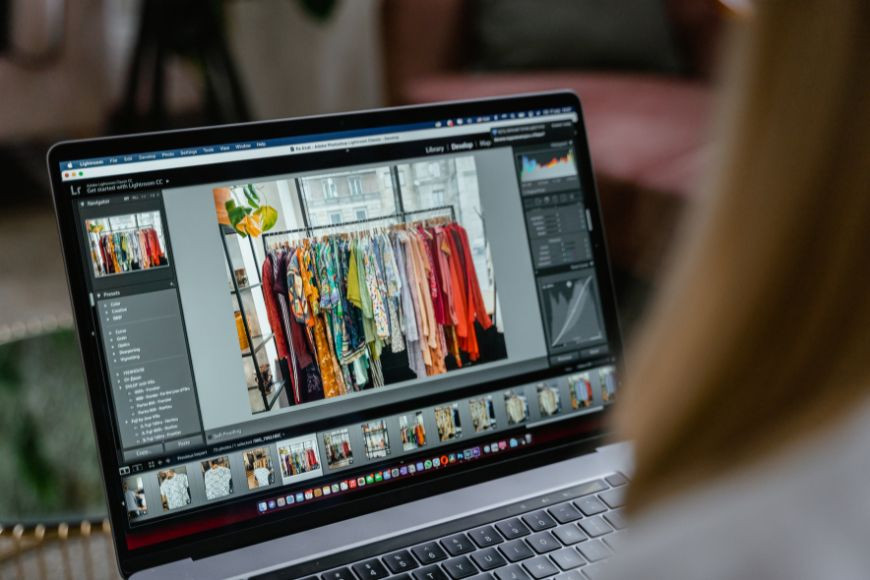 A woman is looking at a photo on her laptop.
A woman is looking at a photo on her laptop.
Alt text: Creative professional intently reviews image on laptop, evaluating digital photo authenticity during editing process.
In conclusion, while photo editing technology continues to advance, so too do the methods for detecting manipulation. By familiarizing yourself with these 15 techniques and practicing their application, you can significantly improve your ability to discern real from fake in the images you encounter daily. In a world saturated with visual content, this skill is more valuable than ever.