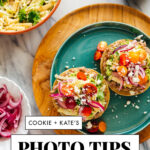Inverting a photo opens up a world of creative possibilities, and at dfphoto.net, we’re here to guide you through the process. Whether you’re aiming for artistic effects, correcting negative film scans, or exploring unique visual styles, understanding how to invert colors and tones is a valuable skill. Learn how to make it happen on dfphoto.net with luminosity masks, color channels, and tone curves.
1. Why Should I Learn How to Invert Photo Colors?
Inverting photo colors is more than just a simple trick; it’s a gateway to unlocking creative potential and problem-solving in photography. With the help of dfphoto.net, you’ll find inverting images allows you to transform ordinary scenes into extraordinary visual experiences.
1.1. What Is Photo Inversion?
Photo inversion is a process that reverses the color and tonal values of an image. The brightest areas become the darkest, and vice versa, while colors shift to their opposites on the color wheel. This technique can create surreal, dreamlike effects or correct issues in scanned film negatives. In digital imaging, this is typically achieved by inverting each color channel’s values.
1.2. What Are the Benefits of Inverting Photo Colors?
Inverting photo colors provides numerous creative and practical benefits:
- Artistic Effects: Create unique and surreal visuals, transforming everyday scenes into something extraordinary.
- Film Negative Correction: Accurately convert scanned film negatives into positive images.
- Highlighting Details: Reveal hidden details and textures that might be overlooked in the original image.
- Creative Experimentation: Explore new perspectives and visual styles, pushing the boundaries of your photography.
- Accessibility: Improve visibility for people with color blindness by providing alternative color schemes.
1.3. What Are the Common Applications of Inverted Images?
Inverted images can be used in various creative and practical applications:
- Fine Art Photography: Creating surreal and abstract images.
- Digital Art: Incorporating inverted elements into complex compositions.
- Graphic Design: Developing unique visual effects for posters, album art, and other designs.
- Scientific Imaging: Analyzing data in fields like astronomy and medical imaging.
- Restoring Old Photos: Correcting and restoring old film negatives.
1.4. How Does Color Inversion Work?
Color inversion works by reversing the color values of each pixel in an image. In an RGB (Red, Green, Blue) color model, each color channel has a value between 0 and 255. To invert a color, you subtract its value from 255. For example:
- Red: If the original value is 200, the inverted value is 255 – 200 = 55
- Green: If the original value is 100, the inverted value is 255 – 100 = 155
- Blue: If the original value is 50, the inverted value is 255 – 50 = 205
This process transforms colors into their complements, creating the inverted effect.
2. What Are the Key Steps to Invert a Photo in Different Software?
Inverting a photo can be done in various software, each with its own method. This section will explore how to invert images using popular programs like Adobe Photoshop, Lightroom, GIMP, and online tools.
2.1. How to Invert Colors in Adobe Photoshop?
Adobe Photoshop is a powerful tool for image manipulation, offering several ways to invert colors:
-
Using the Invert Adjustment Layer:
- Go to the “Layer” menu, select “New Adjustment Layer,” and choose “Invert.”
- This creates a new adjustment layer that inverts the colors of all layers below it.
- You can adjust the opacity of the adjustment layer to control the intensity of the inversion effect.
-
Using the Image Menu:
- Open your image in Photoshop.
- Go to “Image” > “Adjustments” > “Invert.”
- This directly inverts the colors of the selected layer.
Pro Tip: Using an adjustment layer is non-destructive, meaning it doesn’t permanently alter the original image data.
2.2. How to Invert Colors in Adobe Lightroom?
While Lightroom doesn’t have a direct “Invert” button, you can achieve the same effect using the Tone Curve:
-
Access the Tone Curve:
- In the Develop module, find the “Tone Curve” panel.
- Click on the point at the top right of the curve and drag it to the bottom left.
- Click on the point at the bottom left of the curve and drag it to the top right.
-
Save as a Preset:
- Save these settings as a Develop preset.
- Apply the preset to quickly invert other images.
John Beardsworth has pointed out that this method effectively inverts the image data without needing a dedicated button.
2.3. How to Invert Colors in GIMP?
GIMP (GNU Image Manipulation Program) is a free, open-source alternative to Photoshop, and it offers a straightforward way to invert colors:
-
Using the Invert Function:
- Open your image in GIMP.
- Go to “Colors” > “Invert.”
- This inverts the colors of the selected layer.
-
Using the Value Invert Function:
- Open your image in GIMP.
- Go to “Colors” > “Value Invert.”
- This inverts the value(brightness) of the selected layer.
2.4. How to Invert Colors Online?
Several online tools allow you to invert colors without installing any software. Here are a few options:
- PineTools: A simple and effective online image inverter.
- LunaPic: Offers various editing tools, including color inversion.
- IMGonline.com.ua: Provides advanced options for color correction and inversion.
To use these tools:
- Upload your image to the website.
- Select the “Invert” option.
- Download the inverted image.
2.5. Comparing Software Options for Photo Inversion
| Software | Method | Pros | Cons |
|---|---|---|---|
| Photoshop | Adjustment Layer | Non-destructive, adjustable | Requires a paid subscription |
| Photoshop | Image Menu | Direct, simple | Destructive |
| Lightroom | Tone Curve | Non-destructive, can be saved as a preset | Not as intuitive as a dedicated invert function |
| GIMP | Invert Function | Free, simple | Can be destructive |
| Online Tools | Upload and Invert | No installation required, convenient | Limited features, potential privacy concerns due to image upload |
3. What Are the Practical Applications of Photo Inversion?
Photo inversion is not just an artistic tool; it has several practical applications that can enhance your photography and image editing workflow. From correcting scanned negatives to creating unique visual effects, understanding how to use photo inversion effectively can be a valuable asset.
3.1. How to Correct Scanned Film Negatives?
One of the most common practical applications of photo inversion is correcting scanned film negatives. When you scan a film negative, the resulting image appears with inverted colors and tones. To convert it into a positive image, you need to invert the colors.
-
Scanning the Negative:
- Use a film scanner or a DSLR with a macro lens to capture the negative.
- Ensure the negative is clean and properly lit.
-
Inverting the Image:
- Open the scanned image in your preferred photo editing software (e.g., Photoshop, GIMP).
- Use the invert function to reverse the colors and tones.
-
Adjusting Color and Contrast:
- Fine-tune the color balance and contrast to achieve a natural-looking positive image.
- Use adjustment layers for non-destructive editing.
Mark Segal and his colleague conducted a detailed study on processing DSLR-captured film negatives, highlighting the complexities of color correction, especially with color negatives.
3.2. How to Create High-Contrast Black and White Images?
Inverting colors can be a powerful technique for creating striking black and white images with enhanced contrast:
-
Convert to Black and White:
- Start with a color image and convert it to black and white using a black and white adjustment layer or filter.
-
Invert the Colors:
- Apply an invert adjustment layer to reverse the tonal values.
-
Adjust Levels and Curves:
- Fine-tune the levels and curves to maximize contrast and bring out details.
- Experiment with different blending modes for creative effects.
3.3. How to Generate Unique Visual Effects?
Inverting colors can produce surreal and eye-catching visual effects:
-
Experiment with Color Combinations:
- Invert the colors of a vibrant image to create unexpected and harmonious color combinations.
-
Apply to Specific Layers:
- Use layer masks to apply the inversion effect to specific areas of the image, creating complex and intriguing compositions.
-
Combine with Other Effects:
- Combine color inversion with other effects like blurring, distortion, and color grading for even more unique results.
3.4. How to Improve Accessibility for Color Blind Viewers?
Inverting colors can improve the visibility of images for individuals with color blindness:
-
Understanding Color Blindness:
- Different types of color blindness affect the perception of colors in various ways.
-
Inverting Key Colors:
- Identify the colors that are difficult to distinguish and invert them to create better contrast.
-
Testing for Accessibility:
- Use online tools and simulations to ensure the inverted image is more accessible to color blind viewers.
3.5. How to Use Inversion in Digital Art and Design?
Inversion can be a valuable tool in digital art and graphic design:
-
Creating Eye-Catching Graphics:
- Use inverted colors to make your designs stand out and grab attention.
-
Developing Unique Backgrounds:
- Invert the colors of a background image to create a striking and unusual backdrop.
-
Integrating with Other Elements:
- Combine inverted elements with other design components to create visually compelling compositions.
4. What Are Some Advanced Techniques Using Photo Inversion?
Beyond the basics, photo inversion can be combined with other techniques to create more complex and stunning effects. Let’s explore some advanced methods that leverage the power of photo inversion.
4.1. How to Use Inversion with Blending Modes?
Blending modes in photo editing software determine how layers interact with each other. Combining inversion with blending modes can produce fascinating results:
-
Invert a Layer:
- Start by inverting the colors of a layer using the invert adjustment layer or function.
-
Experiment with Blending Modes:
- Change the blending mode of the inverted layer to options like “Screen,” “Multiply,” “Overlay,” or “Soft Light.”
- Each blending mode will interact differently with the layers below, creating various effects.
-
Adjust Opacity:
- Fine-tune the opacity of the inverted layer to control the intensity of the effect.
Example: Using the “Screen” blending mode on an inverted layer can create a glowing, ethereal effect, while “Multiply” can darken and intensify colors.
4.2. How to Combine Inversion with Layer Masks?
Layer masks allow you to selectively apply effects to specific areas of an image. Combining inversion with layer masks provides precise control over the final result:
-
Add an Invert Adjustment Layer:
- Create an invert adjustment layer above the layer you want to modify.
-
Create a Layer Mask:
- Add a layer mask to the invert adjustment layer.
- Use a brush tool with black or white to paint on the mask, revealing or concealing the inversion effect in specific areas.
-
Fine-Tune the Mask:
- Adjust the mask’s density and feathering to create smooth transitions and refine the effect.
4.3. How to Create a Solarization Effect?
Solarization, also known as the Sabattier effect, is a technique that reverses the tones in certain areas of an image, creating a unique and surreal look. You can simulate this effect using photo inversion:
-
Invert the Image:
- Start by inverting the colors of your image.
-
Apply a Curves Adjustment:
- Use a curves adjustment layer to selectively re-invert certain tonal ranges.
- Create an S-curve to restore some of the original contrast while maintaining the solarized effect.
-
Fine-Tune and Experiment:
- Experiment with different curve shapes and layer masks to achieve the desired solarization effect.
4.4. How to Use Color Grading with Inverted Images?
Color grading involves adjusting the colors of an image to achieve a specific mood or style. When working with inverted images, color grading can further enhance the surreal and artistic qualities:
-
Invert the Colors:
- Begin by inverting the colors of your image.
-
Add Color Grading Adjustments:
- Use adjustment layers like “Color Balance,” “Selective Color,” or “Hue/Saturation” to modify the colors.
- Experiment with different color combinations to create unique and striking visuals.
-
Refine and Balance:
- Pay attention to the overall balance and harmony of the colors, ensuring they complement the inverted tones.
4.5. How to Create Abstract Art with Inversion and Textures?
Combining photo inversion with textures can lead to stunning abstract art:
-
Invert the Base Image:
- Start by inverting the colors of your base image.
-
Add Texture Layers:
- Overlay texture images (e.g., grunge, concrete, fabric) on top of the inverted image.
- Use blending modes like “Overlay,” “Soft Light,” or “Multiply” to blend the textures seamlessly.
-
Experiment with Opacity and Masks:
- Adjust the opacity of the texture layers and use layer masks to control their visibility.
-
Color Grade for Cohesion:
- Apply color grading adjustments to unify the colors and create a cohesive abstract artwork.
5. What Are the Common Mistakes to Avoid When Inverting Photos?
While inverting photos is a straightforward process, there are common mistakes that can compromise the quality and effectiveness of the final image.
5.1. Over-Inverting Images:
Over-inverting an image can lead to harsh and unnatural results. It’s essential to find a balance and use inversion selectively:
-
Monitor the Tonal Range:
- Pay attention to the tonal range of the inverted image.
- Avoid excessive contrast that can cause loss of detail in highlights and shadows.
-
Use Adjustment Layers:
- Opt for non-destructive adjustment layers to easily fine-tune the inversion effect.
-
Subtle Adjustments:
- Make subtle adjustments rather than drastic changes to maintain a natural look.
5.2. Ignoring Color Balance:
Inverting colors can sometimes result in skewed color balance. It’s crucial to correct this to achieve a visually appealing image:
-
Assess Color Casts:
- Look for any unwanted color casts in the inverted image.
-
Use Color Balance Tools:
- Employ color balance adjustment layers to neutralize color casts and restore natural tones.
-
Experiment with Saturation:
- Adjust the saturation levels to fine-tune the intensity of the colors.
5.3. Not Using Non-Destructive Editing:
Failing to use non-destructive editing techniques can lead to irreversible changes and loss of image quality:
-
Adjustment Layers:
- Always use adjustment layers instead of direct adjustments to preserve the original image data.
-
Smart Objects:
- Convert layers into smart objects before applying filters or transformations to maintain flexibility.
-
Backup Copies:
- Create backup copies of your images before making significant changes.
5.4. Neglecting Details and Sharpness:
Inverting photos can sometimes soften the image or obscure fine details. It’s important to address this to maintain sharpness and clarity:
-
Sharpening Filters:
- Apply sharpening filters like “Unsharp Mask” or “Smart Sharpen” to enhance details.
-
High-Pass Filtering:
- Use high-pass filtering to selectively sharpen edges and textures.
-
Careful Adjustments:
- Make sharpening adjustments carefully to avoid introducing artifacts or noise.
5.5. Overlooking the Context:
Applying inversion without considering the context of the image can lead to inappropriate or ineffective results:
-
Consider the Subject:
- Think about the subject of the photo and how inversion will affect its appearance.
-
Understand the Purpose:
- Determine the purpose of the inversion and whether it aligns with the overall message or aesthetic.
-
Experimentation:
- Experiment with different approaches and evaluate the results critically before committing to a specific style.
6. What are Examples of Stunning Photo Inversion in Art?
Photo inversion has been used in various artistic contexts to create visually striking and thought-provoking images. Examining these examples can provide inspiration and a deeper understanding of the creative potential of photo inversion.
6.1. Jerry Uelsmann’s Composite Photography
Jerry Uelsmann is a master of composite photography, often using darkroom techniques to combine multiple negatives into surreal and dreamlike images. Inversion plays a key role in his work, allowing him to blend different elements seamlessly and create unexpected juxtapositions.
- Techniques: Uelsmann often inverts portions of his images to create a sense of depth and ambiguity.
- Impact: His work challenges traditional notions of photography and demonstrates the power of creative manipulation.
6.2. Man Ray’s Solarization Experiments
Man Ray, a prominent figure in the Dada and Surrealist movements, experimented extensively with solarization. This technique, which involves briefly exposing a developing photograph to light, creates a partial reversal of tones, resulting in a unique and ethereal effect.
- Techniques: Man Ray’s solarization often produced a distinct outline around objects, enhancing their surreal quality.
- Impact: His experiments pushed the boundaries of photographic art and inspired generations of artists.
6.3. Contemporary Artists Using Digital Inversion
Many contemporary artists use digital inversion techniques to create stunning and innovative works:
- David Ligare: Known for his classical style combined with digital manipulation, Ligare often inverts colors to create otherworldly landscapes.
- impact: His work blends traditional and modern techniques, showcasing the versatility of digital art.
- Brooke Shaden: Shaden’s self-portraits often feature inverted colors and surreal elements, creating a sense of mystery and introspection.
- impact: Her ethereal and dreamlike images explore themes of identity and transformation.
6.4. How Inversion Enhances Storytelling
Inverted colors can add layers of meaning and symbolism to visual narratives:
-
Creating Tension:
- Use inverted colors to create a sense of unease or disorientation.
-
Symbolic Representation:
- Employ inversion to represent alternate realities or dream states.
-
Emotional Impact:
- Leverage the unique visual qualities of inverted images to evoke specific emotions and responses.
6.5. The Role of Inversion in Experimental Photography
Inversion is a valuable tool for photographers looking to push creative boundaries:
-
Breaking Conventions:
- Use inversion to challenge traditional photographic norms and create unexpected results.
-
Exploring New Perspectives:
- Experiment with different inversion techniques to discover fresh and innovative approaches to visual storytelling.
-
Personal Expression:
- Employ inversion as a means of personal expression, using its unique qualities to convey your individual vision and style.
7. What Equipment Is Best for High-Quality Photo Inversion?
Achieving high-quality photo inversion requires the right equipment, from cameras and lenses to software and calibration tools. This section will guide you through the essential gear for producing stunning inverted images.
7.1. Choosing the Right Camera
The choice of camera depends on the type of photography you plan to undertake:
-
DSLR or Mirrorless Cameras:
- Ideal for capturing high-resolution images with excellent dynamic range.
- Offers manual control over settings like aperture, shutter speed, and ISO.
-
Film Cameras:
- Essential for scanning and inverting film negatives.
- Requires a good quality film scanner or a digital camera with a macro lens for digitizing the negatives.
7.2. Selecting the Best Lens
The lens plays a crucial role in capturing sharp and detailed images:
-
Macro Lenses:
- Essential for digitizing film negatives, allowing you to capture fine details.
-
Prime Lenses:
- Offers excellent image quality and sharpness, ideal for studio and landscape photography.
-
Zoom Lenses:
- Provides versatility for various shooting scenarios, allowing you to adjust the focal length as needed.
7.3. Software Options for Photo Inversion
The software you choose can significantly impact the quality and ease of your photo inversion workflow:
-
Adobe Photoshop:
- Industry-standard software with powerful inversion tools and adjustment layers for non-destructive editing.
-
Adobe Lightroom:
- Offers a streamlined workflow for managing and editing large volumes of images, with tone curve adjustments for inversion.
-
GIMP:
- Free and open-source alternative to Photoshop, with a range of inversion and editing tools.
7.4. Calibration Tools for Accurate Colors
Accurate color calibration is essential for ensuring that your inverted images look their best:
-
Monitor Calibration:
- Use a monitor calibration tool to ensure that your display accurately represents colors and tones.
-
Color Charts:
- Incorporate color charts into your workflow to ensure consistent and accurate color reproduction.
7.5. Scanners for Film Negatives
If you plan to invert film negatives, a high-quality scanner is essential:
-
Flatbed Scanners:
- Versatile and affordable, suitable for scanning various types of film.
-
Dedicated Film Scanners:
- Offers superior image quality and features specifically designed for scanning film negatives.
Address: 1600 St Michael’s Dr, Santa Fe, NM 87505, United States. Phone: +1 (505) 471-6001. Website: dfphoto.net.
8. How Can I Optimize My Workflow for Photo Inversion?
Optimizing your workflow can save time, reduce errors, and improve the overall quality of your inverted images. Here are some tips to streamline your photo inversion process.
8.1. Creating Presets and Actions
Presets and actions automate repetitive tasks, saving you time and ensuring consistency:
-
Photoshop Actions:
- Record a series of steps (e.g., inverting colors, adjusting levels, sharpening) into an action.
- Apply the action to multiple images with a single click.
-
Lightroom Presets:
- Save your inversion settings (e.g., tone curve adjustments) as a preset.
- Apply the preset to quickly invert multiple images.
8.2. Batch Processing Techniques
Batch processing allows you to apply the same adjustments to multiple images simultaneously:
-
Photoshop Batch Processing:
- Use the “Batch” command to apply an action to a folder of images.
-
Lightroom Sync Settings:
- Sync the develop settings from one image to multiple selected images.
8.3. Using Keyboard Shortcuts
Learning keyboard shortcuts can significantly speed up your workflow:
-
Photoshop Shortcuts:
- Ctrl+I (Cmd+I on Mac) to invert colors.
- Ctrl+Shift+L (Cmd+Shift+L on Mac) for auto levels.
-
Custom Shortcuts:
- Customize keyboard shortcuts to match your specific workflow.
8.4. Organizing Your Files
Proper file organization is essential for maintaining an efficient workflow:
-
Consistent Naming Conventions:
- Use a consistent naming convention for your files (e.g., “YYYYMMDD_ImageDescription”).
-
Folder Structure:
- Organize your images into folders based on date, project, or subject.
-
Metadata Tagging:
- Use metadata tags (e.g., keywords, captions) to easily search and filter your images.
8.5. Regular Software Updates
Keeping your software up-to-date ensures that you have access to the latest features and bug fixes:
-
Automatic Updates:
- Enable automatic software updates to ensure you’re always running the latest version.
-
Compatibility:
- Check for compatibility issues before updating to avoid disruptions to your workflow.
9. What Are the Future Trends in Photo Inversion?
As technology advances, new trends and techniques are emerging in photo inversion, promising even more creative possibilities. Let’s explore some of the future trends in this field.
9.1. AI-Powered Inversion Tools
Artificial intelligence (AI) is transforming various aspects of photography, and photo inversion is no exception:
- Intelligent Inversion: AI algorithms can analyze an image and automatically invert colors in a way that preserves detail and enhances visual appeal.
- Style Transfer: AI can transfer the style of one image to another, allowing you to apply unique inversion effects with ease.
9.2. Real-Time Inversion in Mobile Apps
Mobile apps are becoming increasingly powerful, offering real-time photo inversion capabilities:
- Live Filters: Apply inversion filters in real-time while capturing photos or videos.
- Augmented Reality: Integrate inverted images into augmented reality experiences, creating immersive and interactive art.
9.3. Integration with Virtual Reality (VR)
Virtual reality (VR) offers new opportunities for creating immersive and interactive art experiences:
- VR Art: Create virtual environments with inverted colors and surreal landscapes.
- Interactive Installations: Design interactive VR installations that respond to user input, creating dynamic and personalized art experiences.
9.4. Advanced Color Science
Advances in color science are leading to more sophisticated and accurate color inversion techniques:
- Spectral Inversion: Capture and invert the full spectral information of an image, resulting in more accurate and nuanced color reproduction.
- Adaptive Algorithms: Develop algorithms that adapt to different types of images and color spaces, optimizing the inversion process for each scenario.
9.5. Sustainable Photography Practices
As environmental awareness grows, sustainable practices are becoming increasingly important in photography:
- Digital Workflows: Emphasize digital workflows to reduce the use of chemicals and other harmful substances.
- Eco-Friendly Materials: Use eco-friendly materials for printing and displaying inverted images.
10. Photo Inversion: Frequently Asked Questions (FAQ)
Here are some frequently asked questions about photo inversion, covering a range of topics from basic techniques to advanced applications.
10.1. What is the difference between inverting and reversing colors?
Inverting colors typically refers to reversing the values of each color channel (e.g., RGB), while reversing colors can refer to swapping the positions of colors in a specific arrangement. In the context of photo editing, inverting colors is the more common and relevant term.
10.2. Can I invert colors on my phone?
Yes, many mobile photo editing apps allow you to invert colors. Apps like Adobe Lightroom Mobile, Snapseed, and VSCO offer inversion tools or tone curve adjustments to achieve this effect.
10.3. Is it possible to invert only certain colors in an image?
Yes, you can selectively invert colors using layer masks and adjustment layers in photo editing software like Photoshop. This allows you to target specific colors while leaving others untouched.
10.4. How does inverting colors affect the histogram?
Inverting colors reverses the histogram, swapping the positions of highlights and shadows. The brightest areas become the darkest, and vice versa.
10.5. What is the best way to invert scanned film negatives?
The best way to invert scanned film negatives is to use photo editing software like Photoshop or GIMP. Use the invert function or adjustment layers to reverse the colors and tones, then fine-tune the color balance and contrast.
10.6. Can I use photo inversion for black and white photography?
Yes, photo inversion can be used to create high-contrast black and white images. By inverting the tonal values, you can enhance details and create a unique visual effect.
10.7. How do I avoid color distortion when inverting photos?
To avoid color distortion, use non-destructive editing techniques and pay attention to color balance. Use adjustment layers to fine-tune the colors and correct any unwanted color casts.
10.8. What are some creative ways to use inverted images in graphic design?
Inverted images can be used in graphic design to create eye-catching graphics, unique backgrounds, and visually compelling compositions. Experiment with different color combinations and blending modes to achieve the desired effect.
10.9. How can I use photo inversion to improve accessibility for color blind viewers?
Inverting colors can improve the visibility of images for individuals with color blindness. Identify the colors that are difficult to distinguish and invert them to create better contrast.
10.10. What equipment do I need for high-quality photo inversion?
For high-quality photo inversion, you’ll need a good camera, sharp lens, photo editing software, and a calibrated monitor. If you plan to invert film negatives, you’ll also need a high-quality film scanner.
Ready to dive deeper into the art of photography? Visit dfphoto.net today to explore our extensive collection of tutorials, stunning photo galleries, and a vibrant community of fellow photographers. Enhance your skills, find inspiration, and connect with like-minded creatives. Your journey to photographic excellence starts here!