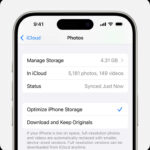Inverting a photo on your iPhone can create stunning, abstract, or even spooky effects. It’s a simple editing trick with powerful results. This guide provides several easy methods to invert your photos directly on your iPhone, no computer needed. We’ll cover using built-in tools as well as popular photo editing apps.
Quick Inversion Using the Photos App
The quickest way to invert a photo is using the built-in Photos app. This method is perfect for a fast color flip without needing extra apps.
- Open the Photos app and select the image you want to invert.
- Tap Edit.
- Tap the Filters button (three overlapping circles).
- Scroll through the filters and tap Invert.
- Tap Done to save your inverted image.
While the Photos app provides a basic inversion, third-party apps offer more control and advanced editing capabilities. Let’s explore some popular options.
Precise Inversion with Luminar Mobile
Luminar Mobile offers powerful AI-driven tools and precise color controls, making it ideal for detailed photo inversion.
- Open your photo in Luminar Mobile.
- Go to the Edit tab and select the Curves tool.
- Drag the top right point of the diagonal line to the bottom right corner.
- Drag the bottom left point of the line to the top left corner.
- Fine-tune the curve for your desired inverted effect.
- Save your edited photo.
Effortless Inversion with Photoshop Express
Photoshop Express offers a dedicated invert filter, making color flipping remarkably easy.
- Open your image in Photoshop Express.
- Tap the Edit button.
- Scroll to and select Invert.
- Tap Done to save your changes.
Inversion with Lightroom for Mobile
Lightroom for Mobile, known for its comprehensive editing features, also offers a straightforward inversion option.
- Open your photo in Lightroom Mobile.
- Tap Edit.
- Find and select the Invert option in the settings.
- Save your inverted image.
Inverting Photos Online with BeFunky
If you prefer not to download an app, online tools like BeFunky can also invert your photos.
- Visit the BeFunky website.
- Choose Edit a Photo and upload your image.
- Click the Edit button in the top menu.
- Locate and select Invert.
- Save your edited photo.
Advanced Inversion with Luminar Neo (Desktop)
For more complex editing and advanced color manipulation, consider Luminar Neo on your desktop computer.
- Open Luminar Neo and import your photo.
- Navigate to the Develop section and select the Curves tool.
- Manipulate the curve to achieve precise color inversion.
- Save your edited image.
Conclusion
Inverting photos on your iPhone is easy with numerous options available. From the basic inversion in the Photos app to the advanced capabilities of Luminar Neo, you have the tools to explore creative photo effects. Choose the method that best suits your needs and start experimenting with inverted images today.