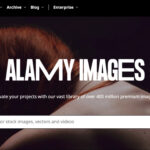Encountering issues when trying to print your photos due to low resolution? It’s a common problem, especially when you want to create larger prints from older images or files saved at smaller sizes. Fortunately, Adobe Photoshop and Lightroom offer a fantastic solution: the Enhance feature. This tool can effectively increase the resolution of your photos, allowing you to create larger, high-quality prints from files that might initially seem too small.
If you’re unfamiliar with the concept of image resolution and how it relates to print size, it might be helpful to first understand megapixels and resolution. Knowing whether your image file has sufficient detail for your desired print size is crucial.
So, what exactly happens when your photo lacks the necessary resolution for printing?
Consider a photo taken during a family camping trip.
If you wanted to transform this cherished memory into a large print, perhaps an 12×18 inch print as a gift, you might face a resolution roadblock. Uploading the original image to a printing service like Printique, for instance, could trigger a warning about insufficient resolution. A file that’s only 1000 pixels on its longest side falls short of the approximately 5400 pixels needed for a high-quality 300dpi 12×18 inch print. But what if the original, high-resolution file is lost, and all you have is a smaller JPG version?
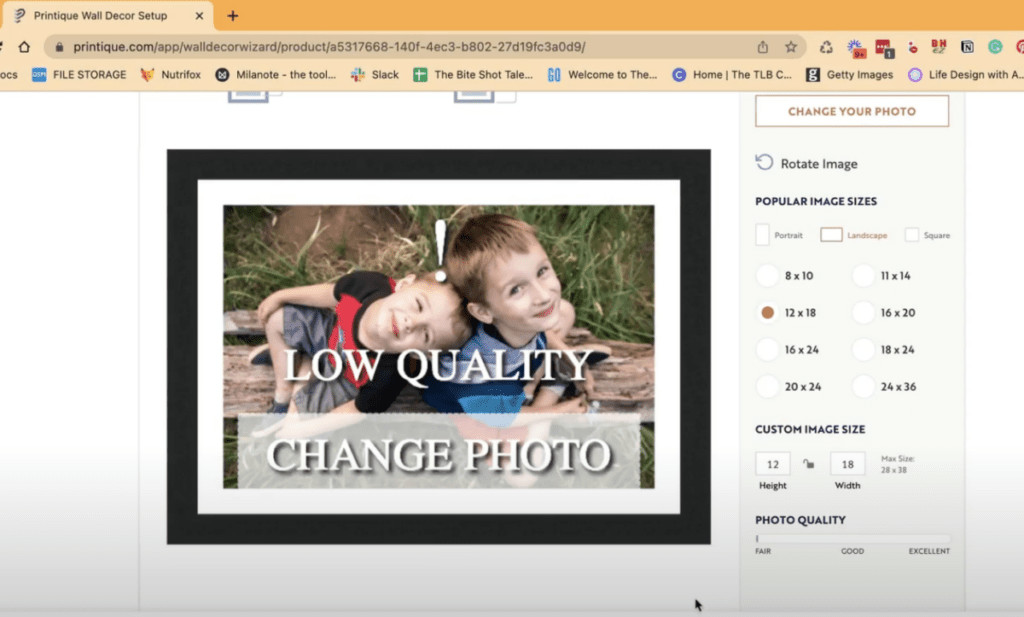 Warning message from print service indicating low image resolution for desired print size
Warning message from print service indicating low image resolution for desired print size
This is precisely where the Enhance feature in Adobe Lightroom, Photoshop, and Adobe Camera RAW becomes invaluable.
Let’s begin by opening the low-resolution photo in Lightroom. In the Library module, checking the Metadata panel reveals the file dimensions, perhaps 1080 x 720 pixels.
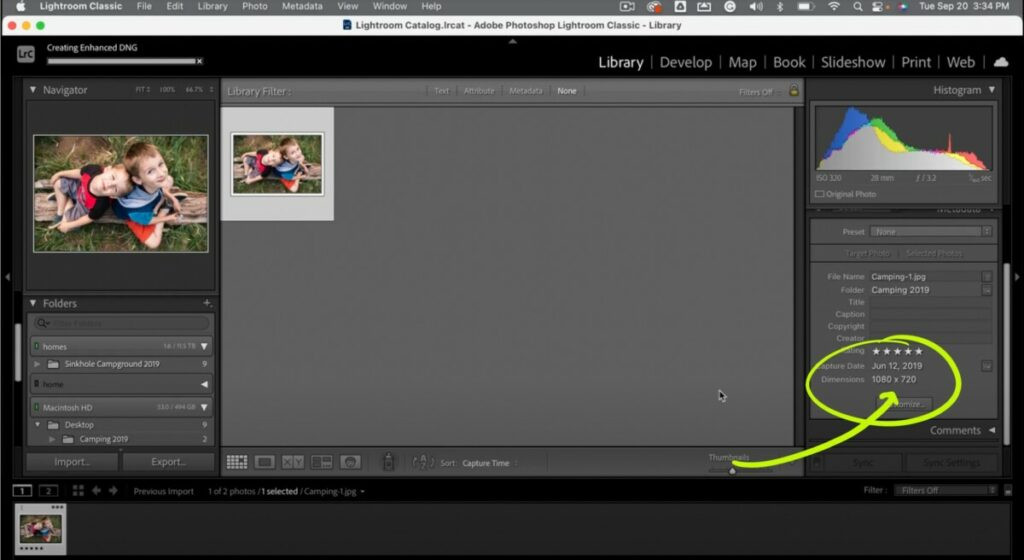 Lightroom interface showing image metadata with pixel dimensions
Lightroom interface showing image metadata with pixel dimensions
To enhance the photo and increase its resolution, navigate to the Photo Menu and select “Enhance.” Lightroom then works its magic, processing the image to create a larger version. You’ll see a new file generated, now at a significantly increased resolution, for example, 2160 x 1440 pixels.
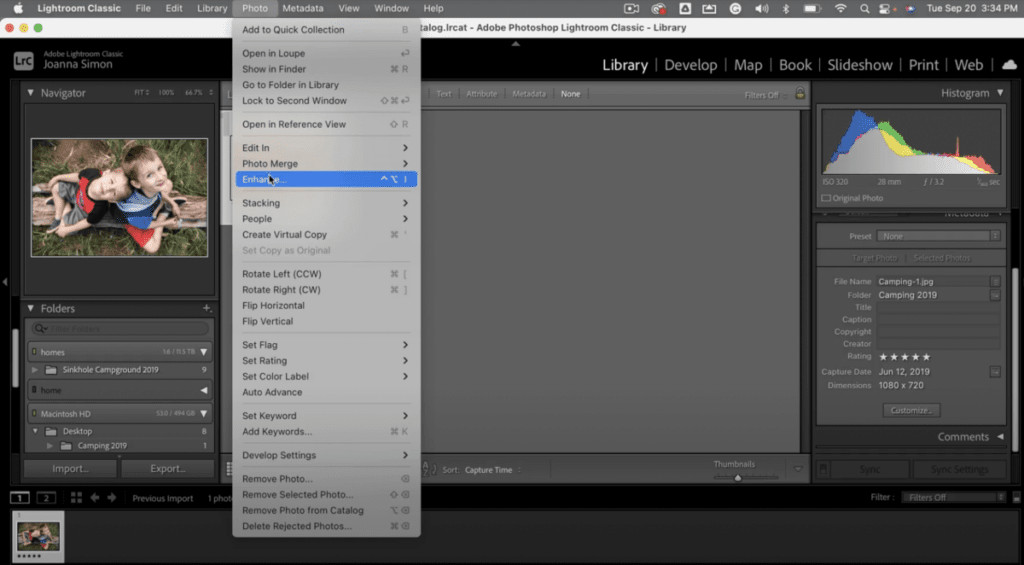 Lightroom Enhance options dialog box
Lightroom Enhance options dialog box
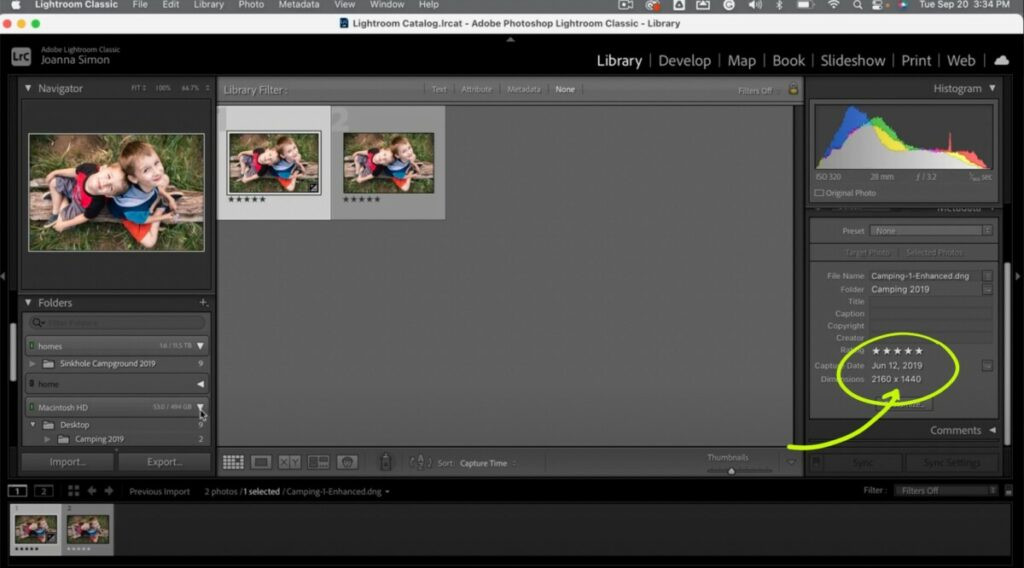 Lightroom interface showing enhanced image metadata with increased pixel dimensions
Lightroom interface showing enhanced image metadata with increased pixel dimensions
Now, uploading this enhanced file to the Printique website might show that the resolution is technically sufficient for a 12 x 18 print. However, the quality indicator might still suggest that it’s not optimal.
To push the print quality even further, we can upscale the file again. While Lightroom only permits one pass of the Enhance feature, you can utilize Adobe Camera RAW for a secondary enhancement. By opening the already enhanced file in Adobe Camera RAW, you can apply the Enhance feature once more!
To do this, right-click on the enhanced photo in Lightroom and choose “Open in Photoshop.” This will launch the image in Adobe Camera RAW. Within Camera RAW, locate the three dots menu and select “Enhance.”
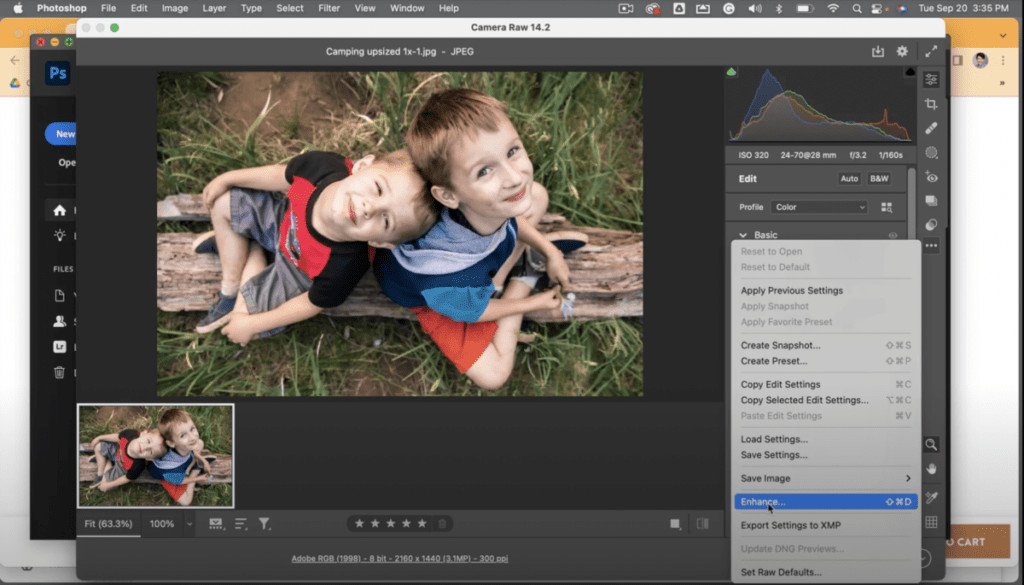 Adobe Camera RAW interface with Enhance option highlighted in the three dots menu
Adobe Camera RAW interface with Enhance option highlighted in the three dots menu
After this second enhancement, you’ll find an even larger file, potentially around 4320 x 2880 pixels. Let’s upload this version to Printique and assess the print quality.
The result? The image quality is now rated as higher and acceptable for printing at 12 x 18 inches!
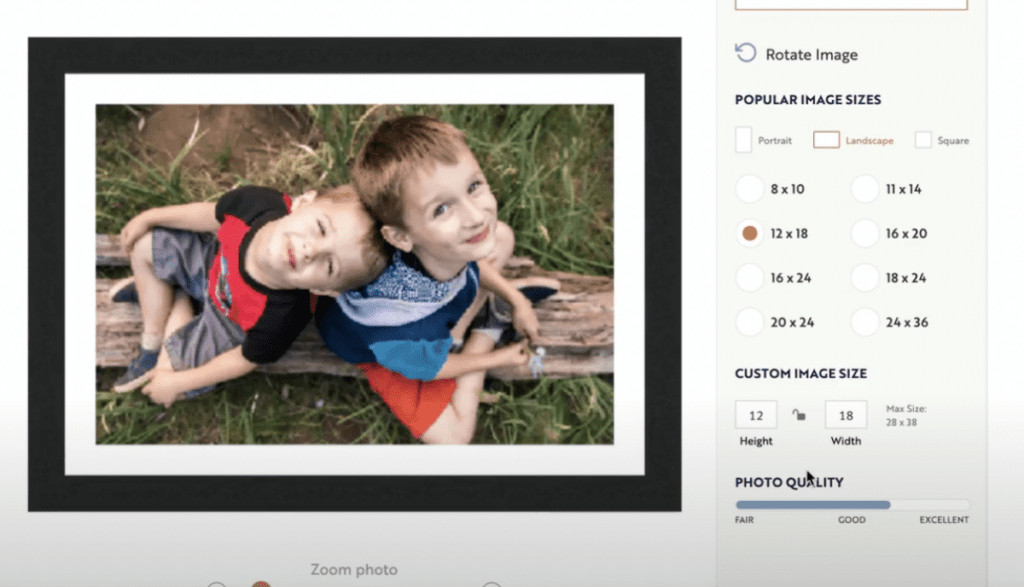 Print service interface showing improved image quality rating after second enhancement
Print service interface showing improved image quality rating after second enhancement
The Enhance feature is not just beneficial for breathing new life into old family photos for prints and gifts. It’s also a valuable tool for professional photography work.
Imagine a scenario where a client needs a high-resolution image for a book cover, but even the original file isn’t large enough. The Enhance feature can provide those crucial extra pixels, ensuring the image can be printed at the required size with acceptable quality.
So, the next time you encounter a resolution challenge, remember the Enhance feature in Lightroom, Photoshop, and Adobe Camera RAW. It’s your secret weapon for adding pixels and increasing photo resolution when you need it most, enabling you to create prints and use images in ways you might not have thought possible with the original file.