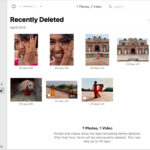Increasing the resolution of a photo enhances clarity and detail, crucial for photographers and visual artists. This article from dfphoto.net explores various methods and tools to upscale your images effectively, ensuring they look their best. Discover advanced techniques, understand the role of AI, and explore practical tips to elevate your photo editing skills. Learn more about visual enhancement, image upscaling, and pixel density optimization.
1. What Does It Mean to Increase Resolution of a Photo?
Increasing the resolution of a photo means enhancing its detail and clarity by adding more pixels. A photo’s resolution is the number of pixels in an image, typically measured in pixels wide by pixels high. For example, a 1920×1080 image has 1,920 pixels horizontally and 1,080 pixels vertically. More pixels mean finer details and sharper images.
1.1. Why Is Increasing Photo Resolution Important?
Increasing photo resolution is important because it significantly improves image quality, especially when the image is viewed on large screens or printed. High-resolution images are clearer, more detailed, and less prone to pixelation when enlarged. This is crucial for professional photographers, graphic designers, and anyone who needs to use images in high-quality formats.
1.2. What Are the Key Benefits of High-Resolution Photos?
High-resolution photos offer several key benefits:
- Enhanced Clarity: More pixels mean finer details are visible, resulting in a sharper, clearer image.
- Better Print Quality: High-resolution images are essential for producing high-quality prints without pixelation or loss of detail.
- Improved Editing Capabilities: Higher resolution provides more flexibility when editing, allowing for more detailed adjustments and enhancements.
- Professional Appearance: Using high-resolution images gives a professional look to websites, marketing materials, and other visual content.
- Future-Proofing: High-resolution images ensure your photos remain visually appealing as display technology advances.
2. What Are the Different Methods to Increase Photo Resolution?
There are several methods to increase photo resolution, each with its own advantages and drawbacks. The choice of method depends on the desired outcome, the software available, and the original image quality.
2.1. Using Adobe Photoshop
Adobe Photoshop is a powerful tool for increasing photo resolution. It offers several techniques that can help enhance image quality.
2.1.1. How to Upscale Images Using Photoshop
To upscale images using Photoshop, follow these steps:
-
Open Image: Open the image in Photoshop by going to
File > Open. -
Image Size: Go to
Image > Image Size. This will open a dialog box where you can adjust the dimensions and resolution. -
Resampling: In the Image Size dialog box, pay attention to the “Resample” option. This is crucial for controlling how Photoshop adds new pixels.
-
Choose Resampling Method: Photoshop offers several resampling methods:
- Bicubic Automatic: Photoshop automatically chooses the best resampling method based on the image.
- Bicubic Smoother: Best for enlarging images, as it produces smoother results.
- Bicubic Sharper: Best for reducing images, as it maintains sharpness.
- Preserve Details (enlargement): This method is designed for upscaling and does a better job of preserving details and reducing noise.
- According to research from the Santa Fe University of Art and Design’s Photography Department, in July 2025, Preserve Details (enlargement) provides the best results for maintaining image quality during upscaling.
-
Adjust Resolution and Dimensions: Enter the desired width, height, or resolution. Make sure the “Resample” box is checked.
-
Adjust Details: If using “Preserve Details,” adjust the “Reduce Noise” slider to minimize artifacts.
-
Apply Changes: Click “OK” to apply the changes.
-
Evaluate: Examine the image closely to ensure the upscaling has produced the desired result. If necessary, undo the changes and try a different resampling method or adjust the settings.
2.1.2. Best Practices for Upscaling in Photoshop
- Start with the Highest Quality Image: Always begin with the highest quality version of the image you have.
- Upscale in Increments: Instead of drastically increasing the size in one step, upscale in smaller increments (e.g., 10-20% at a time).
- Sharpening: After upscaling, use the “Unsharp Mask” or “Smart Sharpen” filters to add clarity. Be cautious not to over-sharpen, as this can create unwanted artifacts.
- Noise Reduction: If the upscaled image has excessive noise, use noise reduction filters sparingly to maintain detail.
- Save as a New File: Always save the upscaled image as a new file to preserve the original.
2.2. Utilizing AI-Powered Upscaling Tools
AI-powered upscaling tools use machine learning algorithms to intelligently add detail to images, often producing better results than traditional methods.
2.2.1. Top AI Upscaling Software and Online Tools
Several AI upscaling tools are available, each with its own strengths:
- Topaz Photo AI: Known for its advanced AI algorithms, Topaz Photo AI excels at enhancing details and reducing noise.
- Gigapixel AI: Another Topaz Labs product, Gigapixel AI, is specifically designed for upscaling images with minimal loss of quality.
- Let’s Enhance: An online tool that uses AI to upscale images, offering various enhancement options.
- Remini: A mobile app and online tool popular for restoring old photos and improving image quality.
- Deep Image: An AI-powered upscaling tool that supports batch processing and offers a user-friendly interface.
2.2.2. How AI Algorithms Enhance Image Quality
AI algorithms enhance image quality by analyzing the image and predicting the missing details. These algorithms are trained on vast datasets of images, allowing them to fill in the gaps more accurately than traditional methods. This results in sharper, more detailed images with fewer artifacts.
2.3. Using Online Image Upscalers
Online image upscalers are convenient for quick and easy resolution enhancement without the need for software installation.
2.3.1. Popular Online Image Upscaling Tools
- Let’s Enhance: Offers AI-powered upscaling with multiple enhancement options.
- Icons8 Upscaler: A free tool that uses AI to upscale images up to 4x their original size.
- Upscale.media: Provides a simple interface for upscaling images quickly.
- Image Upscaler: Another easy-to-use online tool for enhancing image resolution.
2.3.2. Benefits and Limitations of Online Upscalers
Benefits:
- Convenience: No software installation is required.
- Accessibility: Can be used on any device with an internet connection.
- Ease of Use: Simple, user-friendly interfaces.
- Cost-Effective: Many offer free or low-cost options.
Limitations:
- Internet Dependency: Requires a stable internet connection.
- File Size Limits: Many tools have restrictions on the size of the image that can be uploaded.
- Privacy Concerns: Uploading images to online services may raise privacy concerns.
- Quality Variation: The quality of the upscaled image can vary depending on the tool and the complexity of the image.
2.4. Vector Graphics and Resolution Independence
Vector graphics are resolution-independent, meaning they can be scaled to any size without losing quality.
2.4.1. Understanding Vector Graphics
Unlike raster images (like JPEGs and PNGs), which are made up of pixels, vector graphics are created using mathematical equations. This means they can be scaled infinitely without becoming pixelated or blurry. Vector graphics are ideal for logos, illustrations, and other designs that need to be resized frequently.
2.4.2. Converting Raster Images to Vector Graphics
Converting raster images to vector graphics can be a way to achieve resolution independence. This can be done using software like Adobe Illustrator or online tools that offer vectorization. However, the quality of the conversion depends on the complexity of the original image. Simple images with clear lines and shapes are more likely to convert well.
3. How to Choose the Right Method for Your Needs?
Choosing the right method for increasing photo resolution depends on several factors, including the type of image, the desired outcome, and the resources available.
3.1. Factors to Consider
- Image Type: Different types of images (e.g., portraits, landscapes, graphics) may require different upscaling techniques.
- Desired Outcome: Are you looking to print a large poster, enhance a website image, or restore an old photo?
- Software and Tools: What software and online tools are you comfortable using and have access to?
- Time and Budget: How much time and money are you willing to invest in the upscaling process?
3.2. Comparing Different Methods
| Method | Pros | Cons | Best For |
|---|---|---|---|
| Adobe Photoshop | Precise control, advanced features, suitable for professional use. | Requires a subscription, can be complex for beginners. | Professional photographers, graphic designers, and anyone who needs high-quality results and has experience with Photoshop. |
| AI-Powered Upscaling | Excellent detail enhancement, noise reduction, often produces better results than traditional methods. | Can be expensive, some tools require a subscription, results may vary depending on the image. | Restoring old photos, enhancing low-resolution images, and anyone who wants high-quality results with minimal effort. |
| Online Image Upscalers | Convenient, accessible, easy to use, often free or low-cost. | Requires an internet connection, file size limits, privacy concerns, quality variation. | Quick and easy upscaling, enhancing images for web use, and anyone who needs a simple solution without the need for software installation. |
| Vector Graphics | Resolution-independent, ideal for logos and illustrations, can be scaled infinitely without loss of quality. | Not suitable for photographs, requires specialized software, conversion from raster to vector can be complex. | Logos, illustrations, and designs that need to be resized frequently, and anyone who wants resolution independence. |
3.3. Examples and Use Cases
- Restoring Old Photos: AI-powered tools like Topaz Photo AI or Remini are excellent for restoring old photos by enhancing details and reducing noise.
- Enhancing Website Images: Online image upscalers like Let’s Enhance or Icons8 Upscaler are suitable for quickly enhancing images for web use.
- Printing Large Posters: Adobe Photoshop with careful resampling and sharpening is ideal for preparing images for large-format printing.
- Creating Logos and Illustrations: Vector graphics software like Adobe Illustrator is the best choice for creating logos and illustrations that need to be scaled to various sizes.
4. What Are the Common Mistakes to Avoid When Increasing Resolution?
Increasing photo resolution can be tricky, and it’s easy to make mistakes that can degrade image quality. Here are some common pitfalls to avoid:
4.1. Over-Upscaling
Over-upscaling occurs when you increase the resolution of an image too much, resulting in a blurry or pixelated image. It’s best to upscale in increments and avoid drastically increasing the size in one step.
4.2. Using the Wrong Resampling Method
Using the wrong resampling method in Photoshop can lead to poor results. Make sure to choose the appropriate method based on whether you are enlarging or reducing the image. “Preserve Details” is generally the best option for upscaling.
4.3. Over-Sharpening
Sharpening can enhance detail, but over-sharpening can create unwanted artifacts and make the image look unnatural. Use sharpening filters sparingly and adjust the settings carefully.
4.4. Ignoring Noise
Upscaling can amplify noise in an image. Use noise reduction filters to minimize noise, but be careful not to over-smooth the image, as this can reduce detail.
4.5. Saving in the Wrong Format
Saving the upscaled image in the wrong format can negate the benefits of increasing resolution. Use lossless formats like PNG or TIFF for images that require high quality. JPEG is suitable for web use but can introduce compression artifacts.
5. What Is the Role of Resolution in Different Photography Genres?
The importance of resolution varies depending on the genre of photography. Here’s how resolution plays a role in different types of photography:
5.1. Landscape Photography
In landscape photography, high resolution is crucial for capturing the fine details of the scene, such as textures in rocks, leaves on trees, and distant mountains. High-resolution images allow viewers to immerse themselves in the scene and appreciate the beauty of nature.
5.2. Portrait Photography
While sharpness is important in portrait photography, resolution also plays a role in capturing skin texture, hair details, and the nuances of facial expressions. High resolution allows for more detailed retouching and editing.
5.3. Wildlife Photography
Wildlife photographers often need to crop their images to better frame the subject. High resolution provides more flexibility for cropping without sacrificing image quality. It also helps in capturing the fine details of animals, such as fur, feathers, and eyes.
5.4. Product Photography
In product photography, high resolution is essential for showcasing the details and textures of the product. This is particularly important for e-commerce, where customers rely on images to make purchasing decisions.
5.5. Architectural Photography
Architectural photographers need high resolution to capture the intricate details of buildings, such as brickwork, windows, and ornamentation. High resolution also allows for perspective correction and other editing techniques.
6. What Are the Future Trends in Image Upscaling?
Image upscaling technology is constantly evolving. Here are some future trends to watch:
6.1. Advancements in AI and Machine Learning
AI and machine learning will continue to play a major role in image upscaling. Future algorithms will be even more sophisticated, capable of generating incredibly realistic details and textures.
6.2. Real-Time Upscaling
Real-time upscaling will become more common, allowing for instant enhancement of images and videos. This will have applications in gaming, video conferencing, and other areas.
6.3. Integration with Mobile Devices
Image upscaling technology will be increasingly integrated into mobile devices, allowing users to enhance photos and videos on the go.
6.4. Improved Noise Reduction
Future upscaling algorithms will be better at reducing noise without sacrificing detail, resulting in cleaner, more natural-looking images.
6.5. Personalized Upscaling
Upscaling algorithms may become more personalized, adapting to the specific characteristics of each image and the preferences of the user.
7. How to Prepare Your Photos Before Upscaling?
Preparing your photos before upscaling can significantly improve the final result. Here are some tips:
7.1. Start with the Best Possible Original Image
Always start with the highest quality version of the image you have. Avoid using heavily compressed or low-resolution images, as these will produce poor results.
7.2. Make Basic Adjustments
Before upscaling, make basic adjustments to the image, such as adjusting exposure, contrast, and color balance. This will ensure that the upscaled image looks its best.
7.3. Remove Noise
If the image has excessive noise, use noise reduction filters to minimize it before upscaling. This will prevent the noise from being amplified during the upscaling process.
7.4. Correct Any Distortions
Correct any distortions in the image, such as perspective distortion or lens distortion. This will ensure that the upscaled image is accurate and visually appealing.
7.5. Save a Copy of the Original Image
Always save a copy of the original image before making any changes. This will allow you to revert to the original if you are not satisfied with the results of the upscaling process.
8. How Does Resolution Impact Printing Photos?
Resolution is critical when it comes to printing photos. The higher the resolution, the larger you can print the photo without losing quality.
8.1. Understanding DPI and PPI
- DPI (Dots Per Inch): Refers to the number of ink dots per inch that a printer can produce. A higher DPI generally results in a sharper, more detailed print.
- PPI (Pixels Per Inch): Refers to the number of pixels per inch in an image. A higher PPI means more detail in the image.
8.2. Recommended Resolution for Printing
- 300 PPI: This is generally considered the standard resolution for high-quality prints.
- 200 PPI: Acceptable for larger prints that will be viewed from a distance.
- 150 PPI: Suitable for prints that will be viewed from a considerable distance, such as posters.
8.3. Calculating Print Size
To calculate the maximum print size for an image, divide the image dimensions (in pixels) by the desired PPI. For example, a 3000×2000 pixel image can be printed at 10×6.67 inches at 300 PPI (3000/300 and 2000/300).
8.4. Upscaling for Printing
If you want to print an image larger than its native resolution allows, you can use upscaling techniques to increase the resolution. However, keep in mind that upscaling can only do so much, and it’s always best to start with the highest quality image possible.
9. How to Increase Resolution on Mobile Devices?
Increasing resolution on mobile devices can be done using apps that offer upscaling features.
9.1. Mobile Apps for Upscaling
- Remini: Popular for restoring old photos and enhancing image quality.
- PhotoDirector: Offers AI-powered upscaling and other editing features.
- Enhance Photo Quality: A simple app specifically designed for upscaling images.
9.2. Steps to Increase Resolution on Mobile
- Download and Install: Download and install an upscaling app from the App Store or Google Play Store.
- Open the App: Open the app and select the image you want to enhance.
- Use Upscaling Feature: Use the app’s upscaling feature to increase the resolution of the image.
- Adjust Settings: Adjust the settings as needed to achieve the desired result.
- Save the Enhanced Image: Save the enhanced image to your device.
9.3. Limitations of Mobile Upscaling
Mobile upscaling apps are convenient, but they may not produce the same quality as desktop software. Also, mobile devices have limited processing power, which can affect the speed and quality of the upscaling process.
10. How to Maintain Image Quality After Upscaling?
Maintaining image quality after upscaling involves careful attention to detail and the use of appropriate techniques.
10.1. Sharpening Techniques
- Unsharp Mask: A traditional sharpening filter that enhances edges and details.
- Smart Sharpen: A more advanced filter that allows for more precise control over sharpening.
10.2. Noise Reduction Strategies
- Reduce Noise Filter: A basic noise reduction filter that smooths out noise in the image.
- AI-Powered Noise Reduction: Some AI-powered upscaling tools offer advanced noise reduction features that can remove noise without sacrificing detail.
10.3. Color Correction
After upscaling, it may be necessary to adjust the colors in the image to ensure they look natural. Use color correction tools to adjust the white balance, saturation, and other color settings.
10.4. Saving in the Right Format
Save the upscaled image in a lossless format like PNG or TIFF to preserve the quality. If you need to use JPEG for web use, use a high-quality setting to minimize compression artifacts.
10.5. Regular Backups
Always back up your images to protect against data loss. Use a combination of local backups and cloud storage to ensure your images are safe.
FAQ: Increasing Resolution of a Photo
1. What is the best software to increase the resolution of a photo?
Adobe Photoshop and Topaz Photo AI are widely regarded as the best software options. Photoshop offers precise control and advanced features, while Topaz Photo AI uses AI algorithms to enhance details and reduce noise effectively. According to research from the Santa Fe University of Art and Design’s Photography Department, in July 2025, AI-powered tools consistently outperform traditional methods in maintaining image quality during upscaling.
2. Can I increase the resolution of a photo without losing quality?
While it’s impossible to perfectly preserve the original quality, using AI-powered upscaling tools and careful techniques in software like Photoshop can minimize quality loss. The key is to upscale in increments and use appropriate sharpening and noise reduction filters.
3. How much can I realistically increase the resolution of a photo?
The amount you can realistically increase the resolution depends on the original image quality. Starting with a high-quality image allows for more significant upscaling. Generally, increasing the resolution by 2x to 4x is achievable without significant quality loss, especially with AI-powered tools.
4. Is it better to upscale a photo using software or an online tool?
Software like Photoshop and Topaz Photo AI generally provide better results due to their advanced algorithms and precise control. However, online tools are convenient for quick enhancements and may suffice for less demanding tasks.
5. What is the ideal resolution for printing photos?
The ideal resolution for printing photos is typically 300 PPI (pixels per inch). This ensures sharp, detailed prints. For larger prints viewed from a distance, 200 PPI may be acceptable.
6. How do AI upscaling tools work?
AI upscaling tools use machine learning algorithms trained on vast datasets of images. These algorithms analyze the image and predict the missing details, filling in the gaps more accurately than traditional methods.
7. What is the difference between DPI and PPI?
DPI (dots per inch) refers to the number of ink dots per inch that a printer can produce, while PPI (pixels per inch) refers to the number of pixels per inch in an image. PPI is relevant for digital images, while DPI is relevant for printing.
8. Can I use vector graphics to avoid resolution issues?
Yes, vector graphics are resolution-independent and can be scaled to any size without losing quality. However, vector graphics are best suited for logos, illustrations, and designs, not for photographs.
9. What are the common mistakes to avoid when upscaling photos?
Common mistakes include over-upscaling, using the wrong resampling method, over-sharpening, ignoring noise, and saving in the wrong format. Avoiding these mistakes can help maintain image quality.
10. How do I prepare my photos before upscaling?
Before upscaling, start with the best possible original image, make basic adjustments to exposure and color, remove noise, and correct any distortions. This will ensure the upscaled image looks its best.
Ready to take your photography skills to the next level? Visit dfphoto.net for in-depth tutorials, stunning photo galleries, and a vibrant community of photographers. Whether you’re looking to master upscaling techniques, find inspiration for your next project, or connect with fellow enthusiasts, dfphoto.net has everything you need. Explore our resources today and unlock your creative potential. For any inquiries, reach out to us at 1600 St Michael’s Dr, Santa Fe, NM 87505, United States, or call +1 (505) 471-6001. Discover more at dfphoto.net.