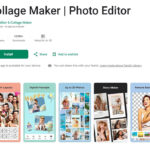Transferring photos from your PC to your iPhone is a common task for anyone wanting to enjoy their pictures on the go, use them as wallpapers, or share them with friends and family. While Apple’s ecosystem is designed for seamless integration, moving photos from a Windows PC might seem a bit tricky at first. This guide will walk you through several effective methods to import your photos from your PC to your iPhone, ensuring you don’t miss out on having your favorite memories with you.
Method 1: Using iTunes or Finder for Photo Syncing
iTunes (on older Windows versions) or Finder (on macOS and newer Windows with Apple Devices app) offers a reliable way to sync photos from your PC to your iPhone. This method is ideal for transferring large albums or folders of photos.
Steps:
- Install or Open iTunes/Finder: Ensure you have iTunes installed on your Windows PC. If you’re on macOS or Windows with Apple Devices app, Finder will be your go-to.
- Connect your iPhone to your PC: Use a USB cable to connect your iPhone to your computer. Unlock your iPhone and if prompted, tap “Trust This Computer”.
- Select your iPhone in iTunes/Finder:
- iTunes: Once connected, an iPhone icon will appear in iTunes near the top left. Click on it.
- Finder (macOS & Windows Apple Devices app): Your iPhone will appear in the sidebar under “Locations”. Click on your iPhone’s name.
- Navigate to the Photos Sync Options:
- iTunes: In the left sidebar, click on “Photos”.
- Finder: Click on “Photos” in the top menu bar.
- Configure Photo Syncing:
- Check the box next to “Sync Photos”.
- Choose to sync photos from either:
- Folders: Select “Choose folder…” from the dropdown menu to select a specific folder on your PC containing the photos you want to import. You can organize photos into subfolders on your PC; these will appear as albums on your iPhone.
- Applications: You might see options like “Adobe Photoshop Album” or “iPhoto” if you have these installed. Selecting a folder is generally more straightforward.
- Choose if you want to sync “All photos and albums” or “Selected albums”.
- Click “Apply” in iTunes or “Sync” in Finder to start the photo transfer process.
Alt text: iPhone connected to a Windows PC with a USB cable, preparing for photo transfer using iTunes.
Important Notes for iTunes/Finder Sync:
- Syncing is a one-way process: Changes made to albums on your iPhone synced via iTunes/Finder will not be reflected back on your PC folders. Similarly, adding or removing photos on your iPhone within these synced albums is not recommended as they will be overwritten during the next sync.
- Synced photos are not in the Camera Roll: Photos synced via iTunes/Finder are placed in separate albums within the Photos app, not in your Camera Roll. They are typically found under “From My Mac” or similar album names based on your PC folder structure.
- Removing synced photos: To remove photos synced this way, you need to deselect the synced folders or albums in iTunes/Finder and resync, or remove the photos from the source folder on your PC and sync again.
Method 2: Using iCloud for Wireless Photo Transfer
If you prefer a wireless method and use iCloud, iCloud for Windows provides a convenient way to keep your photos synced between your PC and iPhone.
Steps:
- Download and Install iCloud for Windows: Download iCloud for Windows from the official Apple website and install it on your PC.
- Sign in to iCloud for Windows: Open iCloud for Windows and sign in with your Apple ID that you use on your iPhone.
- Enable iCloud Photos: In iCloud for Windows, check the box next to “Photos” and click “Apply”.
- Configure iCloud Photo Library on iPhone: On your iPhone, go to Settings > [Your Name] > iCloud > Photos and ensure “iCloud Photos” is turned on.
- Upload Photos to iCloud Drive from PC:
- Open File Explorer on your PC and find “iCloud Drive” in the navigation pane.
- Drag and drop or copy and paste the photos you want to import into the “iCloud Photos” folder within iCloud Drive. These photos will automatically upload to iCloud.
- Access Photos on iPhone: Once uploaded, your photos will automatically appear in the Photos app on your iPhone under the “Library” tab, usually within minutes, depending on your internet connection and the size of the photos.
Alt text: Screenshot of iCloud for Windows control panel, highlighting the Photos feature for syncing photos between PC and iCloud.
Considerations for iCloud:
- iCloud Storage: Ensure you have enough free storage in your iCloud account to accommodate the photos you want to transfer. You might need to upgrade your iCloud storage plan if you have a large photo library.
- Internet Dependency: iCloud requires a stable internet connection for both uploading from your PC and downloading to your iPhone.
- Sync Time: The time it takes for photos to sync depends on your internet speed and the size of your photo library.
Method 3: Using Email for Sending a Few Photos
For transferring just a few photos, email is a quick and simple solution.
Steps:
- Compose an Email: On your PC, compose a new email using your preferred email service.
- Attach Photos: Attach the photos you want to transfer to the email. Most email providers have attachment size limits, so this method is best for a small number of photos.
- Send Email to Yourself: Send the email to your own email address that is configured on your iPhone’s Mail app.
- Open Email on iPhone and Save Photos: Open the Mail app on your iPhone, find the email you sent, and open it. Tap on each photo attachment to preview it, and then tap the “Share” icon (usually a square with an upward arrow) and select “Save Image” to save the photo to your iPhone’s Photos app (Camera Roll).
Alt text: Generic email attachment icon, representing attaching photos to an email for transfer to iPhone.
Limitations of Email:
- Attachment Size Limits: Email services have limits on attachment sizes, restricting the number and size of photos you can send in one email.
- Quality Reduction: Some email services might compress images, potentially reducing their quality.
- Tedious for Many Photos: Saving each photo individually can be time-consuming if you have many photos to transfer.
Method 4: Utilizing Third-Party Apps for Photo Transfer
Several third-party apps are available that streamline photo transfer between PC and iPhone, often offering more flexibility than iTunes/Finder or email. Examples include:
- Dropbox, Google Drive, OneDrive: Cloud storage services allow you to upload photos from your PC and access them on your iPhone via their respective apps. Similar to iCloud, but platform-agnostic.
- SHAREit, Xender: These apps use Wi-Fi Direct to quickly transfer files, including photos, between devices, often without internet dependency for the direct transfer itself.
- Dedicated Photo Transfer Apps: Apps specifically designed for photo transfer like “CopyTrans Photo” (mentioned indirectly by “Rollit” in the original forum as a category) can offer more advanced features and easier interfaces.
General Steps for Third-Party Apps (using Dropbox as an example):
- Install the App on Both PC and iPhone: Download and install the chosen app (e.g., Dropbox) on both your PC and iPhone.
- Sign in to the Same Account: Log in to the same account on both devices.
- Upload Photos from PC to the App: On your PC, upload your photos to the app’s cloud storage or use its PC software to sync folders.
- Download Photos to iPhone: On your iPhone, open the app and navigate to your uploaded photos. Download them to your iPhone’s Photos app (usually by selecting photos and choosing a “Save to Camera Roll” or similar option).
Benefits of Third-Party Apps:
- Wireless Transfer: Many apps offer wireless transfer options.
- Flexibility: Some apps offer more control over albums and organization during transfer.
- No iTunes/Finder Required: Avoids the need for iTunes or Finder for photo transfers.
Choosing the Best Method
The best method for you depends on your needs:
- For large batches of photos and albums: iTunes/Finder sync is reliable and efficient.
- For wireless syncing and if you use iCloud: iCloud Photos is a seamless option.
- For a few quick photos: Email is convenient.
- For wireless transfer and more flexibility without iCloud: Third-party apps offer various features and are often user-friendly.
No matter which method you choose, importing photos from your PC to your iPhone is a straightforward process. Enjoy your photos on your iPhone!