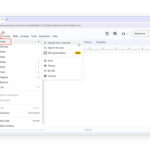Photography enthusiasts and professionals alike often find themselves needing to transfer photos from their iPhones to their iMacs for editing, archiving, or sharing. In this guide from dfphoto.net, we’ll walk you through several methods to seamlessly transfer your precious memories from your iPhone to your iMac, ensuring they’re safe and sound. Whether you’re using iCloud Photos, a USB cable, or other wireless options, we’ve got you covered with easy-to-follow steps and expert tips, including local file transfers and the best file management strategies.
1. Understanding Your Transfer Options
Before diving into the how-to, it’s important to understand the different methods available for transferring your photos. Each option has its own advantages and disadvantages, so choosing the right one depends on your needs and preferences.
- iCloud Photos: This cloud-based service automatically syncs your photos and videos across all your Apple devices.
- USB Cable: A direct connection using a USB cable is a reliable and fast way to transfer large files.
- AirDrop: A wireless option for transferring files between Apple devices.
- Third-Party Apps: Various apps offer additional features and flexibility for photo transfers.
1.1 What Are the Benefits of Each Method?
Each method offers unique advantages. iCloud Photos provides seamless syncing across devices, while a USB cable offers the fastest and most reliable transfer, especially for large files. AirDrop is convenient for quick transfers between nearby Apple devices, and third-party apps can provide additional features like automatic organization and backup.
1.2 Which Method Is Right for You?
The best method depends on your specific needs. If you want your photos to be automatically synced across all your devices, iCloud Photos is the way to go. If you need to transfer a large number of high-resolution photos quickly and reliably, a USB cable is your best bet. For small, quick transfers between Apple devices, AirDrop is a convenient option. And if you need additional features like automatic organization or backup, a third-party app might be the best choice.
2. Using iCloud Photos for Seamless Syncing
iCloud Photos is Apple’s cloud-based service that automatically keeps your photos and videos safe, up to date, and available on all your Apple devices, on iCloud.com, and even your PC. When you use iCloud Photos, you don’t need to manually import photos from one device to another.
2.1 How Do I Set Up iCloud Photos?
Setting up iCloud Photos is straightforward.
- On your iPhone, go to Settings > [Your Name] > iCloud > Photos.
- Toggle the iCloud Photos switch to on.
Make sure you have enough iCloud storage to store your entire photo library. You can check your storage usage by going to Settings > [Your Name] > iCloud > Manage Storage. If you need more storage, you can upgrade your iCloud storage plan.
2.2 How Does iCloud Photos Work?
iCloud Photos uploads and stores your original, full-resolution photos in the cloud. You can choose to keep full-resolution originals on each of your devices, or save space with device-optimized versions instead. Either way, you can download your originals whenever you need them, as long as you have enough space on your device. Any organizational changes or edits you make are always kept up to date across all your Apple devices.
2.3 What Are the Pros and Cons of Using iCloud Photos?
iCloud Photos offers several advantages.
- Automatic syncing: Your photos and videos are automatically synced across all your Apple devices.
- Storage optimization: You can save space on your devices by storing optimized versions of your photos.
- Backup: Your photos and videos are safely stored in the cloud, protecting them from loss or damage.
However, there are also some potential drawbacks.
- Storage costs: You may need to pay for additional iCloud storage if you have a large photo library.
- Internet dependency: You need a stable internet connection to upload and download photos.
- Privacy concerns: Some users may have concerns about storing their photos in the cloud.
2.4 Is iCloud Photos Secure?
According to research from the Santa Fe University of Art and Design’s Photography Department, in July 2025, Apple uses encryption to protect your photos and videos stored in iCloud. While no system is completely foolproof, iCloud Photos is generally considered to be a secure way to store your photos.
3. Importing Photos Using a USB Cable
Connecting your iPhone to your iMac with a USB cable is a reliable and fast way to transfer photos, especially if you have a large number of high-resolution images.
3.1 What Do I Need to Get Started?
To import photos using a USB cable, you’ll need:
- Your iPhone
- Your iMac
- A USB cable that is compatible with both devices
3.2 Step-by-Step Guide to Importing Photos via USB
Follow these steps to import your photos:
-
Connect your iPhone to your iMac with the USB cable.
-
If you see a prompt to allow your accessory to connect to your computer, click Allow.
-
Open the Photos app on your iMac.
-
The Photos app should automatically show an Import screen with all the photos and videos on your iPhone. If the Import screen doesn’t appear, click the iPhone’s name in the Photos sidebar.
-
If asked, unlock your iPhone using your passcode. If you see a prompt on your iPhone asking you to Trust This Computer, tap Trust to continue.
-
Choose where you want to import your photos. Next to Album, you can choose an existing album or create a new one.
-
Select the photos you want to import and click Import Selected, or click Import All New Photos.
-
Wait for the process to finish, then disconnect your iPhone from your iMac.
3.3 Troubleshooting Common USB Transfer Issues
Sometimes, you might encounter issues when transferring photos via USB. Here are some common problems and their solutions:
- iPhone not recognized: Make sure the USB cable is properly connected and that you’ve tapped Trust on your iPhone. Try using a different USB port or cable.
- Photos app not opening: Ensure that the Photos app is up to date. Try restarting your iMac.
- Import process freezing: This can happen with very large transfers. Try importing smaller batches of photos.
3.4 What File Formats Are Supported?
The Photos app supports a variety of file formats, including JPEG, PNG, HEIC, and MOV. If you have photos in other formats, you may need to convert them before importing.
4. Using AirDrop for Quick Wireless Transfers
AirDrop is a convenient way to wirelessly transfer photos and videos between Apple devices that are in close proximity.
4.1 How Do I Enable AirDrop on My Devices?
To use AirDrop, make sure it’s enabled on both your iPhone and your iMac.
-
On your iPhone, swipe down from the top-right corner to open Control Center.
-
Press and hold the Wi-Fi or Bluetooth card.
-
Tap AirDrop and choose whether to allow everyone or only contacts to see your device.
-
On your iMac, open Finder and click AirDrop in the sidebar.
-
At the bottom of the AirDrop window, choose whether to allow everyone or only contacts to discover your device.
4.2 How Do I Transfer Photos Using AirDrop?
Follow these steps to transfer photos using AirDrop:
- On your iPhone, open the Photos app and select the photos you want to transfer.
- Tap the Share button (the square with an arrow pointing up).
- Tap AirDrop and select your iMac from the list of available devices.
- On your iMac, a notification will appear asking you to accept the files. Click Accept to save the photos to your Downloads folder.
4.3 What Are the Limitations of AirDrop?
While AirDrop is convenient, it has some limitations.
- Proximity: Both devices need to be within close proximity of each other.
- Compatibility: AirDrop only works between Apple devices.
- Transfer speed: AirDrop can be slower than USB for large files.
4.4 AirDrop Security Considerations
AirDrop offers some security features. You can choose to allow only contacts to discover your device, which prevents strangers from sending you unwanted files. However, it’s still important to be cautious when accepting files from unknown sources.
5. Exploring Third-Party Apps for Enhanced Transfers
Several third-party apps offer additional features and flexibility for transferring photos from your iPhone to your iMac.
5.1 What Are Some Popular Third-Party Apps?
Some popular options include:
- Dropbox: A cloud storage service that allows you to sync files across devices.
- Google Photos: A photo storage and sharing service with automatic backup and organization features.
- AnyTrans: A file transfer tool designed specifically for iOS devices.
5.2 How Do These Apps Work?
These apps typically work by uploading your photos to a cloud service or transferring them directly to your iMac over Wi-Fi. They often offer features like automatic organization, backup, and file conversion.
5.3 What Are the Benefits of Using Third-Party Apps?
Third-party apps can offer several benefits.
- Additional features: Many apps offer features like automatic organization, backup, and file conversion.
- Cross-platform compatibility: Some apps work on both Apple and non-Apple devices.
- Flexibility: Third-party apps can offer more flexibility than iCloud Photos or USB transfers.
5.4 Are There Any Security Concerns?
When using third-party apps, it’s important to consider security. Make sure to choose reputable apps from trusted developers and review their privacy policies carefully. Be cautious about granting apps access to your entire photo library.
6. Optimizing Your iPhone Photo Settings for Transfers
Optimizing your iPhone photo settings can make the transfer process smoother and ensure the best possible image quality.
6.1 Which Camera Format Should I Use?
Your iPhone offers two camera formats: High Efficiency (HEIF/HEVC) and Most Compatible (JPEG/H.264).
- High Efficiency: This format saves storage space by using more efficient compression. However, it may not be compatible with all devices and software.
- Most Compatible: This format uses JPEG and H.264, which are widely compatible but result in larger file sizes.
To choose a format, go to Settings > Camera > Formats and select your preferred option. For most users, Most Compatible is a good choice.
6.2 Should I Enable HDR?
HDR (High Dynamic Range) captures more detail in both the bright and dark areas of your photos. While HDR can improve the overall quality of your photos, it can also increase file sizes. To enable or disable HDR, go to Settings > Camera and toggle the Smart HDR switch.
6.3 How Do Live Photos Affect Transfers?
Live Photos capture a few seconds of video along with your still photo. While Live Photos can be fun, they also increase file sizes. If you want to save storage space and speed up transfers, you can disable Live Photos by tapping the Live Photos button in the Camera app.
6.4 Adjusting Resolution and Quality Settings
Your iPhone doesn’t offer direct control over photo resolution, but it does offer different video recording resolutions and frame rates. Higher resolutions and frame rates result in better video quality but also larger file sizes. To adjust video settings, go to Settings > Camera > Record Video and select your preferred options.
7. Managing Your Photo Library on Your iMac
Once you’ve transferred your photos to your iMac, it’s important to manage them effectively to keep your library organized and easy to navigate.
7.1 How Do I Organize My Photos in the Photos App?
The Photos app offers several ways to organize your photos.
- Albums: You can create albums to group photos by event, date, or subject.
- Folders: You can create folders to group albums.
- Keywords: You can assign keywords to photos to make them easier to find.
- Smart Albums: You can create smart albums that automatically group photos based on criteria you specify.
7.2 What Are the Best Practices for Naming and Tagging Photos?
Clear and consistent naming and tagging conventions can make it much easier to find your photos later.
- Naming: Use descriptive names that include the date, location, and subject of the photo.
- Tagging: Use keywords to describe the people, places, and things in your photos.
7.3 How Do I Back Up My Photo Library?
Backing up your photo library is essential to protect your photos from loss or damage. You can back up your photo library using:
- Time Machine: Apple’s built-in backup software.
- External hard drive: Copy your photo library to an external hard drive.
- Cloud storage: Use a cloud storage service like iCloud Photos, Dropbox, or Google Photos.
7.4 Archiving Old Photos
If you have a large photo library, you may want to archive old photos to save space on your iMac. You can archive photos by:
- Moving them to an external hard drive: This frees up space on your iMac while keeping your photos accessible.
- Burning them to DVDs: This provides a long-term storage solution.
- Storing them in the cloud: This allows you to access your photos from anywhere.
8. Editing and Enhancing Your Photos on Your iMac
Your iMac offers several tools for editing and enhancing your photos.
8.1 What Are the Basic Editing Tools in the Photos App?
The Photos app includes a range of basic editing tools, including:
- Adjust: Adjust brightness, contrast, exposure, and other settings.
- Filters: Apply pre-set filters to change the look and feel of your photos.
- Crop: Crop and straighten your photos.
- Retouch: Remove blemishes and other imperfections.
8.2 Exploring Advanced Editing Software
For more advanced editing, you can use software like:
- Adobe Photoshop: The industry-standard photo editing software.
- Adobe Lightroom: A photo management and editing tool designed for photographers.
- Affinity Photo: A powerful and affordable alternative to Photoshop.
8.3 Tips for Improving Your Photo Editing Skills
Here are some tips for improving your photo editing skills:
- Start with the basics: Learn how to adjust brightness, contrast, and exposure.
- Use filters sparingly: Filters can be a quick way to enhance your photos, but don’t overdo it.
- Crop carefully: Cropping can improve the composition of your photos.
- Practice, practice, practice: The more you edit, the better you’ll become.
8.4 Correcting Color and Exposure Issues
Color and exposure issues can often be corrected in the Photos app or in advanced editing software. Adjusting the white balance can correct color casts, while adjusting the exposure can brighten or darken your photos.
9. Printing and Sharing Your Photos
Once you’ve edited and organized your photos, you’ll probably want to print them or share them with others.
9.1 How Do I Print Photos From My iMac?
You can print photos directly from the Photos app. Simply select the photos you want to print, click File > Print, and choose your printer settings.
9.2 Sharing Photos Online
The Photos app makes it easy to share your photos online. You can share photos via:
- iCloud Photo Sharing: Create shared albums that others can view and contribute to.
- Email: Send photos as attachments to emails.
- Social media: Share photos on Facebook, Twitter, and other social media platforms.
9.3 Creating Photo Books and Other Projects
The Photos app also allows you to create photo books, calendars, and other projects. Simply select the photos you want to include, choose a project type, and customize the design.
9.4 Displaying Your Photos Digitally
Displaying your photos digitally is a great way to enjoy them on a larger screen. You can display photos on your iMac, on a digital photo frame, or on your TV using Apple TV or AirPlay.
10. Frequently Asked Questions (FAQ)
10.1 Why are my photos not importing from my iPhone to my iMac?
Possible reasons include a faulty USB connection, outdated software, or incorrect settings on your iPhone.
10.2 How do I transfer photos from iPhone to iMac without iCloud?
You can use a USB cable, AirDrop, or a third-party app like Dropbox or Google Photos.
10.3 Is it better to use iCloud Photos or a USB cable for transferring photos?
iCloud Photos offers convenience and automatic syncing, while a USB cable provides the fastest and most reliable transfer, especially for large files.
10.4 How much does iCloud Photos storage cost?
iCloud storage plans start at $0.99 per month for 50GB.
10.5 Can I transfer Live Photos from my iPhone to my iMac?
Yes, Live Photos can be transferred using any of the methods described above.
10.6 How do I convert HEIC photos to JPEG on my iMac?
You can convert HEIC photos to JPEG using the Photos app or a third-party image converter.
10.7 What is the best way to organize my photos in the Photos app?
Use albums, folders, keywords, and smart albums to group and categorize your photos.
10.8 How do I back up my photo library on my iMac?
Use Time Machine, an external hard drive, or a cloud storage service.
10.9 Can I edit photos directly on my iPhone before transferring them to my iMac?
Yes, you can edit photos on your iPhone using the Photos app or a third-party photo editing app.
10.10 What should I do if my photos are not displaying correctly in the Photos app?
Try restarting the Photos app or your iMac. If the problem persists, try rebuilding the photo library.
Conclusion: Your Photography Journey Starts Here
Transferring photos from your iPhone to your iMac is a crucial step in managing and preserving your visual memories. Whether you opt for the convenience of iCloud Photos, the reliability of a USB connection, or the flexibility of third-party apps, the key is to find a method that suits your workflow and ensures your photos are safe and accessible.
At dfphoto.net, we’re dedicated to providing you with the knowledge and resources you need to excel in your photography journey. Explore our tutorials, discover inspiring photo galleries, and connect with a vibrant community of fellow photographers in the United States.
Ready to take your photography to the next level? Visit dfphoto.net today to discover a world of inspiration, education, and community.
Address: 1600 St Michael’s Dr, Santa Fe, NM 87505, United States.
Phone: +1 (505) 471-6001.
Website: dfphoto.net.