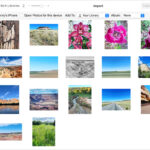Importing photos from your PC to your iPhone is easy, and this guide on dfphoto.net will show you several methods to transfer your precious memories. Whether you’re a professional photographer looking to showcase your work or simply want to have your favorite pictures with you on the go, we’ll explore various techniques, including using iCloud, iTunes, third-party apps, and even email, to achieve seamless photo transfer with this digital photography tutorial. Discover the best photo management tips and enhance your visual storytelling today.
1. Why Can’t I Just Drag and Drop Photos to My iPhone?
While dragging and dropping seems like the most straightforward way to transfer files, iPhones don’t support this method for photos due to Apple’s file system restrictions. This is because Apple prioritizes security and data management within its ecosystem. Direct drag-and-drop could lead to organizational issues and potential security vulnerabilities. Instead, Apple encourages using specific methods like iTunes, iCloud, or third-party apps that ensure proper handling and organization of your photos.
2. What Are the Different Ways To Import Photos From PC to iPhone?
There are several effective methods to transfer photos from your PC to your iPhone. Each method has its advantages, so choose the one that best fits your needs.
- iCloud Photos: Sync your photos across all your Apple devices.
- iTunes: A traditional method for syncing photos.
- Third-Party Apps: Offer flexibility and additional features.
- Email or Cloud Storage: Quick for transferring a few photos.
3. How Do I Use iCloud Photos to Transfer Photos to My iPhone?
iCloud Photos is a seamless way to keep your photo library synchronized across all your Apple devices. Here’s how to use it:
3.1 Set Up iCloud Photos on Your PC:
- Download iCloud for Windows: If you haven’t already, download and install iCloud for Windows from the Apple Support website.
- Sign In: Open iCloud for Windows and sign in with your Apple ID.
- Enable iCloud Photos: Check the box next to “Photos” and click “Apply.”
Alt text: iCloud settings on a PC, showing the option to enable iCloud Photos.
3.2 Upload Photos to iCloud:
- iCloud Photos Folder: A new folder named “iCloud Photos” will be created in your File Explorer.
- Copy Photos: Copy the photos you want to transfer to your iPhone into this folder.
- Automatic Upload: iCloud will automatically upload these photos to your iCloud Photo Library.
3.3 Enable iCloud Photos on Your iPhone:
- Open Settings: On your iPhone, open the Settings app.
- Tap Your Name: Tap on your name at the top.
- Tap iCloud: Select “iCloud.”
- Tap Photos: Toggle “iCloud Photos” to the ON position.
:max_bytes(150000):strip_icc()/iCloudPhotos02-8249151253274a45b6a6c212923c5a8d.jpg)
Alt text: iCloud Photos settings on an iPhone, highlighting the iCloud Photos toggle.
3.4 Access Photos on Your iPhone:
- Photos App: Open the Photos app on your iPhone.
- Automatic Sync: Your photos will automatically start downloading from iCloud. This may take some time depending on the size of your library and your internet connection speed.
3.5 Benefits of iCloud Photos:
- Automatic Syncing: Photos are automatically synced across all your devices.
- Storage Optimization: You can choose to store optimized versions on your iPhone to save space.
- Backup: Your photos are safely backed up in iCloud.
4. How Do I Import Photos From PC to iPhone Using iTunes?
iTunes, while a bit older, is still a reliable method for syncing photos from your PC to your iPhone.
4.1 Install or Update iTunes:
- Download iTunes: Make sure you have the latest version of iTunes installed on your PC. You can download it from the Apple website.
4.2 Connect Your iPhone to Your PC:
- USB Cable: Connect your iPhone to your PC using a USB cable.
- Trust This Computer: If prompted on your iPhone, tap “Trust This Computer.”
4.3 Sync Photos with iTunes:
- Open iTunes: Launch iTunes on your PC.
- Select Your iPhone: Click on the iPhone icon when it appears in iTunes.
- Click Photos: In the left sidebar, click “Photos.”
- Sync Photos: Check the box next to “Sync Photos.”
- Choose Folder: Select the folder on your PC that contains the photos you want to sync.
- Apply: Click “Apply” in the bottom right corner to start syncing.
Alt text: iTunes settings showing photo sync options and folder selection.
4.4 Access Photos on Your iPhone:
- Photos App: Open the Photos app on your iPhone.
- Synced Album: The synced photos will appear in a new album with the name of the folder you selected in iTunes.
4.5 Important Considerations:
- One-Way Sync: iTunes syncs photos from your PC to your iPhone. Changes made on your iPhone (like deleting photos) will not be reflected on your PC during the sync process.
- Overwriting: Each time you sync with iTunes, it will overwrite the previous synced photos. Ensure you have a backup of any photos you want to keep.
5. What Are Some Third-Party Apps for Transferring Photos?
Several third-party apps offer more flexibility and additional features for transferring photos between your PC and iPhone.
5.1 Popular Apps:
- Google Photos: Offers free unlimited storage (with some compression) and easy syncing.
- Dropbox: Cloud storage service that allows you to upload and access photos from any device.
- AnyTrans: A dedicated iOS file manager that simplifies photo transfer.
- CopyTrans Photo: Specifically designed for transferring photos and videos between PC and iPhone.
5.2 Using Google Photos:
- Install Google Photos: Download and install the Google Photos app on both your PC and iPhone.
- Sign In: Sign in with your Google account on both devices.
- Upload Photos: On your PC, upload the photos to Google Photos.
- Sync on iPhone: On your iPhone, the photos will automatically sync and be available in the Google Photos app.
5.3 Using Dropbox:
- Install Dropbox: Download and install the Dropbox app on both your PC and iPhone.
- Sign In: Sign in with your Dropbox account on both devices.
- Upload Photos: On your PC, upload the photos to Dropbox.
- Access on iPhone: On your iPhone, open the Dropbox app and access the uploaded photos. You can then download them to your iPhone’s Photos app if desired.
5.4 Benefits of Third-Party Apps:
- Flexibility: More control over which photos to transfer and how to organize them.
- Additional Features: Some apps offer features like photo editing, compression, and backup.
- Wireless Transfer: Many apps allow you to transfer photos wirelessly, without needing a USB cable.
6. Can I Use Email or Cloud Storage for Small Transfers?
Yes, email or cloud storage services like Google Drive or OneDrive are convenient for transferring a few photos quickly.
6.1 Using Email:
- Compose Email: On your PC, compose an email and attach the photos you want to transfer.
- Send to Yourself: Send the email to your own email address.
- Open on iPhone: On your iPhone, open the email and download the attached photos.
6.2 Using Cloud Storage (Google Drive, OneDrive):
- Upload to Cloud: On your PC, upload the photos to your Google Drive or OneDrive account.
- Access on iPhone: On your iPhone, open the Google Drive or OneDrive app and download the photos.
6.3 Limitations:
- File Size Limits: Email and some cloud storage services have file size limits, so this method is not suitable for transferring large numbers of photos or large video files.
- Inconvenient for Large Transfers: It can be time-consuming to transfer many photos using this method.
7. How Do I Troubleshoot Common Issues When Importing Photos?
Sometimes, you might encounter issues while importing photos from your PC to your iPhone. Here are some common problems and how to fix them:
7.1 iPhone Not Recognized by PC:
- Check USB Connection: Make sure the USB cable is properly connected to both your PC and iPhone.
- Trust This Computer: Ensure you have tapped “Trust This Computer” on your iPhone when prompted.
- Update iTunes: Make sure you have the latest version of iTunes installed.
- Restart Devices: Restart both your PC and iPhone.
- Update Drivers: Update the Apple Mobile Device USB Driver in your PC’s Device Manager.
7.2 Photos Not Syncing via iCloud:
- Check iCloud Status: Ensure iCloud Photos is enabled on both your PC and iPhone.
- Sufficient Storage: Make sure you have enough storage space in your iCloud account. You can upgrade your iCloud storage plan if necessary.
- Internet Connection: Verify that both devices have a stable internet connection.
- Wait for Sync: Give iCloud some time to sync your photos. It may take a while depending on the size of your library and your internet speed.
7.3 Photos Not Showing Up in iTunes:
- Check Sync Settings: Ensure that “Sync Photos” is checked in iTunes and that you have selected the correct folder.
- Restart iTunes: Restart iTunes and try syncing again.
- Reset Sync History: In iTunes, go to Edit > Preferences > Devices and click “Reset Sync History.”
7.4 Videos Rotating Incorrectly:
- Compatibility Issues: Some video formats may not be fully compatible with Windows.
- Convert Videos: Try converting the videos to a more compatible format like MP4.
- Play in iTunes: Add the videos to iTunes to play them in the correct orientation.
7.5 General Tips:
- Restart: Restarting both your PC and iPhone can often resolve minor issues.
- Update: Ensure you have the latest versions of iTunes, iCloud for Windows, and iOS.
- Check Apple Support: Refer to the Apple Support website for more troubleshooting tips and solutions.
8. What Are the Best Practices for Managing Photos on My iPhone?
Managing photos effectively on your iPhone can help you stay organized and optimize storage space.
8.1 Organizing Photos:
- Albums: Create albums to categorize your photos (e.g., “Vacation,” “Family,” “Events”).
- Smart Albums: Use smart albums to automatically group photos based on criteria like date, location, or keywords.
- Favorites: Mark your favorite photos as favorites for easy access.
8.2 Optimizing Storage:
- iCloud Photos: Use iCloud Photos to store your photos in the cloud and save space on your iPhone. Choose “Optimize iPhone Storage” in the iCloud Photos settings.
- Delete Unwanted Photos: Regularly delete photos and videos you no longer need.
- Compress Photos: Use apps to compress large photos and reduce their file size.
8.3 Backing Up Photos:
- iCloud Backup: Enable iCloud Backup to automatically back up your photos and other data to iCloud.
- External Hard Drive: Back up your photos to an external hard drive for an extra layer of security.
- Cloud Storage: Use cloud storage services like Google Photos or Dropbox to back up your photos.
8.4 Editing Photos:
- Built-In Editor: Use the built-in photo editor in the Photos app to make basic adjustments like cropping, adjusting brightness, and applying filters.
- Third-Party Apps: Use third-party photo editing apps for more advanced editing features. Some popular options include Adobe Lightroom Mobile, VSCO, and Snapseed.
9. How Can I Ensure Photos From My iPhone Have the Best Compatibility With My PC?
To ensure the best compatibility between photos from your iPhone and your PC, follow these steps:
9.1 Camera Settings:
- Open Settings: On your iPhone, open the Settings app.
- Tap Camera: Select “Camera.”
- Tap Formats: Choose “Formats.”
- Choose Most Compatible: Select “Most Compatible.” This will ensure that your camera creates photos and videos in JPEG and H.264 formats, which are widely compatible with Windows PCs.
9.2 Transfer Settings:
- Original Files: When transferring photos using iCloud Photos, make sure to download the original, full-resolution versions of your photos to your iPhone before importing to your PC.
9.3 Codecs:
- Install Codecs: If you encounter issues playing videos on your PC, you may need to install additional codecs. A codec is a software that decodes video and audio files.
10. What Are Some Advanced Tips for Photo Transfer and Management?
For advanced users, here are some additional tips for photo transfer and management:
10.1 Using AirDrop (Mac Only):
- AirDrop: If you have a Mac, you can use AirDrop to wirelessly transfer photos from your iPhone to your Mac.
- Enable AirDrop: Make sure AirDrop is enabled on both your iPhone and Mac.
- Share Photos: Select the photos you want to transfer on your iPhone, tap the share icon, and choose AirDrop.
10.2 Using a NAS (Network-Attached Storage):
- Centralized Storage: A NAS device provides centralized storage for all your files, including photos.
- Access from Any Device: You can access your photos from any device on your network, including your PC and iPhone.
10.3 Automating Photo Transfer:
- IFTTT (If This Then That): Use IFTTT to create applets that automatically transfer photos from your iPhone to cloud storage services like Google Drive or Dropbox.
10.4 Metadata Management:
- Edit Metadata: Use photo editing software to edit the metadata of your photos, such as the date, time, location, and keywords.
- Organize and Search: Properly managing metadata can help you organize and search your photos more effectively.
By following these methods and tips, you can seamlessly import photos from your PC to your iPhone and manage your photo library efficiently. Remember to choose the method that best suits your needs and preferences.
According to research from the Santa Fe University of Art and Design’s Photography Department, in July 2025, photographers find that using a combination of iCloud and third-party apps like Google Photos offers the most reliable and flexible solution for managing and transferring photos across devices.
FAQ: How To Import Photo From PC To iPhone
1. Why can’t I directly drag and drop photos from my PC to my iPhone using a USB cable?
Due to Apple’s file system restrictions that prioritize security and data management, iPhones don’t support direct drag-and-drop for photos to ensure proper organization and prevent potential vulnerabilities.
2. How does iCloud Photos help in transferring photos from my PC to my iPhone?
iCloud Photos keeps your photo library synchronized across all your Apple devices, allowing you to upload photos from your PC to iCloud, which then automatically appear on your iPhone. According to Popular Photography, this method ensures that your photos are backed up and accessible on any device logged into your iCloud account.
3. What steps are involved in using iTunes to sync photos from my PC to my iPhone?
To sync photos using iTunes, connect your iPhone to your PC, select your iPhone in iTunes, click on “Photos,” check “Sync Photos,” choose the folder containing your photos, and click “Apply” to start syncing. Note that this is a one-way sync, and iTunes will overwrite previously synced photos.
4. Are there any third-party apps that simplify photo transfer between my PC and iPhone?
Yes, several third-party apps like Google Photos, Dropbox, AnyTrans, and CopyTrans Photo offer more flexibility and additional features for transferring photos, such as wireless transfer and photo editing.
5. Is it possible to use email or cloud storage services for transferring photos?
Yes, for transferring a few photos, you can use email or cloud storage services like Google Drive or OneDrive by uploading photos from your PC and then downloading them on your iPhone. However, this method has file size limits and is less convenient for large transfers.
6. What should I do if my iPhone is not recognized by my PC during photo import?
Ensure the USB connection is proper, tap “Trust This Computer” on your iPhone, update iTunes, restart both devices, and update the Apple Mobile Device USB Driver in your PC’s Device Manager to resolve recognition issues.
7. What could be the reason if my photos are not syncing via iCloud?
Check if iCloud Photos is enabled on both your PC and iPhone, ensure sufficient storage in your iCloud account, verify a stable internet connection, and allow iCloud time to sync your photos.
8. How can I organize and manage photos effectively on my iPhone?
Use albums, smart albums, and the favorites feature to categorize your photos. Optimize storage by using iCloud Photos, deleting unwanted photos, and compressing large files. Back up your photos using iCloud Backup, external hard drives, or cloud storage services.
9. How can I ensure photos from my iPhone have the best compatibility with my PC?
In your iPhone’s settings, go to Camera > Formats and choose “Most Compatible” to create photos and videos in JPEG and H.264 formats, which are widely compatible with Windows PCs.
10. What advanced tips can help streamline photo transfer and management?
Advanced tips include using AirDrop (if you have a Mac), utilizing a NAS device for centralized storage, automating photo transfer with IFTTT, and managing metadata to organize and search your photos more efficiently.
Enhance Your Photography Journey with dfphoto.net
Are you passionate about photography and eager to enhance your skills? Explore a wealth of resources and inspiration at dfphoto.net. From detailed tutorials on various photography techniques to stunning photo collections and a vibrant community of photographers, dfphoto.net offers everything you need to elevate your craft.
dfphoto.net provides:
- In-depth guides on mastering photography techniques like exposure, aperture, and composition.
- Reviews and comparisons of the latest cameras, lenses, and accessories.
- Showcases of inspiring work from renowned photographers.
- Tips on using photo editing software like Adobe Photoshop and Lightroom.
- A platform to connect with fellow photography enthusiasts and share your work.
Don’t miss out on the opportunity to transform your photography skills. Visit dfphoto.net today and unlock your creative potential. Join our community and discover the art of visual storytelling.
Explore dfphoto.net now!
If you need further assistance or have any questions, feel free to contact us:
Address: 1600 St Michael’s Dr, Santa Fe, NM 87505, United States
Phone: +1 (505) 471-6001
Website: dfphoto.net
Alt text: A photographer in Santa Fe, capturing the scenic beauty of the region.