Hiding photos on your phone is a great way to protect your privacy. This article on dfphoto.net explores various methods to securely conceal your personal images and videos on both iOS and Android devices. We will cover everything you need to know about photo hiding, from using built-in features to third-party apps and cloud storage solutions, ensuring your sensitive media remains private and secure.
1. Why Should You Hide Photos On Your Phone?
Hiding photos on your phone is essential for maintaining privacy and security. Your phone often holds a significant amount of personal information, including photos and videos that you might not want others to see. Protecting these images is crucial, especially in a world where data breaches and unauthorized access are increasingly common.
1.1 Privacy Protection
Photos can capture sensitive moments and personal information. Here’s why hiding them is important:
- Avoiding Embarrassment: Some photos are simply too personal to share with just anyone.
- Protecting Personal Information: Photos can reveal details about your life, such as your home, family, and routines.
- Preventing Identity Theft: Images of documents like passports or driver’s licenses could be misused if they fall into the wrong hands.
1.2 Security Measures
Beyond personal privacy, hiding photos can also enhance your phone’s security:
- Unauthorized Access: If your phone is lost or stolen, hidden photos remain protected from prying eyes.
- Data Breaches: Securely hidden photos are less likely to be compromised in the event of a data breach.
- Family Safety: Parents can hide photos from children to prevent them from seeing inappropriate content.
2. Hiding Photos On iPhones and iPads
Apple provides built-in features that allow you to hide photos on your iPhone and iPad. Let’s explore how to use these features effectively.
2.1 Using The Hidden Album Feature
The Hidden Album feature is a native iOS tool designed to keep your photos out of sight. Here’s how to use it:
- Open Photos: Launch the Photos app on your iPhone or iPad.
- Select Photos: Tap and hold the photo or video you want to hide.
- Hide Option: Tap “Hide” and confirm your choice.
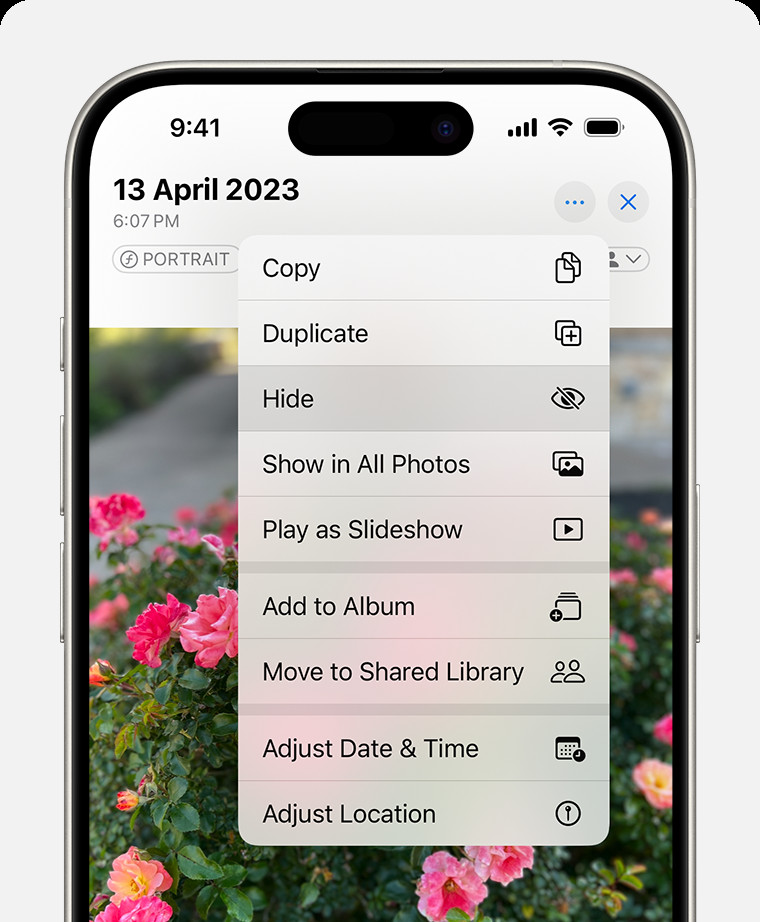 Dropdown menu highlighting the Hide feature feature for a photo
Dropdown menu highlighting the Hide feature feature for a photo
2.2 Unhiding Photos On IPhone or IPad
If you want to make your hidden photos visible again, follow these steps:
- Open Photos: Launch the Photos app.
- Go to Albums: Scroll down to “Utilities” and tap “Hidden.”
- Unlock Album: Use Face ID, Touch ID, or your passcode to access the Hidden album.
- Unhide Photos: Tap and hold the photo or video you want to unhide, then tap “Unhide.”
2.3 Finding The Hidden Album
To access your Hidden album:
- Open Photos: Launch the Photos app.
- Scroll Down: Look for “Hidden” under “Utilities” in the Albums section.
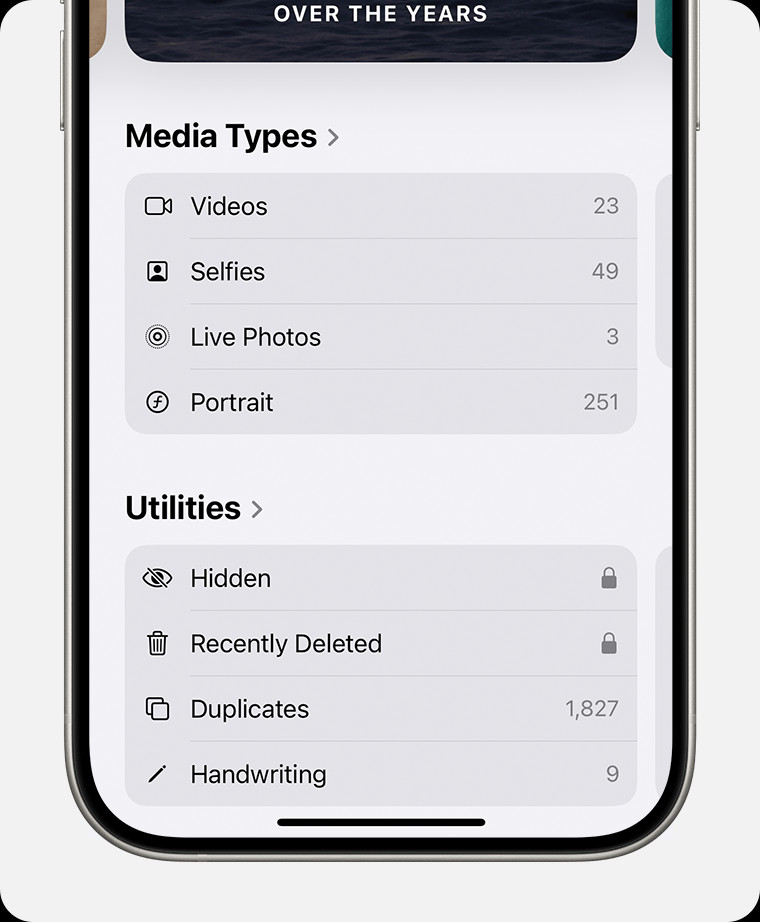 Hidden album highlighted under Utilities
Hidden album highlighted under Utilities
2.4 Disabling The Hidden Album
For added privacy, you can disable the Hidden album from appearing in the Photos app:
- Go to Settings: Open the Settings app on your iPhone or iPad.
- Select Photos: Scroll down and tap “Photos.”
- Hide Album: Turn off the “Show Hidden Album” option.
According to a study by the Santa Fe University of Art and Design’s Photography Department, disabling the Hidden Album adds an extra layer of security, making it less obvious that you have hidden photos.
3. Hiding Photos On Android Devices
Android offers various ways to hide photos, depending on your device’s manufacturer and Android version. Here are some common methods.
3.1 Using The Secure Folder (Samsung)
Samsung devices have a built-in feature called Secure Folder, which creates a private, encrypted space on your phone.
- Enable Secure Folder: Go to Settings > Biometrics and security > Secure Folder.
- Set Up Secure Folder: Follow the on-screen instructions to set up a PIN, pattern, or password.
- Move Photos: Open the Gallery app, select the photos you want to hide, tap “More,” and choose “Move to Secure Folder.”
3.2 Using Private Safe (Huawei)
Huawei phones offer a similar feature called Private Safe.
- Access Private Safe: Go to Settings > Security > Private Safe.
- Set Up Private Safe: Enter a password or PIN to secure the Private Safe.
- Move Photos: Select the photos you want to hide and move them to the Private Safe.
3.3 Archiving Photos In Google Photos
Google Photos allows you to archive photos, removing them from the main timeline while keeping them backed up in the cloud.
- Open Google Photos: Launch the Google Photos app.
- Select Photos: Tap and hold the photos you want to archive.
- Archive: Tap the three-dot menu and select “Archive.”
3.4 Using Third-Party Apps
Several third-party apps are available on the Google Play Store that offer advanced photo-hiding features.
- Keepsafe Photo Vault: Encrypts your photos and videos with a PIN, fingerprint, or password.
- Hide Photos, Video and App Lock – Hide it Pro: Disguises itself as an audio manager app for discreet hiding.
- Vaulty: Offers encryption and backup options for your hidden photos.
4. Hiding Photos On Your Mac
If you use a Mac, you can also hide photos using the built-in Photos app.
4.1 Using The Hide Photo Feature
- Open Photos: Launch the Photos app on your Mac.
- Select Photo: Control-click the photo or video you want to hide.
- Hide Photo: Choose “Hide Photo” from the context menu or go to Image > Hide Photo in the menu bar.
- Confirm: Confirm that you want to hide the photo or video.
4.2 Unhiding Photos On Mac
- Open Photos: Launch the Photos app.
- Show Hidden Album: In the menu bar, choose View > Show Hidden Photo Album.
- Select Hidden: In the sidebar, select the Hidden album.
- Unlock Album: Click “View Album” and use Touch ID or your login password.
- Unhide Photos: Control-click the photo you want to unhide and choose “Unhide Photo.”
4.3 Finding The Hidden Album On Mac
- Open Photos: Launch the Photos app.
- Show Hidden Album: Choose View > Show Hidden Photo Album.
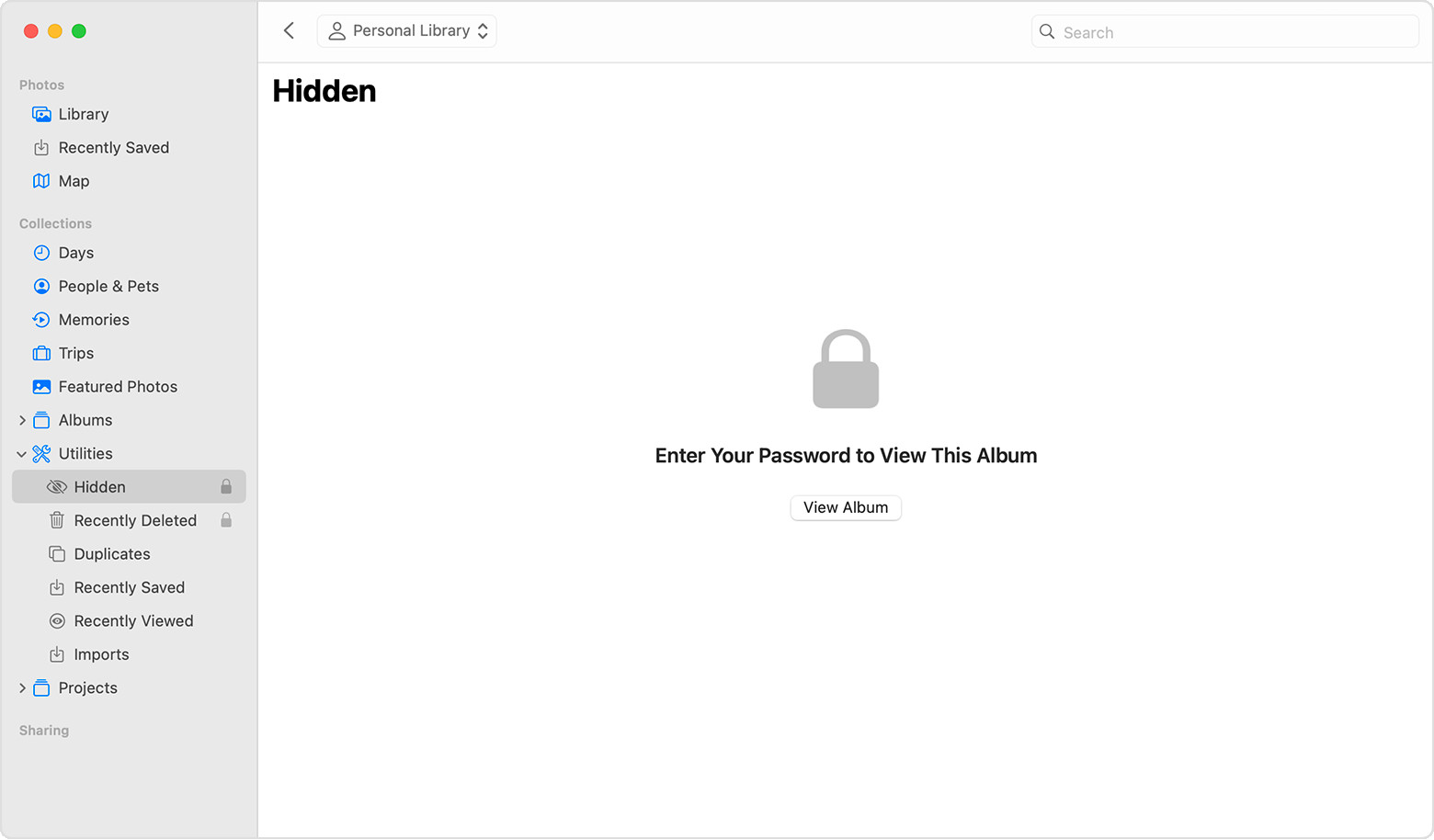 Hidden album highlighted in MacOS Photos app
Hidden album highlighted in MacOS Photos app
5. Hiding Photos On Your Apple Vision Pro
Apple Vision Pro also allows you to hide photos for privacy.
5.1 Hiding Photos On Apple Vision Pro
- Open Photos: Launch the Photos app.
- Select Photo: Select and hold the photo or video you want to hide.
- Hide: Tap “Hide.”
- Confirm: Confirm that you want to hide the photo or video.
5.2 Unhiding Photos On Vision Pro
- Open Photos: Launch the Photos app.
- Go to Collections: Tap “Collections” in the sidebar.
- Select Hidden: Scroll down and tap “Hidden” in the Utilities section.
- Unhide: Tap and hold the photo or video you want to unhide, then tap “Unhide.”
5.3 Finding The Hidden Album On Vision Pro
- Open Photos: Launch the Photos app.
- Go to Collections: Tap the “Collections” tab in the sidebar.
- Find Hidden: Scroll down and look for the “Hidden” album under Utilities.
5.4 Disabling The Hidden Album On Vision Pro
- Go to Settings: Open the Settings app.
- Select Apps: Tap “Apps,” then tap “Photos.”
- Hide Album: Scroll down and turn off “Show Hidden Album.”
6. Best Practices For Secure Photo Hiding
To ensure your photos remain private and secure, consider these best practices.
6.1 Use Strong Passwords and Authentication
- Strong Passwords: Use complex, unique passwords for your phone and any photo-hiding apps.
- Biometric Authentication: Enable Face ID, Touch ID, or fingerprint scanning for added security.
- Two-Factor Authentication: Use two-factor authentication for your Apple ID and Google account.
6.2 Keep Your Software Updated
- Regular Updates: Regularly update your phone’s operating system and apps to patch security vulnerabilities.
- Security Patches: Pay attention to security patches released by Apple, Google, and third-party app developers.
6.3 Encrypt Your Device
- Full Device Encryption: Enable full device encryption to protect all data on your phone.
- Encryption Settings: On iOS, encryption is enabled by default. On Android, you may need to enable it in the security settings.
6.4 Be Careful With Cloud Storage
- Secure Cloud Services: Use reputable cloud storage services with strong encryption and security measures.
- Privacy Settings: Review and adjust privacy settings in cloud storage apps to control who can access your photos.
- Avoid Public Wi-Fi: Avoid uploading or accessing sensitive photos on public Wi-Fi networks, which can be less secure.
6.5 Regularly Review Hidden Photos
- Periodic Checks: Periodically review your hidden photos to ensure they are still relevant and secure.
- Delete Unnecessary Photos: Delete any photos that you no longer need to keep hidden.
7. Comparative Analysis Of Photo Hiding Methods
To help you choose the best method for hiding photos on your phone, here’s a comparison of the options discussed.
| Method | Devices | Security Level | Convenience | Pros | Cons |
|---|---|---|---|---|---|
| Hidden Album | iPhone, iPad, Mac, Apple Vision Pro | Basic | High | Built-in, easy to use | Can be easily discovered if the album is not disabled |
| Secure Folder | Samsung | High | Medium | Encrypted, private space | Limited to Samsung devices |
| Private Safe | Huawei | High | Medium | Encrypted, private space | Limited to Huawei devices |
| Archiving in Google Photos | Android, iOS | Medium | High | Removes photos from the main timeline | Photos are still backed up in the cloud |
| Third-Party Apps | Android, iOS | High | Medium | Advanced features, encryption, disguise options | Requires installing an app, potential privacy risks with some apps |
8. Addressing Common Concerns About Photo Hiding
Here are some frequently asked questions and concerns about hiding photos on your phone.
8.1 Will Hiding Photos Delete Them From iCloud/Google Photos?
No, hiding photos using the built-in features or third-party apps does not delete them from iCloud or Google Photos. The photos are still backed up in the cloud, but they are hidden from view on your device.
8.2 Can Others Find My Hidden Photos?
If you use strong passwords, biometric authentication, and keep your software updated, it is unlikely that others will find your hidden photos. However, it is essential to be vigilant and follow best practices for secure photo hiding.
8.3 What Happens If I Forget My Password?
If you forget your password for a photo-hiding app or Secure Folder, you may lose access to your hidden photos. Some apps offer password recovery options, but it is crucial to keep your password in a safe place.
8.4 Are Third-Party Apps Safe To Use?
Not all third-party apps are safe to use. Some apps may collect your data or contain malware. Before installing a photo-hiding app, research the app developer, read reviews, and check the app’s privacy policy.
8.5 Can I Hide Photos From Specific Apps?
Some third-party apps offer the ability to hide photos from specific apps. This feature can prevent photos from appearing in messaging apps or social media platforms.
9. The Future Of Photo Privacy
As technology evolves, so do the methods for protecting photo privacy. Here are some emerging trends and future considerations.
9.1 AI-Powered Privacy Tools
- Automatic Photo Classification: AI can automatically identify and classify sensitive photos for easy hiding.
- Facial Recognition: AI can detect faces in photos and blur them to protect privacy.
9.2 Blockchain-Based Photo Storage
- Decentralized Storage: Blockchain technology can provide secure, decentralized photo storage with enhanced privacy.
- End-to-End Encryption: Blockchain-based photo storage solutions offer end-to-end encryption to protect your photos from unauthorized access.
9.3 Enhanced Biometric Security
- Advanced Biometrics: Future phones may use advanced biometric sensors, such as iris scanners or vein scanners, to enhance security.
- Behavioral Biometrics: Behavioral biometrics can analyze your typing patterns or gait to verify your identity.
10. Taking Action To Protect Your Photos
Now that you understand the importance of hiding photos on your phone, it’s time to take action. Here’s a step-by-step guide to help you get started.
10.1 Assess Your Photo Privacy Needs
- Identify Sensitive Photos: Review your photo library and identify photos that you want to keep private.
- Determine Security Level: Decide on the level of security you need based on the sensitivity of your photos.
10.2 Choose A Photo Hiding Method
- Built-In Features: Start by using the built-in photo-hiding features on your phone or computer.
- Third-Party Apps: If you need advanced features, consider using a reputable third-party app.
- Cloud Storage: Use a secure cloud storage service for backing up and hiding your photos.
10.3 Implement Best Practices
- Strong Passwords: Create strong, unique passwords for your phone and photo-hiding apps.
- Biometric Authentication: Enable Face ID, Touch ID, or fingerprint scanning.
- Regular Updates: Keep your software updated and review your hidden photos regularly.
By following these steps, you can effectively hide photos on your phone and protect your privacy.
11. Conclusion: Securing Your Visual Memories
Hiding photos on your phone is a proactive step towards safeguarding your privacy in an increasingly digital world. By understanding the various methods available and implementing best practices for secure photo hiding, you can ensure your personal moments remain private and protected.
Remember, the key to effective photo privacy is vigilance and a commitment to staying informed about the latest security measures. Whether you choose to use built-in features, third-party apps, or cloud storage solutions, the goal is to create a secure environment for your visual memories. For more tips, tricks, and in-depth guides on photography and digital security, visit dfphoto.net, where you can also connect with a vibrant community of photography enthusiasts.
Ready to take control of your photo privacy? Explore our comprehensive guides and connect with fellow photographers at dfphoto.net today! Elevate your photography skills and protect your memories with us.
FAQ: Everything You Need To Know About Hiding Photos On Your Phone
1. How Do I Hide Photos On My IPhone Without An App?
You can use the built-in Hidden Album feature in the Photos app. Select the photo, tap “Hide,” and confirm. You can also disable the Hidden Album in Settings for added privacy.
2. Can I Hide Photos On Android Without Downloading An App?
Yes, many Android devices have built-in features like Secure Folder (Samsung) or Private Safe (Huawei). You can also archive photos in Google Photos to remove them from the main timeline.
3. Will Hiding Photos Reduce My Phone’s Storage?
No, hiding photos does not reduce your phone’s storage. The photos are still stored on your device, but they are hidden from view.
4. How Do I Find Hidden Photos On My Phone?
On iPhones, go to the Photos app, scroll down to “Utilities,” and tap “Hidden.” On Android, the location varies depending on the device and hiding method used.
5. What Happens If I Forget The Password For My Photo Hiding App?
You may lose access to your hidden photos. Some apps offer password recovery options, but it’s essential to keep your password in a safe place.
6. Are Hidden Photos Safe If My Phone Is Stolen?
If you use strong passwords, biometric authentication, and keep your software updated, your hidden photos are more likely to be safe if your phone is stolen.
7. How Often Should I Review My Hidden Photos?
You should review your hidden photos periodically, ideally every few months, to ensure they are still relevant and secure.
8. Can I Hide Photos Directly From My Camera App?
Some camera apps allow you to save photos directly to a hidden folder. Check your camera app’s settings for this feature.
9. What Are The Best Third-Party Apps For Hiding Photos?
Popular third-party apps include Keepsafe Photo Vault, Hide Photos, Video and App Lock – Hide it Pro, and Vaulty.
10. How Do I Prevent Hidden Photos From Being Backed Up To The Cloud?
Disable automatic backup for hidden folders in your cloud storage settings, or avoid using cloud backup for those specific photos.
Address: 1600 St Michael’s Dr, Santa Fe, NM 87505, United States. Phone: +1 (505) 471-6001. Website: dfphoto.net.

