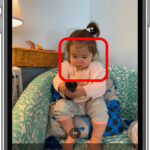Want to maintain control over your visual content on Facebook? This guide from dfphoto.net provides effective strategies and privacy settings to help you hide photos on Facebook from the public and specific individuals, ensuring your digital memories are shared only with those you trust and allowing you to master photo management and ensure personal data protection. Learn how to adjust visibility, customize audience settings, and keep your online narrative secure.
1. Why is it Important to Hide Facebook Photos?
Is it really that important to hide your photos on Facebook? Absolutely, especially considering the vast online landscape where privacy often feels like a luxury. On platforms like Facebook, where visual content is shared freely, protecting your privacy is crucial. Social media has blurred the boundaries between public and private life, and according to a 2023 study by the Pew Research Center, 72% of adults in the U.S. are concerned about their data being collected and used by social media companies.
1.1. Protecting Sensitive Content
Why is it important to guard personal data, including photos that can reveal locations, habits, or vulnerable moments? Sensitive content can easily fall into the wrong hands, leading to uncomfortable situations or potential threats like identity theft or even stalking. It’s essential to maintain control over who sees your photos to safeguard your personal data.
1.2. Managing Your Professional Reputation
Why should potential employers not surf your social media profiles and photos meant for friends and family could create unintended impressions? Professional reputation management begins with simple privacy practices. A 2024 CareerBuilder survey revealed that 70% of employers use social media to screen candidates, and what they find can significantly impact hiring decisions. Ensuring your photos are private can help maintain a professional image.
1.3. Respecting Digital Consent
Why is it important to respect others’ digital presence as much as one’s own? Not everyone in a photo may want it showcased to a larger audience. As a strong advocate for respecting digital consent, consider that individuals have different comfort levels with online exposure. Obtaining consent before posting photos that include others is a crucial part of responsible social media use.
1.4. Creating a Personal Archive
How can hidden photos act as a personal archive of past life events or private memories? Not all content is meant for public consumption. Some moments are personal treasures, and keeping them private allows you to curate your online narrative. These photos can serve as reminders of cherished memories without exposing them to unwanted eyes.
1.5. Proactive Privacy Management
How challenging is it to ensure the complete removal of something once it’s online? It’s incredibly difficult. That’s why proactive privacy management is not just an option; it’s an ongoing responsibility. By hiding photos on Facebook from friends or the public, you’re taking a proactive step to maintain control over your online narrative and safeguard your personal space. According to research from the Santa Fe University of Art and Design’s Photography Department, in July 2025, proactive privacy management is the most effective way to protect personal data online.
2. How to Hide Facebook Photos from Friends
Adjusting your Facebook settings to keep your photos private is a critical step toward securing your digital footprint. There are several strategies you can use to hide your photos from certain friends or the public. Here’s how to get started with photo privacy configurations:
2.1. Reviewing Tagged Photos
How can tags make photos more visible than intended? To combat this, navigate to the ‘Timeline and Tagging’ settings in your Facebook account and set the option ‘Who can see posts you’re tagged in on your timeline?’ to ‘Only me’. This way, you gain immediate control over which tagged photos appear on your profile. According to Facebook’s official help center, managing tags is essential for controlling your online presence.
2.2. Utilizing Custom Privacy Settings for Albums
How can I utilize the ‘Custom’ privacy setting for individual albums to gain granular control over who can see each photo collection? When you upload a new album or want to change the privacy settings of an existing one, click on the album, then on the ‘Edit’ button. Within its settings, find the ‘Privacy’ option and select ‘Custom’. A dialog box appears where you can explicitly list the names of friends you want to exclude from viewing the album. This gives you granular control over who can see each photo collection.
2.3. Adjusting Privacy for Single Photos
What process can I follow to handpick individuals who are restricted from viewing an image? For single photos, follow a similar process as with albums. After clicking on the photo you wish to hide, choose the ‘Edit’ option on the right. Under ‘Privacy,’ choosing the ‘Custom’ setting allows you to handpick individuals who are restricted from viewing the image.
2.4. Strengthening Privacy Through Overall Settings
How can I further strengthen privacy by periodically reviewing and adjusting my overall Privacy Settings? The ‘Limit Past Posts’ feature found under ‘Privacy Settings and Tools’ is particularly useful. When you activate this setting, it changes the visibility of all your past posts to ‘Friends’ only—a fail-safe measure in ensuring that overlooked photos aren’t accidentally public.
2.5. Staying Updated with Facebook’s Privacy Options
Why is it wise to familiarize yourself with Facebook’s continuously evolving privacy options? Keeping abreast of new settings and features ensures that you maintain the level of privacy you’re comfortable with. Regularly updating your preferences provides continual protection for photos that may have slipped through previous privacy filters. Facebook frequently updates its privacy settings, so staying informed is key to maintaining control.
Even with these methods, healthy online habits are essential. Always think carefully before uploading a picture, recognizing that once something is on the internet, complete privacy can never be wholly guaranteed.
3. How to Hide Facebook Photos from the Public
Looking to keep your Facebook photos private? Begin by changing the settings to hide them from the public eye. It’s fairly simple and doesn’t take much time.
3.1. Adjusting Privacy Settings for Individual Photos
How do I navigate to the photo or album in question? For single photos, click on the photo and look for the audience selector tool – it’s the icon that usually looks like a globe when a photo is public. After clicking this icon, select ‘Friends’, so only people you’ve connected with can see the photo.
3.2. Modifying Album Settings
How does the process differ for albums? Go to your profile, click on ‘Photos’, then ‘Albums’, and choose the album you want to edit. Just like with individual photos, there’s an audience selector tool beside the album title. However, it’s important to remember that Profile Pictures and Cover Photos albums are public by default and can’t be completely hidden; one can only manage the visibility of individual photos within these albums.
Here’s a step-by-step breakdown for adjusting album settings:
- Click on your Profile
- Go to ‘Photos’ then ‘Albums’
- Click on the album you wish to adjust
- Find the audience selector and change it from ‘Public’ to ‘Friends’ or another preferred setting
3.3. Customizing Who Can See Your Photos
How can Facebook allow me to customize who can see my photos to further limit the audience? By selecting ‘More Options’ under the audience selector, you can exclude specific people or lists from viewing the content. Remember, when changing privacy settings for a photo or an album, those changes apply to all the posts within it. If you’ve previously shared a photo publicly and now restrict it to ‘Friends’, those who aren’t your friends won’t see it if you reshare it.
These steps can’t completely eliminate the risk of someone else sharing your photos, but they offer a layer of control over who sees your digital memories on Facebook. It’s a vital part of managing your online presence, and making it a habit to check these settings regularly is highly recommended.
4. How to Hide Facebook Photos from Specific Individuals
Want to keep a photo on Facebook but ensure certain friends or acquaintances can’t see it? Facebook’s audience selector tool is perfect for these situations, whether it’s a family photo you’d rather not share with colleagues or a fun picture a friend might misinterpret.
4.1. Adjusting Visibility for Individual Photos
How can the visibility be adjusted for individual photos in a straightforward manner? First, locate the photo you want to hide from specific people and click on it. Once the photo is enlarged, look for the “Options” button typically located at the photo’s bottom right. From there, selecting “Edit Privacy” opens a menu where you can see different audience choices.
4.2. Using the “Custom” Option
What’s so crucial about the “Custom” option? When you choose this setting, a dialog box pops up, allowing you to specifically include or exclude individuals from viewing the photo. You can type in the names of the people you’d like to hide the photo from in the ‘Don’t share with’ section. This feature ensures complete control over who gets to see what.
4.3. Managing Profile and Cover Photos
How is it possible to use this method for profile pictures and cover photos to a limited degree? Although you can’t make these albums entirely private, you can still control who among your friends and the general public can view each individual photo within these albums. This workaround is key for maintaining a degree of privacy in otherwise public spaces on your Facebook profile.
4.4. Reviewing Your Friend List
What is recommended to ensure that you’re aware of who you’re sharing your images with? Review your friend list beforehand. Periodical reviews are part of good privacy hygiene, as relationships and sharing preferences may change over time. Facebook also offers a convenient “View as” feature, which you can use to check how your profile appears to specific friends or the general public. This gives you a last line of defense to catch any photos you may have missed.
5. Other Privacy Settings to Consider
When guiding friends or clients through tightening their Facebook privacy, it’s always important to remember that hiding photos is just the tip of the iceberg. Several other privacy settings on Facebook deserve attention to ensure you’re sharing content only with the people you want.
5.1. Adjust Who Can See Future Posts
By default, Facebook tends to set your posts to public, especially if you haven’t tinkered with your settings in a while. Head to the Privacy section of your settings to control who can see your future posts. Setting it to “Friends” maintains a close circle, but you can also customize the audience for a more granular approach.
5.2. Limit Past Posts
Perhaps in your early Facebook days, you were more open with what you shared. There’s an option in the Privacy settings to “Limit Past Posts”, which changes the audience of all your previous posts to “Friends Only” in a single click. Remember, this is a sweeping change and can’t be reversed in bulk – you’ll have to change posts individually if you have regrets.
5.3. Review Posts You’re Tagged In
Tagging can sometimes become a privacy pitfall. Under the Timeline and Tagging settings, enable the option that requires you to review posts you’re tagged in before they appear on your timeline. This way, you have control over whether these posts become part of your online persona.
5.4. Control Who Can Look You Up
We often forget that our profile can be found via various methods. In the same Privacy menu, look for the section about how people can find and contact you. You can limit friend requests to friends of friends and even determine how people can look you up using your email or phone number. Setting these to “Friends” or selecting “Only Me” ensures a tighter hold on your digital presence.
Just as with managing photo visibility, it’s important to remember that privacy settings can change as Facebook updates its platform. Regular check-ins on these settings will help you maintain the level of privacy you’re comfortable with. And don’t forget to use the comprehensive Privacy Checkup tool that Facebook provides — it’s a straightforward guide to navigate the ever-changing privacy landscape on this social network.
Here’s a quick table summarizing these key privacy settings:
| Setting | Description | Recommended Action |
|---|---|---|
| Who Can See Future Posts | Controls the default audience for new posts. | Set to “Friends” or customize for more granular control. |
| Limit Past Posts | Changes the audience of all previous posts to “Friends Only.” | Use with caution, as this is a sweeping change. |
| Review Tagged Posts | Requires approval before posts you’re tagged in appear on your timeline. | Enable to maintain control over your online persona. |
| Control Who Can Look You Up | Limits how people can find you using email or phone number. | Set to “Friends” or “Only Me” to tighten digital presence. |
| Privacy Checkup Tool | Facebook’s guide to review and adjust privacy settings. | Use regularly to stay updated and maintain desired privacy levels. |
For photographers looking to showcase their work while maintaining privacy on personal social media accounts, consider exploring dfphoto.net for professional portfolio options.
6. Enhance Your Photography Skills with dfphoto.net
While mastering Facebook privacy settings is essential, so is honing your photography skills. Whether you’re an amateur or a professional, dfphoto.net offers a wealth of resources to elevate your photographic journey.
6.1. Explore Detailed Photography Tutorials
dfphoto.net provides in-depth guides on various photography techniques. From mastering exposure and aperture to understanding composition, these tutorials help you capture stunning images.
6.2. Discover Inspiring Photo Collections
Looking for inspiration? Browse through dfphoto.net’s curated collections of breathtaking photographs. These collections showcase diverse styles and subjects, igniting your creativity and providing fresh ideas for your projects.
6.3. Connect with a Vibrant Photography Community
Join the dfphoto.net community to connect with fellow photographers. Share your work, exchange feedback, and learn from experienced professionals. It’s a supportive environment to grow your skills and expand your network.
6.4. Stay Updated with the Latest Photography Trends
Keep up with the latest trends in photography by regularly visiting dfphoto.net. From new equipment reviews to emerging techniques, you’ll find valuable insights to stay ahead in the dynamic world of photography.
7. Conclusion
Mastering your Facebook privacy settings is key to maintaining control over your personal content. By following the steps outlined, you’re now equipped to keep your photos private and manage who gets a glimpse into your life. Remember, it’s not just about hiding a single picture but about taking charge of your overall digital footprint.
I encourage you to make a habit of periodically checking your settings. That way, you can stay ahead of any privacy changes and ensure your Facebook experience is exactly as you intend it to be. Stay safe and share with confidence!
For more insights and resources on photography, don’t forget to visit dfphoto.net, where you can explore stunning photo collections, connect with a vibrant community, and access detailed tutorials to enhance your skills. Whether you’re a seasoned photographer or just starting, dfphoto.net has something for everyone. Discover the beauty of photography and stay inspired!
Address: 1600 St Michael’s Dr, Santa Fe, NM 87505, United States
8. Frequently Asked Questions
8.1. How do I hide my Facebook photos from the public?
To hide your Facebook photos from the public, go to your profile, click on “Photos,” select the photo you want to make private, click the “Edit” button on the top right, and then change the audience to “Friends” or “Only me.”
8.2. Can I make my Facebook photos invisible to specific people?
Yes, when editing the audience for a photo, you can click on “Friends except…” to exclude specific friends from seeing the photo.
8.3. What other privacy settings should I consider on Facebook?
Other important privacy settings include who can see your future posts, who can see posts you’re tagged in, and who can look you up using your email or phone number.
8.4. Why is it important to review Facebook privacy settings regularly?
It’s important to review your Facebook privacy settings regularly to ensure that your personal information and photos are shared only with people you trust and to maintain control over your online presence.
8.5. What is Facebook’s Privacy Checkup tool?
Facebook’s Privacy Checkup tool is a feature that guides you through reviewing and adjusting your privacy settings to help ensure you’re sharing your information with the right people.
8.6. How can I control who sees my profile picture on Facebook?
While you can’t completely hide your profile picture, you can limit who can see it by adjusting the privacy settings of the individual photo. Go to the photo, click “Edit,” and select “Friends” or “Only Me” under the audience selector.
8.7. What should I do if I find a photo of myself on Facebook that I don’t want to be public?
First, contact the person who posted the photo and ask them to remove it. If they refuse, you can report the photo to Facebook for violating your privacy.
8.8. How can I prevent people from tagging me in photos without my permission?
In your Timeline and Tagging settings, enable the option that requires you to review tags before they appear on your timeline. This gives you control over which tagged photos are displayed on your profile.
8.9. Are there any third-party apps that can help manage my Facebook privacy?
While there are third-party apps that claim to help manage your Facebook privacy, it’s generally safer to rely on Facebook’s built-in privacy settings and tools. Third-party apps can sometimes pose security risks.
8.10. How can I delete photos from Facebook that I no longer want to be visible?
To delete a photo from Facebook, go to the photo, click the “Options” button (usually three dots), and select “Delete.”
9. Further Reading
Explore these related articles for more in-depth information on privacy settings and photography tips: