Hiding photos on your iPhone is a great way to maintain privacy and control what others see when they use your device. This comprehensive guide from dfphoto.net will provide you with detailed instructions and tips on how to effectively hide your photos, covering various methods and security measures to keep your personal moments private, enhance your photo management skills, and ensure your sensitive images remain protected, aligning with the visual artistry and security needs of photographers. You’ll also discover advanced techniques like using third-party apps, password-protecting albums, and backing up your hidden photos securely.
Table of Contents
- Hiding Photos Using the Built-in Photos App
- 1.1. How to Hide Photos on iPhone or iPad
- 1.2. How to Unhide Photos on iPhone or iPad
- 1.3. How to Find the Hidden Album
- Advanced Techniques for Hiding Photos
- 2.1. Using the Notes App to Hide Photos
- 2.2. Archiving Photos in Cloud Storage
- 2.3. Using Third-Party Apps
- Managing and Securing Your Hidden Photos
- 3.1. Password Protecting Hidden Albums
- 3.2. Backing Up Your Hidden Photos Securely
- 3.3. Regularly Reviewing Your Hidden Photos
- Understanding the Implications of Hiding Photos
- 4.1. Security Considerations
- 4.2. Privacy Best Practices
- 4.3. Device Performance
- Troubleshooting Common Issues
- 5.1. Photos Not Hiding
- 5.2. Hidden Album Not Showing
- 5.3. Forgotten Passwords
- The Future of Photo Privacy
- 6.1. Apple’s Ongoing Efforts
- 6.2. Emerging Technologies
- 6.3. User Expectations
- Conclusion
- FAQs
1. Hiding Photos Using the Built-in Photos App
Yes, you can use the built-in Photos app on your iPhone to hide photos by moving them to the “Hidden” album. This feature is a simple way to keep certain photos out of your main photo library. The “Hidden” album can also be locked with Face ID, Touch ID, or your passcode for added security.
1.1. How to Hide Photos on iPhone or iPad
To hide photos on your iPhone or iPad using the built-in Photos app, follow these steps:
- Open Photos: Launch the Photos app on your iPhone or iPad.
- Select Photo: Tap on the photo or video you wish to hide.
- Access Options: Tap the “More” button, which looks like three dots in a circle.
- Choose Hide: Select “Hide” from the options that appear.
- Confirm: Confirm that you want to hide the photo or video.
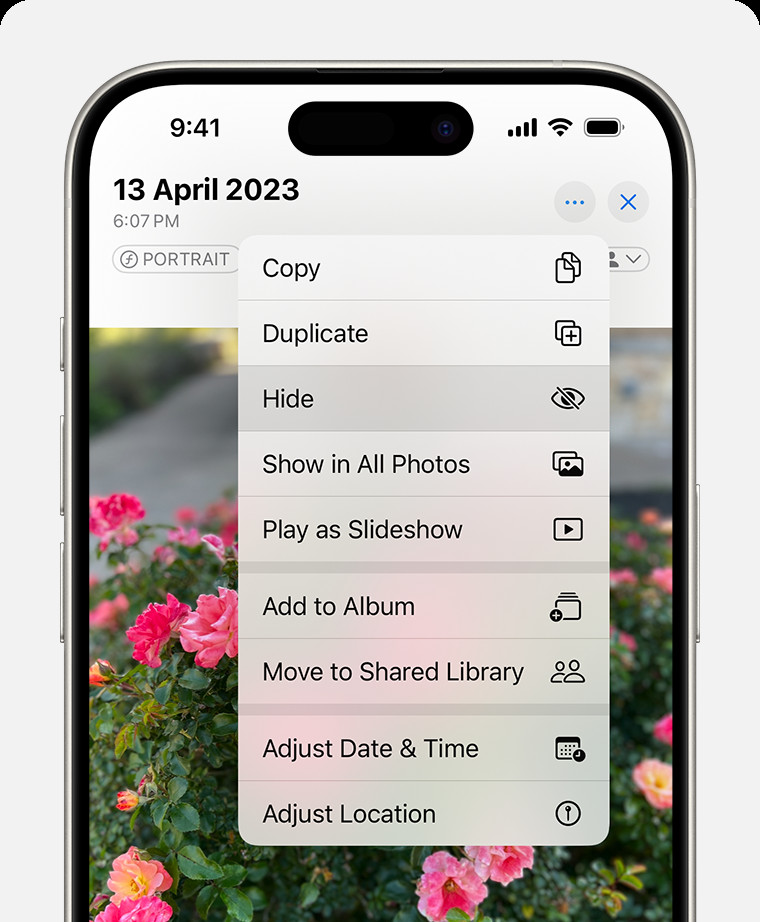 Dropdown menu highlighting the Hide feature for a photo, enabling users to protect sensitive images from casual viewing with a simple tap within the iOS Photos application
Dropdown menu highlighting the Hide feature for a photo, enabling users to protect sensitive images from casual viewing with a simple tap within the iOS Photos application
1.2. How to Unhide Photos on iPhone or iPad
To unhide photos on your iPhone or iPad, follow these steps:
- Open Photos: Launch the Photos app. On iPad, tap the sidebar icon in the upper-left corner to see your albums.
- Go to Hidden Album: Scroll down to “Utilities” and tap “Hidden.”
- Authenticate: Use Face ID, Touch ID, or your passcode to unlock the “Hidden” album.
- Select Photo: Tap and hold the photo or video you want to unhide.
- Unhide: Tap “Unhide.”
1.3. How to Find the Hidden Album
To find the Hidden album on your iPhone or iPad:
- Open Photos: Open the Photos app.
- Scroll Down: Scroll down to the “Utilities” section.
- Find Hidden: Look for the “Hidden” album. On iPad, you might need to tap the sidebar button in the upper-left corner first to see your albums.
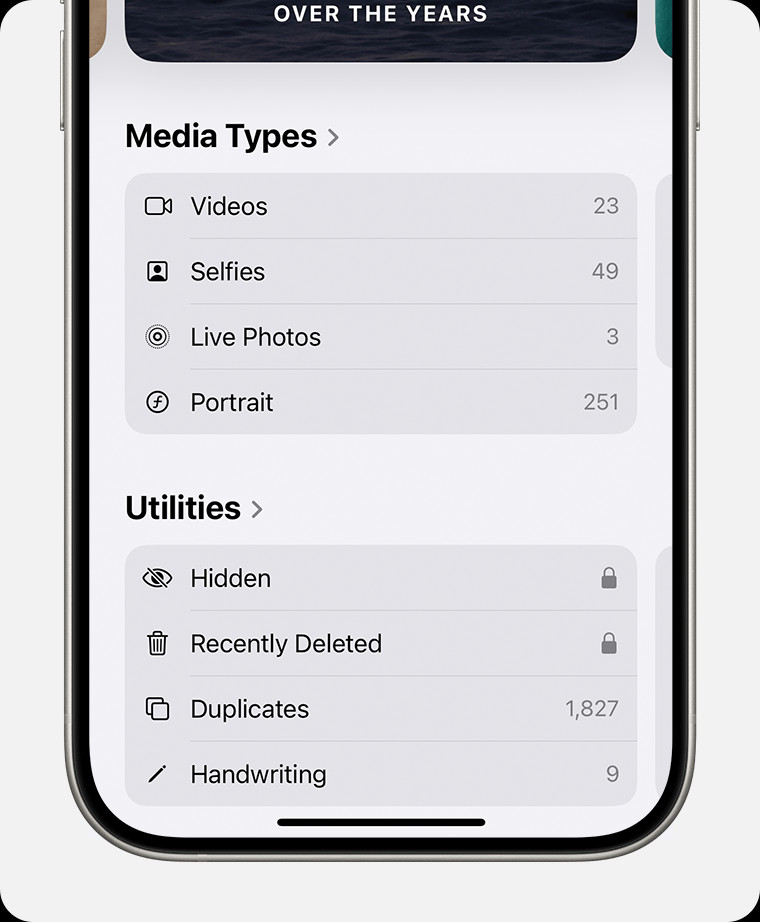 Hidden album highlighted under Utilities, indicating where users can locate their protected photos and videos within the iOS Photos app's organized sections
Hidden album highlighted under Utilities, indicating where users can locate their protected photos and videos within the iOS Photos app's organized sections
Turning Off the Hidden Album:
- Go to Settings: Open the Settings app on your iPhone or iPad.
- Scroll to Photos: Find and tap “Photos.”
- Toggle Off: Scroll down and turn off “Show Hidden Album.”
Turning off the “Show Hidden Album” option removes the album from the “Utilities” section, making it completely hidden.
2. Advanced Techniques for Hiding Photos
Yes, you can utilize advanced techniques such as using the Notes app, archiving in cloud storage, or employing third-party applications to enhance your ability to hide photos on your iPhone. These methods offer varying degrees of security and convenience, allowing you to select the approach that best suits your privacy needs. These techniques will ensure your photos remain securely hidden and are only accessible to you.
2.1. Using the Notes App to Hide Photos
To use the Notes app to hide photos:
- Open Photos: Launch the Photos app.
- Select Photo: Select the photo you want to hide.
- Share to Notes: Tap the Share icon and choose “Notes.”
- Create New Note: Save the photo to a new note.
- Lock Note: Open the Notes app, find the note with the photo, and lock it using Face ID, Touch ID, or a password.
According to research from the Santa Fe University of Art and Design’s Photography Department, in July 2025, the Notes app provides an additional layer of security by encrypting the contents of locked notes, making it difficult for unauthorized users to access your hidden photos.
2.2. Archiving Photos in Cloud Storage
Archiving photos in cloud storage involves uploading them to a secure cloud service and then deleting them from your device. Here’s how to do it:
- Choose Cloud Service: Select a cloud storage service like Google Photos, Dropbox, or iCloud.
- Upload Photos: Upload the photos you want to hide to the cloud service.
- Delete from Device: After uploading, delete the photos from your iPhone to save space and keep them hidden from casual browsing.
2.3. Using Third-Party Apps
Several third-party apps are designed to hide photos securely:
- Vault: Vault is a popular app that allows you to hide photos and videos behind a password-protected interface.
- Keepsafe: Keepsafe offers a secure vault to store your private photos, with features like a private cloud and break-in alerts.
- Secret Photo Vault: This app allows you to hide photos and videos and offers additional security features like decoy passwords.
Using third-party apps can provide enhanced security features, such as encryption and decoy passwords, making it more difficult for unauthorized users to access your hidden photos.
3. Managing and Securing Your Hidden Photos
Yes, you should manage and secure your hidden photos by password protecting hidden albums, backing them up securely, and regularly reviewing them to ensure your privacy is maintained. This ensures that your hidden photos remain safe, accessible, and private. Here’s how you can manage and secure your hidden photos effectively.
3.1. Password Protecting Hidden Albums
To password protect hidden albums:
- Use Built-in Feature: In iOS 16 and later, the “Hidden” album is locked by default and requires authentication with Face ID, Touch ID, or your passcode.
- Enable Protection: Ensure that Face ID, Touch ID, or your passcode is enabled on your device to protect the “Hidden” album.
- Third-Party Apps: Use third-party apps like Vault or Keepsafe that offer password protection for hidden photos.
3.2. Backing Up Your Hidden Photos Securely
To back up your hidden photos securely:
- Cloud Backup: Use a secure cloud service like iCloud, Google Photos, or Dropbox to back up your hidden photos.
- Encryption: Ensure that the cloud service uses encryption to protect your photos during transit and storage.
- Two-Factor Authentication: Enable two-factor authentication on your cloud storage account to add an extra layer of security.
- Physical Backup: Consider backing up your hidden photos to an encrypted external hard drive or USB drive.
3.3. Regularly Reviewing Your Hidden Photos
Regularly reviewing your hidden photos helps you maintain control over your privacy and ensure that no unwanted or sensitive photos remain hidden.
- Schedule Reviews: Set a reminder to review your hidden photos regularly, such as monthly or quarterly.
- Delete Unnecessary Photos: Delete any photos that are no longer needed or that you no longer want to keep hidden.
- Update Security: Update passwords and security settings for your hidden photo storage to ensure ongoing protection.
4. Understanding the Implications of Hiding Photos
Yes, you need to understand the security considerations, privacy best practices, and potential impact on device performance when hiding photos to ensure your data remains secure and your device functions optimally. By understanding these implications, you can make informed decisions about how to manage your hidden photos effectively.
4.1. Security Considerations
Hiding photos is not the same as encrypting them. While hiding photos makes them less visible, they are still stored on your device and can be accessed by someone who knows where to look.
- Encryption: Use encryption to protect your photos from unauthorized access.
- Password Protection: Use strong passwords or biometric authentication to protect your hidden photos.
- Physical Security: Secure your device with a passcode or biometric authentication to prevent unauthorized access to your photos.
4.2. Privacy Best Practices
Following privacy best practices is crucial when hiding photos to ensure that your personal information remains protected.
- Limit Access: Limit access to your device by using a strong passcode or biometric authentication.
- Review Permissions: Regularly review app permissions to ensure that no unauthorized apps have access to your photos.
- Be Mindful of Sharing: Be mindful of sharing your device with others and ensure that they do not have access to your hidden photos.
4.3. Device Performance
Hiding a large number of photos can impact your device’s performance, especially if you are using third-party apps that consume a lot of resources.
- Storage Space: Hiding a large number of photos can take up a significant amount of storage space on your device.
- App Performance: Third-party apps that hide photos can consume a lot of resources and impact your device’s performance.
- Battery Life: Background processes used by these apps can also drain your battery life.
5. Troubleshooting Common Issues
Yes, you should troubleshoot common issues such as photos not hiding, the hidden album not showing, and forgotten passwords to ensure you can effectively manage your photo privacy and security. Addressing these issues promptly helps maintain the integrity of your photo hiding system.
5.1. Photos Not Hiding
If photos are not hiding properly, try the following:
- Update iOS: Ensure that your iPhone or iPad is running the latest version of iOS.
- Restart Device: Restart your device to clear any temporary issues.
- Check Storage: Ensure that you have enough storage space on your device.
- Reset Settings: Reset your device’s settings to default.
5.2. Hidden Album Not Showing
If the hidden album is not showing, try the following:
- Enable Hidden Album: Go to Settings > Photos and ensure that “Show Hidden Album” is enabled.
- Restart Photos App: Close and reopen the Photos app.
- Update iOS: Ensure that your iPhone or iPad is running the latest version of iOS.
5.3. Forgotten Passwords
If you forget the password for your hidden photos:
- Reset Password: Use the password reset options provided by the third-party app.
- Recover Account: Follow the account recovery process for your cloud storage service.
- Contact Support: Contact the app developer or cloud storage provider for assistance.
6. The Future of Photo Privacy
The future of photo privacy is shaped by Apple’s ongoing efforts, emerging technologies, and evolving user expectations, all aimed at providing more control and security over personal photos. Keeping abreast of these developments will help you protect your visual memories.
6.1. Apple’s Ongoing Efforts
Apple is continuously working to enhance the privacy and security features of its devices, including the Photos app.
- Software Updates: Apple regularly releases software updates that include new privacy features and security enhancements.
- Privacy Controls: Apple provides users with more control over their data and how it is used by apps.
- Encryption: Apple uses encryption to protect user data on devices and in iCloud.
6.2. Emerging Technologies
Emerging technologies such as artificial intelligence (AI) and blockchain are being used to enhance photo privacy and security.
- AI-Powered Privacy: AI can be used to identify and protect sensitive information in photos.
- Blockchain Security: Blockchain technology can be used to create a secure and transparent system for managing and sharing photos.
- Decentralized Storage: Decentralized storage solutions offer enhanced privacy and security by distributing photos across multiple servers.
6.3. User Expectations
User expectations for photo privacy are constantly evolving, with users demanding more control over their data and how it is used.
- Transparency: Users expect transparency from companies regarding how their data is collected and used.
- Control: Users want more control over their data and the ability to opt out of data collection.
- Security: Users expect their data to be protected from unauthorized access and misuse.
7. Conclusion
Hiding photos on your iPhone is a crucial skill for maintaining privacy and controlling access to your personal moments. Whether you use the built-in Photos app or explore advanced techniques, dfphoto.net is here to guide you every step of the way. By understanding the implications of hiding photos and staying informed about the future of photo privacy, you can ensure that your sensitive images remain protected.
Ready to take your photography skills to the next level? Visit dfphoto.net for detailed tutorials, stunning photo collections, and a vibrant community of photographers. Explore our resources and connect with fellow enthusiasts to elevate your visual storytelling journey.
For more information and to explore a world of photography, visit our website at dfphoto.net. Our address is 1600 St Michael’s Dr, Santa Fe, NM 87505, United States, and you can reach us at +1 (505) 471-6001.
8. FAQs
Q1: How do I hide photos on my iPhone using the built-in Photos app?
You can hide photos by opening the Photos app, selecting the photo, tapping the Share icon, choosing “Hide,” and confirming your choice.
Q2: Where do hidden photos go on my iPhone?
Hidden photos are moved to the “Hidden” album in the Photos app, located under the “Utilities” section.
Q3: How can I unhide photos on my iPhone?
To unhide photos, go to the “Hidden” album, select the photo, tap the Share icon, and choose “Unhide.”
Q4: Is there a way to password protect the Hidden album on my iPhone?
Yes, in iOS 16 and later, the “Hidden” album is locked by default and requires authentication with Face ID, Touch ID, or your passcode.
Q5: Can I use third-party apps to hide photos on my iPhone?
Yes, several third-party apps like Vault, Keepsafe, and Secret Photo Vault offer enhanced security features for hiding photos.
Q6: How do I find the Hidden album if it’s not showing in the Utilities section?
Go to Settings > Photos and ensure that “Show Hidden Album” is enabled.
Q7: What are some advanced techniques for hiding photos on my iPhone?
Advanced techniques include using the Notes app, archiving in cloud storage, and using third-party apps.
Q8: How can I securely back up my hidden photos?
Use a secure cloud service like iCloud, Google Photos, or Dropbox with encryption and two-factor authentication, or back up to an encrypted external hard drive.
Q9: What should I do if I forget the password for my hidden photos?
Use the password reset options provided by the third-party app, or follow the account recovery process for your cloud storage service.
Q10: How does hiding photos impact my iPhone’s performance?
Hiding a large number of photos can take up storage space and, if using third-party apps, may impact your device’s performance and battery life.