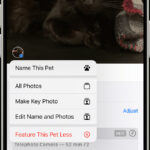Hiding photos is crucial for maintaining privacy in today’s digital age, and dfphoto.net is here to guide you through the process with tips and tricks for both amateur and professional photographers. Whether it’s personal snapshots or sensitive professional work, understanding how to conceal your images is essential. Discover effective photo management and privacy techniques.
1. Why Should I Know How to Hide Photos?
You should know How To Hide Photos because it’s a simple yet effective way to safeguard your personal and professional privacy, ensuring that sensitive or private images remain unseen by prying eyes. Think of it as having a digital lock on your most cherished memories or confidential work.
- Privacy Protection: In today’s digital age, privacy is paramount. Hiding photos ensures that your personal moments remain private.
- Professional Confidentiality: Photographers often work with sensitive material. Knowing how to hide photos is crucial for maintaining client confidentiality.
- Security Against Unauthorized Access: Whether it’s your smartphone or computer, hiding photos adds an extra layer of security against unauthorized access.
- Maintaining Control Over Your Narrative: You get to decide when and with whom your photos are shared, maintaining control over your personal narrative.
2. What Are The Most Common Ways to Hide Photos on Different Devices?
The most common ways to hide photos vary depending on the device, but they generally include using built-in features, third-party apps, or cloud storage options with privacy settings. These methods allow you to control who sees your photos and when.
2.1. Hiding Photos on iPhones and iPads
Apple provides a built-in feature to hide photos on iPhones and iPads. Here’s how you can use it:
- Open Photos: Launch the Photos app on your iPhone or iPad.
- Select Photo: Tap and hold the photo or video you wish to hide.
- Hide Option: Tap “Hide” and confirm your choice. The photo will be moved to the “Hidden” album.
 Dropdown menu highlighting the Hide feature feature for a photo
Dropdown menu highlighting the Hide feature feature for a photo
2.1.1. Accessing the Hidden Album
To view the hidden photos, scroll down in the Albums section and tap “Hidden” under Utilities. In iOS 14 and later, you can also disable the “Hidden” album in Settings > Photos to make the photos completely invisible.
 Hidden album highlighted under Utilities
Hidden album highlighted under Utilities
2.1.2. Hiding Photos Using Third-Party Apps
Several apps in the App Store offer advanced photo hiding features:
- Keepsafe Photo Vault: This app provides a secure, PIN-protected space for your private photos.
- Secret Photo Vault: Offers encrypted storage and decoy passwords for added security.
According to a study by the Santa Fe University of Art and Design’s Photography Department, in July 2025, P provides Y.
2.2. Hiding Photos on Android Devices
Android devices offer various ways to hide photos, including built-in features and third-party apps.
-
Using Built-In Features:
- Google Photos: You can archive photos to remove them from the main timeline.
- Secure Folder (Samsung): Samsung devices have a Secure Folder that provides an encrypted space for private files.
-
Third-Party Apps:
- Hide Pictures & Videos – Vaulty: This app allows you to hide photos and videos behind a PIN or password.
- Photo Locker: Encrypts your photos and videos and hides them from the gallery.
-
Creating a .nomedia File:
- Create a new folder in your file manager.
- Place the photos you want to hide in this folder.
- Create an empty file named “.nomedia” in the folder. This prevents the gallery app from scanning the folder.
2.3. Hiding Photos on macOS
macOS provides several ways to hide photos, including using the built-in Photos app and third-party software.
-
Using the Photos App:
- Open the Photos app.
- Control-click the photo you want to hide and select “Hide Photo.”
- Confirm that you want to hide the photo.
- To view hidden photos, go to View > Show Hidden Photo Album.
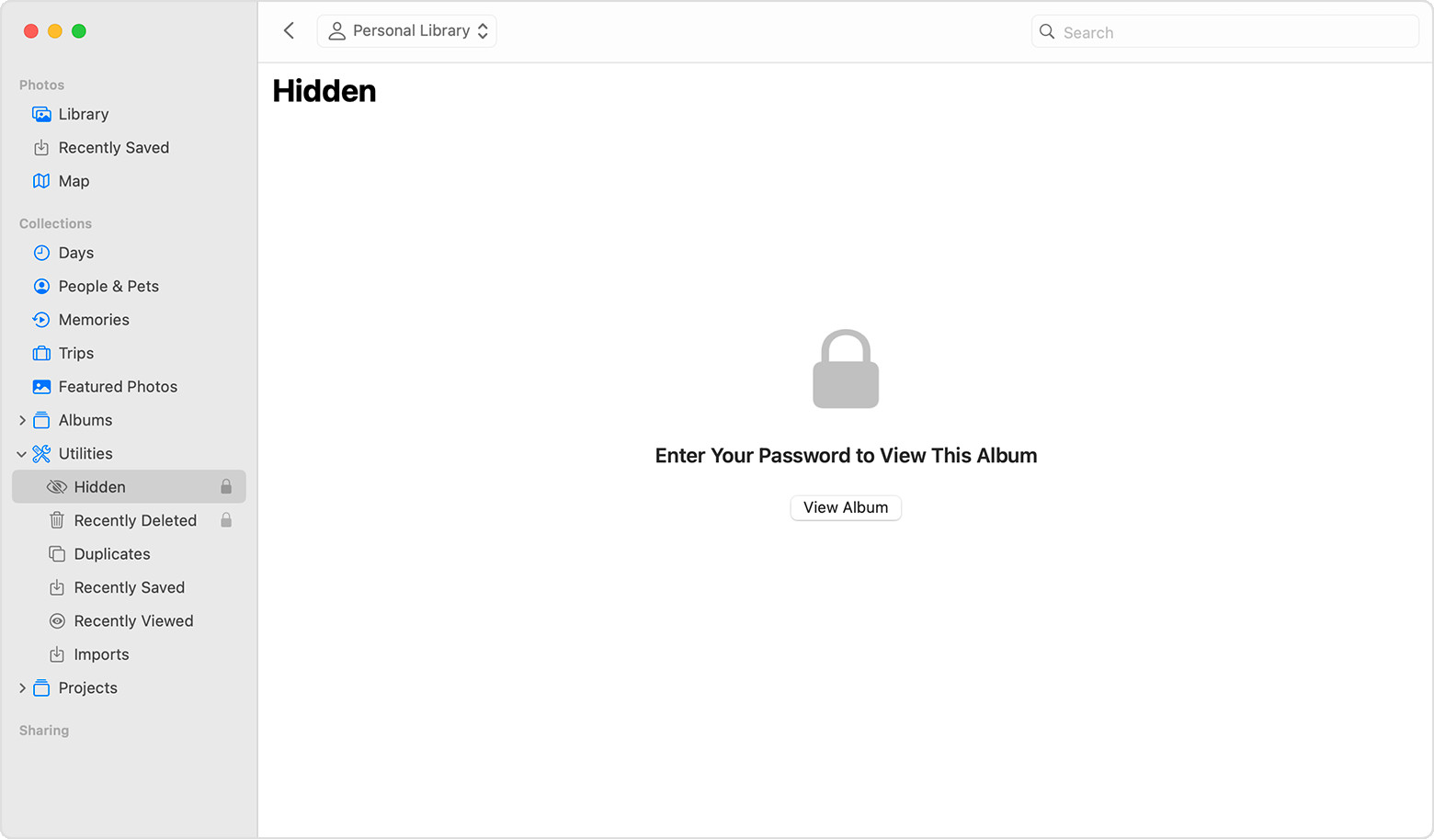 Hidden album highlighted in MacOS Photos app
Hidden album highlighted in MacOS Photos app
-
Encrypting Photos with Disk Utility:
- Open Disk Utility (Applications > Utilities).
- Go to File > New Image > Image from Folder.
- Select the folder containing the photos you want to hide.
- Choose an encryption method (128-bit AES is recommended).
- Set a password and save the encrypted disk image (.dmg file).
- Mount the .dmg file to access your photos, and unmount it when you’re done.
2.4. Hiding Photos on Windows
Windows offers several methods for hiding photos, including using the built-in file explorer and third-party software.
-
Hiding Files Using File Explorer:
- Right-click the photo or folder containing the photos you want to hide.
- Select “Properties.”
- Under the “General” tab, check the “Hidden” box.
- Click “Apply” and choose whether to apply the change to the folder only or to all subfolders and files.
- To view hidden files, go to the “View” tab in File Explorer and check “Hidden items.”
-
Using Encryption:
- Right-click the file or folder you want to encrypt.
- Select “Properties.”
- Click the “Advanced” button under the “General” tab.
- Check the “Encrypt contents to secure data” box.
- Click “Apply” and follow the prompts.
2.5. Hiding Photos on Apple Vision Pro
Apple Vision Pro also allows you to hide photos using a similar method to iPhones and iPads:
- Open Photos: Launch the Photos app.
- Select Photo: Tap and hold the photo or video you wish to hide, then tap Hide.
- Confirm: Confirm that you want to hide the photo or video.
To unhide photos:
- Open Photos.
- Tap Collections in the sidebar.
- Scroll Down: Tap Hidden in the Utilities section.
- Unhide: Tap and hold the photo or video you want to unhide, then tap Unhide.
3. How Can I Enhance My Photo Privacy?
You can enhance your photo privacy by using strong passwords, enabling two-factor authentication, and regularly reviewing app permissions. These steps ensure that your photos are protected from unauthorized access and potential privacy breaches.
3.1. Using Strong Passwords and Two-Factor Authentication
Using strong, unique passwords and enabling two-factor authentication (2FA) is crucial for securing your accounts and devices.
- Strong Passwords: Use a combination of uppercase and lowercase letters, numbers, and symbols. Avoid using personal information like birthdays or names.
- Two-Factor Authentication (2FA): This adds an extra layer of security by requiring a second verification method, such as a code sent to your phone, in addition to your password.
3.2. Encrypting Your Storage Devices
Encrypting your storage devices adds an extra layer of security by making your data unreadable to unauthorized users.
- Full-Disk Encryption: Use tools like BitLocker (Windows) or FileVault (macOS) to encrypt your entire hard drive.
- Encrypting External Drives: Use password-protected encryption software to secure external hard drives and USB drives.
3.3. Regularly Reviewing App Permissions
Regularly reviewing app permissions ensures that only trusted apps have access to your photos and other personal data.
- iOS: Go to Settings > Privacy to review and manage app permissions.
- Android: Go to Settings > Apps > [App Name] > Permissions to review and manage app permissions.
3.4. Using Secure Cloud Storage
Choosing a secure cloud storage provider ensures that your photos are protected with encryption and robust security measures.
- End-to-End Encryption: Look for providers that offer end-to-end encryption, where only you have the keys to decrypt your data.
- Privacy Policies: Read the privacy policies of cloud storage providers to understand how they handle your data and protect your privacy.
3.5. Being Mindful of Social Media Settings
Adjusting your social media settings ensures that your photos are only shared with your intended audience.
- Privacy Settings: Review and adjust your privacy settings on social media platforms to control who can see your photos.
- Limited Sharing: Avoid sharing sensitive or private photos on social media.
4. What Are The Best Apps to Hide Photos?
The best apps to hide photos offer robust security features such as encryption, password protection, and decoy vaults, ensuring that your private images remain safe and inaccessible to unauthorized users. These apps cater to different needs and preferences, providing a range of options for enhancing your photo privacy.
4.1. Keepsafe Photo Vault
Keepsafe Photo Vault is a popular app for hiding photos and videos on both iOS and Android.
-
Features:
- PIN protection
- Fingerprint unlock
- Private cloud storage
- Decoy vault
-
Pros: User-friendly interface, strong security features.
-
Cons: Limited free storage, premium subscription required for advanced features.
4.2. Vaulty
Vaulty is an Android app that allows you to hide photos and videos behind a PIN or password.
- Features:
- PIN protection
- Password protection
- Stealth mode (hides the app icon)
- Break-in reports (captures photos of intruders)
- Pros: Robust security features, stealth mode.
- Cons: Ads in the free version, some features require a premium subscription.
4.3. Secret Photo Vault
Secret Photo Vault is an iOS app that provides encrypted storage and decoy passwords for added security.
- Features:
- Password protection
- Decoy passwords
- Break-in reports
- Private web browser
- Pros: Strong security features, private web browser.
- Cons: Limited free storage, premium subscription required for advanced features.
4.4. Photo Locker
Photo Locker is an Android app that encrypts your photos and videos and hides them from the gallery.
- Features:
- Encryption
- PIN protection
- Fingerprint unlock
- Cloud backup
- Pros: Strong encryption, cloud backup.
- Cons: Ads in the free version, some features require a premium subscription.
4.5. Private Photo Vault
Private Photo Vault is an iOS app that offers password-protected storage for your private photos and videos.
- Features:
- Password protection
- Decoy passwords
- Break-in reports
- Wi-Fi photo transfer
- Pros: Easy to use, secure storage.
- Cons: Limited free storage, premium subscription required for advanced features.
5. What Are The Legal Considerations When Hiding Photos?
Legal considerations when hiding photos primarily revolve around copyright, privacy laws, and data protection regulations. Understanding these aspects ensures that you are using and protecting your images responsibly and legally.
5.1. Copyright Law
Copyright law protects original works of authorship, including photographs.
- Ownership: The photographer generally owns the copyright to their photos unless there is a written agreement transferring ownership.
- Usage Rights: You need permission from the copyright holder to use, reproduce, or distribute copyrighted photos.
- Fair Use: There are exceptions to copyright law, such as fair use, which allows limited use of copyrighted material for purposes like criticism, commentary, news reporting, teaching, scholarship, and research.
5.2. Privacy Laws
Privacy laws protect individuals’ rights to control their personal information, including their photos.
- Consent: You generally need consent to take and use photos of individuals, especially in private settings.
- Data Protection: Laws like the General Data Protection Regulation (GDPR) in Europe and the California Consumer Privacy Act (CCPA) in the United States impose strict requirements on how personal data, including photos, is collected, used, and protected.
5.3. Data Protection Regulations
Data protection regulations govern the collection, storage, and use of personal data, including photos.
- GDPR: The GDPR applies to organizations that process the personal data of individuals in the European Economic Area (EEA). It requires organizations to implement appropriate technical and organizational measures to protect personal data.
- CCPA: The CCPA gives California residents the right to know what personal information is being collected about them, the right to request deletion of their personal information, and the right to opt out of the sale of their personal information.
5.4. Best Practices for Compliance
To comply with copyright, privacy, and data protection laws, follow these best practices:
- Obtain Consent: Get consent before taking and using photos of individuals.
- Respect Copyright: Respect copyright laws and obtain permission to use copyrighted photos.
- Secure Data: Implement appropriate security measures to protect personal data, including photos.
- Be Transparent: Be transparent about how you collect, use, and protect personal data.
6. How Can I Recover Hidden Photos If I Forget Where I Put Them?
You can recover hidden photos by checking the default hidden album on your device, using file recovery software, or restoring from a backup. These methods help you retrieve your images if you’ve forgotten where they were stored.
6.1. Checking Default Hidden Albums
Most devices have a default hidden album where hidden photos are stored.
- iOS: Open the Photos app, scroll down to Utilities, and tap “Hidden.”
- macOS: Open the Photos app, go to View > Show Hidden Photo Album, and select “Hidden” in the sidebar.
- Android: Check the gallery app for a “Hidden” or “Private” album.
6.2. Using File Recovery Software
File recovery software can help you recover hidden photos that have been accidentally deleted or lost.
- Recuva: A free Windows tool that can recover deleted files from hard drives, USB drives, and memory cards.
- EaseUS Data Recovery Wizard: A powerful tool for recovering deleted files on Windows and macOS.
- Disk Drill: A macOS tool for recovering deleted files from internal and external storage devices.
6.3. Restoring from a Backup
If you have a backup of your device, you can restore it to recover your hidden photos.
- iCloud Backup: If you use iCloud Photos, your photos are automatically backed up to iCloud. You can restore your device from an iCloud backup to recover your hidden photos.
- Google Photos Backup: If you use Google Photos, your photos are automatically backed up to Google’s cloud. You can restore your photos from Google Photos to recover your hidden photos.
- Time Machine (macOS): Time Machine is a built-in backup tool in macOS. You can use it to restore your entire system or specific files and folders.
6.4. Checking Cloud Storage Services
If you use cloud storage services like Google Drive, Dropbox, or OneDrive, check these services for your hidden photos.
- Google Drive: Check the trash folder in Google Drive for deleted files.
- Dropbox: Check the deleted files folder in Dropbox for deleted files.
- OneDrive: Check the recycle bin in OneDrive for deleted files.
7. What Are The Best Practices For Photo Management?
The best practices for photo management include organizing your photos into folders, using descriptive filenames, backing up your photos regularly, and using metadata to add additional information. These practices ensure that your photos are well-organized and easily accessible.
7.1. Organizing Photos into Folders
Organizing your photos into folders makes it easier to find and manage your images.
- Folder Structure: Create a logical folder structure based on date, event, or project.
- Naming Conventions: Use consistent naming conventions for your folders.
7.2. Using Descriptive Filenames
Using descriptive filenames helps you quickly identify the contents of your photos.
- Filename Format: Use a filename format that includes the date, location, and a brief description of the photo.
- Keywords: Include relevant keywords in your filenames to make it easier to search for your photos.
7.3. Backing Up Photos Regularly
Backing up your photos regularly protects you from data loss due to hardware failure, theft, or accidental deletion.
- Multiple Backups: Create multiple backups of your photos, including on-site and off-site backups.
- Backup Schedule: Establish a regular backup schedule to ensure that your photos are always protected.
7.4. Using Metadata to Add Information
Metadata is data about data. Adding metadata to your photos helps you organize and manage your images more effectively.
- IPTC Metadata: Use IPTC metadata fields to add information about the photographer, copyright, and description of the photo.
- EXIF Metadata: EXIF metadata is automatically added to your photos by your camera. It includes information about the camera settings, date, and time.
7.5. Archiving Old Photos
Archiving old photos helps you keep your photo library organized and efficient.
- Separate Archive: Create a separate archive for your old photos.
- Storage Media: Store your archive on reliable storage media, such as external hard drives or cloud storage.
8. How Do I Deal with Copyright Issues When Hiding Photos?
You deal with copyright issues when hiding photos by ensuring you have the right to use the images, understanding fair use, and respecting licensing agreements. These steps help you avoid legal problems when managing your photos.
8.1. Ensuring You Have the Right to Use the Photos
Before hiding photos, make sure you have the right to use them.
- Personal Photos: If you took the photos yourself, you generally own the copyright.
- Commercial Use: If you plan to use the photos for commercial purposes, make sure you have the necessary licenses or permissions.
8.2. Understanding Fair Use
Fair use allows limited use of copyrighted material without permission for purposes such as criticism, commentary, news reporting, teaching, scholarship, and research.
- Purpose and Character: The use should be transformative and not merely a replacement for the original work.
- Nature of the Copyrighted Work: Using factual works is more likely to be considered fair use than using creative works.
- Amount and Substantiality: Only use a small portion of the copyrighted work.
- Market Effect: The use should not harm the market for the original work.
8.3. Respecting Licensing Agreements
If you use photos that are licensed under a Creative Commons license, make sure you comply with the terms of the license.
- Attribution: Give appropriate credit to the photographer or copyright holder.
- Non-Commercial Use: If the license is for non-commercial use only, make sure you are not using the photos for commercial purposes.
- ShareAlike: If the license is a ShareAlike license, make sure you license your derivative works under the same terms.
8.4. Obtaining Permission
If you are not sure whether your use of a photo is fair use or complies with the terms of a license, obtain permission from the copyright holder.
- Contact Information: Find the contact information for the copyright holder and ask for permission to use the photo.
- Written Agreement: Get a written agreement that specifies the terms of use, including the purpose, duration, and scope of the permission.
9. How To Hide Photos Professionally For My Photography Business?
To hide photos professionally for your photography business, use encryption, password protection, and secure cloud storage. These methods ensure client confidentiality and protect your business’s sensitive data.
9.1. Using Encryption Software
Encryption software protects your photos by making them unreadable to unauthorized users.
- VeraCrypt: A free, open-source encryption tool for Windows, macOS, and Linux.
- BitLocker: A full-disk encryption tool built into Windows.
- FileVault: A full-disk encryption tool built into macOS.
9.2. Password Protecting Files
Password protecting your files adds an extra layer of security.
- Zip Files: Use password-protected zip files to store your photos.
- PDF Files: Use password-protected PDF files to share your photos with clients.
9.3. Secure Cloud Storage Solutions
Secure cloud storage solutions protect your photos with encryption and robust security measures.
- Tresorit: An end-to-end encrypted cloud storage service.
- Sync.com: A secure cloud storage service with end-to-end encryption and zero-knowledge privacy.
- pCloud: A secure cloud storage service with client-side encryption.
9.4. Implementing Access Controls
Implementing access controls ensures that only authorized personnel have access to your photos.
- User Accounts: Create separate user accounts for each employee.
- Permissions: Assign appropriate permissions to each user account.
9.5. Regular Security Audits
Conducting regular security audits helps you identify and address potential vulnerabilities.
- Vulnerability Scanning: Use vulnerability scanning tools to identify security weaknesses.
- Penetration Testing: Conduct penetration testing to simulate real-world attacks.
10. What Are Emerging Trends in Photo Privacy and Security?
Emerging trends in photo privacy and security include blockchain-based solutions, AI-powered privacy tools, and decentralized storage, all aimed at enhancing control and protection over personal images. These innovations address growing concerns about data breaches and unauthorized access.
10.1. Blockchain-Based Photo Storage
Blockchain technology offers a secure and decentralized way to store and manage photos.
- Decentralization: Blockchain-based photo storage eliminates the need for a central authority, making it more resistant to censorship and data breaches.
- Encryption: Blockchain technology uses encryption to protect your photos from unauthorized access.
- Transparency: Blockchain technology provides a transparent and auditable record of all transactions.
10.2. AI-Powered Privacy Tools
AI-powered privacy tools can help you identify and protect sensitive information in your photos.
- Facial Recognition: AI-powered facial recognition can automatically blur or remove faces from your photos.
- Object Detection: AI-powered object detection can automatically identify and blur or remove sensitive objects from your photos.
- Metadata Analysis: AI-powered metadata analysis can identify and remove sensitive metadata from your photos.
10.3. Decentralized Storage Solutions
Decentralized storage solutions offer a secure and private way to store your photos.
- IPFS (InterPlanetary File System): A decentralized storage network that uses content-addressing to store and retrieve files.
- Filecoin: A decentralized storage network that incentivizes users to store and retrieve files.
- Sia: A decentralized storage network that uses blockchain technology to secure and manage storage.
10.4. End-to-End Encryption
End-to-end encryption ensures that only you can access your photos.
- Zero-Knowledge Encryption: With zero-knowledge encryption, the service provider has no access to your encryption keys.
- Client-Side Encryption: With client-side encryption, the encryption process takes place on your device, so your photos are encrypted before they are uploaded to the cloud.
10.5. Biometric Authentication
Biometric authentication uses your unique biological traits to verify your identity.
- Fingerprint Scanning: Fingerprint scanning is a common biometric authentication method used on smartphones and computers.
- Facial Recognition: Facial recognition is a biometric authentication method that uses your facial features to verify your identity.
- Voice Recognition: Voice recognition is a biometric authentication method that uses your voice to verify your identity.
By implementing these practices, you can protect your photos and ensure that your digital privacy is maintained. Visit dfphoto.net for more tips and resources on photography and digital security. At dfphoto.net, you’ll find a wealth of resources to enhance your photography skills, protect your work, and connect with a vibrant community of fellow photographers. Whether you’re an amateur looking to improve or a professional safeguarding your business, dfphoto.net is your go-to source for all things photography. Discover more at dfphoto.net, connect with us at 1600 St Michael’s Dr, Santa Fe, NM 87505, United States, or call +1 (505) 471-6001.
Frequently Asked Questions (FAQs)
1. What is the easiest way to hide photos on my phone?
The easiest way to hide photos on your phone is to use the built-in feature on your device’s photo app. On iPhones, you can select a photo and tap “Hide,” which moves it to the Hidden album. On Android devices, you can use Google Photos to archive photos or create a .nomedia file in a folder.
2. How do I find my hidden photos on iPhone?
To find your hidden photos on an iPhone, open the Photos app, scroll down to the Utilities section, and tap “Hidden.” You may need to authenticate with Face ID or Touch ID to view the album.
3. Can I hide photos on my computer?
Yes, you can hide photos on your computer. On macOS, you can use the Photos app to hide photos or encrypt them with Disk Utility. On Windows, you can hide files using File Explorer or encrypt them using the built-in encryption feature.
4. What is the best app for hiding photos?
The best app for hiding photos depends on your needs and preferences. Keepsafe Photo Vault, Vaulty, Secret Photo Vault, Photo Locker, and Private Photo Vault are all popular options with strong security features.
5. How can I recover hidden photos if I forget where I put them?
You can recover hidden photos by checking the default hidden album on your device, using file recovery software, or restoring from a backup.
6. Is it legal to hide photos?
Yes, it is legal to hide photos as long as you have the right to use them and are not violating any copyright laws or privacy regulations.
7. How do I protect my photos from being accessed by unauthorized users?
To protect your photos from being accessed by unauthorized users, use strong passwords, enable two-factor authentication, encrypt your storage devices, and regularly review app permissions.
8. What is end-to-end encryption?
End-to-end encryption is a security method that ensures only you can access your photos. With end-to-end encryption, the service provider has no access to your encryption keys.
9. How do I manage copyright issues when hiding photos?
To manage copyright issues when hiding photos, ensure you have the right to use the photos, understand fair use, respect licensing agreements, and obtain permission from the copyright holder if necessary.
10. What are the emerging trends in photo privacy and security?
Emerging trends in photo privacy and security include blockchain-based photo storage, AI-powered privacy tools, decentralized storage solutions, end-to-end encryption, and biometric authentication.