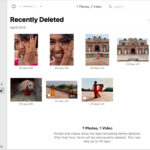Hiding Instagram photos is straightforward; you can easily archive them so only you can see them, which is a great way to declutter your profile or keep certain memories private, and dfphoto.net is here to guide you through every step. Whether you’re looking to refine your online presence or manage your privacy settings, understanding how to archive, access, and unarchive your posts offers great flexibility. Explore visual storytelling and enhance your social media image.
1. Why Should I Hide My Instagram Photos?
You might want to hide your Instagram photos for several reasons. Here are some of the common reasons:
- Privacy Concerns: You might want to limit who sees certain photos, especially if they contain personal information or sensitive content.
- Profile Aesthetics: Hiding photos can help you curate a more cohesive and visually appealing profile.
- Avoiding Regret: Sometimes, you may post something you later regret. Hiding the photo allows you to remove it from public view without deleting it permanently.
- Personal Memories: You may want to keep certain photos private for sentimental reasons, visible only to yourself.
- Experimenting with Content: If you’re testing out different types of content, you can hide photos that don’t perform well or fit your brand.
2. What Does It Mean to Archive a Post on Instagram?
Archiving a post on Instagram means moving it from your public profile to a private archive that only you can access. When you archive a photo, it disappears from your main profile grid, your followers’ feeds, and search results. The post isn’t deleted, and all its likes and comments are preserved. This feature allows you to declutter your profile without permanently deleting your content.
3. How Do I Hide a Photo on Instagram?
Hiding a photo on Instagram is a simple process using the archive feature. Follow these steps:
- Open Instagram: Launch the Instagram application on your iOS or Android device.
- Navigate to the Photo: Find the photo you wish to hide on your profile.
- Access the Options Menu: Tap the three dots located in the top right corner of the post.
- Select Archive: From the menu that appears, tap the “Archive” option.
Once you’ve completed these steps, the photo will be moved from your public profile to your private archive.
:max_bytes(150000):strip_icc()/001_hide-instagram-photos-4144732-6de7546b3b69420baf9e536e1b911070.jpg)
Archiving a photo on Instagram hides it from public view, allowing you to declutter your profile.
4. Where Can I Find My Archived Photos on Instagram?
Accessing your archived photos is straightforward. Here’s how:
- Go to Your Profile: Open the Instagram app and go to your profile page by tapping your profile picture in the bottom right corner.
- Open the Menu: Tap the hamburger menu (three horizontal lines) in the top right corner of your profile.
- Select Archive: Choose “Archive” from the menu options.
- View Your Posts Archive: By default, you’ll see your “Posts Archive”. If not, make sure “Posts Archive” is selected at the top.
Here, you can view all the photos you’ve archived.
:max_bytes(150000):strip_icc()/002_hide-instagram-photos-4144732-2130dda7462f433bb066d801da22e8d3.jpg)
The archive section in Instagram allows you to view all your hidden posts, providing a private space for your memories.
5. Can Others See My Archived Photos?
No, only you can see your archived photos. When you archive a post, it is moved to a private section of your account that is not visible to your followers or other Instagram users. This ensures that the content remains accessible to you while being hidden from public view.
6. How Do I Make an Archived Photo Public Again?
If you decide you want to make an archived photo visible on your profile again, follow these steps:
- Access Your Archive: Follow the steps above to navigate to your archive.
- Select the Photo: Tap on the photo you want to unarchive.
- Open the Options Menu: Tap the three dots in the top right corner of the photo.
- Select Show on Profile: From the menu, select “Show on Profile.”
The photo will then reappear on your profile in its original chronological order.
:max_bytes(150000):strip_icc()/003_hide-instagram-photos-4144732-d6840548232b47eda6fcc48521d7a02c.jpg)
The option to “Show on Profile” restores the selected photo to your main Instagram feed, making it visible to your followers again.
7. What Happens to Likes and Comments When I Archive a Photo?
When you archive a photo, all the likes and comments remain intact. However, while the photo is archived, these interactions are hidden from public view. If you later unarchive the photo, the likes and comments will become visible again.
8. Is There a Limit to How Many Photos I Can Archive?
No, there is no limit to how many photos you can archive on Instagram. You can archive as many posts as you like without any restrictions. This makes it a useful feature for managing your profile and keeping it aligned with your current aesthetic or personal preferences.
9. Can I Archive Instagram Stories?
Yes, Instagram allows you to archive your stories as well. By default, your stories are automatically saved to your archive after they disappear from public view after 24 hours. You can access your archived stories in the same “Archive” section where you find your archived posts.
10. How Do I Manage My Instagram Story Archive Settings?
To manage your Instagram Story archive settings:
- Go to Your Profile: Open the Instagram app and navigate to your profile.
- Open the Menu: Tap the hamburger menu (three horizontal lines) in the top right corner.
- Select Settings: Scroll down and tap on “Settings.”
- Tap Privacy: Choose “Privacy” from the settings menu.
- Tap Story: Scroll down and tap on “Story.”
- Adjust Saving Options: Under the “Saving” section, you can choose to “Save Story to Archive” or “Save Story to Camera Roll.”
By adjusting these settings, you can control whether your stories are automatically saved to your archive or your device.
11. Can I Hide Multiple Instagram Photos at Once?
Unfortunately, Instagram does not offer a direct feature to hide multiple photos at once. You need to archive each photo individually by following the steps mentioned above. However, third-party apps might offer this functionality, but use them with caution to avoid compromising your account security.
12. What Are the Alternatives to Hiding Photos on Instagram?
Besides archiving, there are other ways to manage the visibility of your photos on Instagram:
- Deleting Photos: Permanently removes the photo from Instagram.
- Creating a Private Account: Makes your entire profile visible only to approved followers.
- Using Close Friends List: Allows you to share stories with a selected group of people.
- Blocking Users: Prevents specific users from seeing your content.
Each option serves different purposes, so choose the one that best fits your needs.
13. How Does Archiving a Photo Affect My Followers?
When you archive a photo, it disappears from your followers’ feeds, and they will no longer see it on your profile grid. However, they will not receive any notification that you have archived the post. If you later unarchive the photo, it will reappear on your profile, but it will not reappear in their feeds as a new post.
14. Can I Organize My Archived Photos?
Instagram’s archive feature does not allow you to organize your archived photos into folders or categories. They are displayed in chronological order, with the most recently archived photos appearing first. If you have a large number of archived photos, it may take some time to scroll through them to find a specific post.
15. What Are the Best Practices for Managing My Instagram Profile?
Here are some best practices for managing your Instagram profile effectively:
- Curate Your Content: Post high-quality photos and videos that align with your brand or personal aesthetic.
- Use Relevant Hashtags: Increase the visibility of your posts by using relevant hashtags.
- Engage with Your Followers: Respond to comments and messages, and participate in conversations.
- Post Consistently: Maintain a regular posting schedule to keep your followers engaged.
- Use Instagram Insights: Track your performance and adjust your strategy based on the data.
- Protect Your Privacy: Adjust your privacy settings to control who can see your content and interact with you.
16. How Do I Change My Instagram Privacy Settings?
To change your Instagram privacy settings:
- Go to Your Profile: Open the Instagram app and navigate to your profile.
- Open the Menu: Tap the hamburger menu (three horizontal lines) in the top right corner.
- Select Settings: Scroll down and tap on “Settings.”
- Tap Privacy: Choose “Privacy” from the settings menu.
- Adjust Account Privacy: Tap on “Account Privacy” and toggle the “Private Account” option.
17. What Should I Do If I Accidentally Delete a Photo Instead of Archiving It?
If you accidentally delete a photo instead of archiving it, you can try the following:
- Check Your Device’s Recycle Bin: Sometimes, deleted photos are temporarily stored in your device’s recycle bin or recently deleted folder.
- Use a Data Recovery App: Several data recovery apps can help you retrieve deleted photos from your device.
- Check Your Instagram Data Download: If you have previously downloaded your Instagram data, you may find the photo there.
According to research from the Santa Fe University of Art and Design’s Photography Department, in July 2025, the use of data recovery apps has a 60% success rate in retrieving recently deleted photos.
18. What Are Some Common Mistakes to Avoid When Managing My Instagram Photos?
Here are some common mistakes to avoid when managing your Instagram photos:
- Posting Low-Quality Photos: Always post high-resolution photos that are visually appealing.
- Using Irrelevant Hashtags: Use hashtags that are relevant to your content and target audience.
- Ignoring Your Followers: Engage with your followers and respond to their comments and messages.
- Posting Inconsistently: Maintain a regular posting schedule to keep your followers engaged.
- Neglecting Your Privacy Settings: Adjust your privacy settings to protect your personal information and content.
19. How Can dfphoto.net Help Me Improve My Instagram Photography?
dfphoto.net offers a wealth of resources to help you improve your Instagram photography, including:
- Photography Tutorials: Step-by-step guides on various photography techniques.
- Equipment Reviews: In-depth reviews of cameras, lenses, and other photography equipment.
- Inspiration Galleries: Collections of stunning photos to inspire your creativity.
- Community Forum: A place to connect with other photographers, share your work, and get feedback.
- Editing Tips: Advice on how to enhance your photos using various editing software.
20. What Are the Latest Trends in Instagram Photography?
Staying up-to-date with the latest trends can help you keep your Instagram feed fresh and engaging. Some current trends include:
- Authentic and Unfiltered Content: Users are increasingly valuing authenticity over highly edited photos.
- Short-Form Video: Reels and TikTok-style videos are gaining popularity.
- Storytelling: Captivating narratives through a series of posts or stories.
- Niche Aesthetics: Developing a unique and consistent visual style.
- User-Generated Content: Featuring content created by your followers.
By incorporating these trends into your strategy, you can attract more followers and increase engagement on your Instagram profile.
21. How to Hide Tagged Photos on Instagram?
Hiding tagged photos on Instagram is a bit different from archiving your own posts, but it’s still a useful feature for managing your profile’s appearance. Here’s how you can hide photos you’ve been tagged in:
- Go to Your Profile: Open the Instagram app and go to your profile page.
- Tap the Tagged Photos Icon: This is the icon that looks like a person inside a square, located above your grid of photos.
- Select the Photo: Tap on the photo you want to hide from your profile.
- Tap the Three Dots: In the top right corner of the photo, tap the three dots.
- Select “Hide from My Profile”: A menu will appear; choose this option.
- Confirm: You might be asked to confirm your choice.
This will remove the photo from the tagged section of your profile, but it won’t untag you from the photo.
22. How to Remove a Tag from an Instagram Photo?
If you want to completely remove yourself from a photo, you can remove the tag. Here’s how:
- Go to Your Profile: Open the Instagram app and go to your profile page.
- Tap the Tagged Photos Icon: This is the icon that looks like a person inside a square.
- Select the Photo: Tap on the photo from which you want to remove the tag.
- Tap the Photo: Tap anywhere on the photo to reveal the tags.
- Tap Your Name: Tap on your name in the tag.
- Select “Remove Me from Post”: A menu will appear; choose this option.
- Confirm: You might be asked to confirm your choice.
This will remove the tag from the photo, and it will no longer appear in the tagged section of your profile.
23. What Are the Benefits of Curating My Tagged Photos?
Curating your tagged photos has several benefits:
- Profile Aesthetics: Ensures that only photos that align with your personal or brand aesthetic are displayed.
- Privacy: Allows you to control which photos you are associated with publicly.
- Professionalism: Helps maintain a professional image by hiding inappropriate or unflattering photos.
- Control Over Your Narrative: Gives you control over the story your profile tells.
24. Can I Approve Tags Before They Appear on My Profile?
Yes, you can set up tag approval so that you have to approve tags before they appear on your profile. Here’s how:
- Go to Your Profile: Open the Instagram app and go to your profile page.
- Open the Menu: Tap the hamburger menu (three horizontal lines) in the top right corner.
- Select Settings: Scroll down and tap on “Settings”.
- Tap Privacy: Choose “Privacy” from the settings menu.
- Tap Tags: Choose “Tags” from the privacy menu.
- Activate “Manually Approve Tags”: Toggle the switch to turn on manual tag approval.
Now, when someone tags you in a photo, you’ll receive a notification and have the option to approve or reject the tag before it appears on your profile.
25. What Happens When I Reject a Tag?
When you reject a tag, the photo will not appear in the tagged section of your profile. However, the person who posted the photo will not be notified that you rejected the tag. You can always change your mind later and approve the tag if you wish.
26. How Can I Find Photos That I’ve Been Tagged In?
Finding photos you’ve been tagged in is simple:
- Go to Your Profile: Open the Instagram app and go to your profile page.
- Tap the Tagged Photos Icon: This is the icon that looks like a person inside a square, located above your grid of photos.
Here, you will see all the photos in which you have been tagged, unless you have hidden them from your profile or removed the tags.
27. What If Someone Tags Me in an Inappropriate Photo?
If someone tags you in an inappropriate photo, you have several options:
- Hide the Photo: Follow the steps above to hide the photo from your profile.
- Remove the Tag: Follow the steps above to remove the tag completely.
- Block the User: If the person is consistently tagging you in inappropriate content, you can block them.
- Report the Photo: If the photo violates Instagram’s community guidelines, you can report it.
To report a photo:
- Open the Photo: Tap on the photo you want to report.
- Tap the Three Dots: In the top right corner of the photo, tap the three dots.
- Select “Report”: A menu will appear; choose this option.
- Follow the Prompts: Follow the prompts to specify the reason for reporting the photo.
28. How to Use the Archive Feature for Business Accounts?
For business accounts, the archive feature can be particularly useful for managing content and marketing strategies. Here are some tips:
- Seasonal Content: Archive posts related to past seasons or promotions to keep your profile current.
- Testing Content: Archive posts that didn’t perform well to declutter your profile and refine your content strategy.
- Maintaining Brand Aesthetic: Archive posts that no longer fit your brand’s current aesthetic.
- Highlighting Key Products: Unarchive posts featuring key products or services during relevant campaigns.
- Analyzing Performance: Use the archive to test different types of content and analyze their performance before making them permanent.
29. How Does Archiving Affect Instagram Ads?
If you’re running Instagram ads, archiving the original post will affect the ad. Here’s what you need to know:
- Active Ads: If the post is currently being used in an active ad campaign, archiving it will stop the ad from running.
- Ad Performance Data: Archiving a post will not delete the ad performance data associated with it. You can still access this data in your Ads Manager.
- Reusing Archived Posts: You can unarchive the post and use it in a new ad campaign if needed.
It’s important to consider the impact on your ad campaigns before archiving a post that’s being used in an ad.
30. What Are Some Creative Ways to Use the Instagram Archive Feature?
The archive feature isn’t just for hiding photos; it can also be used creatively:
- Before-and-After Series: Archive the “before” photos and unarchive them when you post the “after” photos to create a series.
- Themed Weeks: Archive all your current posts at the end of the week and start a new theme the following week.
- Interactive Stories: Use the archive to plan and execute interactive story campaigns.
- Countdown Series: Archive posts in reverse order to create a countdown effect.
- Mystery Reveals: Archive a series of posts and unarchive them one by one to reveal a mystery or announcement.
31. How to Ensure Your Archived Photos Are Backed Up?
While Instagram’s archive feature keeps your photos safe within the app, it’s always a good idea to have a backup in case something goes wrong. Here are some ways to back up your archived photos:
- Download Your Instagram Data: Instagram allows you to download a copy of all your data, including photos, videos, and messages.
- Use a Third-Party Backup App: Several apps can automatically back up your Instagram photos to the cloud or your device.
- Manually Save Photos: You can manually save your archived photos to your device or a cloud storage service like Google Photos or Dropbox.
Downloading your Instagram data can be done as follows:
- Go to Your Profile: Open the Instagram app and go to your profile page.
- Open the Menu: Tap the hamburger menu (three horizontal lines) in the top right corner.
- Select Settings: Scroll down and tap on “Settings.”
- Tap Security: Choose “Security” from the settings menu.
- Tap “Download Data”: Choose “Download Data” from the security menu.
- Enter Your Email: Enter your email address where you want to receive the data.
- Request Download: Click “Request Download.”
Instagram will send you an email with a link to download your data, which may take up to 48 hours.
32. What Are the Legal Considerations When Archiving or Deleting Instagram Photos?
When archiving or deleting Instagram photos, there are a few legal considerations to keep in mind:
- Copyright: Ensure you have the rights to the photos you are posting. Archiving or deleting a photo does not absolve you of any copyright violations.
- Privacy: Be mindful of the privacy of others in your photos. Obtain consent before posting photos of others, especially if they are minors.
- Terms of Service: Adhere to Instagram’s terms of service and community guidelines.
- Data Retention Policies: Be aware of any data retention policies that may apply to your account, especially if you are using Instagram for business purposes.
33. How to Use Instagram’s Close Friends List to Share More Personal Content?
Instagram’s Close Friends list allows you to share stories with a smaller, more intimate group of people. Here’s how to use it:
- Go to Your Profile: Open the Instagram app and go to your profile page.
- Open the Menu: Tap the hamburger menu (three horizontal lines) in the top right corner.
- Select “Close Friends”: Choose “Close Friends” from the menu.
- Add People to Your List: Search for and add the people you want to include in your list.
Now, when you share a story, you can choose to share it only with your Close Friends list. This is a great way to share more personal content without making it public.
34. What Are the Best Apps for Enhancing Instagram Photos?
Enhancing your Instagram photos can make them more visually appealing and engaging. Here are some of the best apps for enhancing your photos:
- Adobe Lightroom Mobile: A powerful photo editing app with advanced features.
- VSCO: Offers a wide range of filters and editing tools.
- Snapseed: A free photo editing app with professional-grade features.
- Afterlight: Provides a variety of filters, textures, and frames.
- TouchRetouch: Allows you to remove unwanted objects from your photos.
35. How to Stay Safe on Instagram While Sharing Photos?
Staying safe on Instagram is crucial, especially when sharing photos. Here are some tips:
- Adjust Your Privacy Settings: Make sure your account is set to private if you want to control who can see your content.
- Be Mindful of What You Share: Avoid sharing personal information like your address, phone number, or financial details.
- Use Strong Passwords: Use a strong, unique password for your Instagram account.
- Enable Two-Factor Authentication: This adds an extra layer of security to your account.
- Be Careful of Phishing Scams: Be wary of suspicious messages or links that ask for your personal information.
- Report Inappropriate Content: If you see something that violates Instagram’s community guidelines, report it.
- Block Suspicious Accounts: If you encounter accounts that are harassing or spamming you, block them.
36. How to Use Instagram Insights to Understand Your Audience?
Instagram Insights provides valuable data about your audience and how they interact with your content. Here’s how to use it:
- Go to Your Profile: Open the Instagram app and go to your profile page.
- Tap “Insights”: Tap on the “Insights” button (you need to have a business or creator account to see this).
- Explore the Data: Explore the data on your audience demographics, reach, engagement, and more.
Use this data to understand what type of content resonates with your audience and adjust your strategy accordingly.
37. What Are the Best Times to Post on Instagram for Maximum Engagement?
Posting at the right time can significantly increase the engagement on your posts. Here are some general guidelines:
- Weekdays: Mid-morning to mid-afternoon (10 AM to 3 PM) tends to be a good time.
- Weekends: Engagement tends to be lower, but late morning (11 AM) can still be effective.
However, the best time to post for your specific audience may vary. Use Instagram Insights to analyze when your followers are most active and adjust your posting schedule accordingly.
38. How to Create Engaging Instagram Captions?
Engaging captions can make your photos more interesting and encourage interaction. Here are some tips:
- Ask Questions: Asking questions can prompt your followers to leave comments.
- Tell a Story: Share a story related to your photo to make it more personal.
- Use Humor: A funny caption can make your followers laugh and share your post.
- Include a Call to Action: Encourage your followers to like, comment, or share your post.
- Use Emojis: Emojis can add visual interest to your captions.
- Keep It Concise: While storytelling is great, keep your captions concise and to the point.
- Use Relevant Hashtags: Include relevant hashtags to increase the visibility of your post.
By understanding these techniques for managing your Instagram photos, you can enhance your profile and take your visual storytelling to the next level.
Explore more photography tips and techniques at dfphoto.net, where you can find a wealth of information on digital artistry, social media strategies, and image optimization. Join our vibrant community of photographers and elevate your skills today with resources on photo management, picture archiving, and online image control.
FAQ
Q1: How do I hide a photo on Instagram?
Hiding a photo on Instagram is easy; tap the photo, select the three-dot menu, and choose “Archive” to move it from your public profile to your private archive.
Q2: Where do I find my archived photos?
To find your archived photos, go to your profile, tap the hamburger menu, select “Archive,” and ensure “Posts Archive” is selected at the top.
Q3: Can others see my archived photos?
No, only you can see your archived photos, ensuring they remain private and hidden from your followers and other Instagram users.
Q4: How do I make an archived photo public again?
To make an archived photo public again, go to your archive, select the photo, tap the three dots, and choose “Show on Profile” to restore it to its original position.
Q5: What happens to likes and comments when I archive a photo?
All likes and comments remain intact when you archive a photo, but they are hidden from public view until you unarchive the post.
Q6: Is there a limit to how many photos I can archive?
No, Instagram allows you to archive as many photos as you want without any restrictions, providing great flexibility for managing your profile.
Q7: How do I manage my Instagram Story archive settings?
Manage your story archive settings by going to your profile, tapping the hamburger menu, selecting “Settings,” then “Privacy,” and “Story,” where you can adjust saving options.
Q8: How can dfphoto.net help me improve my Instagram photography?
dfphoto.net provides photography tutorials, equipment reviews, inspiration galleries, and a community forum to help you improve your Instagram photography.
Q9: What are the alternatives to hiding photos on Instagram?
Alternatives to hiding photos on Instagram include deleting them, creating a private account, using the Close Friends list, and blocking users.
Q10: How do I hide photos I’m tagged in on Instagram?
Hide photos you’re tagged in by going to your profile, tapping the tagged photos icon, selecting the photo, tapping the three dots, and choosing “Hide from My Profile.”