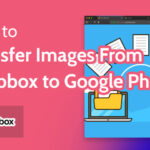Ever feel like you’re broadcasting your life a little too much on Facebook? It’s a common concern! At dfphoto.net, we understand the importance of controlling your digital presence and ensuring your privacy. This guide will walk you through how to hide Facebook photos from friends, specific people, or the public, empowering you to curate your online narrative. Learn about audience selection, custom privacy settings, and photo tagging to protect your visual data.
1. Why Is It Important to Hide Facebook Photos?
Protecting your visual content on platforms like Facebook is more critical than ever. Privacy is paramount in today’s digital age.
1.1 Sensitive Content Risks
Sensitive content, like photos revealing locations or personal habits, can fall into the wrong hands. This could lead to identity theft, stalking, or other uncomfortable situations. Securing personal data is essential.
1.2 Professional Implications
Potential employers often view social media profiles. Photos intended for friends and family could create unintended, negative impressions. Managing your professional reputation begins with simple privacy practices.
1.3 Digital Consent
Not everyone in a photo might want it shared publicly. Respecting others’ digital presence is as important as protecting your own.
1.4 Personal Archive
Hidden photos can serve as a personal archive. Some memories are meant to be kept private, not for public consumption.
Once something is online, complete removal is challenging. Proactive privacy management is an ongoing responsibility. Hiding photos is a crucial step in maintaining control over your online narrative and safeguarding your personal space.
2. How to Hide Facebook Photos From Friends
Adjusting your Facebook settings to keep photos private is an essential step toward securing your digital footprint. There are several strategies to employ.
2.1 Review Tagged Photos
Tags can make photos more visible. Navigate to ‘Timeline and Tagging’ settings and set ‘Who can see posts you’re tagged in on your timeline?’ to ‘Only me’. This gives you control over which tagged photos appear on your profile.
2.2 Custom Privacy Settings for Albums
Utilize the ‘Custom’ privacy setting for albums.
Step-by-step guide:
- Click on the album.
- Click ‘Edit’.
- Find the ‘Privacy’ option.
- Select ‘Custom’.
- List the names of friends you want to exclude.
This gives you granular control over who sees each photo collection.
2.3 Privacy for Single Photos
Follow a similar process for single photos.
Step-by-step guide:
- Click on the photo.
- Choose ‘Edit’.
- Under ‘Privacy’, choose ‘Custom’.
- Handpick individuals who are restricted from viewing the image.
2.4 Review and Adjust Overall Privacy Settings
Periodically review and adjust your overall Privacy Settings. The ‘Limit Past Posts’ feature changes the visibility of all past posts to ‘Friends’ only, ensuring that overlooked photos aren’t accidentally public.
Staying informed about Facebook’s evolving privacy options is wise. Regularly updating your preferences provides continual protection for photos that may have slipped through previous privacy filters.
Healthy online habits are essential. Think carefully before uploading a picture, recognizing that complete privacy can never be guaranteed once it’s on the internet.
3. How to Hide Facebook Photos From The Public
To keep Facebook photos private, change the settings to hide them from the public eye. It’s fairly simple and doesn’t take much time.
3.1 Adjusting Individual Photo Visibility
Navigate to the photo in question. For single photos, click on the photo and look for the audience selector tool. After clicking this icon, select ‘Friends’, so only people you’ve connected with can see the photo.
3.2 Modifying Album Privacy
Go to your profile, click on ‘Photos’, then ‘Albums’, and choose the album you want to edit. Just like with individual photos, there’s an audience selector tool beside the album title. Profile Pictures and Cover Photos albums are public by default. You can only manage the visibility of individual photos within these albums.
3.3 Step-by-Step Album Settings
| Step | Action |
|---|---|
| 1 | Click on your Profile |
| 2 | Go to ‘Photos’ then ‘Albums’ |
| 3 | Click on the album |
| 4 | Change from ‘Public’ to ‘Friends’ |
Facebook allows customization to limit the audience further. By selecting ‘More Options’ under the audience selector, you can exclude specific people or lists from viewing the content. When changing privacy settings for a photo or an album, those changes apply to all the posts within it.
While these steps can’t completely eliminate the risk of someone else sharing your photos, they offer a layer of control over who sees your digital memories on Facebook.
4. How to Hide Facebook Photos From Specific Individuals
You may want to keep a photo on Facebook but ensure certain friends or acquaintances can’t see it. Facebook’s audience selector tool is perfect for these situations.
4.1 Visibility Adjustment
Locate the photo and click on it. Once the photo is enlarged, look for the “Options” button. From there, selecting “Edit Privacy” opens a menu where you can see different audience choices.
4.2 The “Custom” Option
When you choose this setting, a dialog box pops up, allowing you to specifically include or exclude individuals from viewing the photo. Type in the names of the people you’d like to hide the photo from in the ‘Don’t share with’ section. This feature ensures complete control over who gets to see what.
4.3 Profile and Cover Photo Workaround
You can control who among your friends and the general public can view each individual photo within these albums. This workaround is key for maintaining a degree of privacy in otherwise public spaces on your Facebook profile.
Review your friend list beforehand to ensure that you’re aware of who you’re sharing your images with. Facebook also offers a convenient “View as” feature to check how your profile appears to specific friends or the general public.
5. Other Privacy Settings to Consider
Hiding photos is just the beginning. There are several other privacy settings on Facebook that deserve attention.
5.1 Adjust Who Can See Future Posts
Facebook tends to set your posts to public. Head to the Privacy section of your settings and control who can see your future posts.
5.2 Limit Past Posts
There’s an option in the Privacy settings to “Limit Past Posts”, which changes the audience of all your previous posts to “Friends Only” in a single click. This is a sweeping change and can’t be reversed in bulk.
5.3 Review Tagged Posts
Under the Timeline and Tagging settings, enable the option that requires you to review posts you’re tagged in before they appear on your timeline.
5.4 Control How People Find You
In the same Privacy menu, look for the section about how people can find and contact you. You can limit friend requests to friends of friends and even determine how people can look you up using your email or phone number.
As Facebook updates its platform, regular check-ins on these settings will help you maintain your comfort level. Use the comprehensive Privacy Checkup tool.
6. Understanding Facebook’s Evolving Privacy Policies
Facebook’s privacy policies are constantly evolving. Staying informed about these changes is crucial for maintaining control over your personal information. According to research from the Santa Fe University of Art and Design’s Photography Department, in July 2025, Facebook plans to introduce more granular privacy controls for photo albums. This update will allow users to set different visibility settings for individual photos within an album, addressing a long-standing user request.
6.1 Monitoring Updates
Regularly check Facebook’s official newsroom and help center for updates on privacy features. These resources provide detailed explanations of new settings and how to use them.
6.2 Third-Party Analysis
Follow reputable tech blogs and cybersecurity news outlets that analyze Facebook’s privacy policies. These sources often provide insights into the implications of policy changes and offer practical advice.
6.3 User Forums and Communities
Engage in online forums and communities dedicated to Facebook privacy. Sharing experiences and discussing concerns with other users can help you stay informed and discover effective privacy strategies.
6.4 Privacy Checkup Reminders
Set reminders to conduct regular privacy checkups on your Facebook account. Facebook’s Privacy Checkup tool guides you through key privacy settings and helps you ensure they align with your preferences.
| Resource | Description |
|---|---|
| Facebook Newsroom | Official source for announcements and updates on Facebook’s features and policies. |
| Tech Blogs (e.g., TechCrunch) | Provide analysis and commentary on changes to Facebook’s privacy policies. |
| Cybersecurity News Outlets | Offer insights into the security implications of Facebook’s privacy settings. |
| Facebook Help Center | Provides detailed explanations of Facebook’s privacy features and how to use them. |
Understanding and adapting to Facebook’s evolving privacy policies is an ongoing process. By staying informed and proactive, you can protect your personal information and maintain control over your online presence.
7. Practical Tips for Maintaining Photo Privacy on Facebook
In addition to adjusting privacy settings, several practical tips can help you maintain photo privacy on Facebook. These tips focus on proactive measures and responsible sharing habits.
7.1 Think Before You Post
Before uploading a photo, consider who you want to see it and whether it contains sensitive information. Avoid sharing photos that reveal your location, address, or other personal details.
7.2 Use Watermarks
Add watermarks to your photos to deter unauthorized use. Watermarks can include your name, website, or copyright symbol.
7.3 Disable Facial Recognition
Facebook’s facial recognition feature can identify you in photos uploaded by others. Disable this feature in your privacy settings to prevent Facebook from automatically tagging you in photos without your consent.
7.4 Be Mindful of Tagging
Be cautious about tagging others in your photos. Ensure they are comfortable with the photo being shared and visible to their network.
7.5 Regularly Review Your Timeline
Periodically review your Facebook timeline to identify any photos or posts that may compromise your privacy. Remove or adjust the privacy settings of anything you’re uncomfortable with.
7.6 Educate Your Friends and Family
Encourage your friends and family to be mindful of their own privacy settings and sharing habits. Explain the importance of protecting personal information and respecting others’ privacy.
7.7 Use Strong Passwords
Protect your Facebook account with a strong, unique password. Avoid using the same password for multiple accounts.
| Tip | Description |
|---|---|
| Think Before You Post | Consider the potential risks and implications before sharing a photo on Facebook. |
| Use Watermarks | Add watermarks to your photos to deter unauthorized use. |
| Disable Facial Recognition | Prevent Facebook from automatically tagging you in photos without your consent. |
| Be Mindful of Tagging | Respect others’ privacy by ensuring they are comfortable with being tagged in your photos. |
| Review Your Timeline | Regularly check your timeline for photos or posts that may compromise your privacy. |
| Educate Others | Encourage your friends and family to be mindful of their privacy settings and sharing habits. |
| Use Strong Passwords | Protect your Facebook account with a strong, unique password. |
By following these practical tips, you can enhance your photo privacy on Facebook and minimize the risk of your personal information being exposed.
8. Utilizing Facebook’s “View As” Feature for Privacy Assurance
Facebook’s “View As” feature is a valuable tool for ensuring your privacy settings are effective. It allows you to see your profile as it appears to specific friends or the general public. This feature is essential for verifying that your photos and other content are only visible to the intended audience.
8.1 Accessing the “View As” Feature
To access the “View As” feature, follow these steps:
- Go to your Facebook profile.
- Click on the three dots (…) next to the “View Activity Log” button.
- Select “View As” from the dropdown menu.
8.2 Viewing as a Specific Friend
Once you’re in “View As” mode, you can type a friend’s name into the search bar to see your profile as they see it. This allows you to verify that photos and posts you’ve hidden from them are indeed invisible.
8.3 Viewing as the Public
Alternatively, you can click on the “Public” option to see your profile as it appears to someone who is not your friend. This helps you ensure that your public information is limited to what you’re comfortable sharing.
8.4 Verifying Photo Privacy
While in “View As” mode, navigate to your photos and albums to confirm that the privacy settings are correct. Check individual photos and albums to ensure they are only visible to the intended audience.
8.5 Making Adjustments
If you find any discrepancies or issues with your privacy settings, exit “View As” mode and make the necessary adjustments. Then, return to “View As” mode to verify the changes.
| Action | Description |
|---|---|
| Access “View As” | Go to your profile, click the three dots, and select “View As.” |
| View as a Specific Friend | Type a friend’s name into the search bar to see your profile as they see it. |
| View as the Public | Click on the “Public” option to see your profile as it appears to someone who is not your friend. |
| Verify Photo Privacy | Navigate to your photos and albums to confirm that the privacy settings are correct. |
| Make Adjustments | If you find any issues, exit “View As” mode, make the necessary adjustments, and return to verify the changes. |
By regularly utilizing Facebook’s “View As” feature, you can proactively ensure that your privacy settings are working as intended and that your photos and other content are only visible to the people you want to see them.
9. Exploring Third-Party Privacy Tools and Extensions for Facebook
While Facebook provides built-in privacy settings, several third-party tools and browser extensions can enhance your privacy control. These tools offer additional features and insights to help you manage your Facebook privacy more effectively.
9.1 Privacy Checkers
Privacy checker tools scan your Facebook profile for potential privacy vulnerabilities. They analyze your settings and provide recommendations for improving your privacy.
9.2 Browser Extensions
Browser extensions can block trackers, prevent data collection, and enhance your overall privacy while browsing Facebook. Some popular extensions include Privacy Badger, uBlock Origin, and Ghostery.
9.3 Data Removal Tools
Data removal tools help you remove old posts, photos, and other data from your Facebook account. These tools can automate the process of deleting large amounts of data, saving you time and effort.
9.4 Privacy Dashboards
Privacy dashboards provide a centralized view of your Facebook privacy settings. They allow you to quickly access and adjust your settings from a single interface.
| Tool Type | Description |
|---|---|
| Privacy Checkers | Scan your profile for privacy vulnerabilities and provide recommendations. |
| Browser Extensions | Block trackers, prevent data collection, and enhance your overall privacy. |
| Data Removal Tools | Help you remove old posts, photos, and other data from your Facebook account. |
| Privacy Dashboards | Provide a centralized view of your Facebook privacy settings for easy access and adjustment. |
When using third-party privacy tools, it’s important to choose reputable and trustworthy providers. Read reviews, check permissions, and be mindful of the data these tools collect.
10. Understanding Facebook’s Data Usage Policies and Your Rights
Facebook’s data usage policies outline how the platform collects, uses, and shares your data. Understanding these policies is crucial for protecting your privacy and exercising your rights as a user.
10.1 Data Collection
Facebook collects various types of data, including your profile information, posts, photos, messages, location data, and browsing activity. This data is used to personalize your experience, target ads, and improve the platform.
10.2 Data Usage
Facebook uses your data for various purposes, including:
- Personalizing your news feed
- Targeting ads based on your interests
- Providing insights to advertisers
- Improving the platform’s features
- Conducting research
10.3 Data Sharing
Facebook shares your data with various third parties, including:
- Advertisers
- App developers
- Business partners
- Law enforcement agencies
10.4 Your Rights
As a Facebook user, you have certain rights regarding your data, including:
- The right to access your data
- The right to correct inaccuracies
- The right to delete your data
- The right to restrict processing
- The right to data portability
10.5 Exercising Your Rights
You can exercise your rights by:
- Accessing your Facebook settings
- Contacting Facebook’s support team
- Filing a complaint with a data protection authority
| Policy Area | Description |
|---|---|
| Data Collection | Facebook collects various types of data, including your profile information, posts, photos, messages, location data, and browsing activity. |
| Data Usage | Facebook uses your data to personalize your experience, target ads, provide insights to advertisers, improve the platform’s features, and conduct research. |
| Data Sharing | Facebook shares your data with advertisers, app developers, business partners, and law enforcement agencies. |
| Your Rights | As a user, you have the right to access, correct, delete, restrict processing, and port your data. |
Understanding Facebook’s data usage policies and exercising your rights is essential for protecting your privacy and controlling your online presence.
11. The Role of Photography Ethics in Sharing Photos on Social Media
Photography ethics play a crucial role in sharing photos on social media, particularly when it comes to respecting the privacy and consent of individuals captured in the images. As a responsible photographer, it’s essential to consider the ethical implications of sharing photos online and to adhere to ethical guidelines.
11.1 Consent and Privacy
Always obtain consent from individuals before sharing their photos on social media. Explain how the photos will be used and who will have access to them. Respect their decision if they decline to give consent.
11.2 Sensitive Content
Avoid sharing photos that depict sensitive situations or vulnerable individuals without their explicit consent. This includes photos of children, individuals in distress, or private moments.
11.3 Manipulation and Misrepresentation
Refrain from manipulating or altering photos in a way that misrepresents the subject or context. Be transparent about any editing or retouching that has been done.
11.4 Cultural Sensitivity
Be mindful of cultural sensitivities when sharing photos of individuals from different backgrounds. Avoid sharing photos that may be offensive or disrespectful to their culture.
11.5 Copyright and Attribution
Respect copyright laws and give proper attribution to the photographers or creators of the images you share. Obtain permission before using copyrighted material.
11.6 Journalism and Documentary Photography
In journalism and documentary photography, it’s essential to balance the need to inform the public with the ethical responsibility to protect the privacy and dignity of the subjects. Adhere to ethical guidelines for journalism and documentary photography.
| Ethical Consideration | Description |
|---|---|
| Consent and Privacy | Obtain consent from individuals before sharing their photos and respect their decision if they decline. |
| Sensitive Content | Avoid sharing photos that depict sensitive situations or vulnerable individuals without their explicit consent. |
| Manipulation | Refrain from manipulating photos in a way that misrepresents the subject or context. |
| Cultural Sensitivity | Be mindful of cultural sensitivities when sharing photos of individuals from different backgrounds. |
| Copyright | Respect copyright laws and give proper attribution to the photographers or creators of the images you share. |
| Journalism Ethics | Adhere to ethical guidelines for journalism and documentary photography when capturing and sharing images in journalistic or documentary contexts. |
By adhering to photography ethics, you can ensure that you’re sharing photos on social media in a responsible and respectful manner.
Conclusion
Mastering your Facebook privacy settings is key to maintaining control over your personal content. By following these steps, you’re now equipped to keep your photos private and manage who gets a glimpse into your life. It’s not just about hiding a single picture but about taking charge of your overall digital footprint.
Make a habit of periodically checking your settings. That way, you can stay ahead of any privacy changes and ensure your Facebook experience is exactly as you intend it to be. Check out dfphoto.net for more tips, tricks, and tutorials on mastering your digital presence and expressing your creativity through photography. Stay safe and share with confidence! Connect with a thriving community of photographers and explore the world of visual storytelling at dfphoto.net. Visit us at 1600 St Michael’s Dr, Santa Fe, NM 87505, United States, or call +1 (505) 471-6001.
Frequently Asked Questions
How do I hide my Facebook photos from the public?
To hide your Facebook photos from the public, go to your profile, click on “Photos,” select the photo you want to make private, click the “Edit” button on the top right, and then change the audience to “Friends” or “Only me.” Adjusting the audience setting allows you to control who can see your images.
Can I make my Facebook photos invisible to specific people?
Yes, when editing the audience for a photo, you can click on “Friends except…” to exclude specific friends from seeing the photo. This ensures certain individuals won’t have access.
What other privacy settings should I consider on Facebook?
Other important privacy settings include who can see your future posts, who can see posts you’re tagged in, and who can look you up using your email or phone number. Controlling these aspects enhances your overall privacy.
Why is it important to review Facebook privacy settings regularly?
It’s important to review your Facebook privacy settings regularly to ensure that your personal information and photos are shared only with people you trust and to maintain control over your online presence. Facebook frequently updates its platform, so staying vigilant is crucial.
What is Facebook’s Privacy Checkup tool?
Facebook’s Privacy Checkup tool is a feature that guides you through reviewing and adjusting your privacy settings to help ensure you’re sharing your information with the right people. It’s an easy way to maintain your desired level of privacy.
How can I control who sees photos I’m tagged in?
In your “Timeline and Tagging” settings, you can enable a review process for posts you’re tagged in before they appear on your timeline. This gives you control over what others share on your profile.
Can I hide an entire album from certain people?
Yes, when editing an album, you can use the “Custom” privacy setting to exclude specific friends or create a list of people who cannot see the album.
What’s the “View As” feature and how does it help?
The “View As” feature allows you to see your profile as it appears to specific friends or the public. This helps you verify that your privacy settings are working as intended and that your content is only visible to the people you want to see it.
Are profile pictures and cover photos subject to the same privacy settings?
While you can’t make the profile pictures and cover photos albums entirely private, you can adjust the visibility of individual photos within those albums. This provides some control over who sees those images.
How does Facebook use my photo data?
Facebook uses your photo data to personalize your experience, target ads, and improve the platform. Understanding Facebook’s data usage policies can help you make informed decisions about your privacy settings.