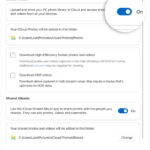Live Photos on your iPhone capture a few seconds of audio and video along with your still image. But how do you actually hear the sound recorded with these photos? Here’s a simple guide on How To Hear Sound On Live Photos.
Enabling Live Photo Sound and Playback
Live Photos, available on iPhones running iOS 9 or later, capture 1.5 seconds before and after you press the shutter button. This creates a short, moving image with sound. To ensure sound is captured with your Live Photos:
-
Check Live Photo Setting: Open the Camera app and tap the Live Photo icon (three concentric circles) at the top of the screen. Make sure it’s yellow, indicating that Live Photo is enabled. A slashed circle means the feature is off.
-
Disable Silent Mode: Live Photo audio playback requires your iPhone’s ringer to be on. Ensure your phone isn’t in Silent mode by toggling the switch on the side of your iPhone. If the switch shows an orange line, Silent mode is activated.
Playing Live Photo Audio
Once you’ve taken a Live Photo with sound enabled:
-
Open the Photos App: Locate and open the Live Photo you want to hear.
-
Press and Hold: Firmly press and hold the screen on the Live Photo. The animation will play, and you should hear the accompanying audio.
-
Adjust Volume: If you don’t hear anything, increase your iPhone’s volume using the volume buttons.
Troubleshooting Live Photo Sound Issues
If you’re still unable to hear the sound on your Live Photos:
- Check for Headphones/Bluetooth: Ensure you’re not connected to headphones or a Bluetooth speaker, as the audio might be routed there instead.
- Restart Your Device: A simple restart can sometimes resolve temporary software glitches affecting audio playback.
- Update iOS: Make sure your iPhone is running the latest version of iOS. Software updates often include bug fixes and performance improvements.