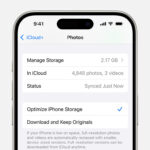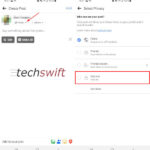Giving Instagram access to your photos is essential for sharing your visual stories, and dfphoto.net is here to help you understand the process. Granting the right permissions allows you to seamlessly upload and share your photographic work, creative edits, and visual content with your followers. This guide covers the different ways to grant Instagram access to your photos, troubleshoot common issues, and provides tips for managing your privacy settings. Whether you’re a professional photographer or an enthusiast, learn how to navigate these settings for optimal use of Instagram’s features, enhancing your experience with photo sharing, social media engagement, and digital storytelling.
1. Why Can’t I Access My Photos on Instagram?
You can’t access your photos on Instagram because the app lacks the necessary permissions to view them. This can happen due to iOS updates, accidental permission changes, or restrictions set within your device’s privacy settings. Correcting this involves granting Instagram access through your iPhone’s settings.
1.1. Understanding Photo Access Permissions
Photo access permissions control which apps can access your photos. When you install an app like Instagram, it typically asks for permission to access your photo library. You can choose to grant full access, limited access, or deny access altogether. Understanding these options is vital for managing your privacy and ensuring apps function correctly. According to Apple’s privacy guidelines, users have the right to control which apps can access their personal data, including photos.
1.2. Common Causes for Loss of Photo Access
Several factors can cause Instagram to lose access to your photos:
- iOS Updates: System updates sometimes reset app permissions.
- Accidental Changes: You may have inadvertently changed the permissions in your settings.
- Privacy Restrictions: Screen Time or other privacy settings might limit access.
- App Updates: Instagram updates can sometimes cause permission issues.
- Software Glitches: Temporary software bugs can interfere with app permissions.
1.3. How to Check Current Photo Access Settings
To check Instagram’s current photo access settings:
- Open the Settings app on your iPhone.
- Scroll down and tap on Privacy & Security.
- Tap on Photos.
- Find Instagram in the list.
- Check if the permission is set to Limited Access, Full Access, or None.
Ensure it is set to either Limited Access (if you want to select specific photos) or Full Access (if you want the app to access all photos).
2. How to Grant Instagram Photo Access on iPhone
Granting Instagram photo access on your iPhone is simple. Go to your privacy settings and allow Instagram to access your photos so you can post and share pictures on the platform. The steps for doing this are outlined below.
2.1. Step-by-Step Guide to Granting Access via Settings
To grant Instagram photo access through the Settings app:
- Open the Settings app on your iPhone.
- Scroll down and tap on Privacy & Security.
- Tap on Photos.
- Find Instagram in the list of apps.
- Select Full Access to allow Instagram to access all your photos or Limited Access to choose specific photos.
2.2. Alternative Method: Granting Access via Instagram App
Sometimes, Instagram will prompt you to grant access when you try to perform an action that requires it (like posting a photo). If this happens:
- Open Instagram and attempt to upload a photo.
- If prompted, tap Turn On All Access.
- This will take you directly to the Photos settings for Instagram in the Settings app.
- Select Full Access or Limited Access as desired.
2.3. Understanding “Limited Access” vs. “Full Access”
- Limited Access: This option allows you to select specific photos and albums that Instagram can access. When you choose this, Instagram will only be able to see and use the photos you have explicitly allowed. This is ideal for users who want more control over their privacy.
- Full Access: This option grants Instagram access to all photos and videos in your library. This is more convenient if you frequently share content and don’t want to individually select photos each time.
According to privacy experts at the Santa Fe University of Art and Design, using “Limited Access” can significantly enhance your privacy by reducing the amount of personal data shared with apps.
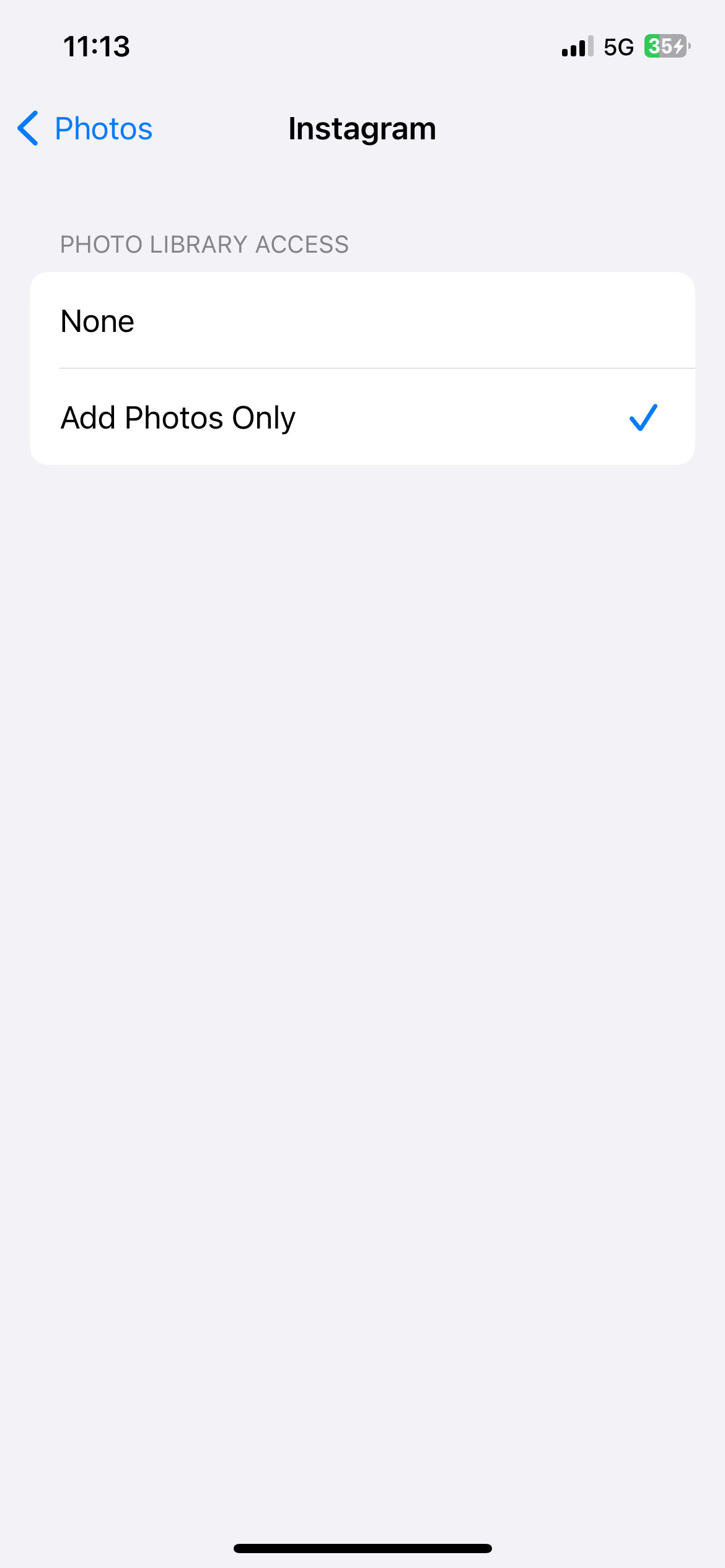 iPhone settings showing privacy and security options.
iPhone settings showing privacy and security options.
2.4. What to Do If Instagram Is Not Listed in Photo Settings
If Instagram is not listed in your Photo settings, try the following:
- Ensure Instagram Is Installed: Make sure the Instagram app is installed on your device.
- Restart Your iPhone: Restarting your iPhone can sometimes resolve minor software glitches.
- Open Instagram: Launch the Instagram app and try to upload a photo. This might trigger the permission request.
- Reinstall Instagram: Delete the app, then reinstall it from the App Store. This will usually prompt the permission request again.
- Check Restrictions: Go to Settings > Screen Time > Content & Privacy Restrictions > Photos and make sure that “Don’t Allow Changes” is not selected.
3. Troubleshooting Photo Access Issues
Encountering issues with photo access can be frustrating. Here’s how to troubleshoot common problems and get Instagram working smoothly with your photo library.
3.1. Instagram Still Can’t Access Photos After Granting Permission
If Instagram still can’t access photos after granting permission:
- Close and Reopen Instagram: Force-close the Instagram app and reopen it.
- Restart Your iPhone: Restarting your device can resolve temporary glitches.
- Check for Updates: Ensure that both Instagram and your iPhone’s iOS are updated to the latest versions.
- Reset Privacy Settings: Go to Settings > General > Transfer or Reset iPhone > Reset > Reset Location & Privacy. This will reset all your privacy settings, and you’ll need to grant permissions again.
- Reinstall Instagram: Delete and reinstall the app.
3.2. Dealing with iOS 17.1 Photo Access Bugs
Some users have reported issues with photo access after updating to iOS 17.1. If you’re experiencing this:
- Update to the Latest iOS Version: Apple often releases updates to fix bugs. Make sure you have the latest version of iOS.
- Reset Privacy Settings: As mentioned above, resetting your privacy settings can help.
- Contact Apple Support: If the problem persists, contact Apple Support for further assistance.
3.3. Addressing the “All Photos Access Missing” Issue
If the option to allow access to all photos is missing:
- Check Screen Time Settings: Go to Settings > Screen Time > Content & Privacy Restrictions > Photos and ensure that no restrictions are enabled.
- Reinstall Instagram: This can often restore the missing option.
- Restart Your iPhone: A simple restart can sometimes bring back the missing access option.
3.4. Solutions for Specific Error Messages
If you encounter specific error messages, try these solutions:
- “Allow Access to All Photos” Error: Follow the steps in Section 2.1 to ensure full access is granted.
- “Unable to Load Photos” Error: Check your internet connection, clear Instagram’s cache (if possible), and restart the app.
- “Permission Denied” Error: Go to Settings > Privacy & Security > Photos and make sure Instagram has the necessary permissions.
3.5. Temporary Workarounds
If you need a temporary solution:
- Use Instagram on Another Device: If you have an iPad or another iPhone, use Instagram on that device.
- Use a Third-Party App: Use a third-party app to transfer photos to a location Instagram can access.
4. Managing Instagram Permissions for Enhanced Privacy
Managing Instagram permissions enhances your privacy by controlling what data the app can access. Regularly reviewing and adjusting these settings ensures your personal information remains protected.
4.1. Reviewing and Adjusting Photo Access Permissions
To review and adjust Instagram’s photo access permissions:
- Open the Settings app on your iPhone.
- Scroll down and tap on Privacy & Security.
- Tap on Photos.
- Find Instagram in the list.
- Change the permission to Full Access, Limited Access, or None as desired.
4.2. Tips for Limiting Photo Access
To limit Instagram’s photo access:
- Use Limited Access: Select only the photos and albums you want Instagram to access.
- Regularly Review Permissions: Periodically check your photo access settings to ensure they align with your preferences.
- Be Mindful of Prompts: Pay attention to prompts asking for photo access and only grant it when necessary.
4.3. Managing Camera and Microphone Permissions
In addition to photo access, managing camera and microphone permissions is also crucial:
- Go to Settings > Privacy & Security.
- Tap on Camera or Microphone.
- Find Instagram in the list and toggle the switch to grant or revoke permission.
Ensure that Instagram only has access to your camera and microphone when you need to use them for features like stories or live videos.
4.4. Understanding the Implications of Granting Full Access
Granting full access to your photos means Instagram can access all photos and videos in your library. This can be convenient but also poses privacy risks. Consider the following:
- Data Usage: Instagram may use your photos for data analysis and targeted advertising.
- Security Risks: If Instagram’s security is compromised, your photos could be exposed.
- Privacy Concerns: You may inadvertently share personal or sensitive photos.
4.5. Best Practices for Secure Instagram Usage
Follow these best practices for secure Instagram usage:
- Use a Strong Password: Create a strong, unique password for your Instagram account.
- Enable Two-Factor Authentication: This adds an extra layer of security to your account.
- Be Cautious of Phishing Scams: Avoid clicking on suspicious links or providing personal information.
- Review App Permissions Regularly: Keep an eye on which apps have access to your data and adjust permissions as needed.
5. Advanced Tips and Tricks for Instagram Photo Management
Optimizing your Instagram experience involves more than just granting photo access. Here are advanced tips and tricks for managing your photos and enhancing your presence on the platform.
5.1. Using the Instagram Photo Selection Tool Effectively
When using “Limited Access,” Instagram provides a photo selection tool. Use it effectively by:
- Organizing Your Photos: Keep your photo library organized into albums to easily find and select the photos you want to share.
- Selecting Relevant Photos: Choose only the photos that are relevant to your post or story.
- Reviewing Your Selection: Double-check your selection before granting access to ensure you’re only sharing the intended photos.
5.2. Creating and Managing Albums for Instagram
Creating and managing albums can streamline your photo sharing process:
- Create Albums in the Photos App: Organize your photos into albums based on themes, events, or projects.
- Use Descriptive Album Names: Choose clear and descriptive names for your albums to easily identify them.
- Regularly Update Albums: Keep your albums updated by adding new photos and removing old ones.
5.3. Optimizing Photos for Instagram
To ensure your photos look their best on Instagram:
- Use the Correct Aspect Ratio: Instagram supports various aspect ratios, but the ideal is 1:1 (square) or 4:5 (vertical).
- Adjust Resolution: Ensure your photos have a high enough resolution (at least 1080 pixels wide) for optimal quality.
- Edit Your Photos: Use editing tools to adjust brightness, contrast, and color balance.
According to professional photographers at dfphoto.net, optimizing your photos can significantly enhance their visual appeal and engagement on Instagram.
5.4. Utilizing Third-Party Apps for Enhanced Photo Management
Several third-party apps can help you manage your photos for Instagram:
- VSCO: Offers advanced editing tools and filters.
- Snapseed: Provides professional-level photo editing features.
- Later: Helps you plan and schedule your Instagram posts.
These apps can enhance your photo editing and management capabilities, making it easier to create compelling content.
5.5. Understanding Instagram’s Image Guidelines
Adhering to Instagram’s image guidelines ensures your photos are displayed correctly and comply with the platform’s policies:
- File Size Limits: Instagram has file size limits for photos and videos. Ensure your files are within these limits.
- Content Restrictions: Be aware of Instagram’s content restrictions, including guidelines on nudity, violence, and hate speech.
- Copyright Policies: Respect copyright laws and only share photos that you have the right to use.
6. How to Report Photo Access Issues to Instagram Support
If you encounter persistent photo access issues, reporting them to Instagram support can help resolve the problem. Here’s how to do it.
6.1. Step-by-Step Guide to Reporting an Issue
To report a photo access issue to Instagram support:
- Open the Instagram app.
- Go to your Profile.
- Tap the three horizontal lines in the top right corner.
- Select Settings.
- Tap Help.
- Choose Report a Problem.
- Select Something Isn’t Working.
- Describe the issue in detail, including the steps you’ve taken to troubleshoot it.
- Attach screenshots or screen recordings if possible.
- Tap Submit.
6.2. What Information to Include in Your Report
When reporting a photo access issue, include the following information:
- Detailed Description: Clearly explain the problem you’re experiencing.
- Steps to Reproduce: Provide step-by-step instructions on how to reproduce the issue.
- Device Information: Include your device model (e.g., iPhone 12 Pro), iOS version, and Instagram app version.
- Screenshots or Screen Recordings: Visual evidence can help Instagram support understand the issue.
6.3. Expected Response Time from Instagram Support
The response time from Instagram support can vary. Typically, you can expect a response within 24 to 72 hours. However, more complex issues may take longer to resolve.
6.4. Following Up on Your Support Ticket
If you haven’t received a response within a reasonable time, follow up on your support ticket by:
- Checking Your Email: Look for updates from Instagram support in your email inbox (including the spam folder).
- Submitting a New Report: If you haven’t heard back after a week, consider submitting a new report with updated information.
- Contacting Instagram on Social Media: Reach out to Instagram on Twitter or Facebook for assistance.
6.5. Alternative Support Channels
In addition to the in-app support, you can also find help through:
- Instagram Help Center: Visit the Instagram Help Center for FAQs and troubleshooting guides.
- Instagram Community Forums: Participate in community forums to seek advice from other users.
- Third-Party Support Sites: Explore third-party support sites for additional tips and solutions.
7. Real-World Examples and Case Studies
Examining real-world examples and case studies can provide valuable insights into how others have resolved photo access issues and optimized their Instagram experience.
7.1. Case Study 1: Resolving iOS 17.1 Photo Access Issues
Issue: A user updated to iOS 17.1 and found that Instagram could no longer access their photos.
Solution:
- The user reset their privacy settings by going to Settings > General > Transfer or Reset iPhone > Reset > Reset Location & Privacy.
- They then reinstalled Instagram and granted full photo access when prompted.
- The issue was resolved, and Instagram could once again access their photos.
7.2. Case Study 2: Managing Limited Photo Access for Privacy
Issue: A user wanted to share photos on Instagram but was concerned about privacy.
Solution:
- The user selected Limited Access in the photo settings for Instagram.
- They organized their photos into albums, making it easier to select specific photos to share.
- They regularly reviewed their photo access settings to ensure only the intended photos were accessible to Instagram.
7.3. Case Study 3: Overcoming the “All Photos Access Missing” Error
Issue: A user reported that the option to allow access to all photos was missing in their Instagram settings.
Solution:
- The user checked their Screen Time settings and found that restrictions were enabled for photos.
- They disabled the restrictions and restarted their iPhone.
- The “Allow Access to All Photos” option reappeared, and they were able to grant full access to Instagram.
7.4. Interview with a Professional Photographer on Instagram Photo Management
According to dfphoto.net, professional photographer, Elena Ramirez, shares her tips on managing photos for Instagram:
“I always optimize my photos before uploading them to Instagram. This includes adjusting the resolution, using the correct aspect ratio, and editing the photos to enhance their visual appeal. I also use third-party apps like VSCO and Snapseed to add filters and make other adjustments. Managing photo access is also crucial. I prefer using Limited Access to maintain control over my privacy.”
7.5. User Testimonials on Resolving Photo Access Problems
- John S.: “I had trouble with Instagram accessing my photos after an iOS update. Resetting my privacy settings fixed the issue.”
- Emily L.: “I was concerned about privacy, so I used Limited Access and only shared the photos I wanted to share. It worked perfectly.”
- David K.: “The ‘All Photos Access Missing’ error was frustrating, but disabling Screen Time restrictions resolved it.”
8. How dfphoto.net Can Help You Enhance Your Instagram Photography
dfphoto.net is your go-to resource for enhancing your Instagram photography. We offer a wealth of articles, tutorials, and resources to help you improve your skills and create compelling content.
8.1. Accessing Photography Tutorials and Tips on dfphoto.net
dfphoto.net provides a wide range of photography tutorials and tips, covering topics such as:
- Composition Techniques: Learn how to frame your shots for maximum impact.
- Lighting Basics: Understand how to use light to create stunning images.
- Editing Techniques: Discover how to enhance your photos using editing software.
- Gear Guides: Get advice on choosing the right camera, lenses, and accessories.
8.2. Exploring Inspiring Photo Galleries
Browse our inspiring photo galleries to discover stunning images and get ideas for your own photography projects. Our galleries feature a variety of styles and subjects, including:
- Landscape Photography: Explore breathtaking landscapes from around the world.
- Portrait Photography: View captivating portraits of people from all walks of life.
- Street Photography: Discover the beauty of everyday life through street photography.
8.3. Connecting with the Photography Community
dfphoto.net offers a vibrant community where you can connect with other photographers, share your work, and get feedback. Join our forums, participate in discussions, and network with like-minded individuals.
8.4. Showcasing Your Work on dfphoto.net
We provide opportunities for you to showcase your work on dfphoto.net. Submit your best photos for consideration in our galleries and get exposure to a wide audience.
8.5. Exclusive Resources and Discounts for dfphoto.net Members
Become a member of dfphoto.net to access exclusive resources and discounts, including:
- E-books and Guides: Download in-depth guides on various photography topics.
- Discounts on Photography Gear: Get exclusive discounts on cameras, lenses, and accessories.
- Access to Premium Content: Unlock premium articles, tutorials, and galleries.
9. FAQ: Frequently Asked Questions About Instagram Photo Access
9.1. Why does Instagram keep asking for photo access?
Instagram keeps asking for photo access because the app does not have the necessary permissions to view your photos. Check your privacy settings and grant Instagram full or limited access to resolve this.
9.2. How do I give Instagram access to my camera roll?
To give Instagram access to your camera roll, go to Settings > Privacy & Security > Photos and select Full Access for Instagram.
9.3. What does “Limited Access” mean on Instagram?
“Limited Access” on Instagram means the app can only access the photos and albums you have specifically selected. This gives you more control over your privacy.
9.4. How do I fix Instagram if it’s not showing all my photos?
If Instagram is not showing all your photos, make sure you have granted full access in your photo settings. If you’re using “Limited Access,” ensure that all the photos you want to share are selected.
9.5. Why can’t I see the “Allow Access to All Photos” option?
If you can’t see the “Allow Access to All Photos” option, check your Screen Time settings and disable any restrictions on photo access. Reinstalling Instagram can also help.
9.6. How often should I review my Instagram permissions?
You should review your Instagram permissions regularly, ideally once a month, to ensure they align with your privacy preferences and security needs.
9.7. What should I do if Instagram is not listed in my Photo settings?
If Instagram is not listed in your Photo settings, make sure the app is installed, restart your iPhone, and try to upload a photo to trigger the permission request.
9.8. How do I report a photo access issue to Instagram?
To report a photo access issue to Instagram, go to your Profile > Settings > Help > Report a Problem and describe the issue in detail.
9.9. Can granting full photo access compromise my privacy?
Yes, granting full photo access can compromise your privacy because Instagram can access all photos and videos in your library. Use “Limited Access” to maintain more control.
9.10. What are the best third-party apps for managing Instagram photos?
The best third-party apps for managing Instagram photos include VSCO, Snapseed, and Later, which offer advanced editing and scheduling features.
10. Conclusion: Mastering Instagram Photo Access for a Seamless Experience
Mastering Instagram photo access is crucial for a seamless and secure experience on the platform. By understanding how to grant permissions, troubleshoot common issues, and manage your privacy settings, you can ensure that you’re sharing your photos with confidence. Remember to regularly review your permissions, optimize your photos for Instagram, and explore the resources available at dfphoto.net to enhance your photography skills. Whether you’re a professional photographer or an enthusiast, these tips will help you make the most of Instagram’s features and connect with the photography community.
Ready to take your Instagram photography to the next level? Visit dfphoto.net today to discover a wealth of tutorials, inspiring photo galleries, and a vibrant community of photographers. Enhance your skills, showcase your work, and connect with like-minded individuals. Don’t miss out on exclusive resources and discounts – become a member of dfphoto.net and unlock your full potential!
Address: 1600 St Michael’s Dr, Santa Fe, NM 87505, United States
Phone: +1 (505) 471-6001
Website: dfphoto.net
We look forward to seeing you on dfphoto.net, where your photography journey begins!